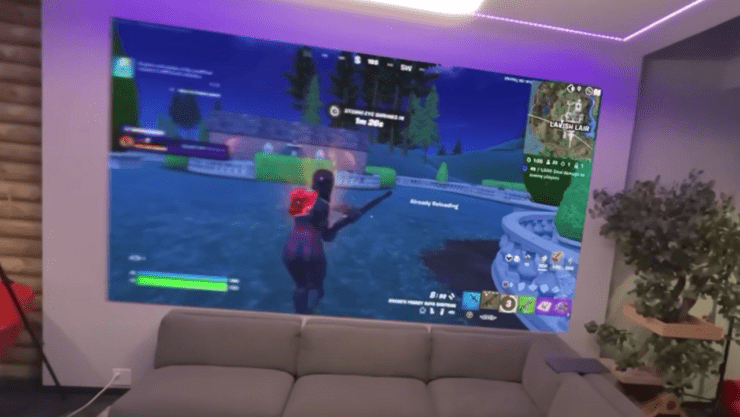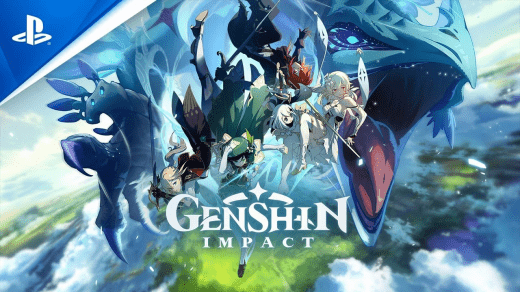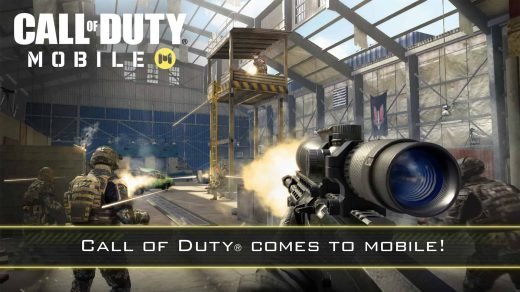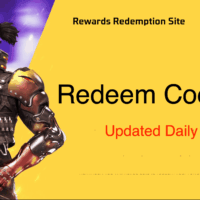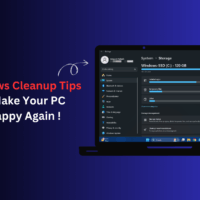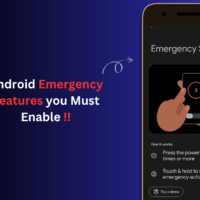Apple Vision Pro has undoubtedly changed the entire console gaming experience. Coming out as the most expensive console, Vision Pro offers all gaming enthusiasts a magnificent experience. Although there are only a selected number of games available for Vision Pro, the digits are rapidly increasing with the ever-growing popularity of the device. Certainly, if you are an avid Fortnite player, it must be disheartening to know that Fortnite is not available on VisionOS yet. So, does that mean you cannot play Fortnite on Apple Vision Pro? Well, not really.
Fortnite is one of the most captivating battle royale games, with dynamic gameplay and astounding graphics. Experiencing the same on Vision Pro will further elevate your gaming standards to different levels. Whether you are a seasoned player or a newcomer, Fortnite on Apple Vision Pro will offer an experience like never before. In this guide, we will share a workaround using which you can instantly get started with your Fortnite gameplay on Vision Pro.
How to Play Fortnite on Apple Vision Pro?
Since Fortnite is not available on Apple Vision Pro, there is no other way to install the game on your brand-new VR. Besides, there is no third-party app for Fortnite, either. But if you wish to play Fortnite on Vision Pro, you can do it only by screen-sharing with your device. To screen share on Vision Pro, follow the steps below.

Screen Mirroring Apple Vision Pro with Mac
- Turn on the VR and tap on the down arrow just near the top of your View.
- Now, tap on the Control Center button.
- Click on the Mirror My View icon (two overlapping squares).
- Select the Mac device with which you want to screen-share.
- Based on the Settings of your Mac, you may have to accept permissions.
- Finally, enter the password to start mirroring.
After screen sharing is initiated means you are halfway. However, you cannot download Fortnite on your Mac either due to the legal battle going on between Epic Games and Apple. So, let’s see how to get Fortnite on your Mac.
Downloading Fortnite on Mac
Since Fortnite is not available on the App Store, to get it on Mac, we need to use a game streaming platform. In this case, we will be using Amazon Luna.
- Go to Amazon Luna.
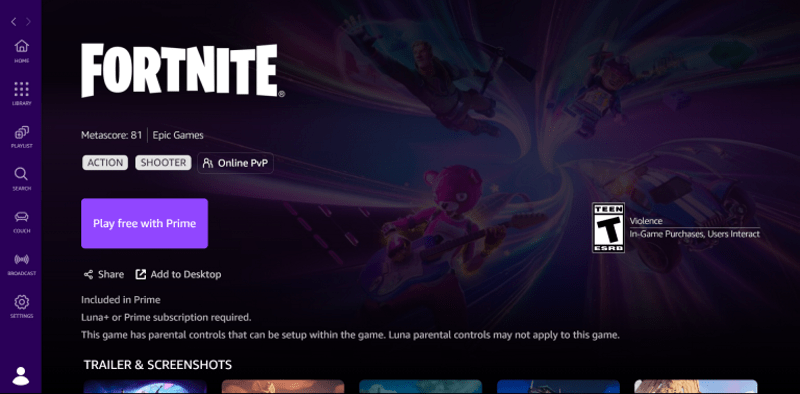
- Search for Fortnite and get started.
Once you are in the game, you can see the changes reflected on your Vision Pro as well. The Fortnite screen shall appear inside your Apple Vision Pro too. Now, we are just one step away from getting started.
Connecting a Controller
Considering that you have successfully managed to screen share with the Vision Pro, all you need to do is set the controls. Here’s how.
- Open the Xbox controller to your Mac.

- Now pair the device with the game, and you are all good to go.
As you start the journey, Vision Pro will fill your gameplay with an immersive experience, although there are certain challenges as well. For starters, you might witness issues with the motion blur and a little bit of delay in the gameplay. However, other than that, the Vision Pro does a mind-blowing job by providing an all-new console gaming experience with a wider screen and realistic feeling.
Conclusion
Finally, this is all about how you can play Fortnite on Apple Vision Pro. Although you might not be able to leverage the Vision Pro controls in your gaming, the controller still gives you a great experience. Once you set up the controller, you can adjust the display size of the VR as per your preference. Play Fortnite on a larger screen and fewer distractions with the Apple Vision Pro. That said, let us know about your first experience playing Fortnite on Apple Vision Pro.
If you've any thoughts on How to Play Fortnite on Apple Vision Pro, then feel free to drop in below comment box. Also, please subscribe to our DigitBin YouTube channel for videos tutorials. Cheers!