Is the Amazon Prime Video app not working on iPhone that you are using? In this guide, I have listed some troubleshooting tips that you can use to fix this problem. Also, I have discussed some of the common reasons why the Amazon Prime app is not working. When it comes to offering thousands of entertaining content pieces like movies and web series, Amazon Prime is always at the forefront.
With the rise of OTT-based content and the pandemic striking globally, people have become dependent on platforms like Amazon Prime Video to watch all the latest content. Even movies from big production houses started to release exclusively on Amazon Prime as the theaters were closed during the COVID lockdown. Hence, that made Amazon prime an essential part for consumers who prefer to binge-watch their favorite shows.
Why Prime Video App is Not Playing on iPhones?
One of the commonly observed reasons for the Prime Video app not working can be an unstable internet connection. With a slow or dead network, you just get stuck on the home page, half loading the page and getting unresponsive.
If you have not updated the Amazon Prime Video app to the latest build, the bugs on the older version of the app can cause it to crash or malfunction. Also, if the servers of the Amazon Prime Video app are down for maintenance of some sort, you cannot binge-watch that new TV series.
Are you using a VPN on your iPhone? Then the VPN would be masking your device with a server from some other country. If certain content on the Amazon Prime Video is not available in that region, then your iPhone under the VPN connectivity won’t be able to run that movie or TV show. Even setting restrictions on content from iOS settings can limit the content present on the Prime Video app. Some of the content on the platform won’t show.
Best Fix for Amazon Prime Video is Not Working on iPhone.
Let us begin the troubleshooting process. Check out the various fixes to solve Prime Video Not Playing or Loading Videos on iPhone.
Force Close Prime Video App and Relaunch
Often force closing the unresponsive app and reopening it does the trick. You may try this trick to fix the Prime Video app as well.
- Double-tap the home button to open the App Switcher.
- Swipe up from the bottom of the screen and stop in the middle if it is an iPhone without a home button. This will open the App switcher,
- Now, please scroll to the Prime Video app card, hold and swipe it up to close it.

- After a few seconds, open the app again and access your account. Check if the app is now working fine or not.
Restart the iPhone
You may try to restart the iPhone. If it is a random glitch that is making the Amazon Prime Video app unresponsive, then often restarting the device fixes that issue.
- Press the side button of the iPhone.
- On the next screen, you will be redirected to, tap, and drag on the option “Slide to Power Off“.

- To restart the iPhone, again press the side button.
- Log into the Amazon Prime Video app and check if you can watch all the content without the app giving up in the middle.
Update Amazon Prime Video App
Always update the apps to their latest build as launched and shared by their developers. This will help to keep the bugs and other technical issues away.
- Access the Apple App Store and tap on the Apple ID avatar in the upper right corner.

- Now, browse through the list of apps that are waiting to receive updates.
- If Amazon Prime Video is listed there, then tap on Update.

After the bugs are fixed, and the app stepped up to its latest version, it should run seamlessly.
Check the Internet Connection
If your iPhone is getting disconnected now and then from WiFi, get in touch with your ISP. Check if the network is down for repair works. If they affirm the same, then wait until they fix the issue at their end. You may try to use mobile data and stream Prime video content with that. It may not be stable and fast as compared to your WiFi.
Otherwise, if you have access to any alternative WiFi network, connect the iPhone to that. Then stream your favorite movies from Amazon Prime Video.
Wait for Amazon Prime Servers to Reinstate
Check if the Amazon Prime Video servers are down for bug fixing. You can visit the DownDetector website and check regarding that.
- Open the downdetector website on your PC browser.
- Search for Amazon prime Video.
- As you may see from the screenshot below, as of this writing, there is no reported problem with the Amazon Prime Video app.

- Still, if you are facing any issues, you can report the same in the fields provided.
Remove Content Restrictions for Amazon Prime
To remove the content restrictions for the Prime Video app on iPhone,
- Get to the Settings app.
- Tap on Screen Time.
- Then tap on Content & Privacy Restrictions.

- Now, tap on Content Restrictions.
- Go to Apps and select Allow All Apps.

Now, without any restrictions, you can enjoy all types of content on the Amazon Prime Video app.
Stop Using VPN When Streaming Content
Disable the VPN during streaming content on the Prime Video app. This will allow you to watch the streamable contents in your region without any geological blockage.
- Go to the iPhone Settings app.
- Scroll to VPN and tap the switch to disable it.

Sign Out of Amazon Prime Video and Sign In Again
You may sign out of your Amazon Prime video account and sign-in back again. Various users have suggested this troubleshooting method to fix when the Amazon Prime Video app is unresponsive.
- Launch the Amazon prime Video app.
- Tap on My Stuff at the bottom right corner.
- Now, tap on the gear icon at the top right corner.
- Next, tap on My Account > select Sign Out.

- Again, log in to your account by entering your credentials.
Uninstall and Reinstall Amazon Prime Video App
You may uninstall the Amazon Prime Video app from your iPhone. Then download it back once again from the app store.
- In the iOS App Library, locate the Amazon Prime Video app.
- Long press on the app and select Delete App.

- Then open the App Store.
- Search for the Amazon Prime Video app.
- Install it by tapping on the download icon.
- Log into your account.
Reset the Network Settings
Coming back to the faulty network issues, if you think there is some snag within the network settings of the iPhone, you may reset it right away. That has worked for a lot of Prime Video subscribers.
- Open the Settings app on your iPhone.
- Tap on General.
- Now, tap on Transfer or Reset iPhone.

- Select Reset.
- Then choose Reset Network Settings.

- Provide the iPhone passcode when asked.
- Restart the iPhone after the reset process is over and log into your account on Prime Video.
Conclusion
I’m sure all of the above troubleshooting tips will be sufficient for binge-watchers to fix Amazon prime Video app if it is not loading on their iPhones. Try them out, and let me know what worked for you.
If you've any thoughts on How to Fix Amazon Prime Video App not Working on iPhone?, then feel free to drop in below comment box. Also, please subscribe to our DigitBin YouTube channel for videos tutorials. Cheers!
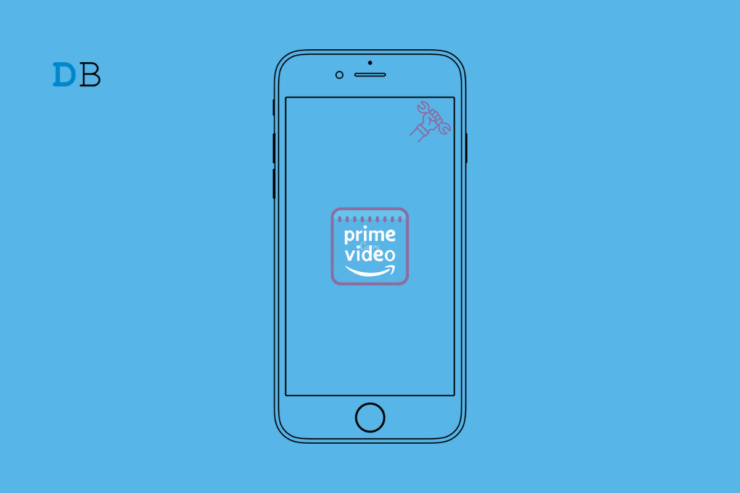
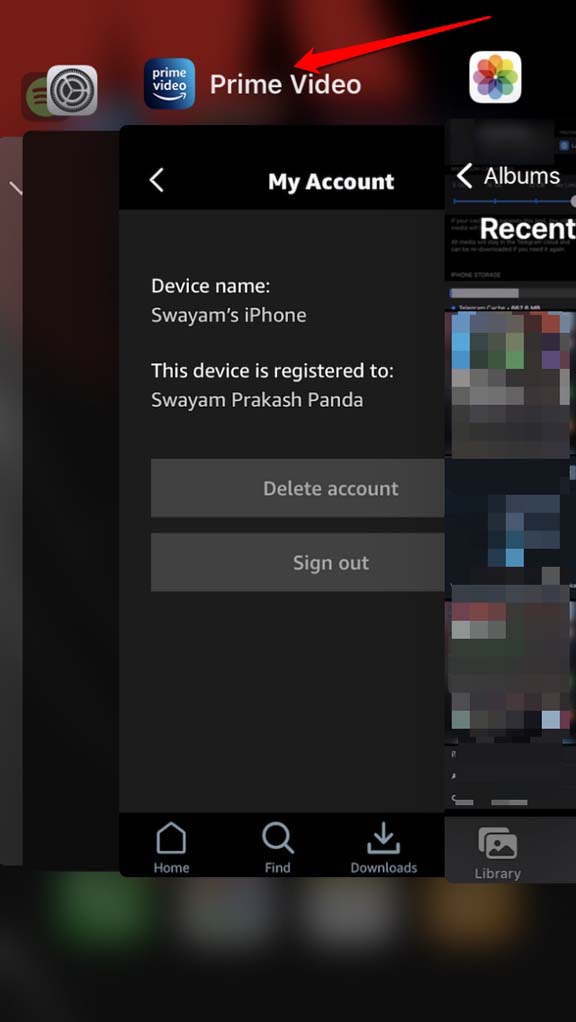


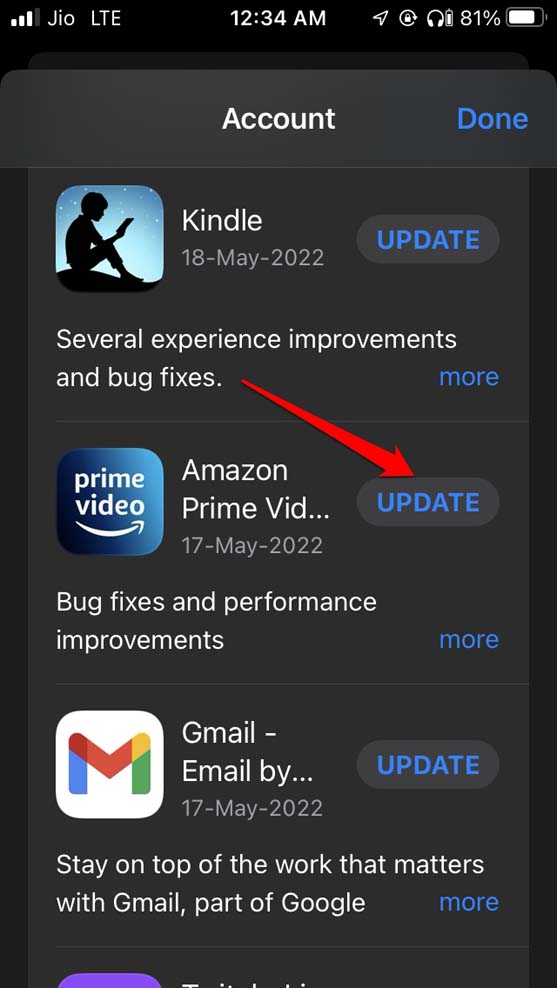
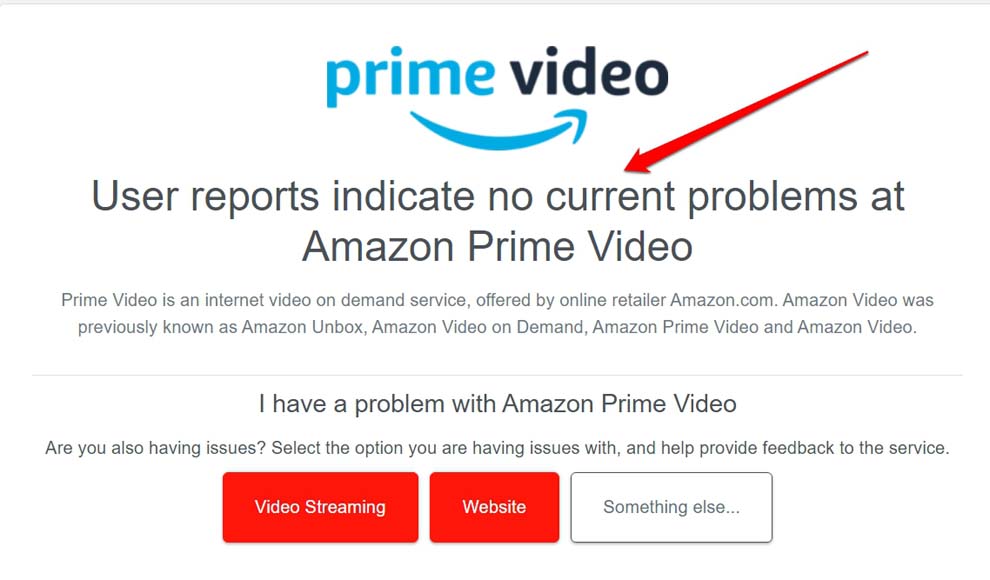
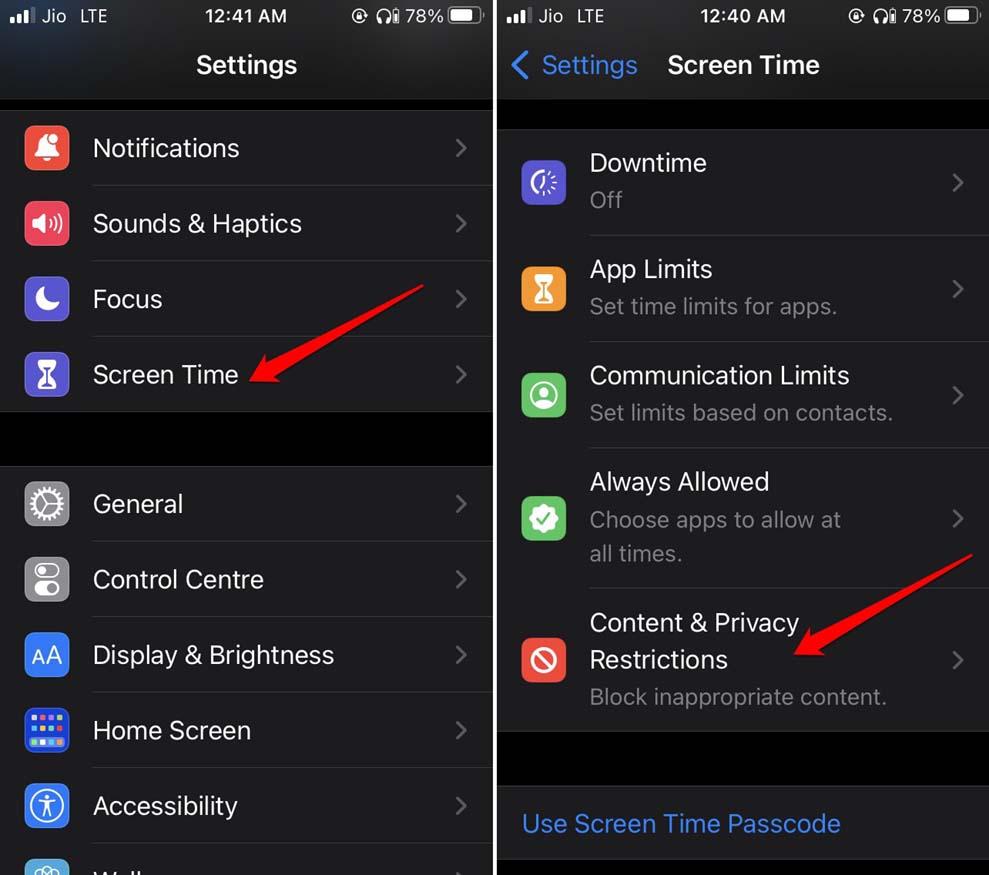
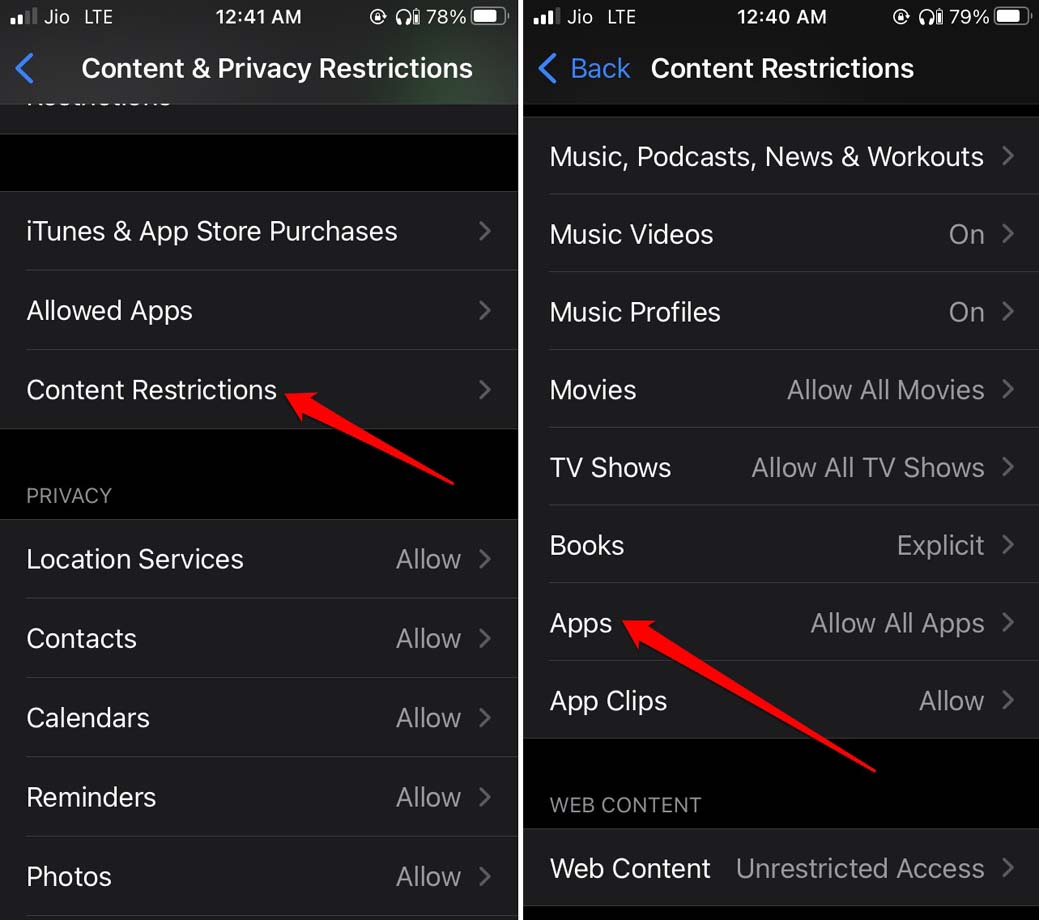

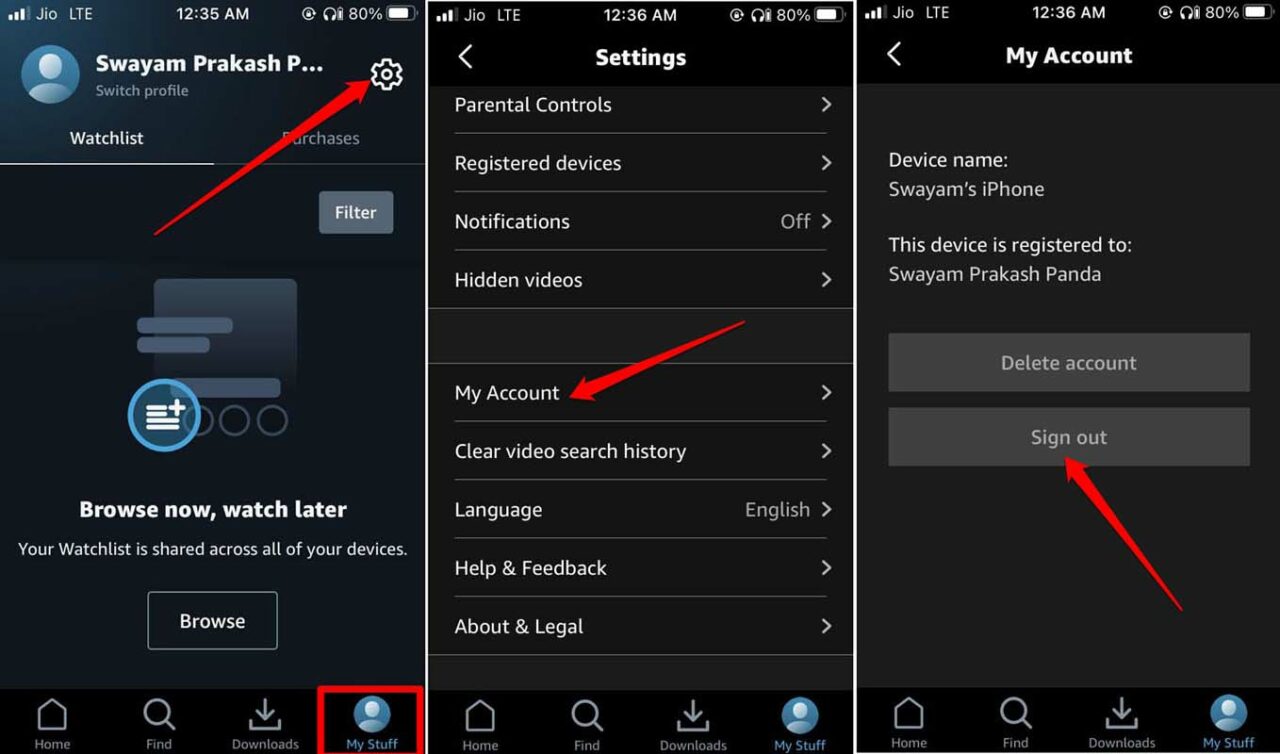
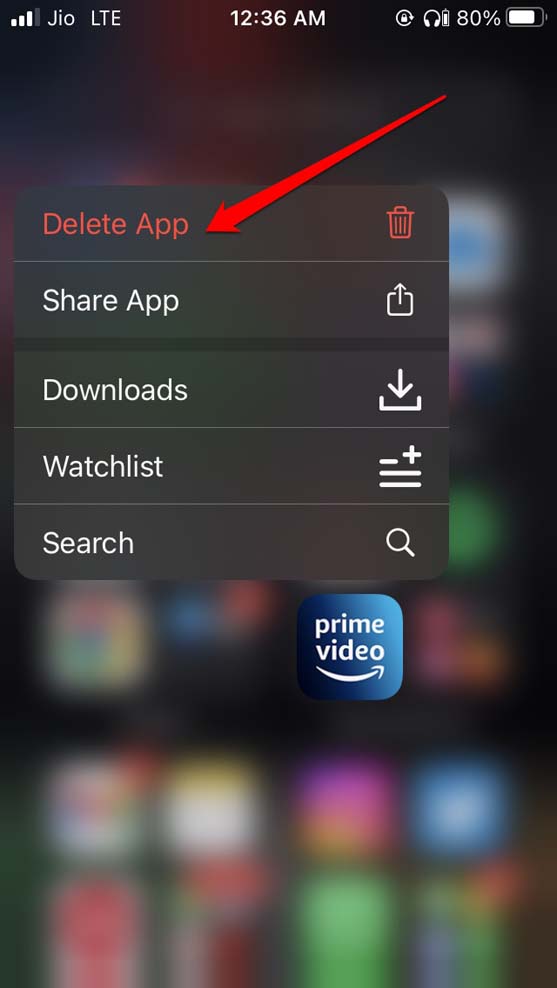



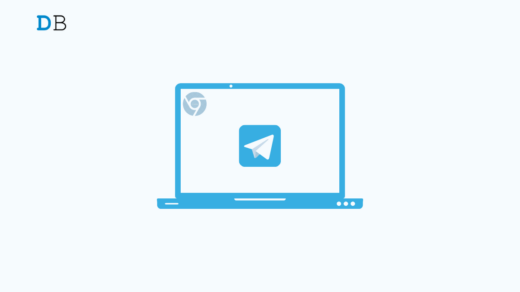
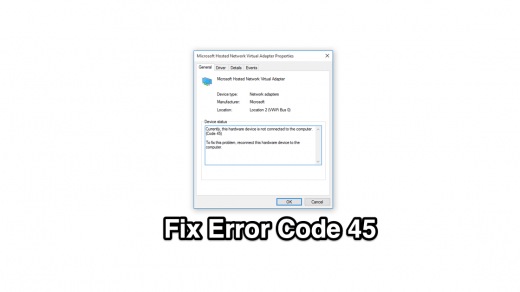
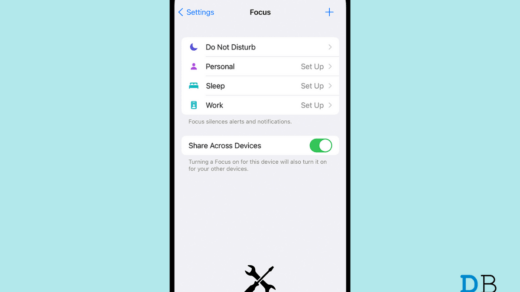





I tried everything on your list, including resetting my network settings. All that happened was that all my downloads on Netflix are now gone. Prime video still shows I am on vacation and I have little to choose from. Certainly you are not responsible as I have been on the phone with Amazon several times and they can’t fix it either. Hopefully the Firestick I just ordered works better. Thanks for the ideas though.