Emojis are essential elements that we use in our everyday messages to make the conversation more engaging and fun. It is almost like expressing your own emotions through these tiny stickers along with your text. However, if you are using an iPhone, users seem to worry about emojis not working on their devices. By ‘not working’ I mean the emoji icon on your keyboard is not displayed on the screen. Sometimes users also complain about the predictive emojis now working on their iPhones too.
Either way, both of them can be quite irritating, since we are so used to them. But whatever the problem might be, there are always some workarounds to fix it. Fortunately, we have got some pretty good resolves that are sure to fix the WhatsApp emoji not working issue quite easily. So, if you too are worried about the very same thing, you might find some help here.
Some WhatsApp Emojis Appearing as Question Mark in Box
Sometimes you might see that the emojis coming from a sender doesn’t appear in their true form. Instead, you will receive something like a question mark in a box or two square brackets.
This is a very general problem every one of us faces, especially when a new WhatsApp update launches. Well, it happens when WhatsApp introduces new emojis with their latest updates. In this case, if the sender sends one of those new emojis while you are still using the older version, they will not appear in the text box. Instead, you will receive some random symbols like [] or [?].
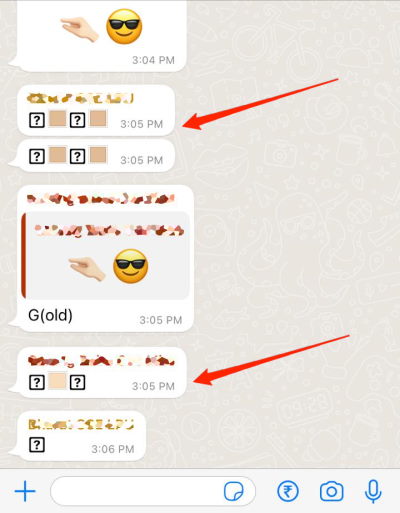
The best way to resolve this either by updating your WhatsApp to the latest version itself. And if that doesn’t help, you should update the system software to the latest iOS version. By doing so, you will surely get rid of this problem without any further issues.
Best Ways to Fix WhatsApp Emojis Not Displaying on iPhone
Since the launch of iOS 14, a lot of users have had trouble with accessing the emoji or globe icon on the keyboard on iPhone. Surely, that is a serious problem for every active WhatsApp user as it prevents them from using emojis in their conversations. But worry no more as the fixes below will help you fix this issue as soon as possible.
Fix 1: Restart your iPhone
If you have experienced it only a few times recently, you should definitely start with a fresh restart. In case, it was caused due to some temporary glitch, restarting your iPhone shall resolve the issue instantly. If luck favors you enough, you will see the result just by restarting your device. However, if it turns out to be a failure, we have a lot more tricks on the plate. So, keep going.
Fix 2: Add Emoji Keyboard Manually on iPhone
If the problem still persists after even restarting the device, you should try manually adding the Emoji Keyboard to your device. To manually add the Emoji Keyboard on iPhone, simply follow the steps below:
- Go to Settings and click on General.
- Now scroll down and click on Keyboard.
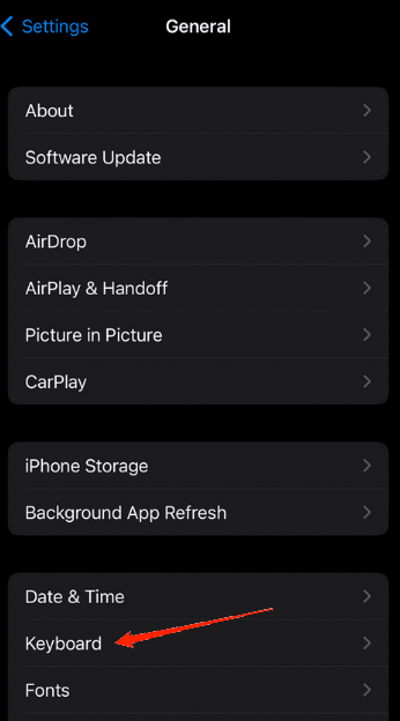
- Again, you will see another ‘Keyboards’ option inside. Click on it.
- Tap on the ‘Add New Keyboard…‘ option.
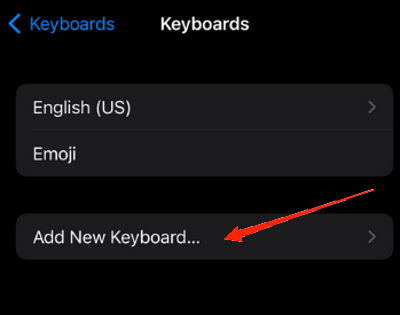
- Scroll down to the bottom and select the ‘Emoji‘ option.
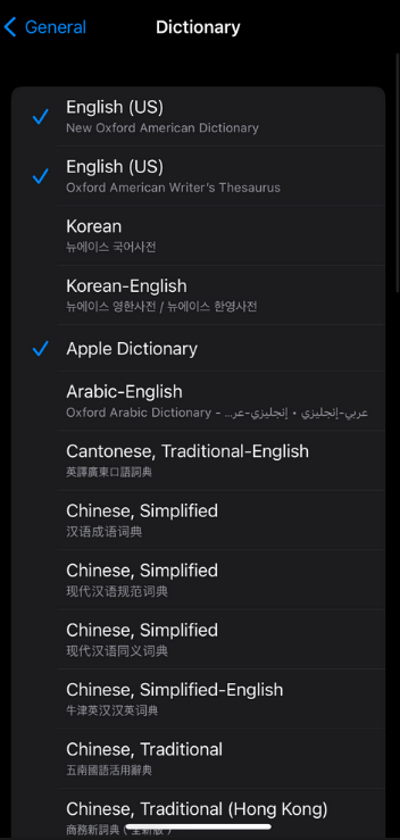
- Once the Emoji keyboard has been added, head out of the Settings and go back to WhatsApp.
- Open any chat and you will see a Globe icon on your keyboard.
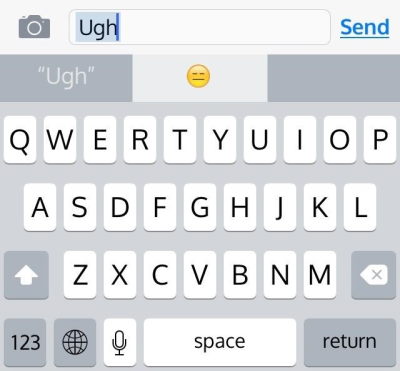
- Tap on it and you can access all the emojis now.
Fix 3: Delete Emoji Keyboard
If the Emoji keyboard is already added to keyboards in the Settings, you should try deleting the Emoji keyboard and adding it again. In order to delete the Emoji keyboard refer to the following steps.
- Go to Settings and tap on General.
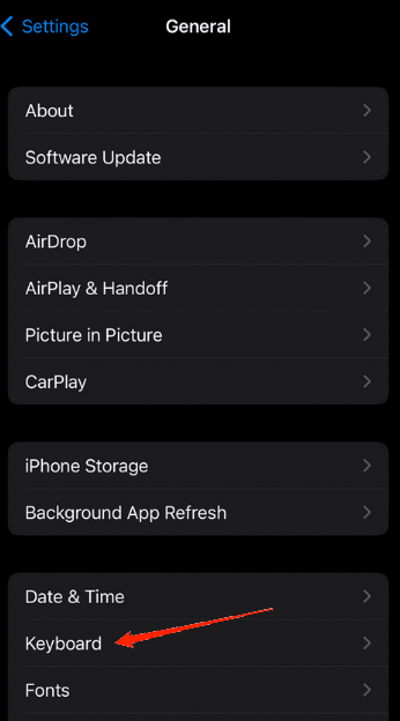
- Next, click on Keyboard.
- Again, click on the ‘Keyboards‘ option.
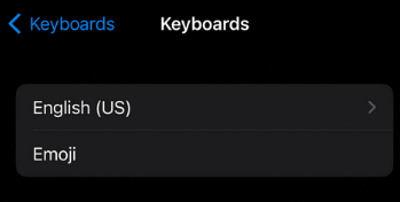
- Here, you can see the Emoji keyboard on the list.
- Tap on Edit and click on Delete.
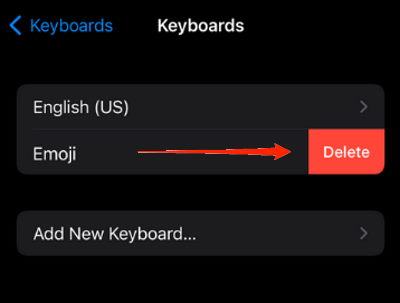
- Finally, restart your device and add it again.
In order to add the emoji keyboard, you can refer to the steps of the previous fix. Once you successfully add back the Emoji keyboard, go to Whatsapp and look for the Globe icon on the keyboard.
Fix 4: Reset Keyboard Dictionary
In the scenario, none of these tricks work out, your last resort should be resetting the keyboard dictionary. In order to reset the keyboard dictionary on your iPhone, here is what you need to do:
- Go to device Settings and then go to General.
- Click on the Reset option at the bottom.
- Next, click on ‘Reset Keyboard Dictionary’.
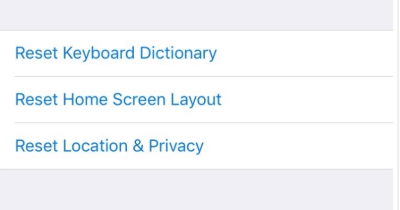
- It will then ask you for your passcode. Provide the following and click OK to continue.
Some users often encounter that the predictive emojis stop working on their iPhones as well. Predictive emojis are the ones that are automatically suggested by the keyboard while writing a text message. Luckily, the steps mentioned above shall also help you resolve this issue as well. In this case, start by manually adding the Emoji Keyboard from the device Settings as it will enable the predictive emojis on your device.
Conclusion
So, that’s everything you need to know about WhatsApp emojis and their problems. Till here we have discussed all the three major fixes iPhone users are encountering with the WhatsApp emojis along with their potential fixes. You may have to try out a few of them before actually discovering the exact problem and resolving it. However, have some patience and you shall be able to do it. In the end, let us know if this article has helped you and if yes, don’t forget to mention the trick that did the work for you.
If you've any thoughts on How to Fix Some WhatsApp Emojis Not Working on iPhone?, then feel free to drop in below comment box. Also, please subscribe to our DigitBin YouTube channel for videos tutorials. Cheers!
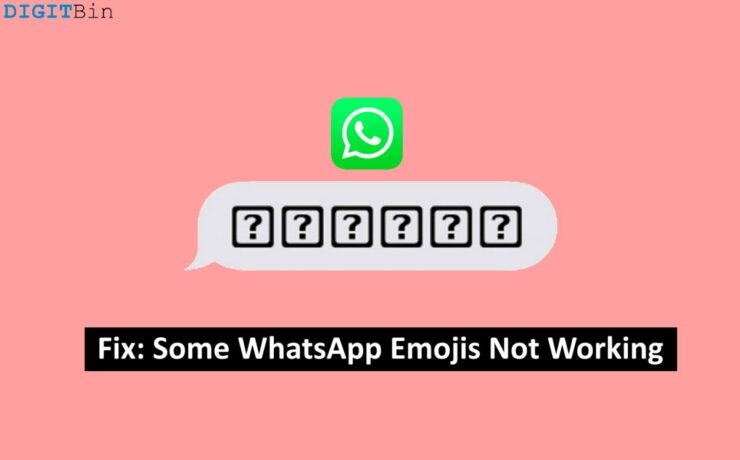






I updated my software to 14,4,2 .IPhone 6s plus.Tried all the methods but still i dont have new whatsapp emojies🥺