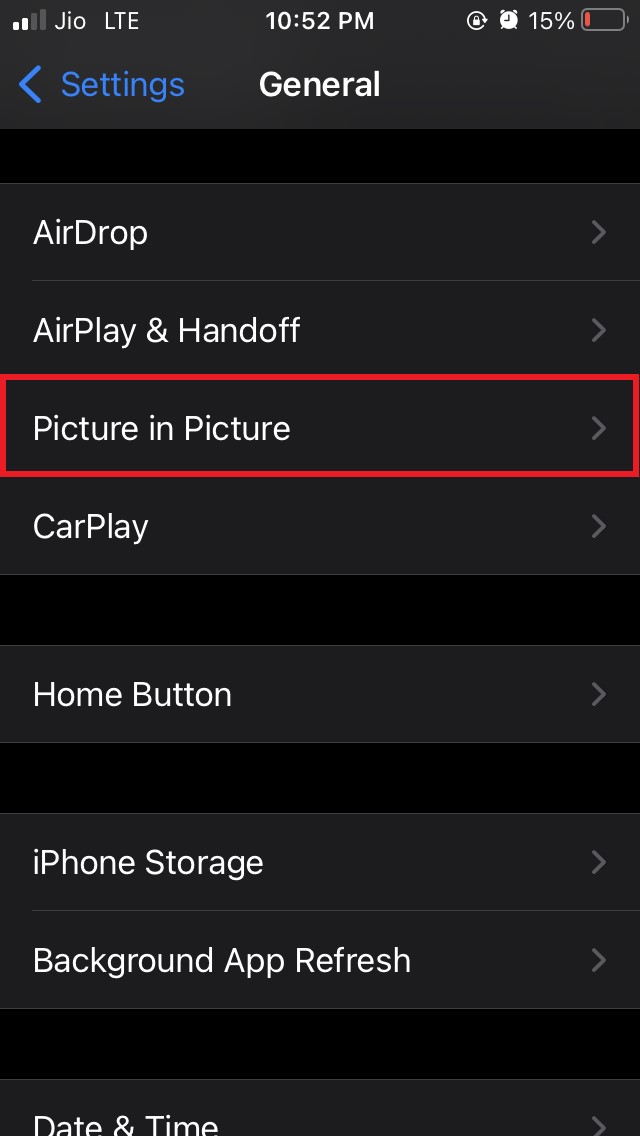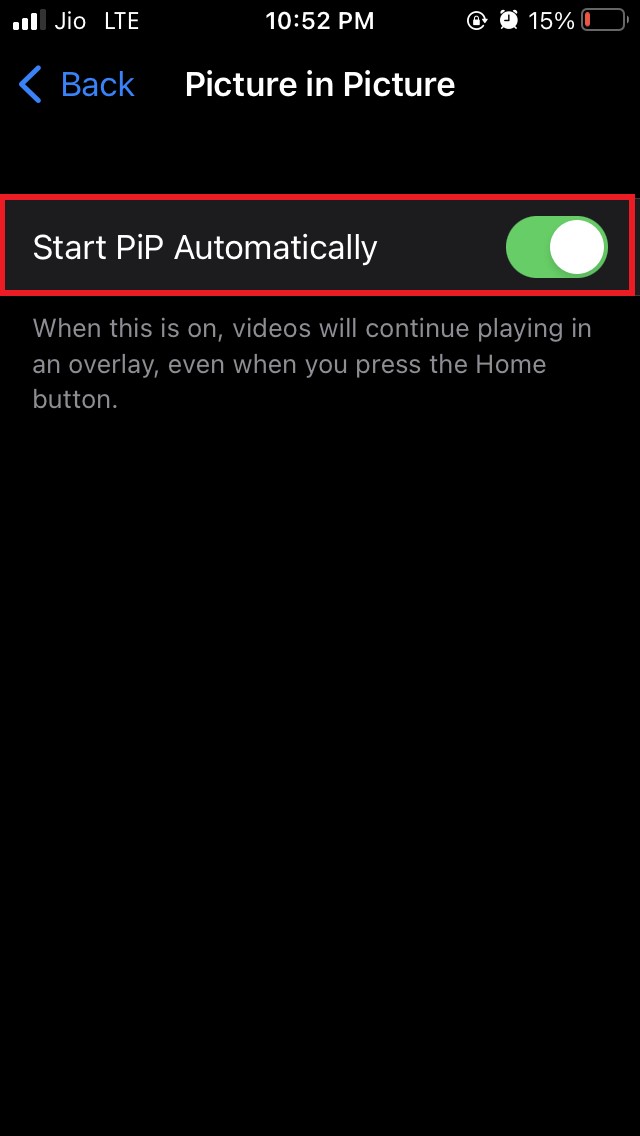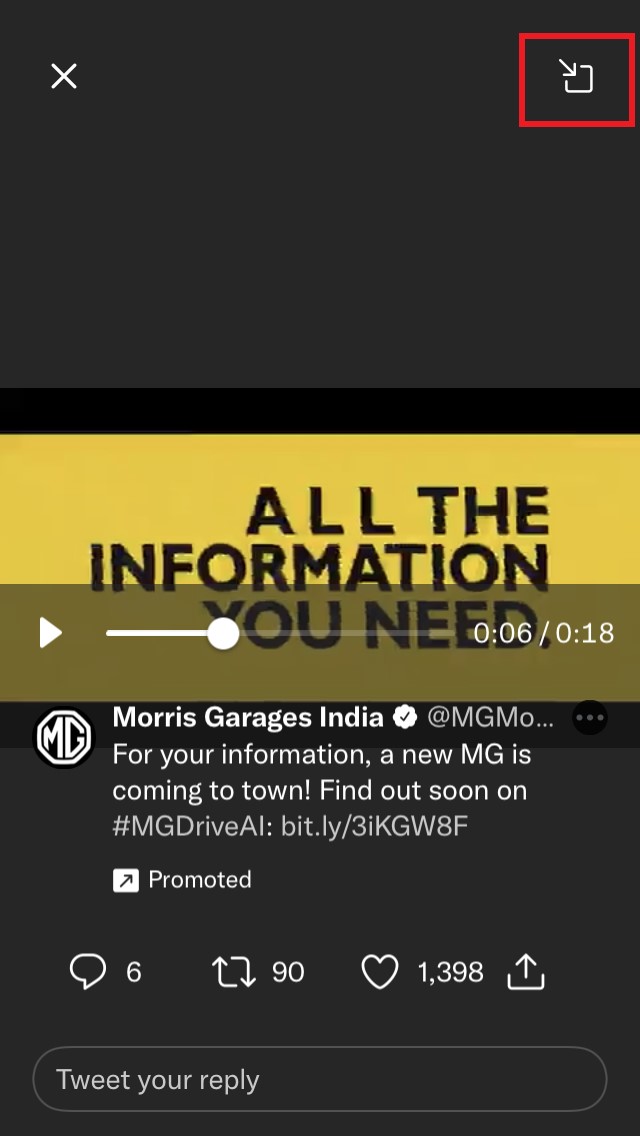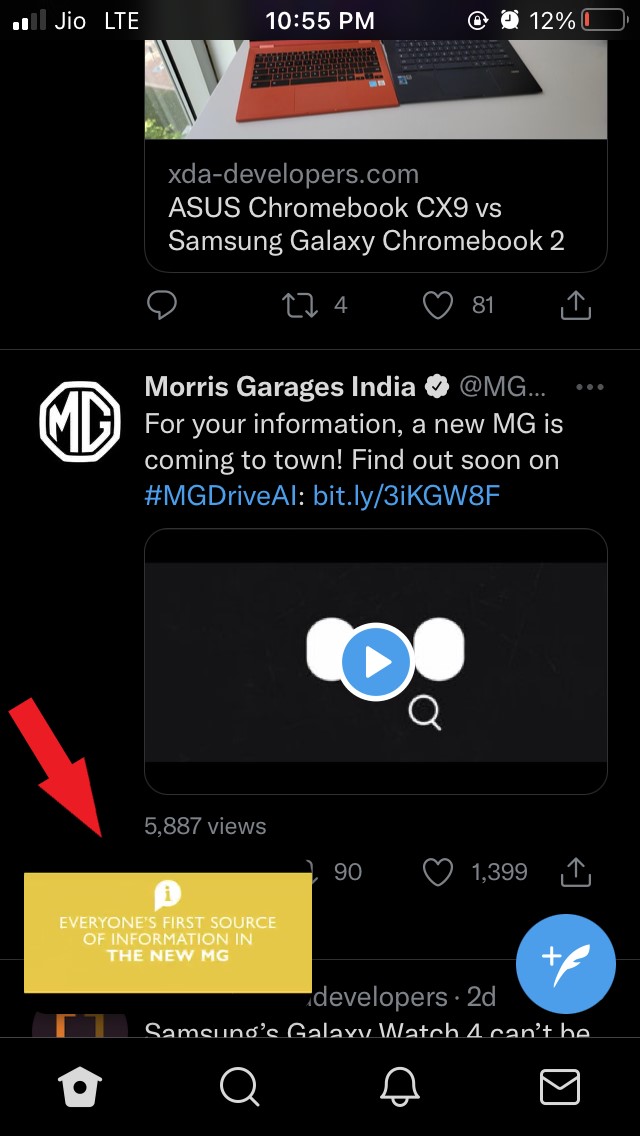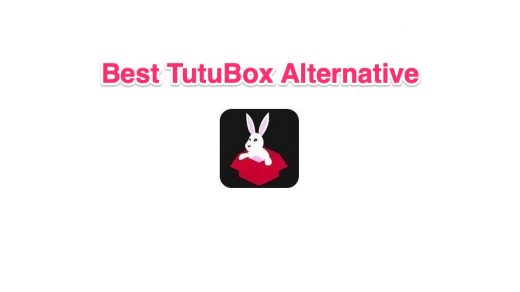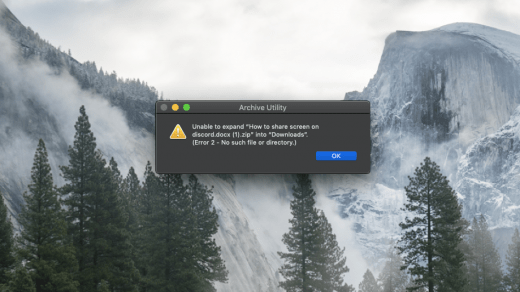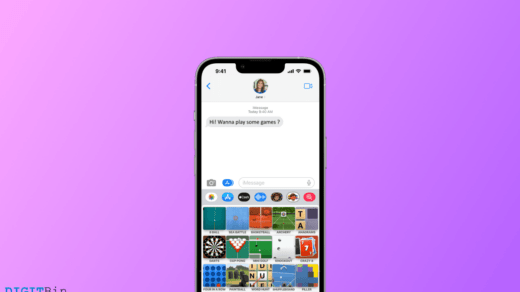Picture in Picture PiP mode is a feature that allows users to overlay a video over another app on a mobile interface. PiP mode is becoming popular and is also common on Android, iPhone, and desktop devices. PiP mode allows multitasking by creating a small floating window that sticks on the screen while simultaneously you can perform any other task.
With iOS 14, Apple has introduced PiP mode for its iPhone and iPad devices. With picture in picture mode, you can watch youtube videos or any other supported application on the mobile with a small window on the screen and simultaneously perform any other task on your iPhone.
But many people are reporting that they are unable to use picture in picture mode on their mobile. This guide will look at some of the best solutions to fix the PIP mode not working on iPhone.
Let’s begin the troubleshooting to Fix Picture in Picture Mode Issues on iPhone Running
1. Restart your iPhone
Here is one of the most applied solutions for most of the technical snags that arise on smartphones.
You can simply try to restart your iPhone and check if there can be any minor software-related issue that should usually get fixed once you restart your device.
- Long press the power button of your iPhone
- Move the slider to switch off your iPhone

- Press the power button again to restart your iPhone
- Now open your desired app and run the media content in it
- Enable picture in picture mode by using your finger and gently swipe down the video player down the screen to minimize it.
- The video player will shrink, and you will be able to multitask.
Note that, this above fix will only work when you have enabled the Picture in Picture mode on your iPhone from the settings.
2. Enable the Picture in Picture (PiP) Mode on iPhone
You need to enable the feature to use the PIP mode on your Apple iPhone. In case you didn’t know, here are the steps.
- Launch the Settings app
- scroll down to General and tap on it

- under that, tap on the option Picture in picture

- Now you will see a feature Start PiP automatically

- Ensure to enable it by tapping on the switch beside it if the feature is disabled.
3. Upgrade to the Latest Version of iOS
Picture in picture mode is available since iOS 14 and for all the latest updates of iOS 15. So, make sure that you are running either iOS 14 or iOS 15 beta on your iPhone.
If you are on iOS 14 or even on iOS 15, the current build may have some bug that is causing the picture in picture mode to crash or not work as intended.
You have to go to settings and check if there is some latest system update that is available, which you can download to fix this bug.
- Launch the Settings app
- navigate to General and tap on it

- Now tap on Software update

- iOS will check if some new build is available
- If any new build is available, tap on Download, install connect to Wi-Fi, and begin the system update installation process.
4. Engage Picture in Picture Mode Manually
If other tweaks did not enable and use the Picture in Picture mode, you can try to enable it manually.
- Open the app that supports picture in picture mode
- Play the video and make sure to play the video in full-screen mode
- In the full-screen video player at the top, you will see an icon for the picture in picture mode

- Simply tap on the icon to enable picture in picture mode
- As you tap on the icon, the video player will shrink to the bottom corner of the screen

- Then you can simply just move around the mini video player to any corner of the iPhone screen and use any other app simultaneously.
If you've any thoughts on How to Fix Picture in Picture (PiP) Not Working on iPhone?, then feel free to drop in below comment box. Also, please subscribe to our DigitBin YouTube channel for videos tutorials. Cheers!