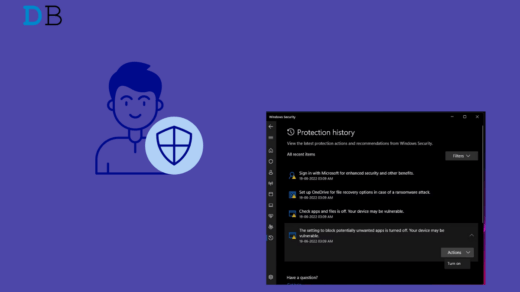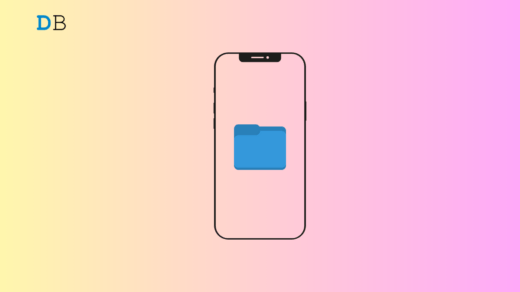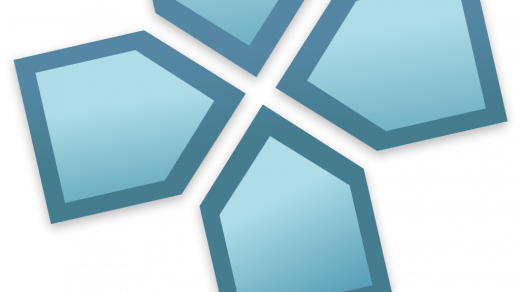Are you seeing the error message “Liquid Detected in Lightning Connector” on your iPhone? This means somehow, water has seeped into the lightning port. To avoid any mishap during charging with you or your iPhone, you are seeing the warning, which is a safety mechanism introduced by Apple. The cautionary pop-up ensures that you do not unmindfully set the iPhone on charge only to short-circuit the iPhone electronics board.
Once you see the Liquid Detected in Lightning Connector error on your iPhone, you need to follow the troubleshooting tips I have shared in this guide. In rare instances, it was also seen that while using non-certified charging accessories with your Apple iPhone, users come across the error message. Some users have also cited seeing this Liquid Detected in Lightning Connector warning even though their iPhone was never exposed to water.
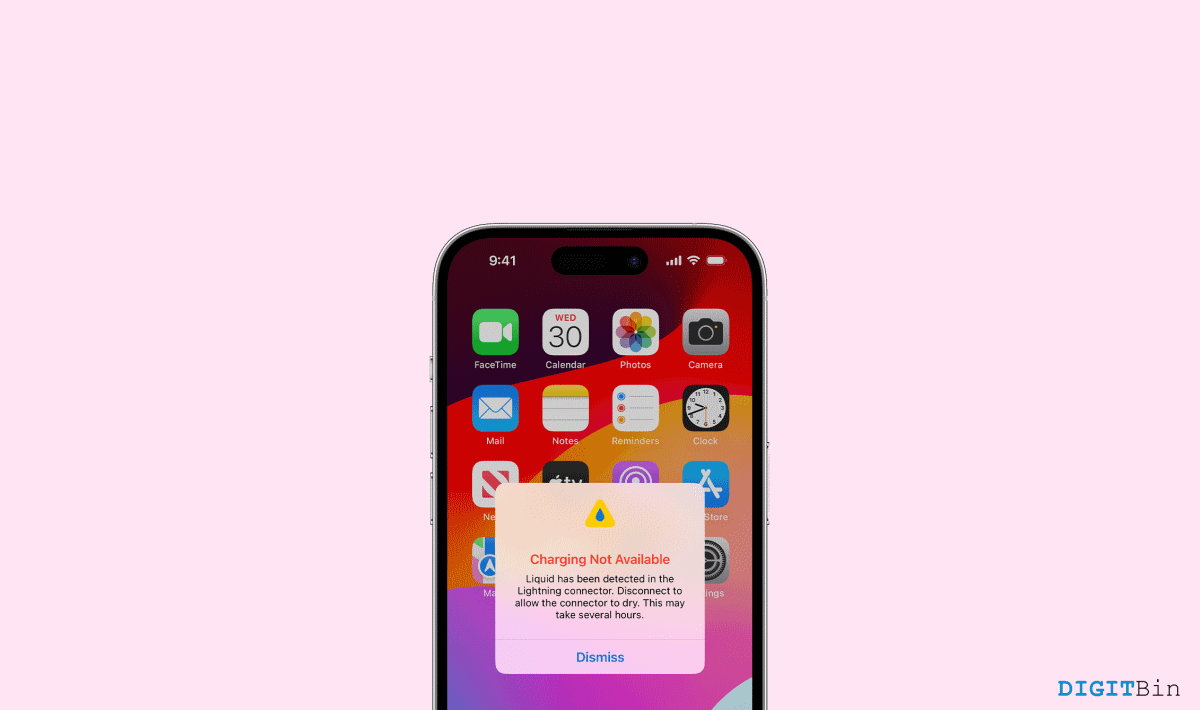
How to Fix Liquid Detected in Lightning Connector Error on iPhone
To begin with, we don’t want our viewers to come across any mishaps. Hence, we will first start with a couple of precautious steps for those who are facing the error for the first time. However, if you are sure that it is just a bug, you can skip the first part and directly continue with the troubleshooting methods. With that said, let’s get into the fixes without any further ado.
Preventive Measure
Our iPhones are pretty smart, and they’ve got this nifty feature that detects moisture in the Lightning connector. This is a safety measure to prevent damage to your device when it comes into contact with liquids. While it’s great for protecting your phone, it can be a bit annoying when you just want to charge up and go.
1. Unplug the Charger and Dry your iPhone
In case, you received the ‘Liquid detected in Lightning connector error’ for the first time, unplug your charging cable from the device. Gently rub the connector with a dry cloth. Tap the iPhone downwards on your palm to spill out any water droplets.
For more safety, turn off the device and keep it idle for a while (15 – 30 minutes at least). This will dry out if there is any water inside. Now, plug in your charger and check if that works or not. If it still shows the same alert, try keeping it idle for a little more time and re-check again.
However, if the problem keeps on persisting, then you might have to go for our troubleshooting methods. However, make sure that your iPhone hasn’t come in contact with water or absorbed any moisture.
2. Clean your Lightning port
It is not necessary to come across such an alert only when your iPhone gets in touch with water. Instead, it might also occur if there’s any debris or dust stuck in your charging port. Therefore, check if there’s any dust stuck inside and clean them with a pin or the SIM ejector tool gently. Now, plug in and try charging again.
Tips to Fix Liquid Detected in Lightning Connector Error on iPhone
Check these troubleshooting tips to overcome the Liquid Detected in Lightning Connector warning and resume charging your iPhone.
Restart the iPhone
Restarting the iPhone did the trick for some users when the Liquid Detected in the Lightning Connector error showed up randomly, even when the device had never been exposed to the water surface. You can try it as well.
- Long press the power button on the side of the iPhone.
- The Slide to Power Off option will show up. Follow the instructions.

- Once the iPhone is turned off, wait for a few seconds before pressing the side button to turn the iPhone on again.
After restarting the iPhone, try to force restart the iPhone if you encounter the warning message. Here are the steps for that.
- Press and release the Volume Up button, followed by the Volume Down button.
- Now long press the power button until you see the Apple logo on the screen.
Ensure to Use Apple Certified Charging Accessories
As an additional tip, I will suggest using charging accessories certified by Apple and compatible with your iPhone model. If the iPhone’s original charger is damaged, replace it with an authenticated one from Apple’s website. It’s costly but safe by all means as compared to those cheap replicas that seldom come with any certification or warranty.
Dry the iPhone Ports
Take a clean, dry cloth and carefully wipe near the ports to remove any moisture or water residue. Apart from that, you can use a blower to blow warm air gently near the port of the iPhone. This may not be the best method out there, but it can dry the liquid residue present there.
Additionally, check that the iPhone charging bricks are dry and the charging pins don’t have water or moisture on them. That may also cause you to see the warning message regarding the presence of liquid in the charging port.
Use a different connector
If you keep facing the same issue every time you connect your device to the connector, it might also be due to a faulty connector. Therefore, try plugging your iPhone into a different connector. However, ensure that it is an original Apple product to get the best result.
Use a Wireless Charger to Recharge the iPhone
As they say, modern problems require modern solutions; here is a smart tip for you. If you are not able to set the iPhone to charge due to the Liquid Detected in the Lightning Connector warning, use a Wireless charger. Go for the Qi-certified chargers from Apple.
Otherwise, on the e-commerce platforms, you can check out various brands that sell Wireless chargers for Apple iPhones. Make sure to read the reviews and check the compatibility of the Wireless charger before buying it for your iPhone.
Update your iOS
After trying so many methods, it is almost sure that it is caused by some bug. Therefore, if restarting the device doesn’t solve it, check if you are on the latest iOS version. If not, update your iOS version. An outdated system software might develop a lot of bugs, so, make sure always to keep your device updated.
Opt for the Emergency Override Option
When you see the Liquid Detected in the Lightning Connector error, it should also show another option. It is the Emergency Override feature. You can select this option to bypass the warning and set your iPhone to charge. However, only go for this if you are sure your iPhone was not exposed to water, and it is completely dry.
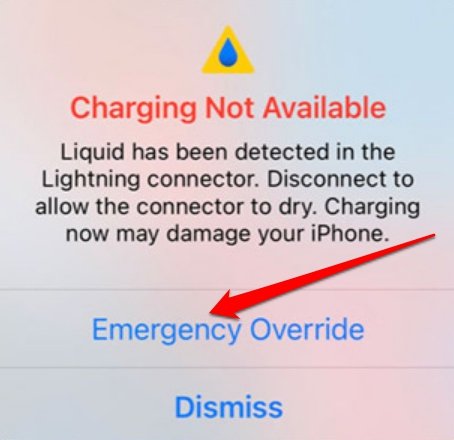
Otherwise, your iPhone may get short-circuited, or you may experience other dangerous impacts, such as electrical shock. When you are in an emergency, and you need to charge the iPhone so that the battery doesn’t die out entirely, go for this alternative.
Conclusion
Liquid detected in the Lightning connector or Charging not available are two safety measures provided by Apple for the safety of your device. However, since it has turned into an error, users might get confused about what to do about it. Hence, as a starter, always go for the precautionary methods first to make sure you don’t damage the device. Only after a confirmation of it being a bug, apply the troubleshoots. Finally, we will be wrapping up this article here. Let us know if they were of any help to fix the problem.
If you've any thoughts on How to Fix Liquid Detected in Lightning Connector Error on iPhone, then feel free to drop in below comment box. Also, please subscribe to our DigitBin YouTube channel for videos tutorials. Cheers!