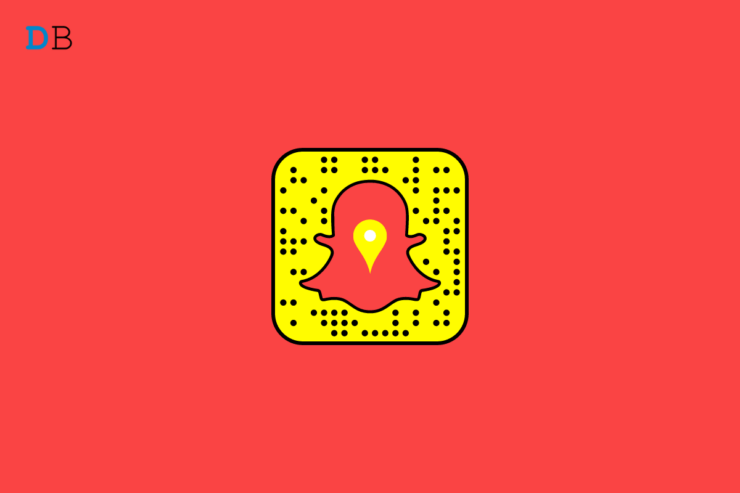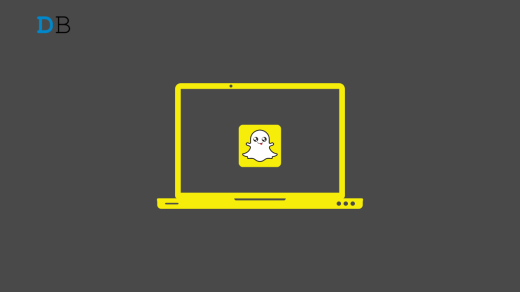With millions of daily active users, Snapchat is one of the most popular social messaging platforms used worldwide. It allows you to send personalized Bitmojis, maintain a snap streak, apply cool filters to photos and share your location using Snap Map. Keep reading this article to know how to share fake locations on Snapchat.
The Snap Map feature allows you to see your friends where you are. This feature uses your smartphone’s GPS and uses the data to update where you are. Sometimes this feature raises some privacy concerns. But many users don’t prefer exposing their location to Snapchat? Here is how you can share fake location on Snapchat.
How to Share Fake Location on Snapchat?
Here’s how to share fake location on Snapchat:
- Download Fake GPS app from the Google Play Store.
- Now enable Developer Mode on your Android smartphone.
- Go to Settings > About and click on the Build Number seven times.
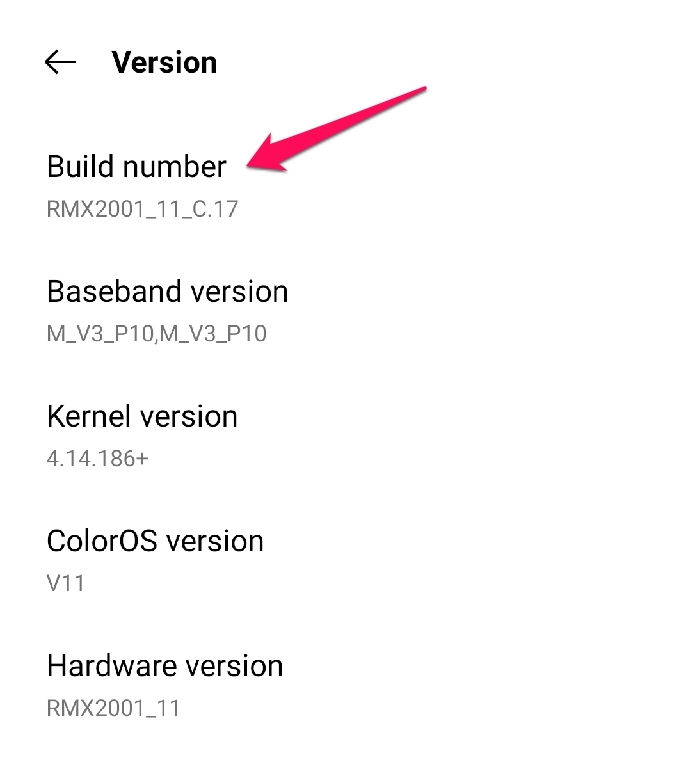
- Now go to Additional Settings > Developer Options.
- Select Fake GPS as the mock location app.
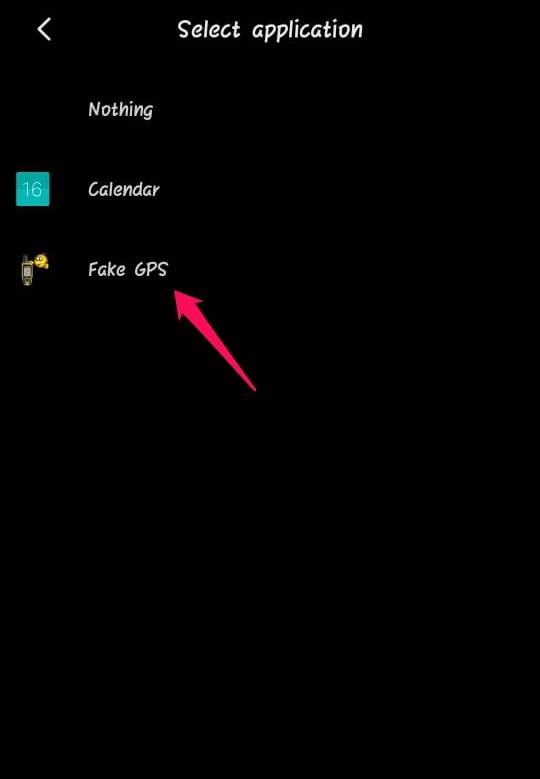
- Once done, open the Fake GPS app and set the location you want to show your friends, and click on the Start button.
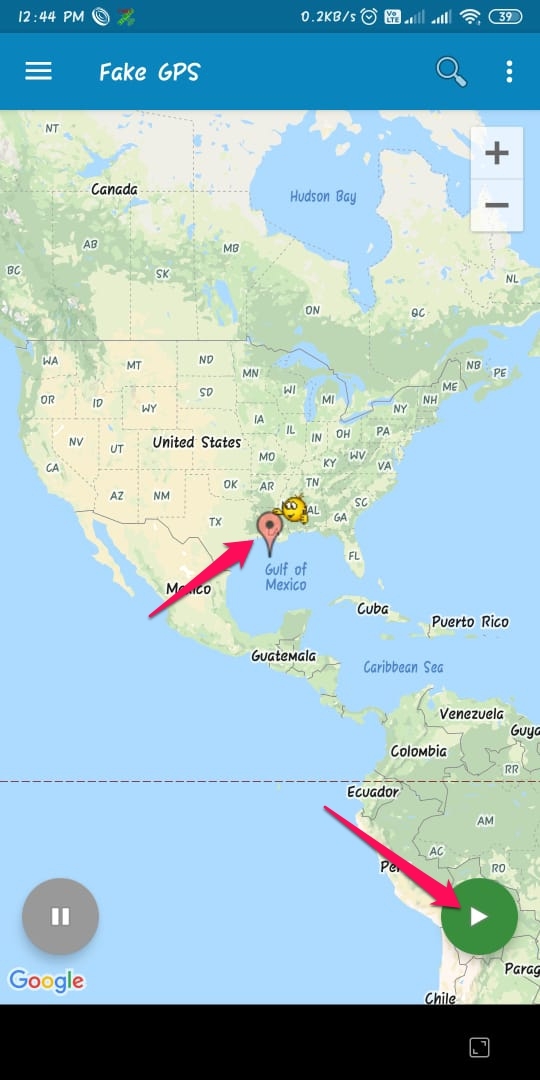
- Now open Snapchat on your Android Device.
- Tap and hold the name of the person you want to send your location.
- Click on View Friendship.
- Click on Share my Live Location.
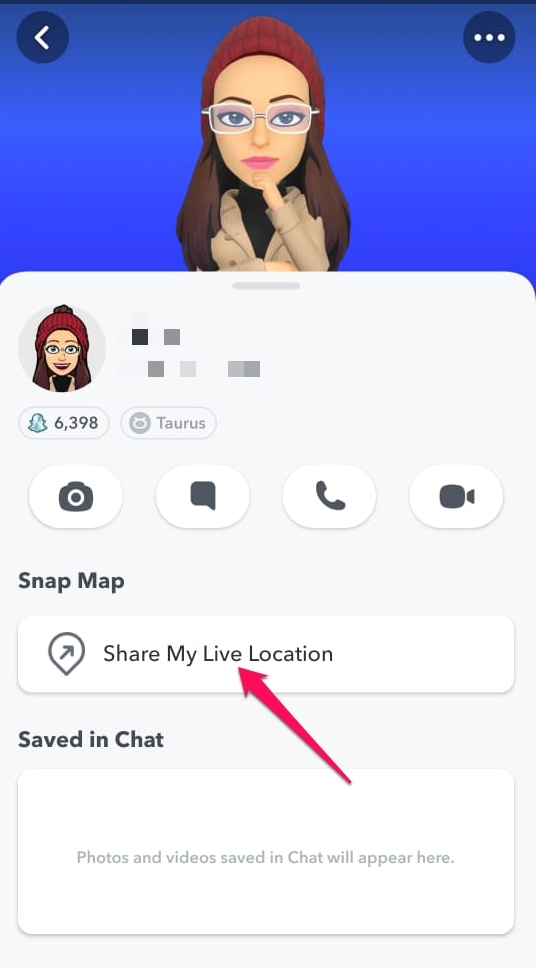
- Select the duration for which you want to share the live location.
- And it’s done. You’ve now successfully shared a fake location on Snapchat.
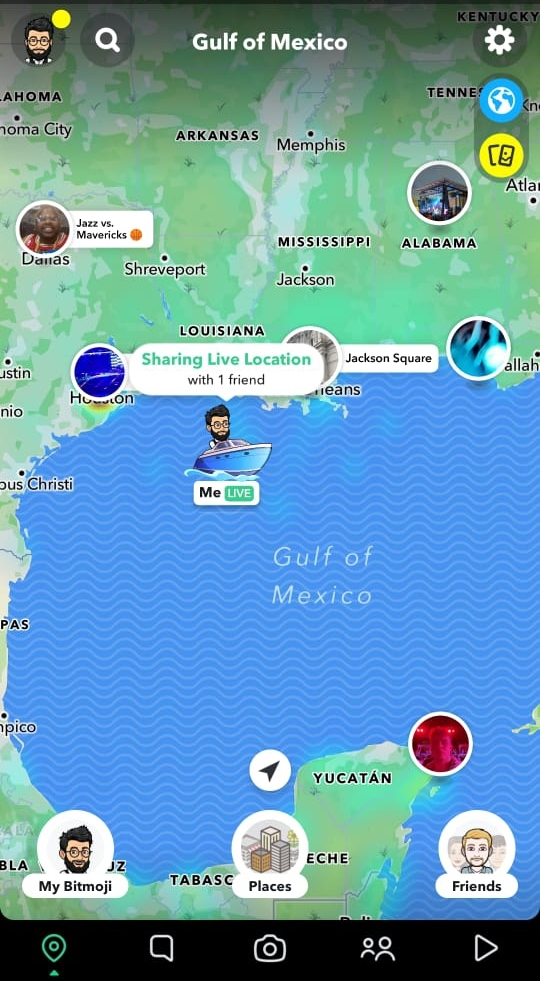
This was how you can share fake location on Snapchat. We hope the steps mentioned above were able to help you. Still, if you have any issues, feel free to drop a comment below.
If you've any thoughts on How to Share Fake Live Location on Snapchat?, then feel free to drop in below comment box. Also, please subscribe to our DigitBin YouTube channel for videos tutorials. Cheers!