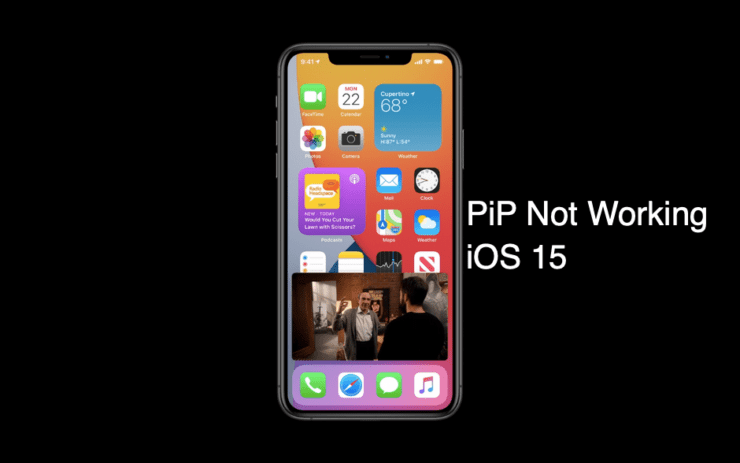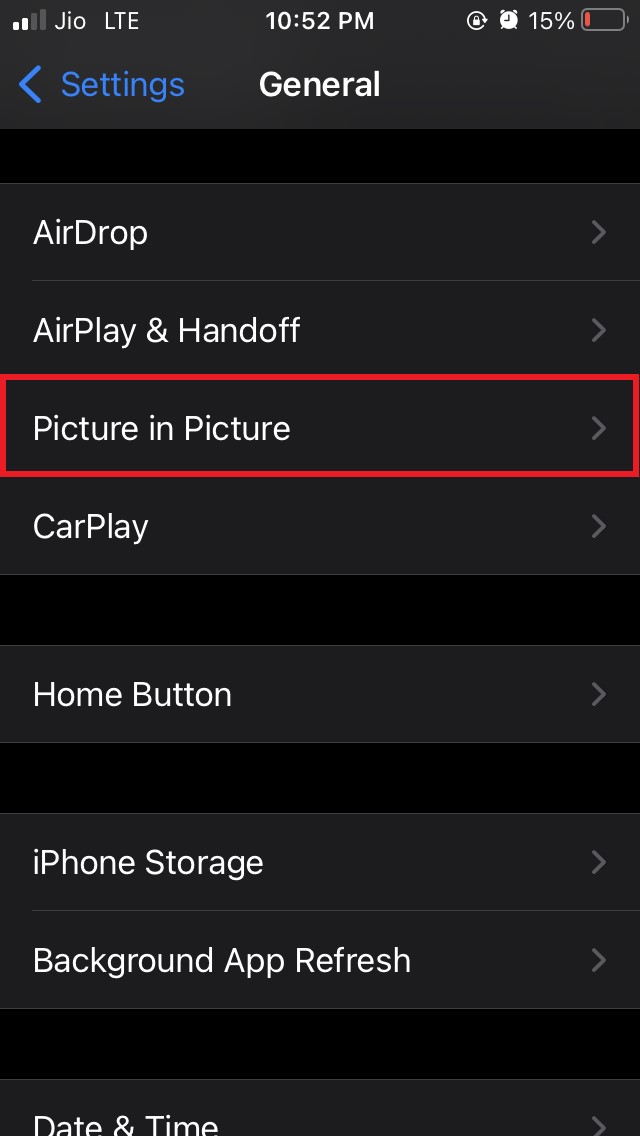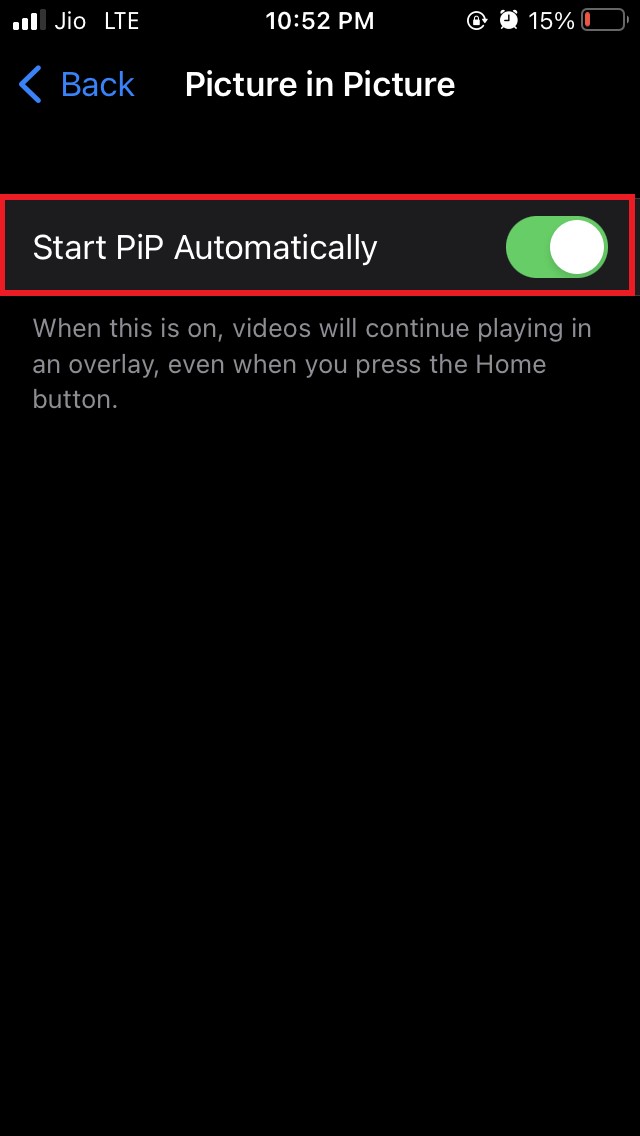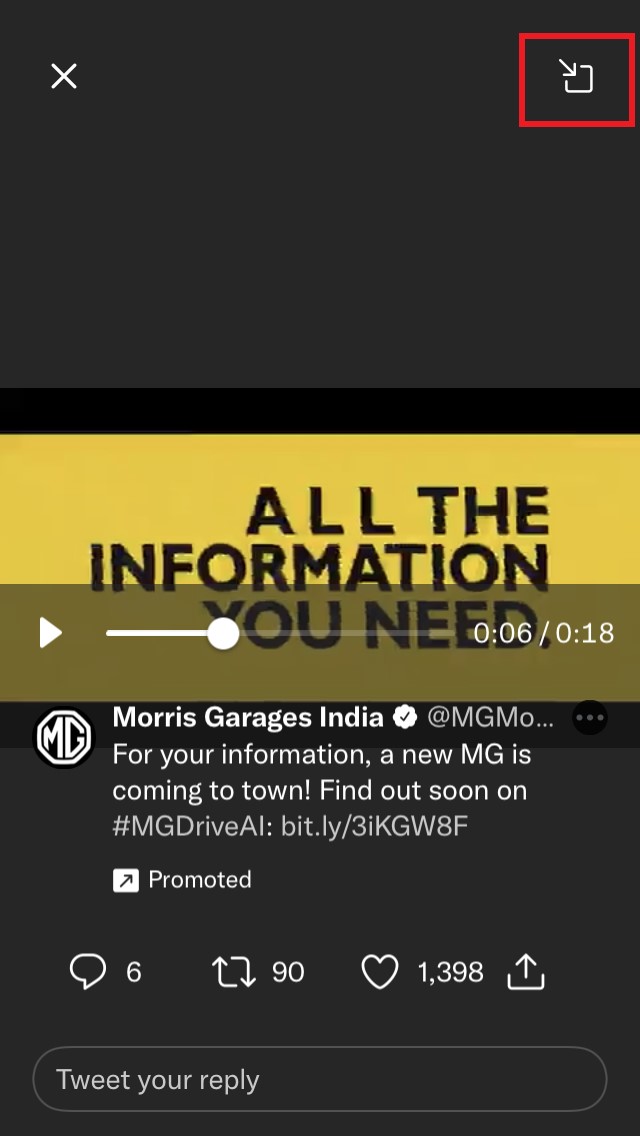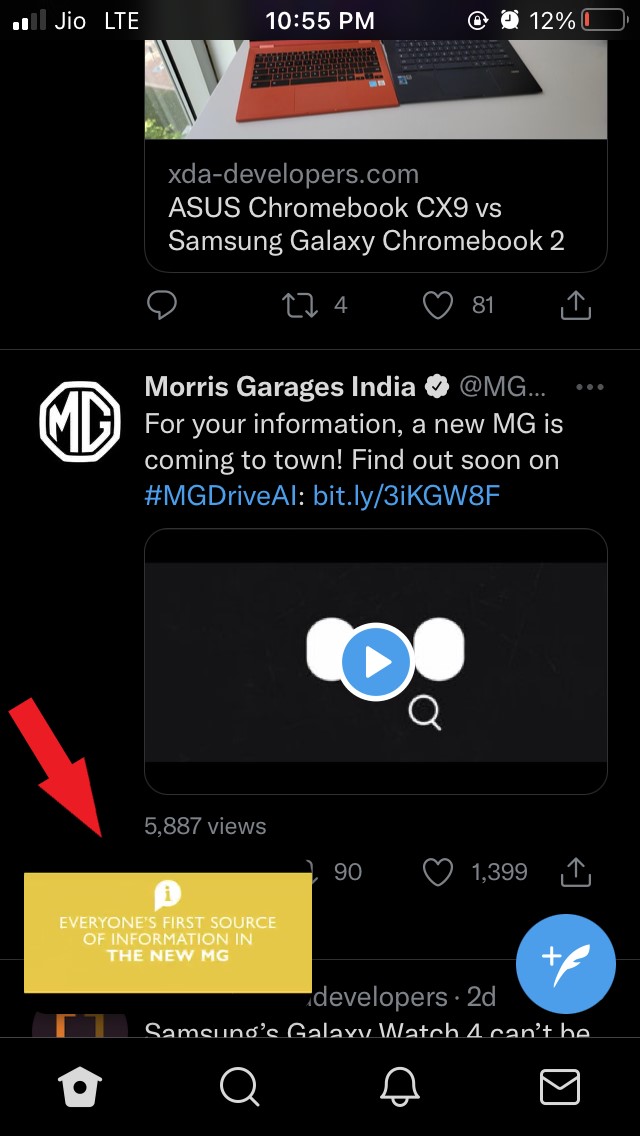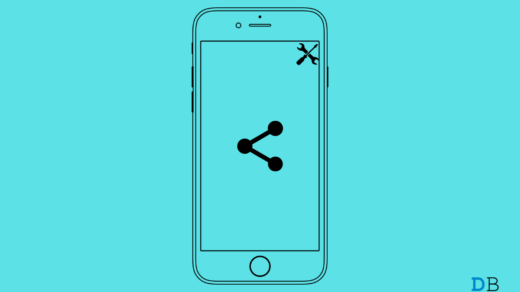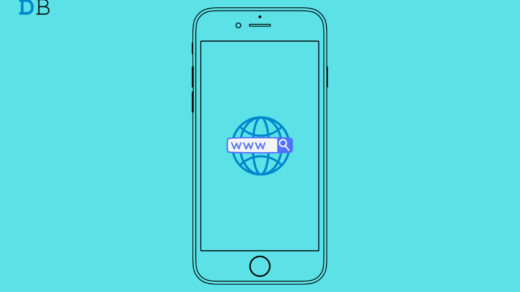Are you not able to use the picture in picture mode on your iPhone after updating to iOS 15.? In this guide, I’m going to explain to you how to fix this issue. Normally, if your iPhone is running on iOS 14 or later then you can enjoy the picture in picture mode feature. So, this troubleshooting guide is for those users who are either having an iPhone with iOS 14 or the latest iOS 15 beta.
Picture in Picture mode allows you to multitask by minimizing the video player to any corner of your mobile screen and use any other app at the same time.
If you have not enabled the picture in picture mode then the feature won’t work on your iPhone. Also, there may be a few apps that don’t support PiP mode although most apps already support picture-in-picture mode. So, you got to check if the apps support picture-in-picture mode.
Fix: PiP Mode Not Working
Let’s begin the troubleshooting to Fix Picture in Picture Mode Issues on iPhone Running on iOS 15
Restart your iPhone
Here is one of the most applied solutions for most of the technical snags that arise on smartphones.
You can simply try to restart your iPhone and check if there can be any minor software-related issue that should usually get fixed once you restart your device.
- Long press the power button of your iPhone
- Move the slider to switch off your iPhone

- Press the power button again to restart your iPhone
- Now open your desired app and run the media content in it
- Enable picture in picture mode by using your finger and gently swipe down the video player down the screen to minimize it.
- The video player will shrink and you will be able to multitask.
Note that, this above fix will only work when you have enabled the Picture in Picture mode on your iPhone from the settings.
Make sure to enable the picture in picture mode on your iPhone
You need to enable the feature to use the PIP mode on your Apple iPhone. In case you didn’t know here are the steps.
- Launch the Settings app
- scroll down to General and tap on it

- under that tap on the option Picture in picture

- Now you will see a feature Start PiP automatically

- Make sure to enable it by tapping on the switch beside it if the feature is disabled.
Upgrade to Latest Version of iOS
Picture in picture mode is available since iOS 14 and for all the latest updates of iOS 15. So, make sure that you are running either iOS 14 or iOS 15 beta on your iPhone.
If you are on iOS 14 or even on iOS 15 the current build may have some bug that is causing the picture in picture mode to crash or not work as intended.
You have to go to settings and check if there is some latest system update that is available which you can download to fix this bug.
- Launch the Settings app
- navigate to General and tap on it

- Now tap on Software update

- iOS will check if some new build is available
- If any new build is available then tap on Download and install connect to Wi-Fi and begin the system update installation process.
Engage Picture in Picture Mode Manually
If other tweaks did not work in enabling and using the Picture in picture mode, then you can try to enable it manually.
- Open the app that supports picture in picture mode
- Play the video and make sure to play the video in full-screen mode
- In the full-screen video player at the top, you will see an icon for the picture in picture mode

- Simply tap on the icon to enable picture in picture mode
- As you tap on the icon, the video player will shrink to the bottom corner of the screen

- Then you can simply just move around the mini video player to any corner of the iPhone screen and use any other app at the same time.
The above trick will work only if you are running iOS 14 or iOS 15 on your iPhone.
So, these are some of the troubleshooting methods to fix the picture in picture mode if it is not working after updating your iPhone to iOS 15. Try them out and let me know in the comment section.
If you've any thoughts on Picture in Picture Mode Not Working on iOS 15: How to Fix, then feel free to drop in below comment box. Also, please subscribe to our DigitBin YouTube channel for videos tutorials. Cheers!