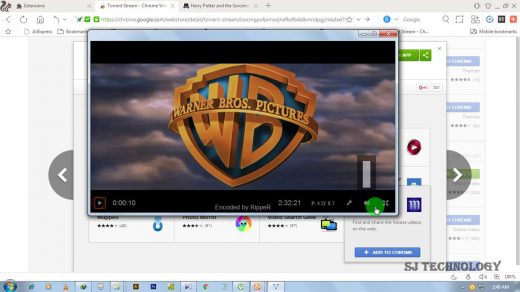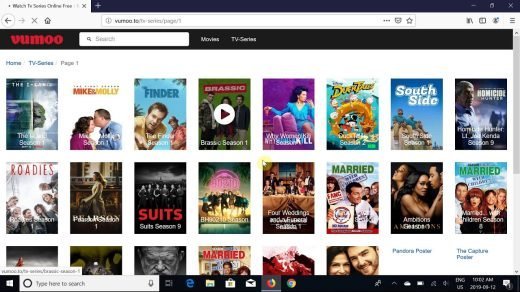Kodi is the best place for watching TV shows, movies, sports programming, music, live TV, images and much more. Kodi is the most popular media centre and is supported by almost all devices like Android, Windows, iPhone, Firestick, Smart TV etc. Today in this guide I will teach you how to add the Spinz premium Addon on your Kodi 17+ Krypton.
But before that let me show you some features which will make you fall in love with this Addon.
When you load into this Addon you directly load into the Movies Section. You will notice the build have a very nice widget system and low artwork thus eating less of your device memory.
The build is so beautiful and perfectly build, I bet you will make it your primary Add-on for Movies and Shows.
The build offers new movie releases and shows. And the content is categories with Strictly HD Spins, Supremacy, Cerebro Covenant, Maverick, Spinflix Moviez, Top IMDB Movies, Triton movies new etc.
It is just a very well rounded build making things very much easy to use.
Exact same goes for TV shows which have widgets as year and release. The TV shows are also categorised as Classic TV, Titron TV, Covenant TV, Supremacy TV, Spinzflix TV Sitcom, Blast from the past etc.
The entire build is so gorgeous, it simply runs like dream and I believe you will be very much impressed.
Steps to Install SpinzTV Pro on Kodi
Note: Before moving forward we need to turn ON the Unknown Sources on your Kodi. To do so, Click on Systems Icon and click on System Settings. Now under Addons just enable Unknown sources
Step 1. From the home screen click on Settings Icon and open File Manager.
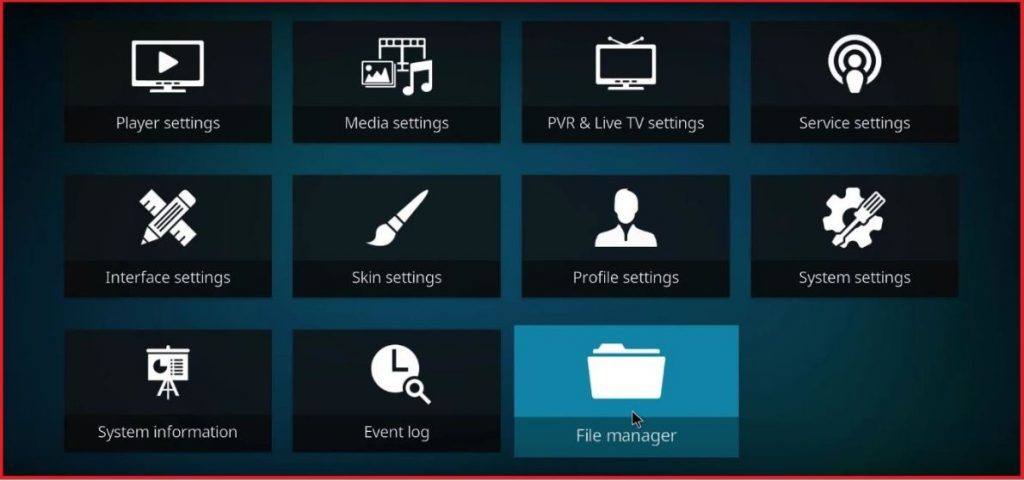
Click settings & open File Manager
Step 2. Here click on Add Source.
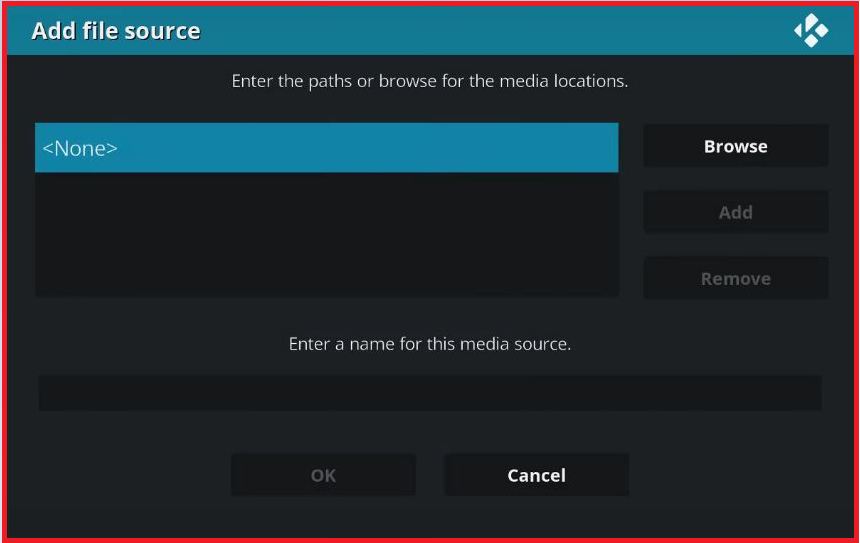
Add Source
Step 3. Now Press on ‘None’ and Enter the Repository URL
http://repo.stvmc.net/
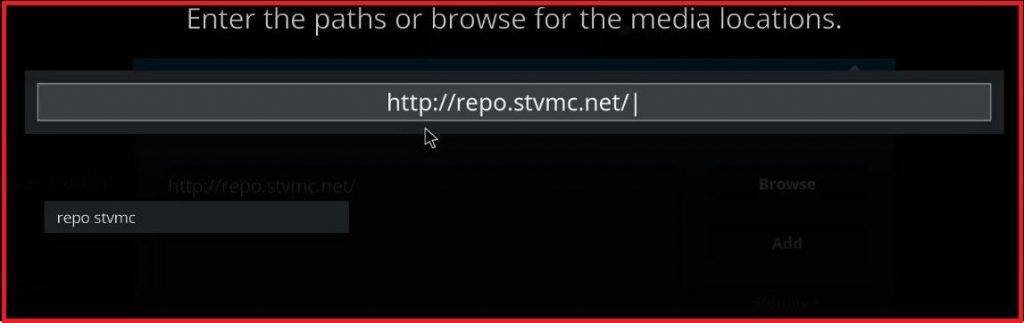
Repository URL
Step 4. Give the source any easily accessible name.
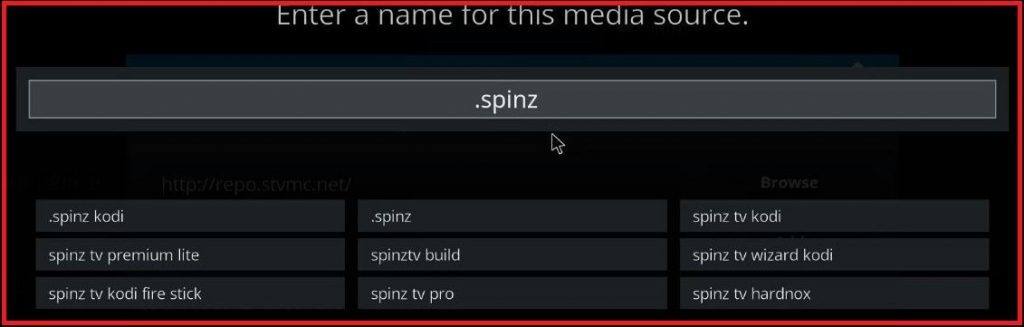
Enter any Name for Quick access
Step 5. Go back to the Home Screen and click on Add-Ons. Now click on the Box Icon on the top left.
Click on Box Icon
Step 6. Here click on Install from the zip file.
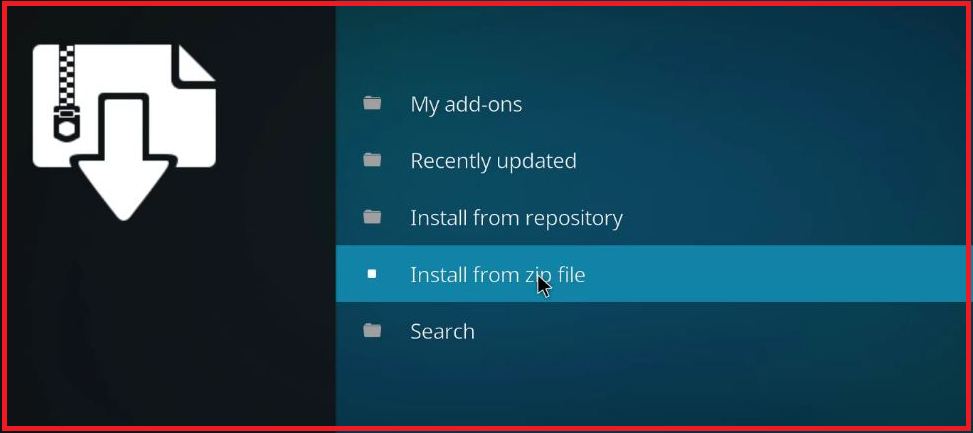
Install from ZIP
Step 7. Locate the source file with the name you gave and hit ok. (In my case I gave the name .spinz)
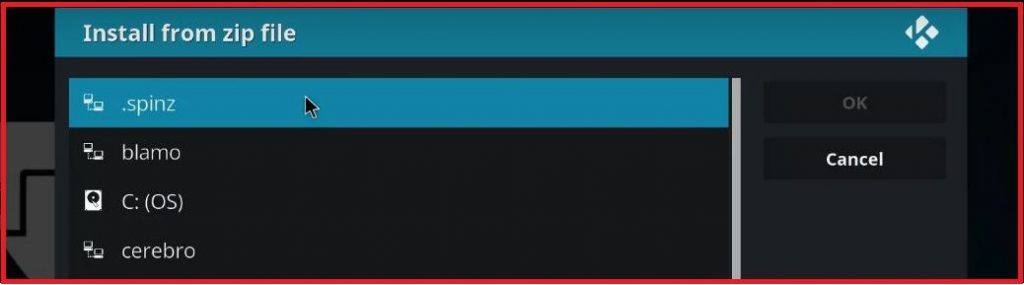
Click on the Repo name you gave
Step 8. Now click on the Repository.SpinzTV-***.zip and download the zip. You will see an ‘Add-on Updated’ confirmation message on left top of your screen.
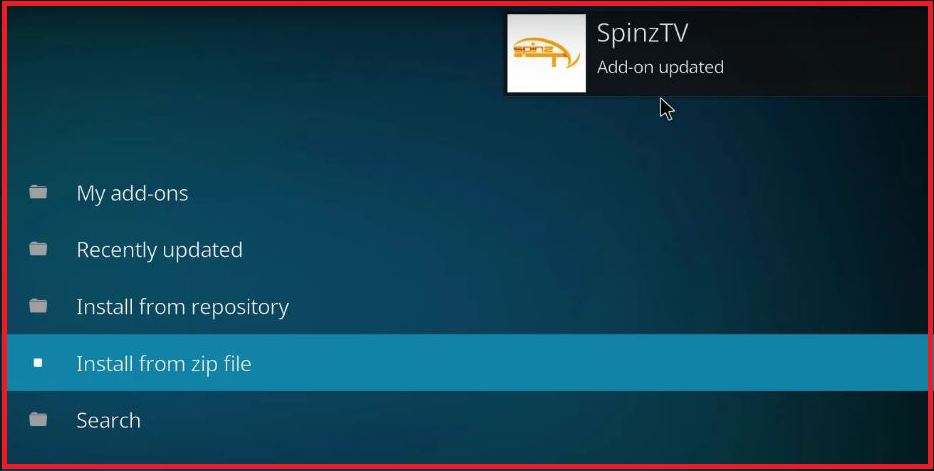
SpinzTV Downloaded on Kodi
Step 9. Now click on Install from Repository and here press the option SpinzTV.
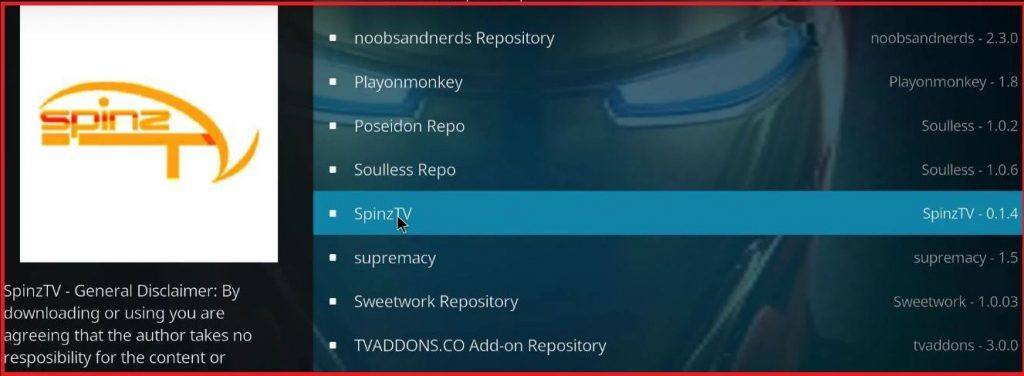
Tap the SpinzTV Wizard
Step 10. Under SpinzTV open Program Add-ons and press the SpinzTV Wizard.
Install the SpinzTV Addon and open it.
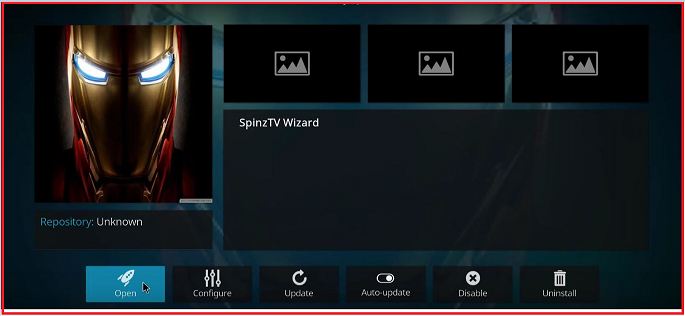
Open SpinzTV Pro
Step 11. Here click on the Builds
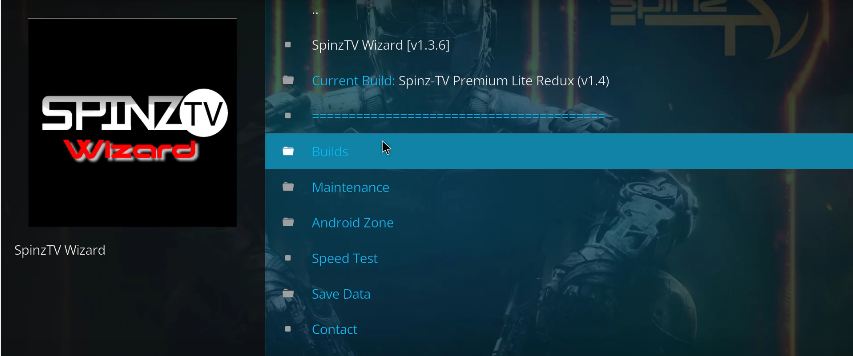
Press the Builds Button
Step 12. Download the Latest Premium Lite Version.
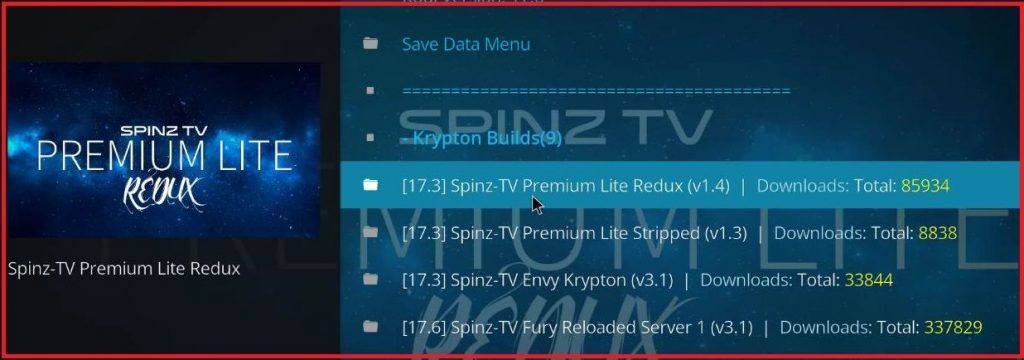
Download Spinz-TV Lite Latest
Step 13. Now press Standard Install and let the files to be downloaded and installed.
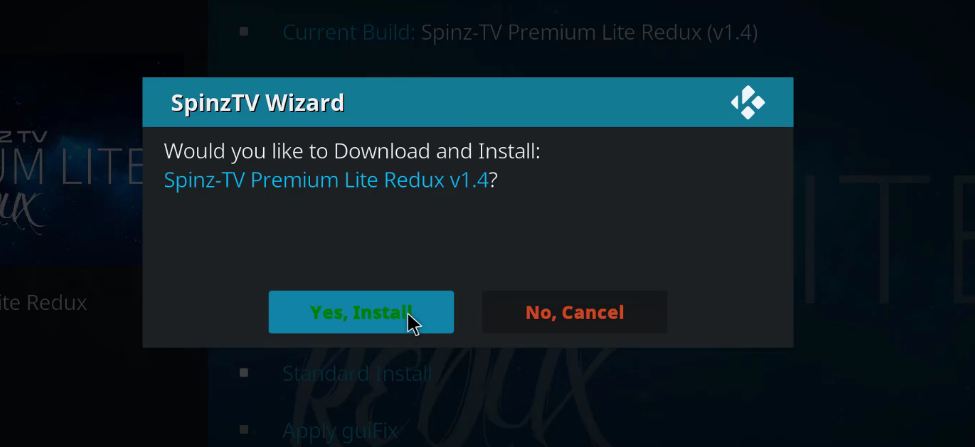
Download & Install the Build
Step 14. Go to home screen click on Add-Ons and access the glorious bunch of entertainment. Cheers!
This Wonderful Addon Includes Following Networks
The various streaming networks available in Spinz Redux Addon are as follows.
1. Movies
- Strictly HD Spins Movies
- Supremacy Theatre
- Cerebro Covenant Movies
- Maverick Cinema
- Spinflix Moviez
- Top IMDB Movies
- Triton movies new
2. TV Shows
- Classic TV
- Titron TV
- Covenant TV
- Supremacy TV
- Spinzflix TV Sitcom
- Blast from the past
3. IPTV/Live TV
- SPINZ Pro (Terrarium TV)
- Live Movies
- Supremacy IPTV
- Live Sports
- iTV Player
- Mobdina Live
- BBCI Player
4. Binge-watch
- A&E Collection
- HBO Collection
- Fox Collection
- E! Entertainment
- Netflix Collection
- Amazon Collection
- Starz Collection
5. Read Debrid
- Flixnet
- Real Debrid Movies
- Supra Boxset
- Supra 1080
- DTS 1080
- Supra Special Wit
6. 3D/4K
- 4K/UHD
- 3D Movies
- Nemesis 3D
- Supremacy 4K
- Nemesis 4K
- 4K Remux
- SupraUHD 4k
5. Box Sets
- 007
- 80’s
- Kung Fu
- Nemesis Box Sets
- Family Movies
- Westerns
- Lucasfilm’s
7. Bob Unleashed
- Bob Classic TV
- Live Channels
- Bob Sports
- Valhalla
- Walk of Fame
- Bob Documentaries
- TNPS
Miscellaneous Details:
Few videos/networks may not stream due country restriction. So, it is better to use any VPN service.
- For Android, you can use Opera VPN, Hola VPN, Master VPN etc.
- For PC there are many good VPN services (Have a Google search).
If you are facing any issues you can try the following solutions;
Fix- ‘Playback Failed (Check Log Information)’ Error On Kodi Add-Ons
How to Fix Script Failed Error on Kodi?
Note & Conclusion: The Addon is one of the most incredible repository stores to watch live TV, movies, TV shows, documentaries, drama, latest content in full HD, 4K and 3D streams. The above steps would have made your work easy to download and Install the SpinzTV Premium on your Kodi Box.
If you are getting issues during the installation, I recommend you to go for few attempts as some time the repo download may fail.
I hope the post helped. Do comment below for any assistance or support if needed.
If you've any thoughts on SpinzTV Pro Addon – Full Kodi Installation Guide, then feel free to drop in below comment box. Also, please subscribe to our DigitBin YouTube channel for videos tutorials. Cheers!