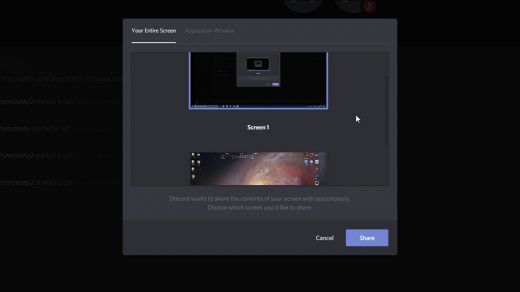Is the Google Search bar widget missing from your Android device? In this guide, I’m going to tell you how to retrieve the Google search bar on your device. When it comes to searching for any information on the internet, Google is our most used search engine. We commonly use the catchphrase “ just Google it up”.
Now, users may unknowingly remove the Google Search bar widget from their Android devices. In this guide, I have put up some easy ways to get the Google search bar back on your device, and I have also mentioned alternatives that you may consider using instead of the Google search bar widget.
Methods to Get Back the Google Search Widget on Android
Here are the Best Methods to Bring Back the Missing Google Search Widget on your Android Homescreen
Install the Google Search bar widget Manually
On Android OS, users can customize the widgets they want on their device’s home screen. The Google Search bar widget can also be customized.
- Long press on the Home Screen to open the home screen settings page.
- Tap on Widgets.
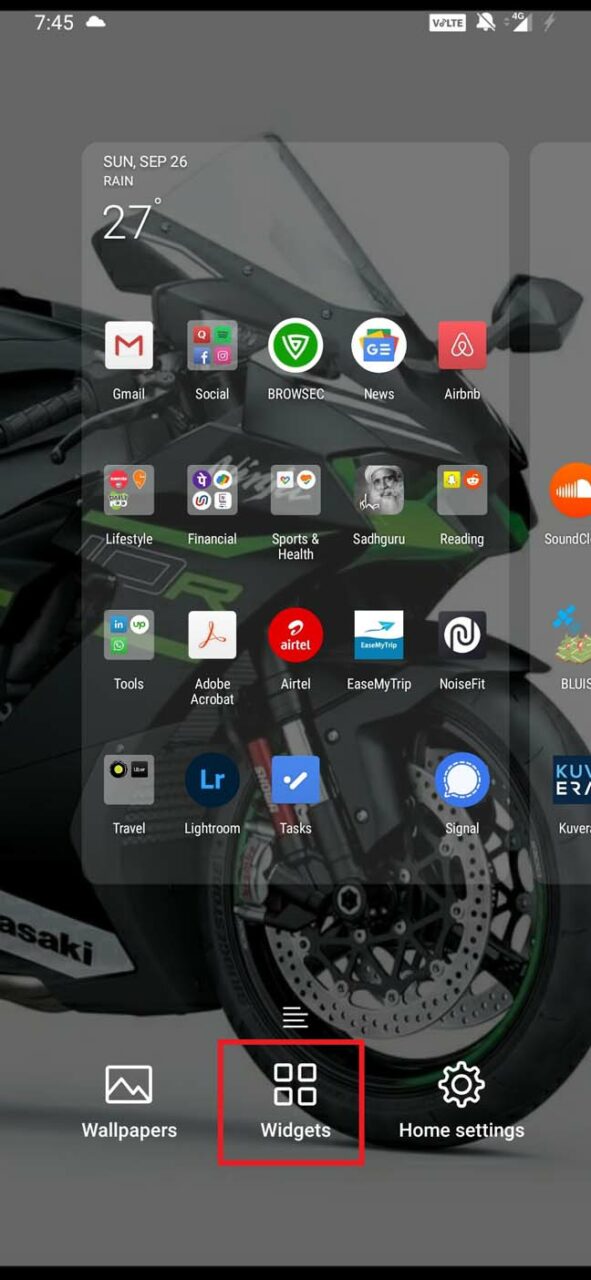
- Under the Widgets gallery, the widgets for various apps and services are listed alphabetically.
- Press the navigation bar and scroll down to widgets seating with alphabet G.
- You will see the Google Search Bar widget is listed.
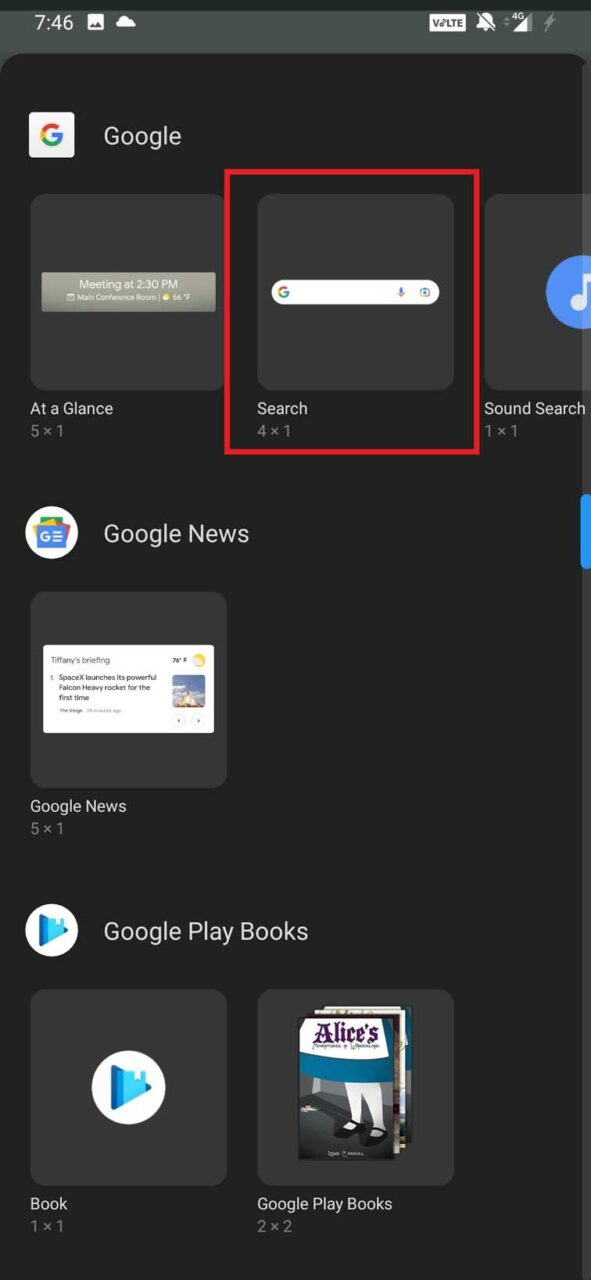
- Press and hold the widget to drag and drop it on any part of the home screen according to your choice.
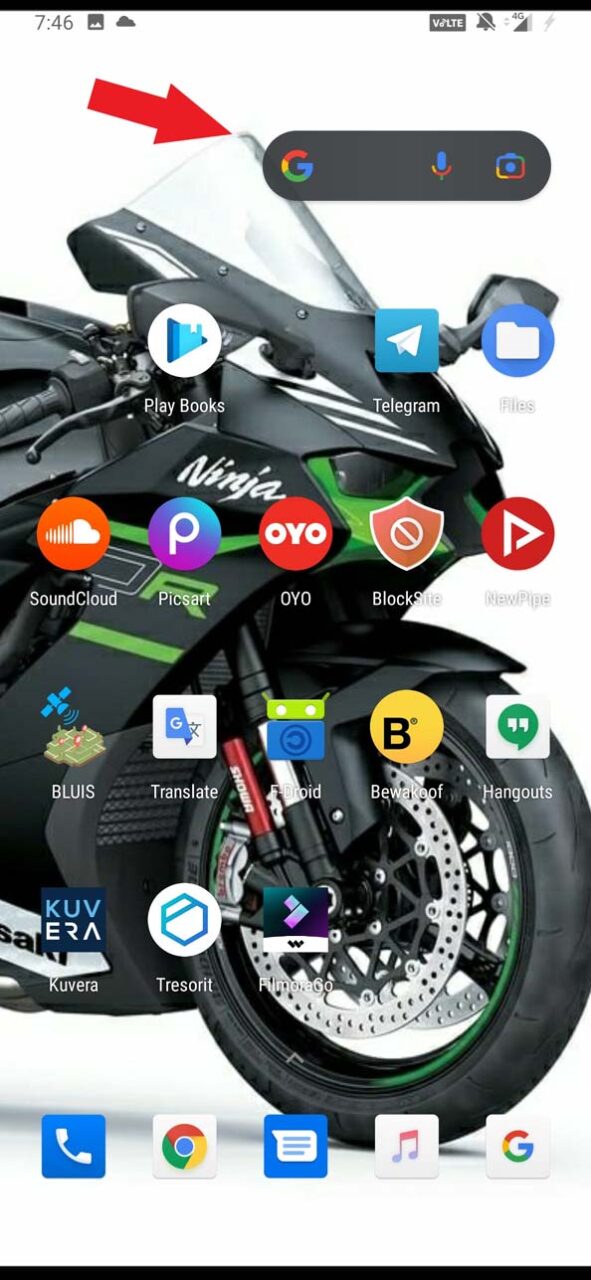
- You can even resize the widget as per your likeness.
Google Assistant: An Alternative to Google Search Bar
Instead of having the Google Search bar take up some space on your device home screen, you can use the Google Assistant feature.
All you have to do is summon the Google Assistant with your voice command, and using your voice only, you have to speak up your queries, and the Google Assistant will display all the results from the internet the same way the Google search bar widget would do.
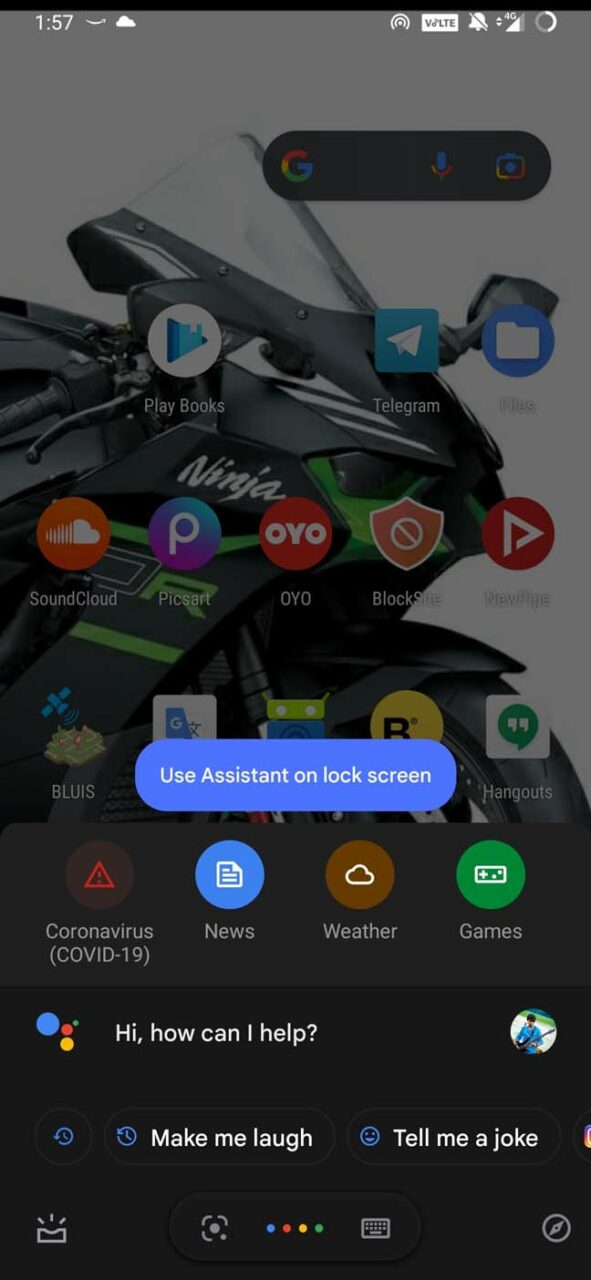
To summon the Google Assistant, you have to say “Hey Google“.
Once the assistant shows up, it will show you a set of preset queries from which you can choose, or you can speak up any custom query regarding anything, and the assistant would fulfill the same.
Install Google App on your Android device
There is also the Google search app that you can install from the Play Store and use instead of the Google Search bar widget on your smartphone for any queries.
- Open Play Store
- In the search bar, type Google
- You can see the Google App
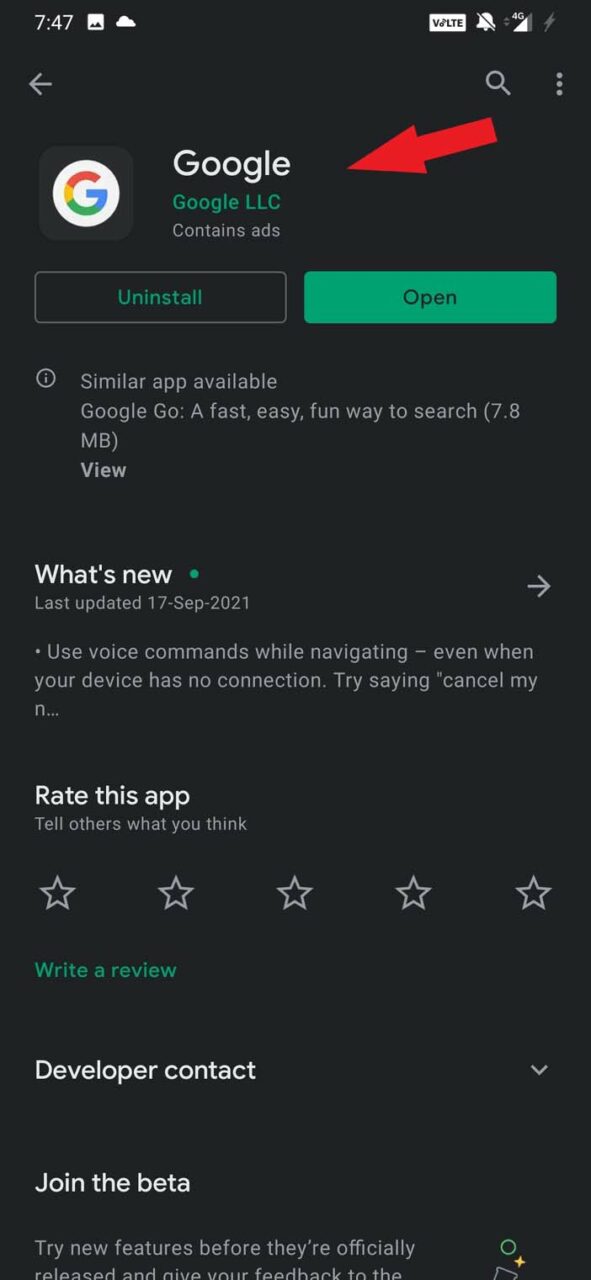
- Tap on Install
Today on most Android devices, you will get the Google app pre-installed.
So, in case the Google search bar widget is missing on your Android device, you can use the Google Search App. Both work similarly.
Use Google Chrome Browser
You may be surprised, but if you are an Android user, then you must have seen that the Chrome browser app has an inbuilt Google search bar.
It is just the same as the Google search bar widget you have separately on the device home screen. The chrome browser app is also pre-installed on most android devices these days.
- Open the Chrome browser app.
- You will see the search bar in it.
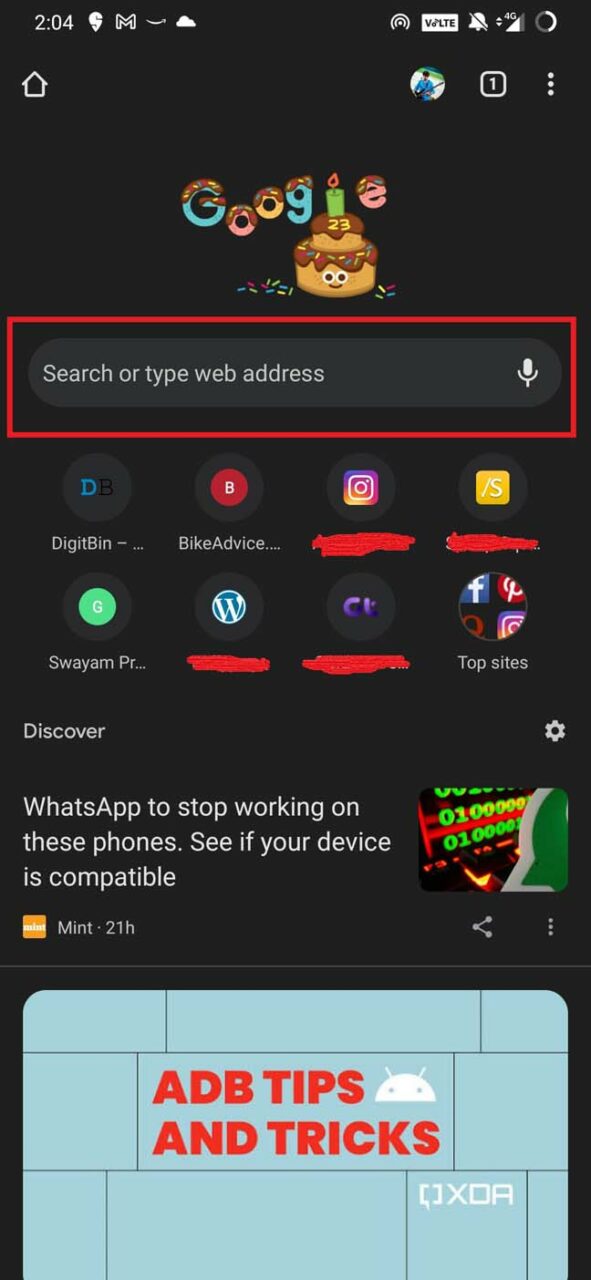
- It even has a voice input through which you can speak up regarding anything and see the search results.
As I use the Chrome browser app, I mentioned it. You may use any browser app that you generally use on your android device.
All browser apps have their search widgets baked into them. You can either directly provide a search input or open Google.com and then search through that.
Update the System Software
Often due to persistent bugs in the system build of Android OS, you may face the issue of the Google Search Bar widget getting removed. It may not even appear in the widgets list.
So, try to update the system and install any available new updates on your Android device.
- Open the Settings app.
- Go to System.
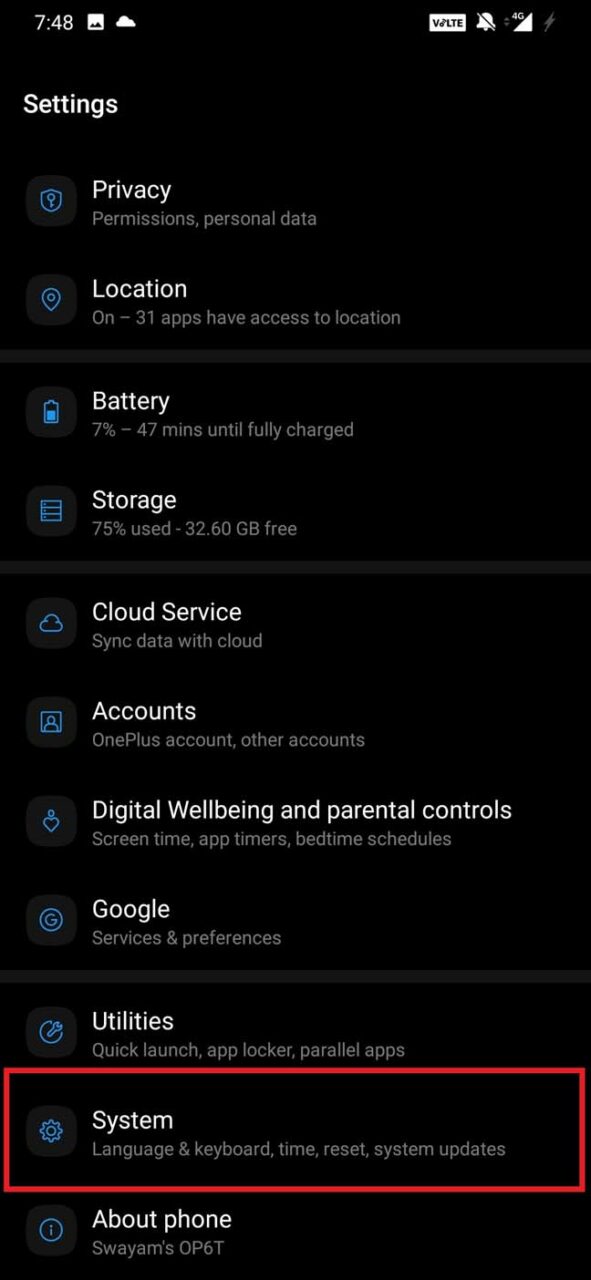
- Then tap on System Update.
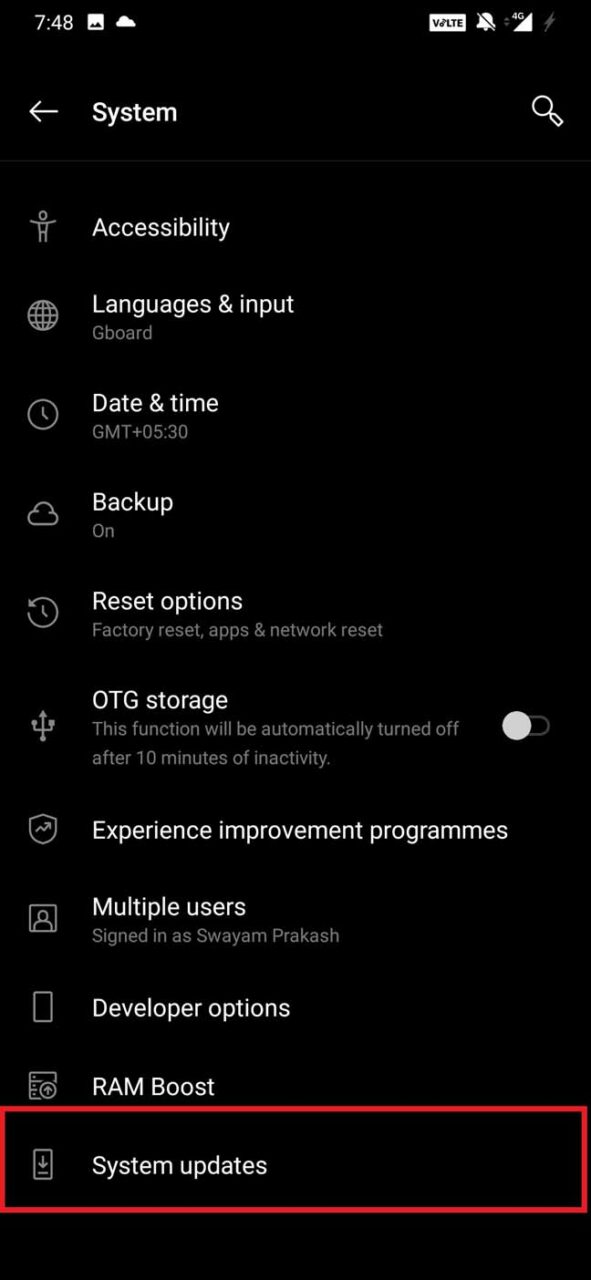
- The device will search for an available update.
- If one is available, then you will be prompted to install the same.
After installing the update, check if the Google search bar widget is now showing up.
So, these are some of the working fixes to follow if the Google Search bar widget is not showing up on your Android device.
If you've any thoughts on How to Fix Google Search Widget Bar Missing in Android?, then feel free to drop in below comment box. Also, please subscribe to our DigitBin YouTube channel for videos tutorials. Cheers!
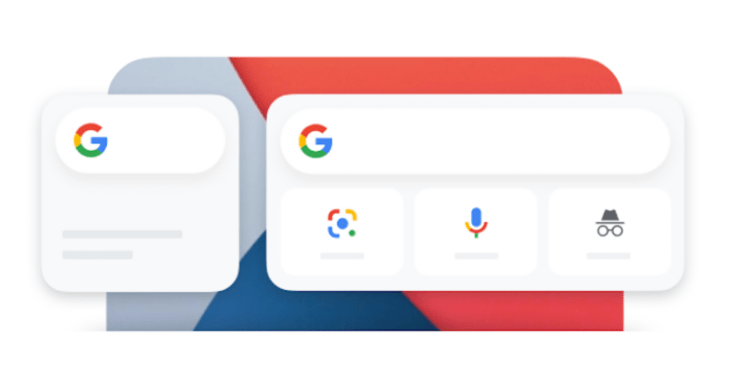

![How to Use Google Pay [G Pay] in Rooted Android](https://cdn.digitbin.com/wp-content/uploads/How-to-Use-Google-Pay-G-Pay-in-Rooted-Android-520x292.jpg)