Lately, the Google Pixel 8 series has launched with some serious hype in the market. While the devices successfully carried more and improved features from their predecessors, they also brought in the bugs as well. Until now, users have already come across a few issues with these devices. Adding one more to the list, Pixel users have recently been talking a lot about an issue in the Pixel 8 Pro where incoming calls go to voicemail without ringing.
In other words, users do not receive their phone’s ring when an incoming call is made. However, later they could find the records as missed calls while they actually get transformed into voicemail automatically. Well, as the situation sounds, it is actually very frustrating. You might even miss out on important calls even when you are sitting just beside your phone. But worry no more, as we have some workaround that might fix this issue for good.
So, if you were looking for a way to fix Pixel 8 Pro incoming calls going to voicemail without ringing, you are at the right place. With that said, let’s get started with some of the potential workarounds to find out what really works.
Fix Pixel 8 Pro Incoming Calls Going To Voicemail Without Ringing
While initially it was noticed on the Google Pixel 8 Pro, the same issue can now be seen in the Pixel 8 as well. And as such, users are having a rough time even after trying out multiple solutions. Hopefully, in our list of workarounds, you shall come up with a few more tricks worth trying out. Not to mention, already a lot of Pixel users have worked on them, and many found a solution as well. So, keep trying each one out without giving up, and you shall come up with a fix in no time.
1. Check Blocked List Numbers
As mentioned above, the issue persists with some incoming calls and not all. Therefore, if you are facing the same issue for only some selected contacts, make sure to check your Blocked list numbers once. If those contacts were set to the blocked list, you might commonly face such issues. The steps to check blocked list numbers are as follows:
- Launch the Google Phone app and tap on the overflow icon on the screen.
![]()
- Now, tap on the Settings option.
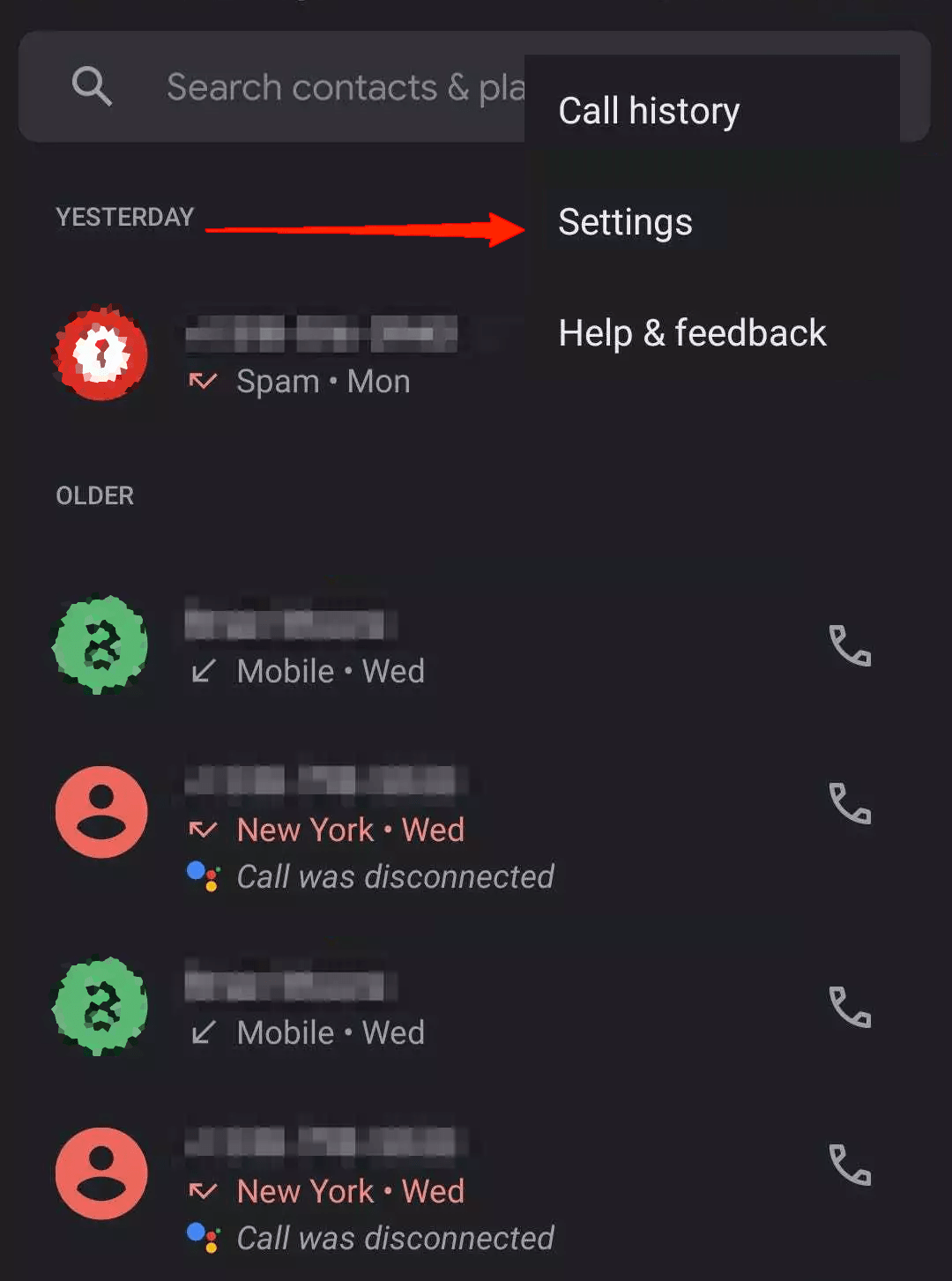
- Next, tap on Blocked Numbers.
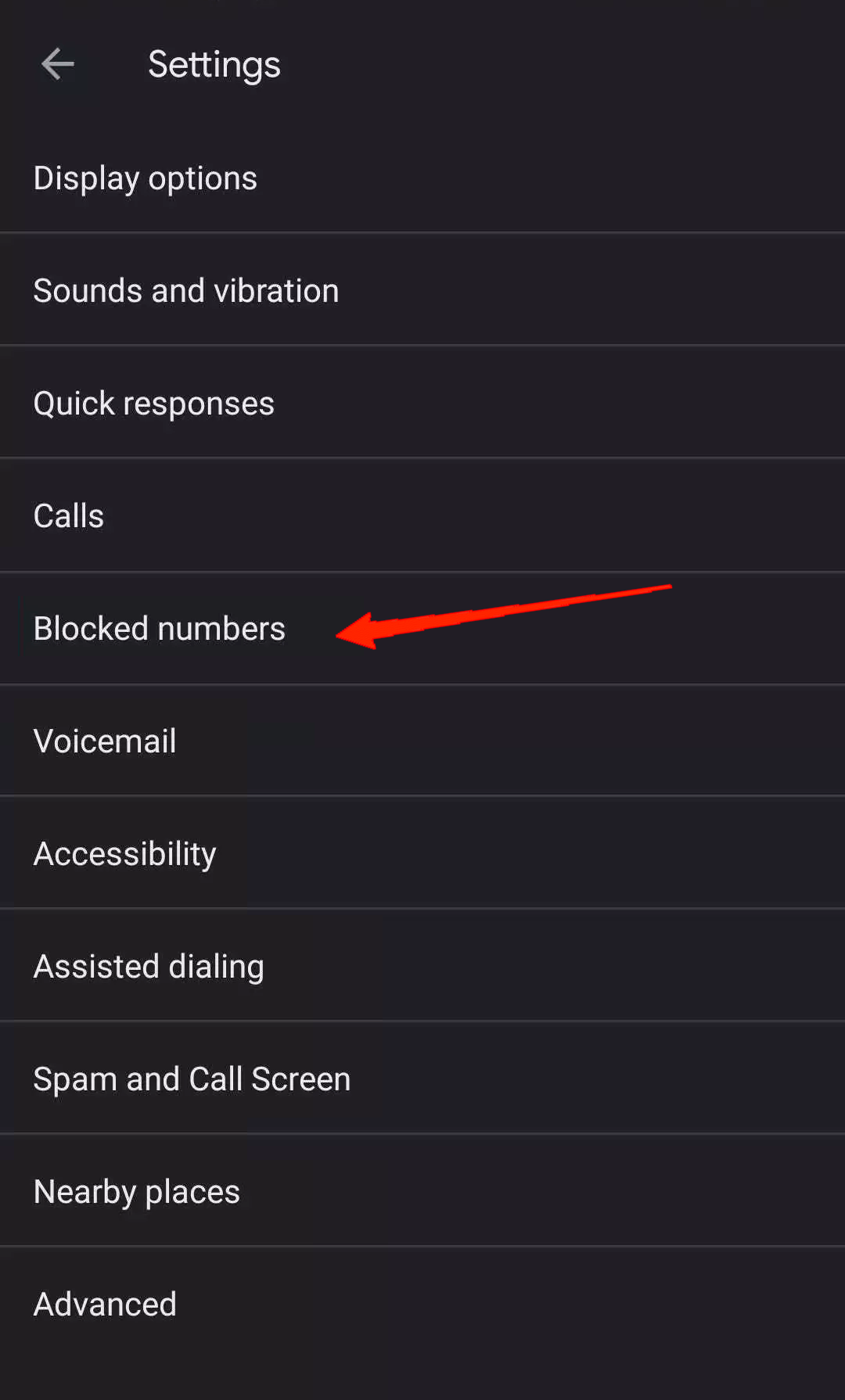
- Check if you have blocked any of those numbers on your device. If yes, simply tap on the cross icon to unblock the number.
![]()
2. Turn Off DND
A few days ago I had a similar type of problem on my Nothing Phone where my phone didn’t ring for any incoming calls. But thanks to my smartwatch it alerted me through its vibrations. While I was wondering why I was having such an issue all of a sudden, I found out that I turned on the DND mode accidentally.
So, as you can see, if the DND mode is turned on on your device, you will go through the same problem too. Therefore, if your Pixel 8 Pro incoming calls are all going to Voicemail without ringing, do check if the DND mode is turned on on your device.
- Open your Google Pixel and scroll down from the top of your screen to open the Control Panel.
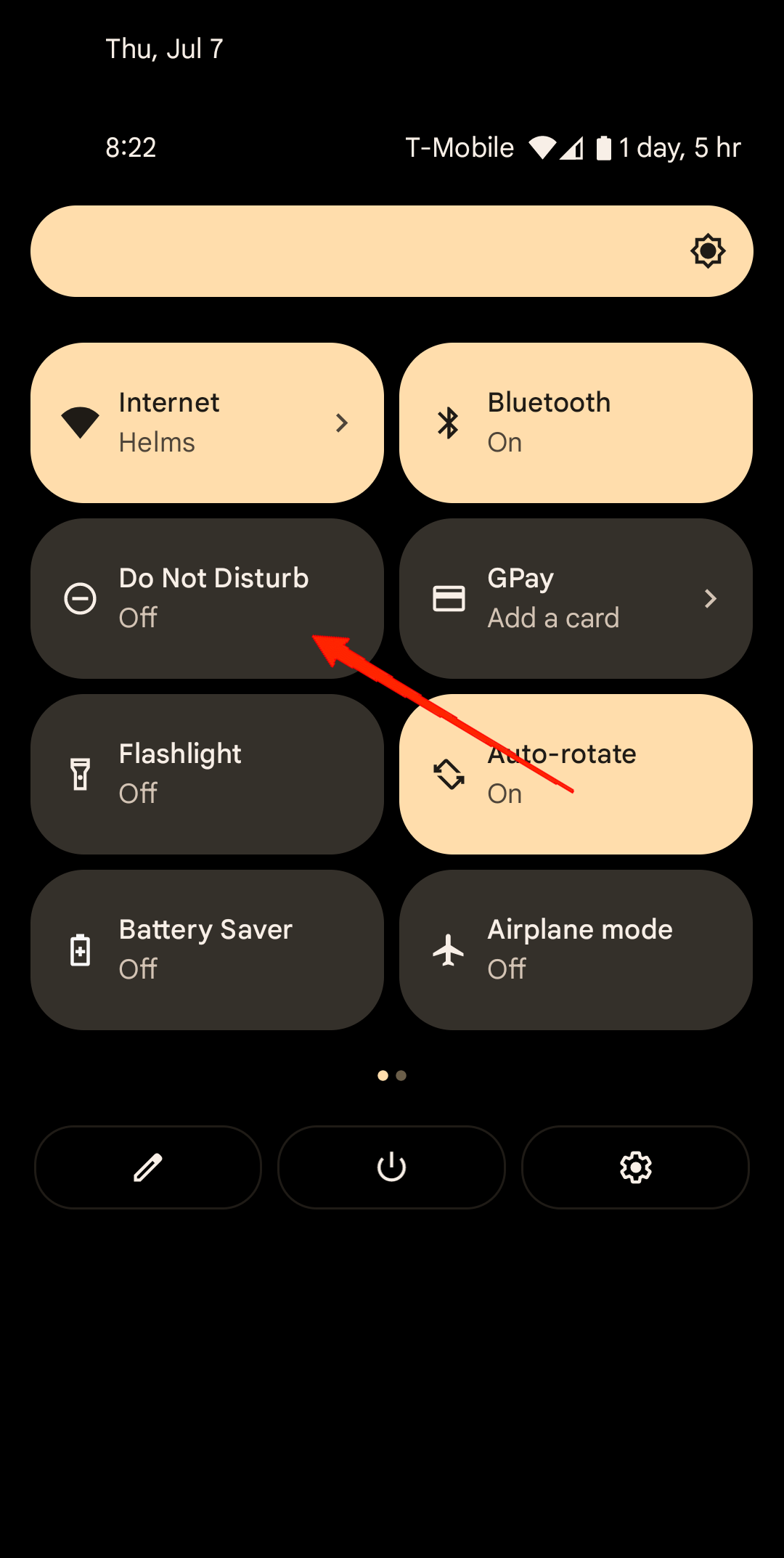
- Now, check if the Do Not Disturb mode is turned ON. If it is enabled, simply tap on the option once again to turn it off.
3. Disable Flip To Shhh
You see, the Google Pixel 8 comes with some seriously interesting features. One of them being the ‘Flip To Shhhh’ mode. What it basically does is put your device to silent mode when you flip it upside down. So, if you have kept this option enabled, it will not ring the device for any incoming calls, messages, or notifications when you keep it upside down. Hence, you should also make sure not to skip this part as it might be the root cause behind the Pixel 8 Pro’s incoming calls going to voicemail without ringing.
In order to disable this option, you can refer to the following steps.
- First of all, open your device Settings and go to System, then tap on Gestures.
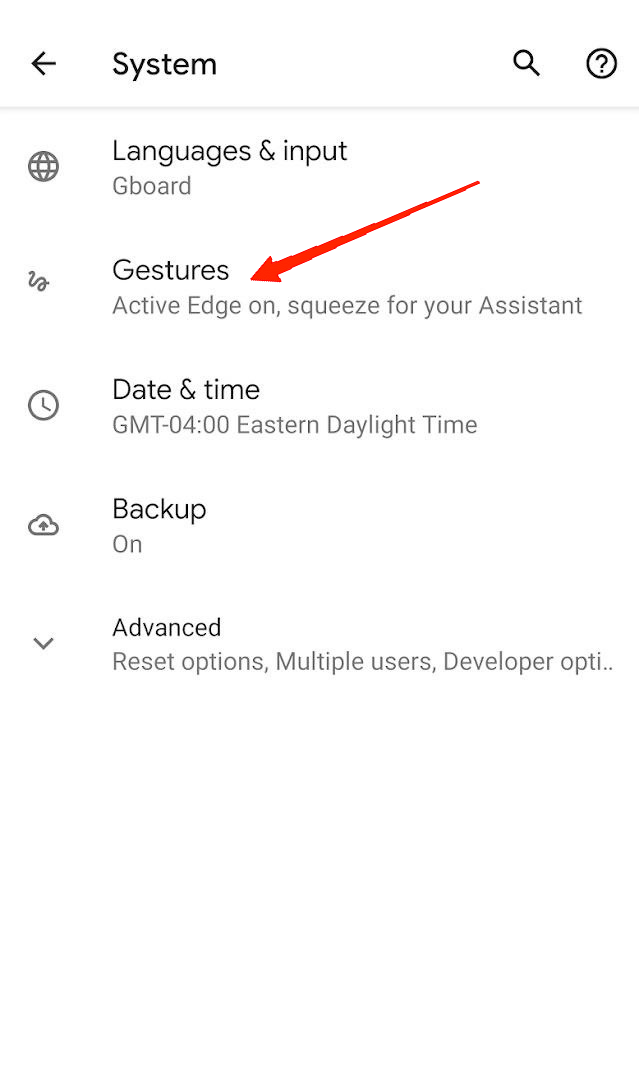
- Now, tap on the ‘Flip to Shhhh‘ option.
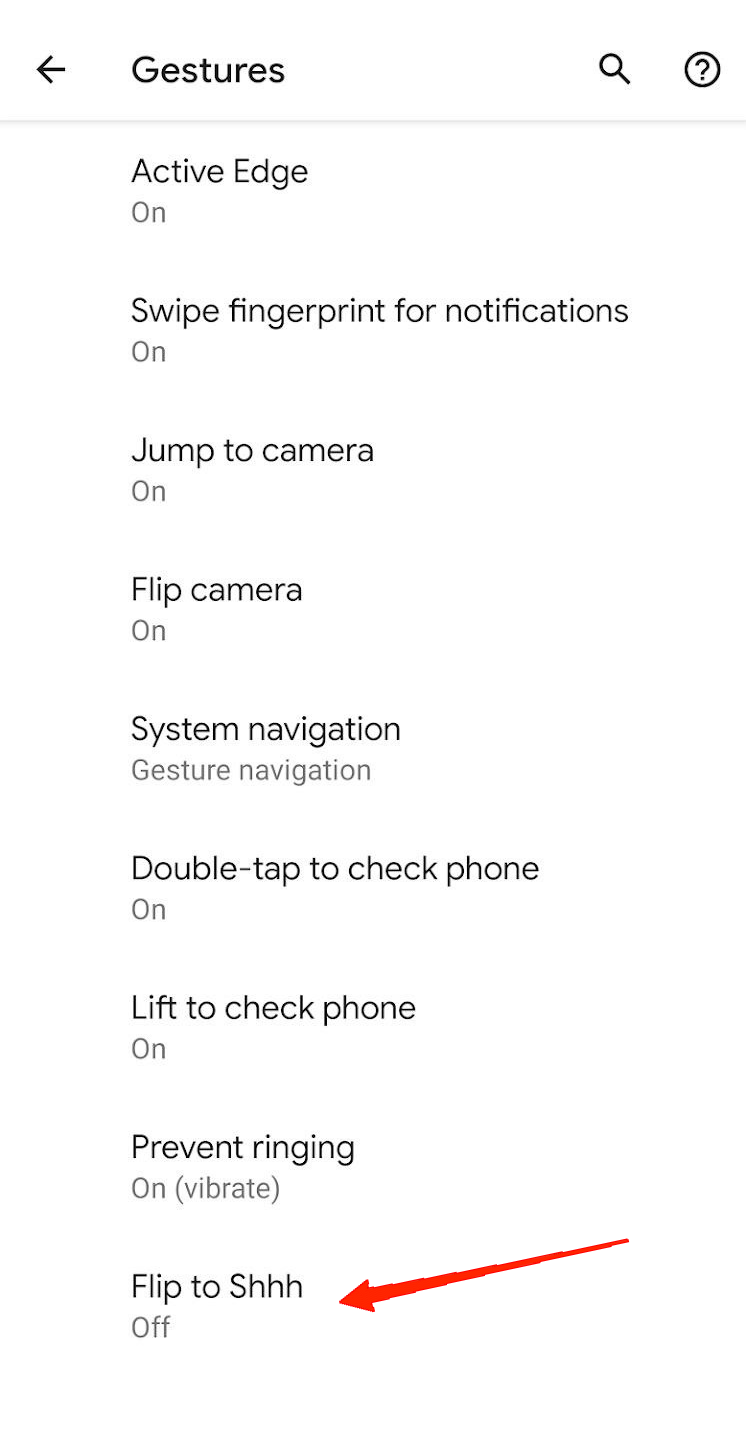
- Check if it is enabled. If yes, tap on the toggle beside to disable the feature.
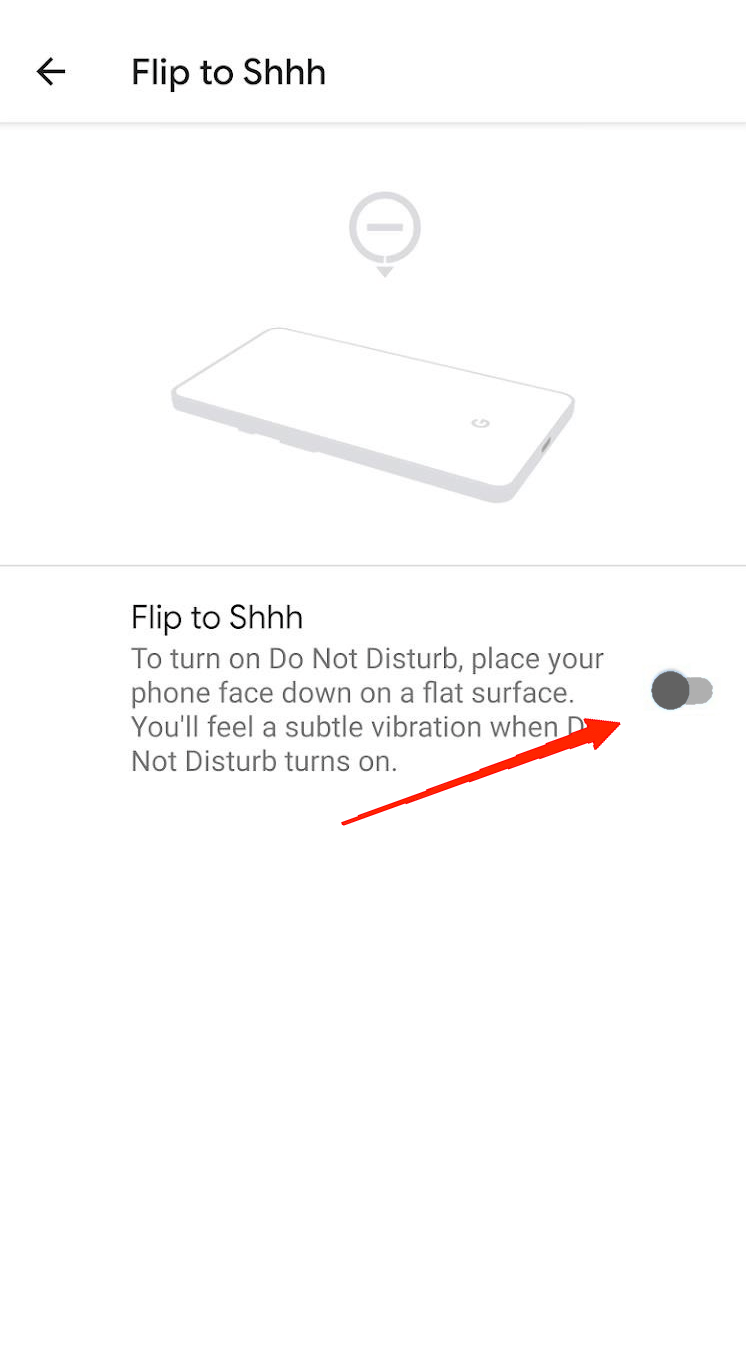
4. Turn Off Wifi Calling
Well, Wifi calling might not sound related to this issue anywhere. Yet, if you have enabled this option on your Pixel 8 Pro, it somehow affects other incoming calls going to voicemail without ringing. I am saying this as many users have already found turning off this feature to be effective. So, if you are still facing the same issue even after trying out all the previous methods, you should definitely give it a try.
- To start with, open the Settings app. Go to Network and Internet.
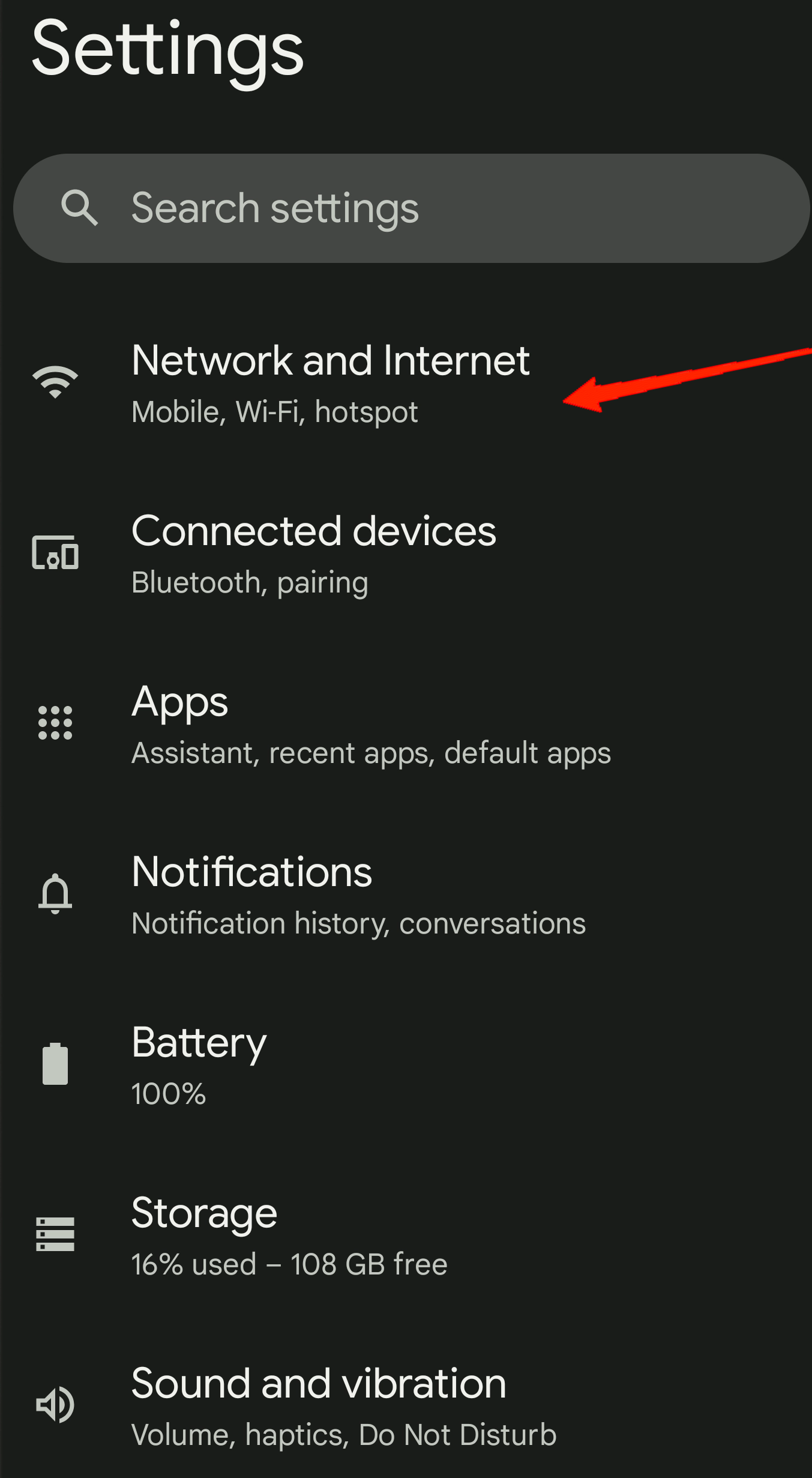
- Tap on Calls and SMS. Select your active SIM.
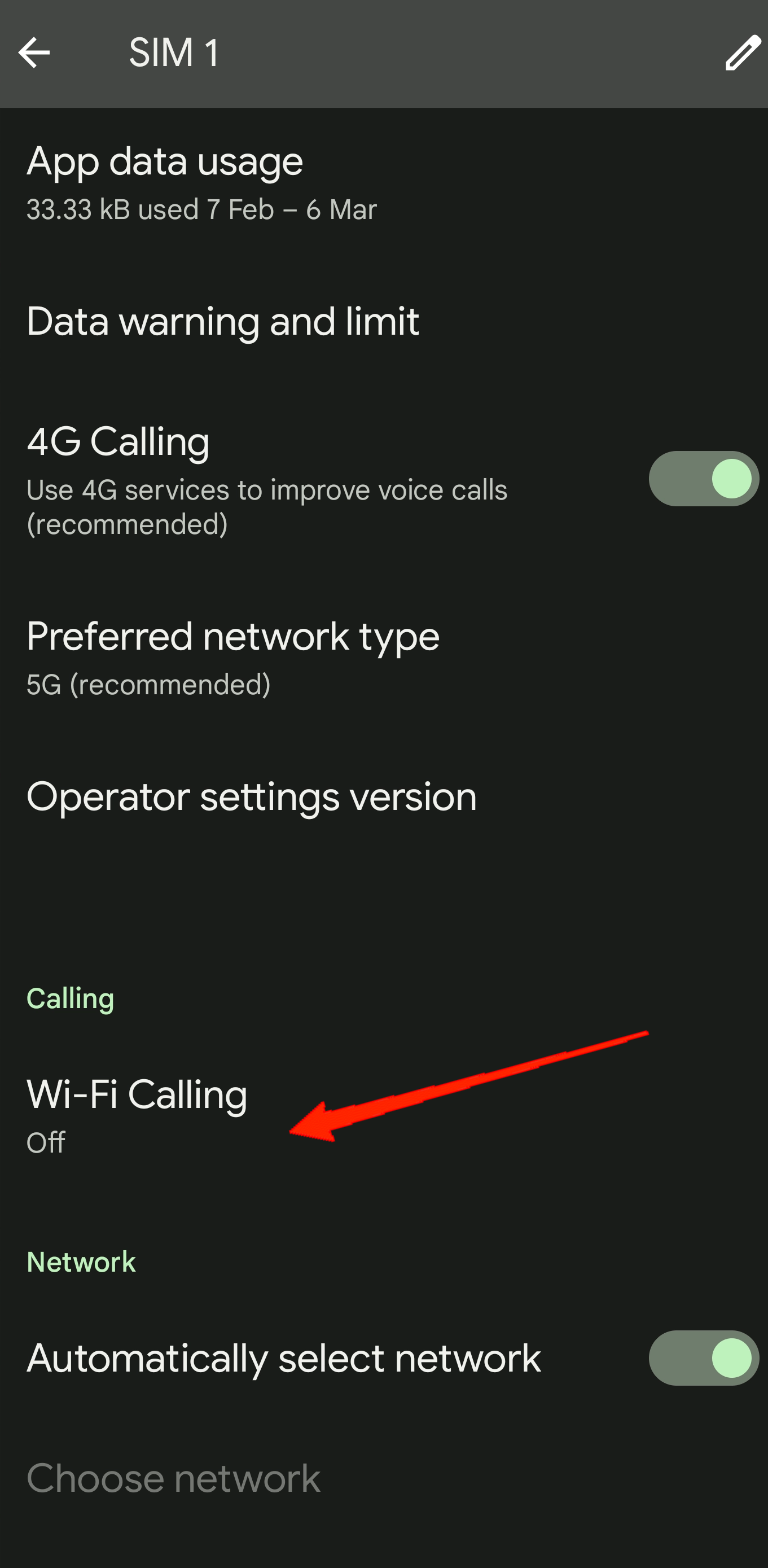
- Now, simply check if Wifi calling is enabled on your device. If yes, tap on the toggle to turn it back off.
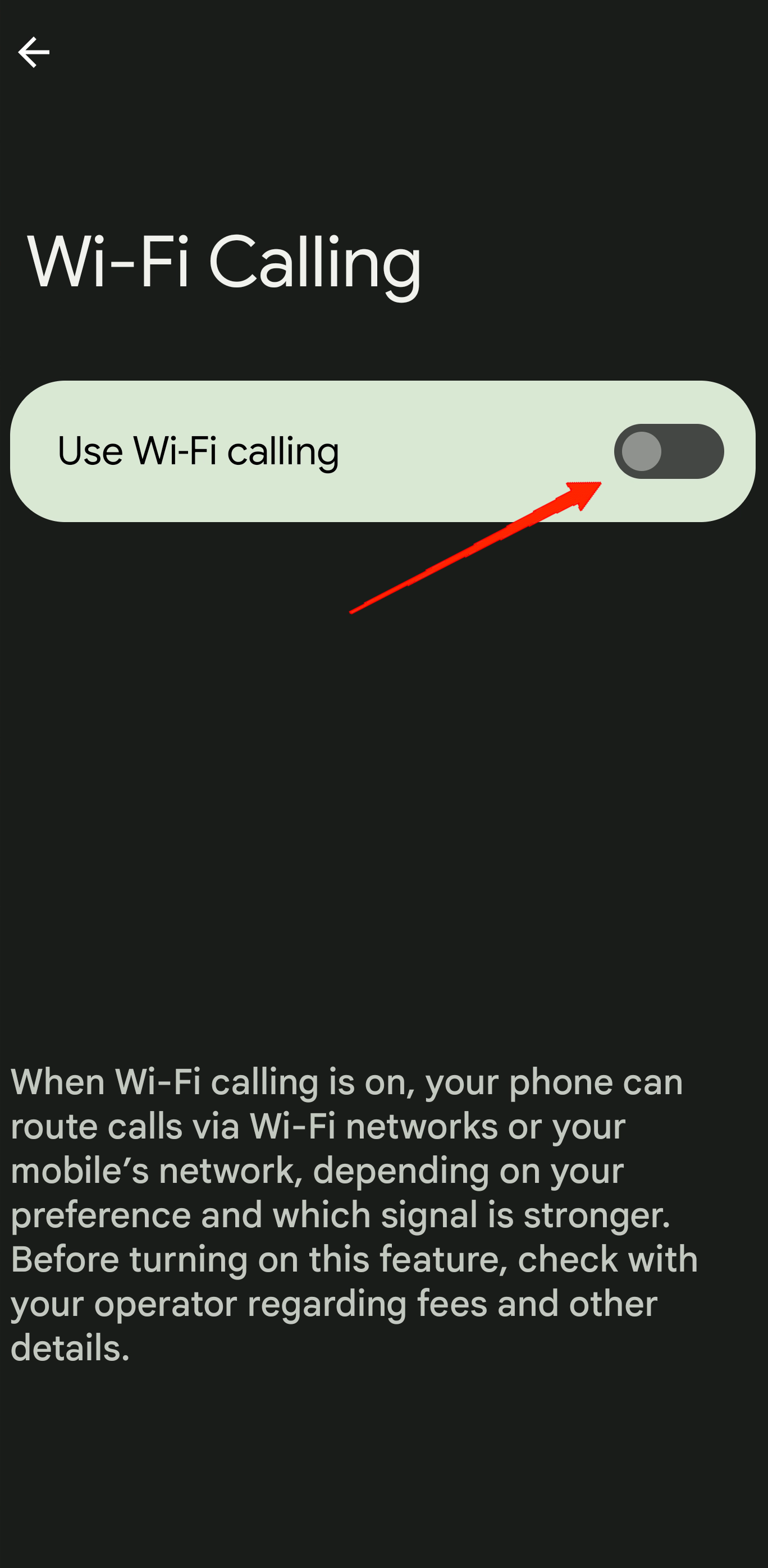
5. Turn Off Screen Call
The Call Screen feature is basically used to screen incoming calls. In simple words, call screening will let you know who is calling and why before even you pick up the call. While this is a great option to avoid spam calls, it can also sometimes lead to issues like this. So, you can also try turning off the screen call to check if that fixes the issue. Here is how to turn off Screen Call on your Google Pixel 8 Pro.
- Open the Phone app on your Pixel 8 Pro.
- Now, tap on the overflow icon and go to Settings.
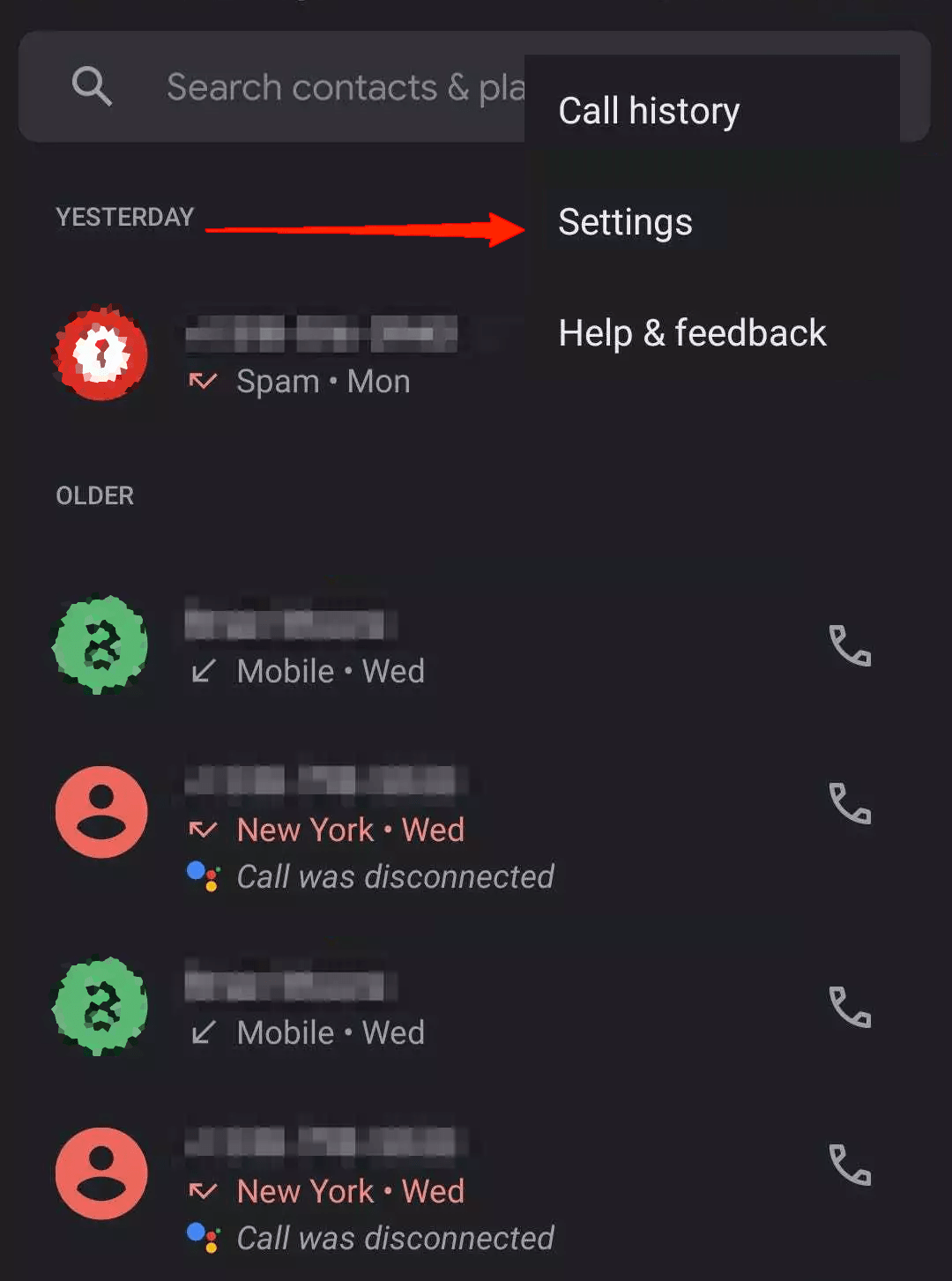
- Next, go to Spam and Call Screen and again tap on Call Screen.
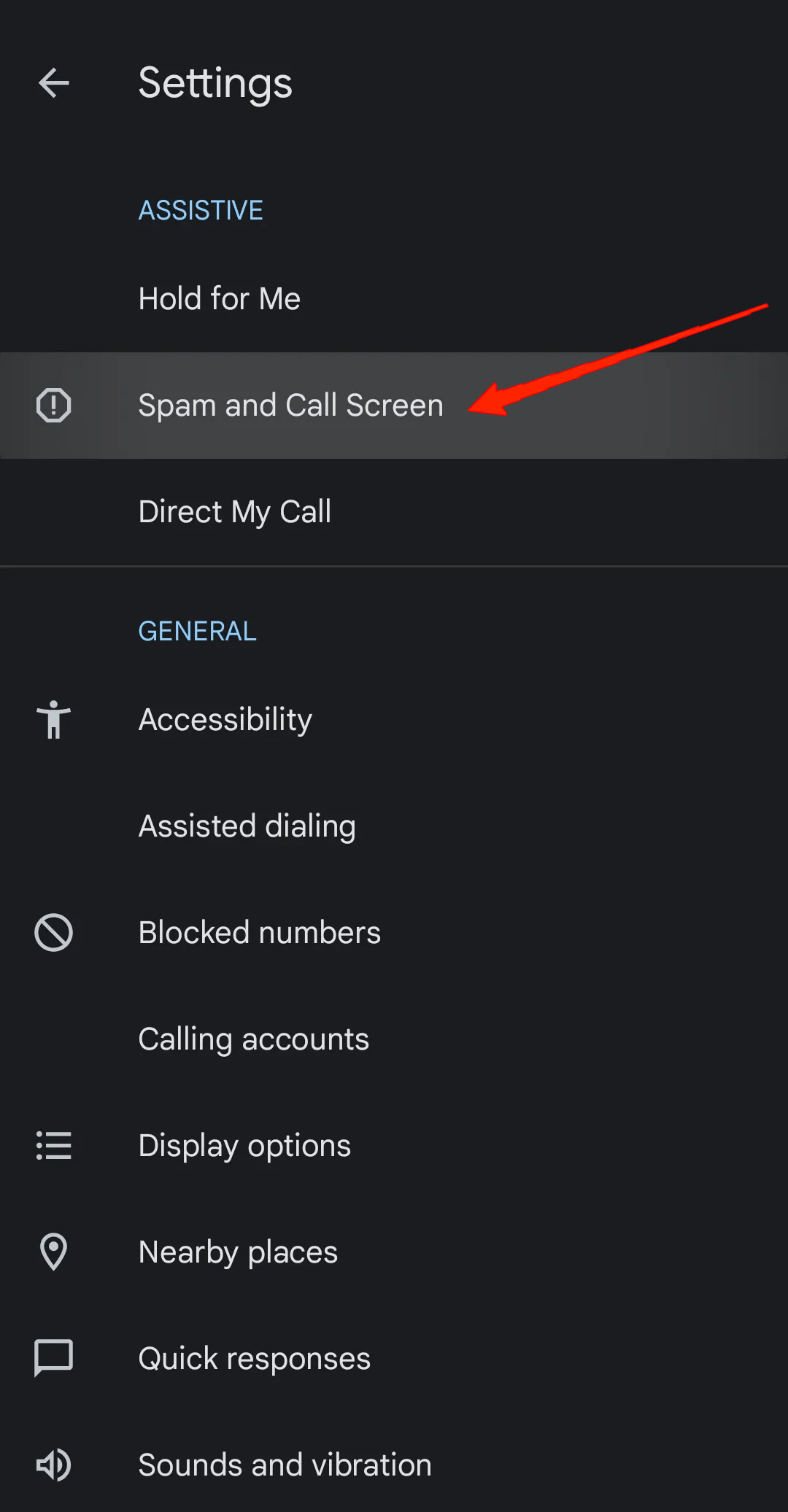
- Finally, turn off the toggle and check if that solves your problem.
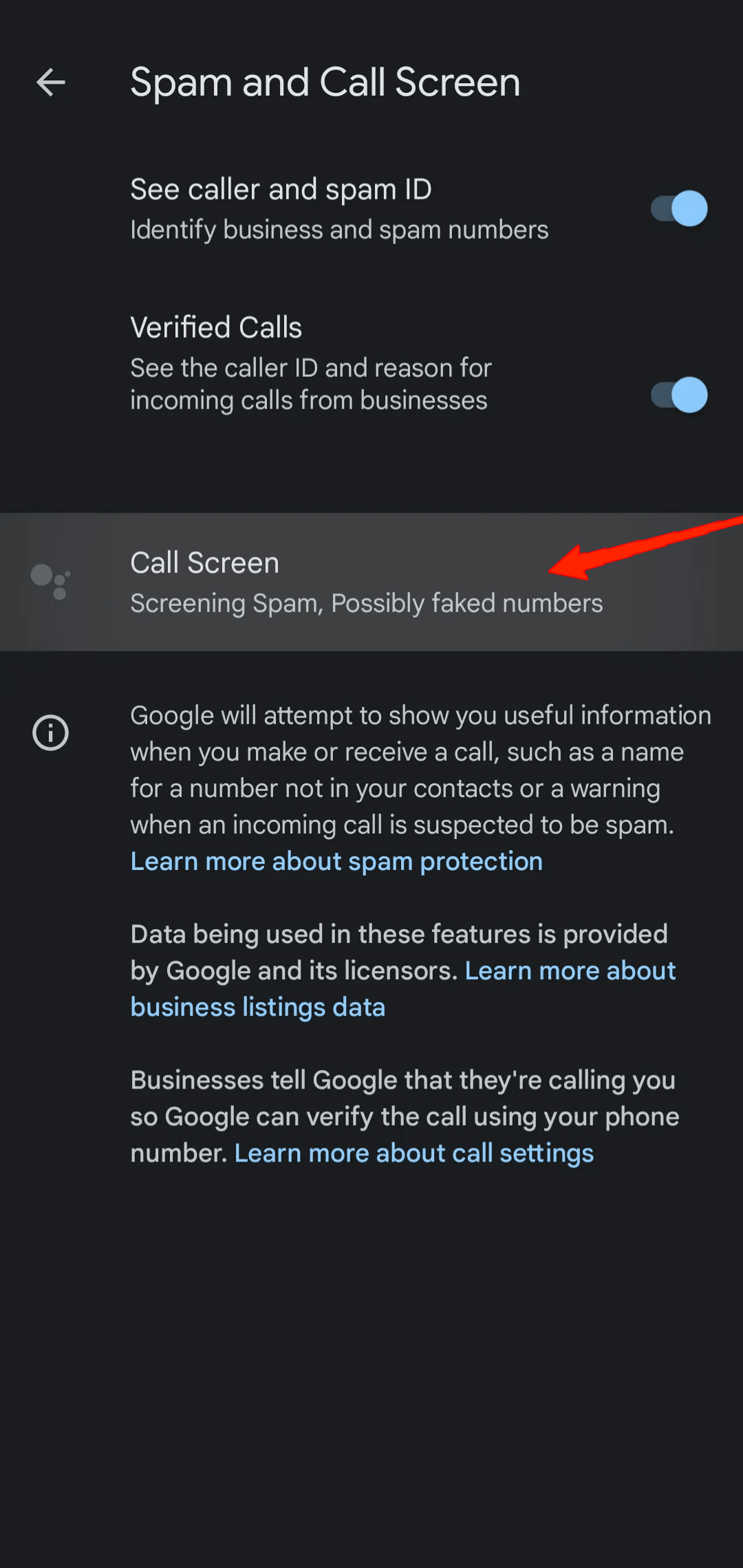
6. Disable Visual Voicemail
The Visual Voicemail is where you can listen to all your voicemails in an inbox without making any calls. Turning this feature on might sometimes hinder some of the incoming calls. Although it shouldn’t affect the incoming calls making them go to voicemail without ringing, it might be due to some bug. So, check if turning off the Visual Voicemail solves this issue or not.
- Open the Phone app and tap on the overflow icon.
![]()
- Go to Settings, tap on Voicemail, and select Visual Voicemail.
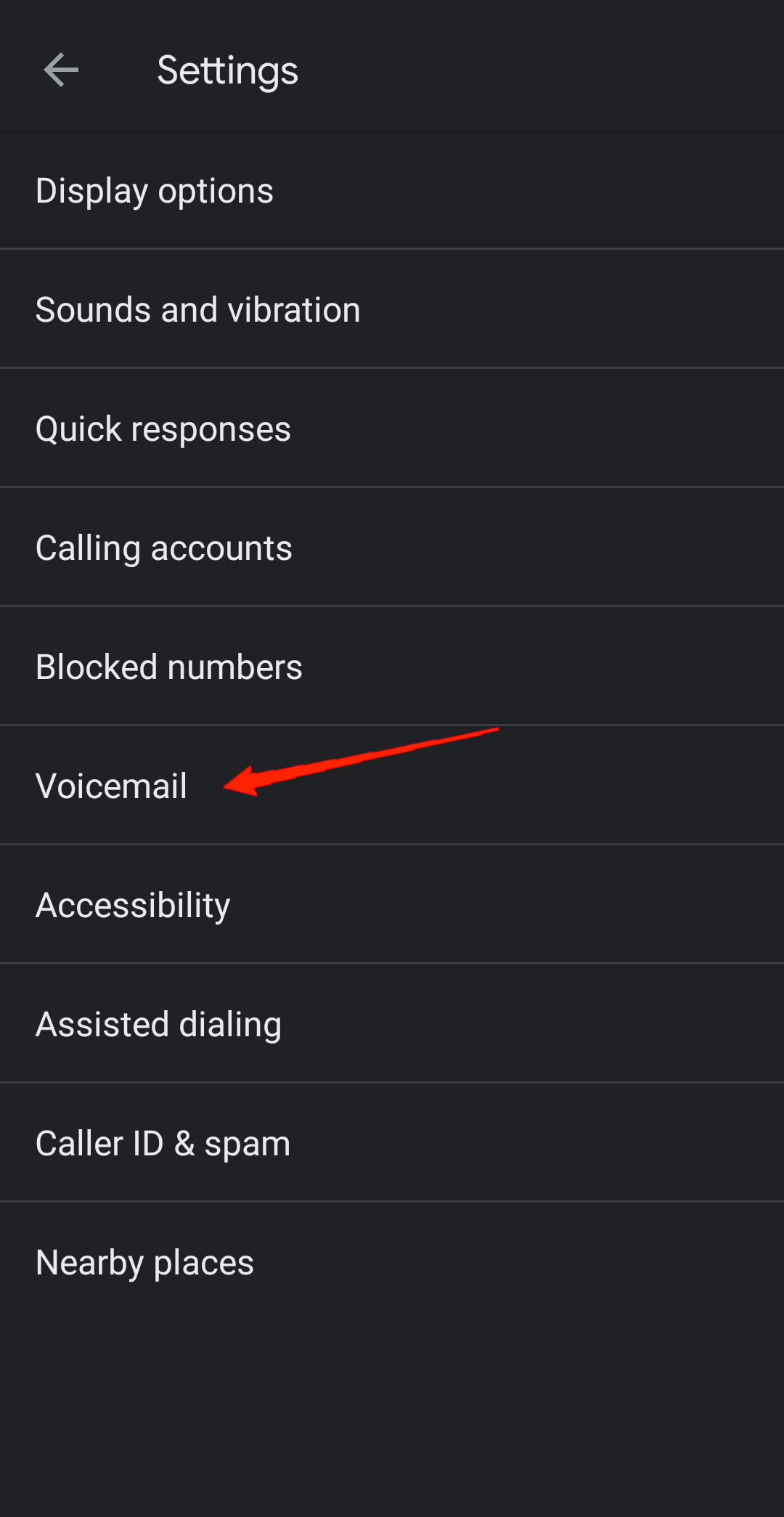
- Simply disable the toggle to turn it off.
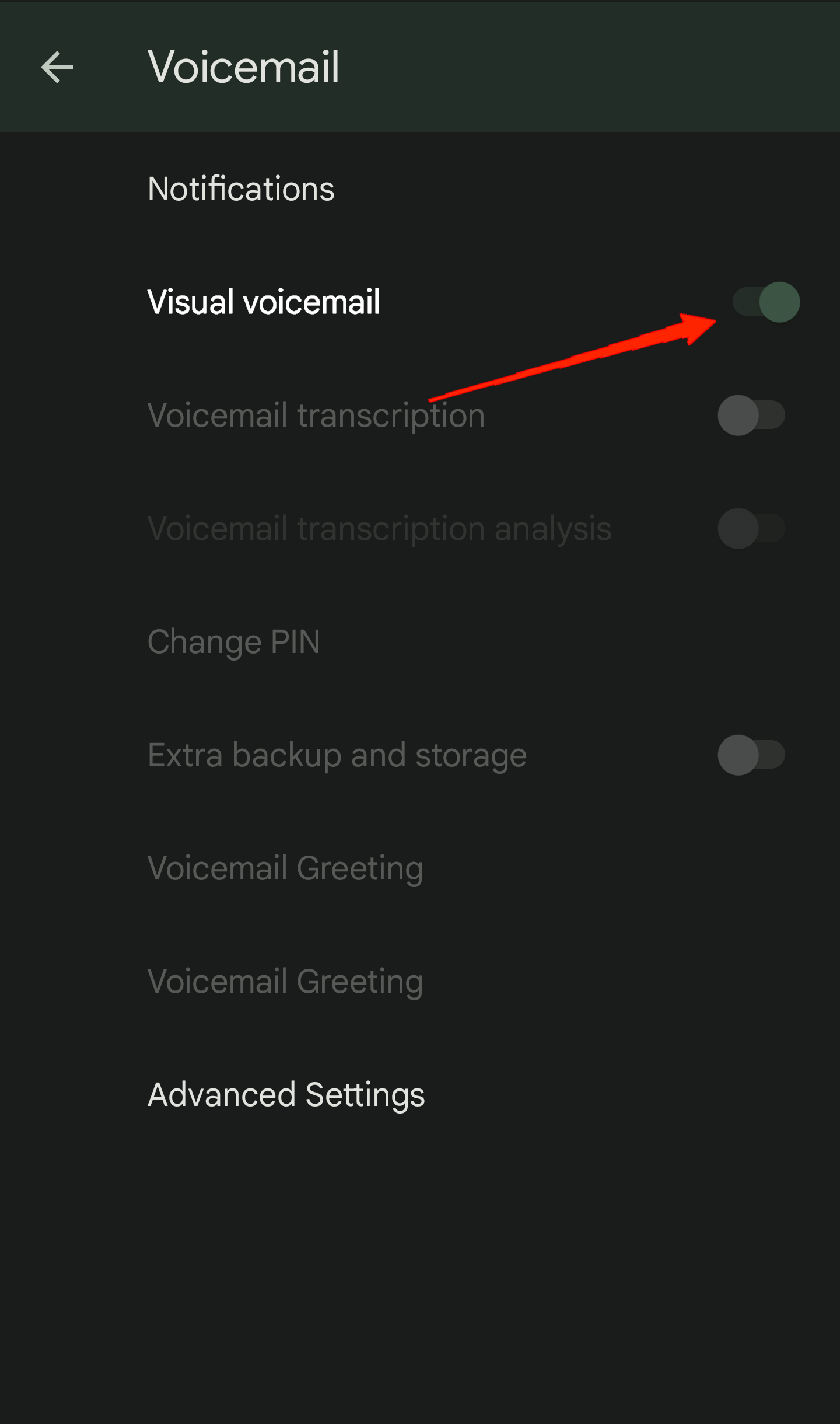
7. Reset Network Settings
Now that we have already gone through some potential fixes, if none of them still works out for you, you might be having a hard time. In such a case, try resetting your mobile network settings. Settings associated with your network connection could easily lead to such issues. So, try out your luck and go for a network reset.
- Open the Settings app and tap on System.
- Now, tap on Reset Options.
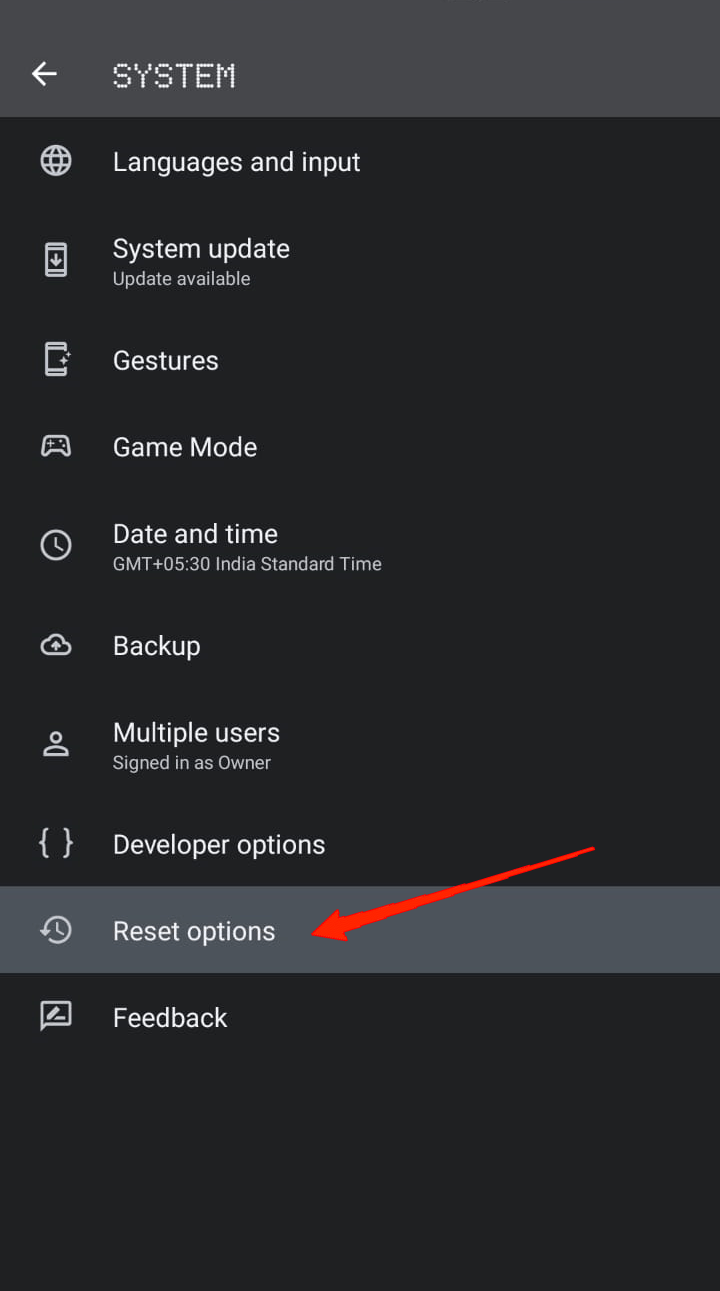
- Go to Reset Wifi, mobile, and Bluetooth.
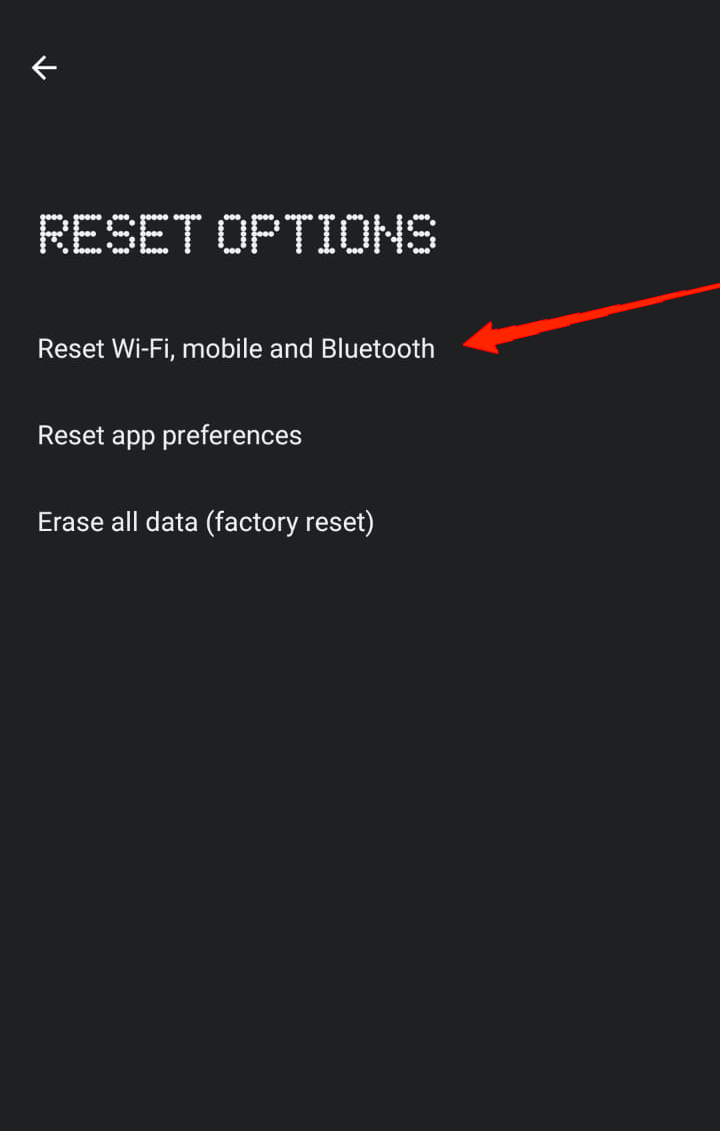
- Again, click on the Reset Settings button.
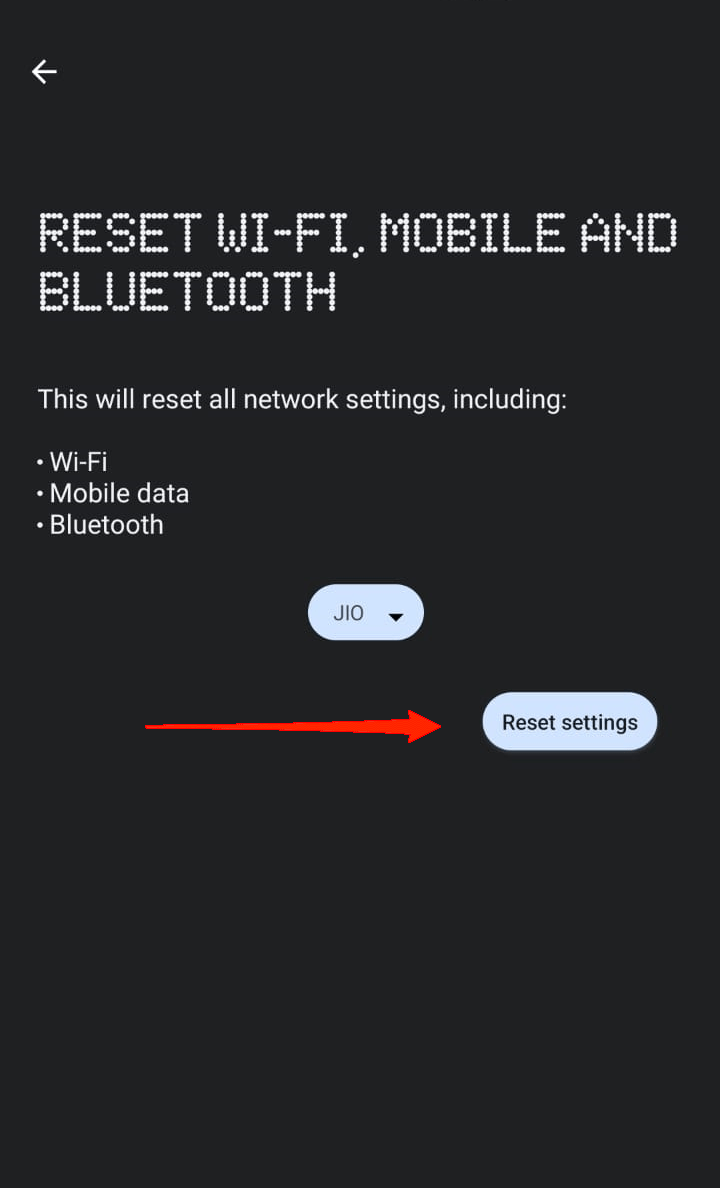
- After resetting, restart your device and check if the problem still exists.
8. Clear Google Phone’s App Data
A common issue behind various sorts of problems is when an app ends up storing some corrupted data in its cache memory. Therefore, if something similar has happened with your Phone app as well, it might give rise to such an issue too. Therefore, as you have come this far, we advise you to try clearing your Google Phone’s app data just to make sure you are not missing out on anything.
- Go to Settings and tap on the Apps section.
- Now, click on All Apps and locate and tap on Phone.
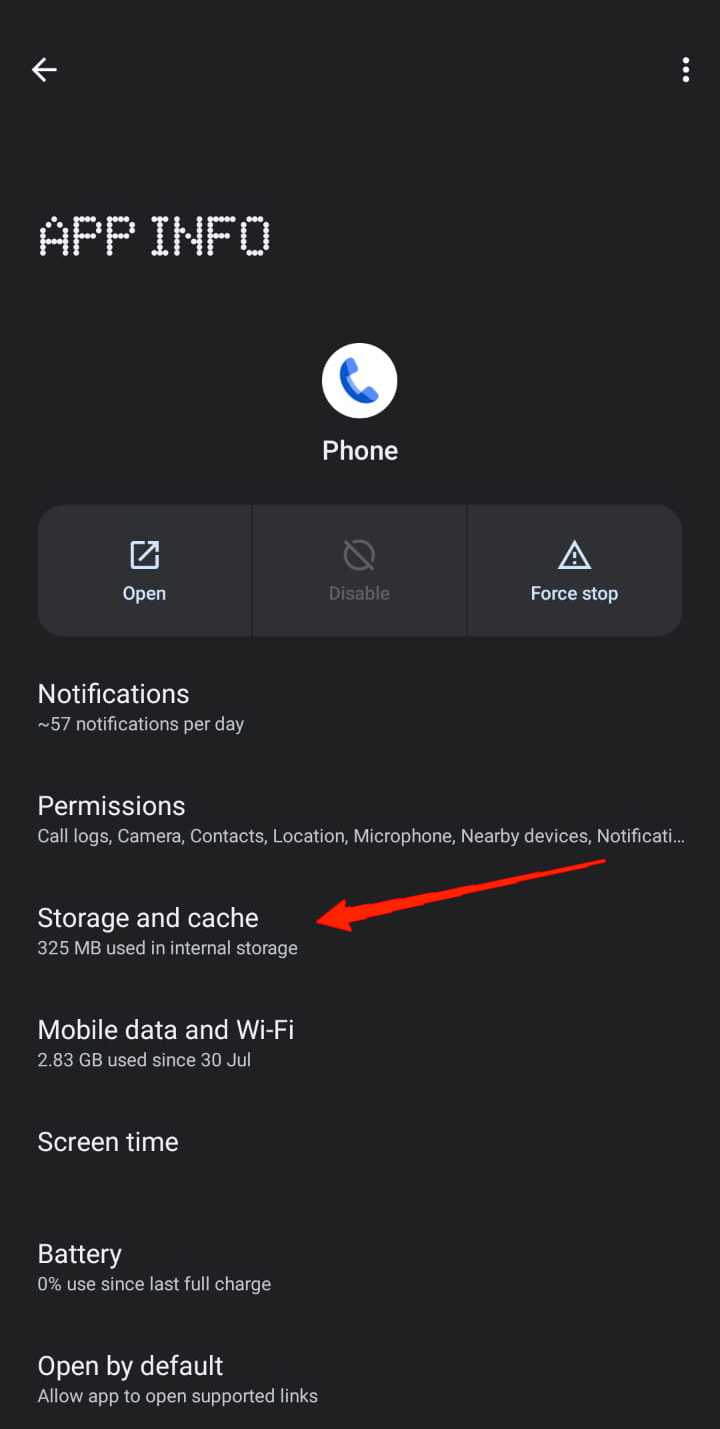
- Select Storage and Cache and click on the Clear storage option.
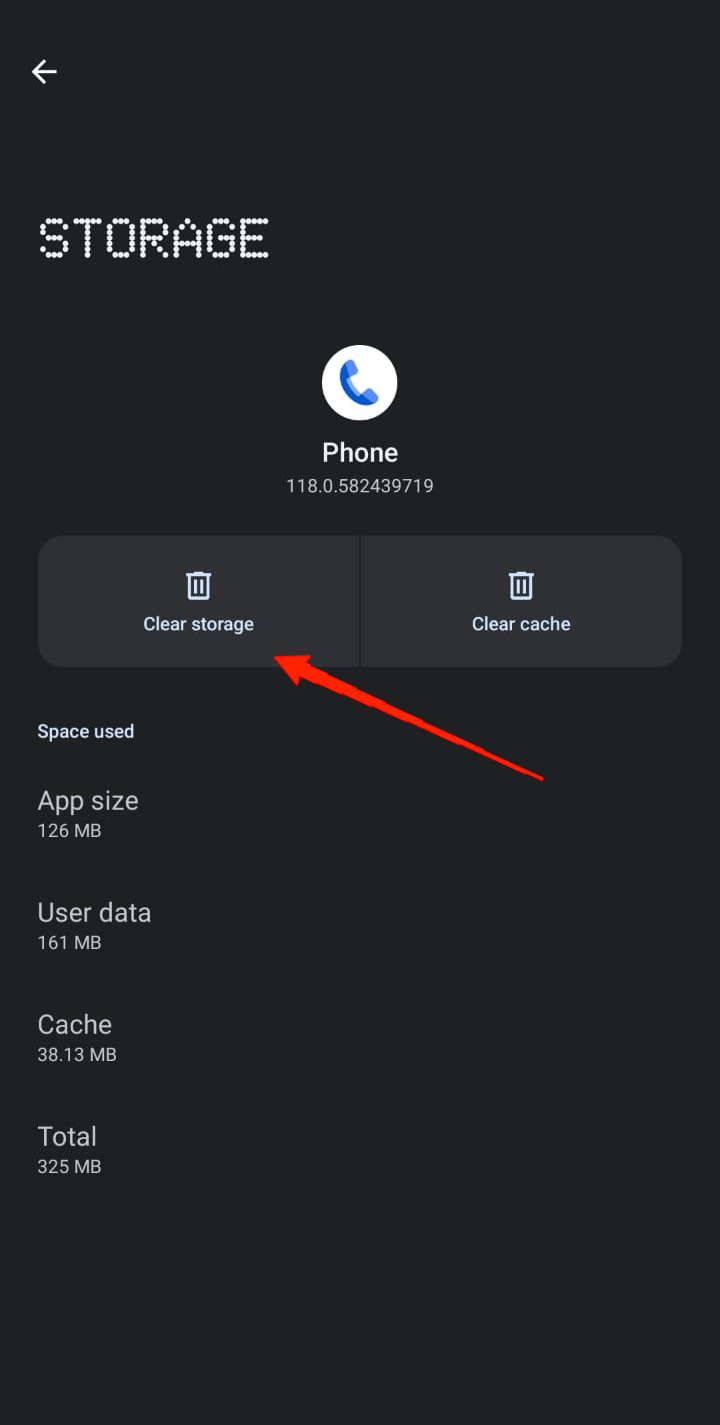
- Lastly, tap on the Delete option on the Delete app data pop-up window.
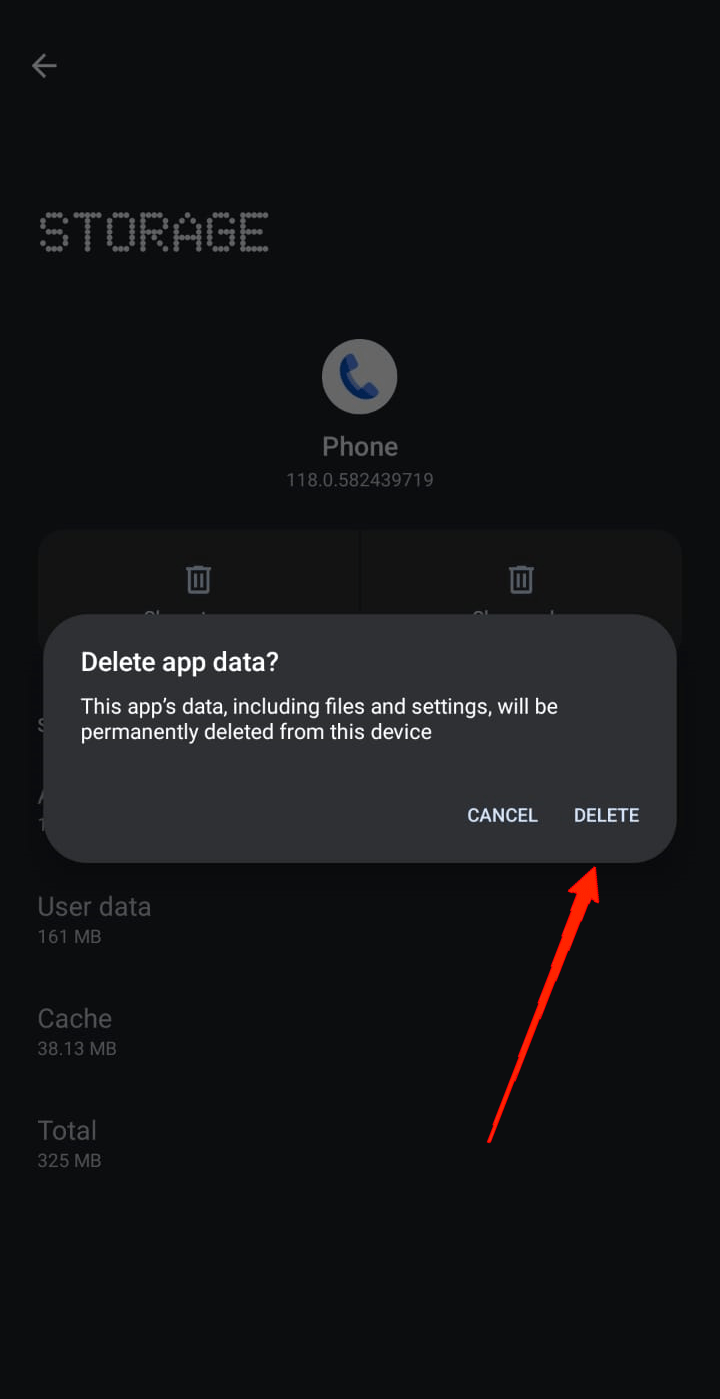
9. Reset Pixel Device
If all of the above-mentioned methods haven’t let you taste success, it is time to go for the last resort. In this case, you will have to go for a factory reset of your Pixel device. But before you go for a reset, make sure to back up all your necessary data in the cloud. Resetting the device will erase all your data and start your device with a completely fresh session.
Once you have taken care of all your data, follow the steps mentioned below to go for a device reset.
- Open the Settings app and go to System.
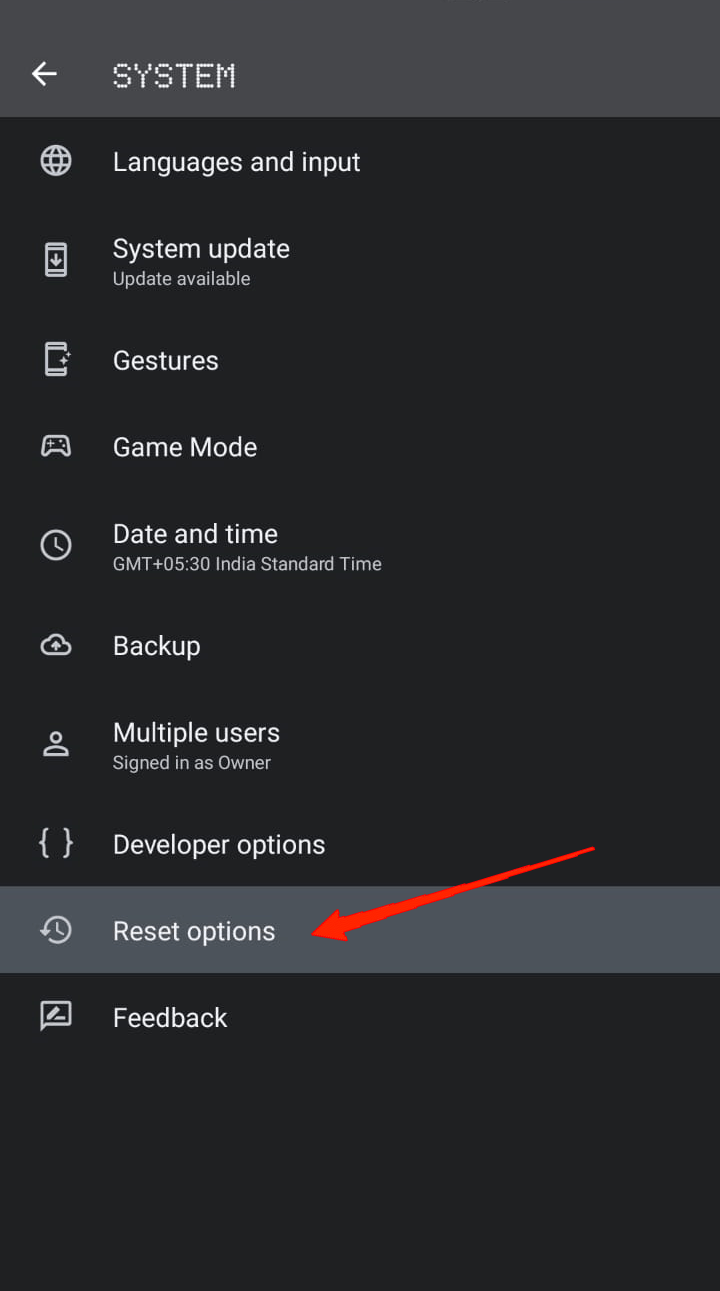
- Tap on Reset options and select Erase all data (Factory Reset).
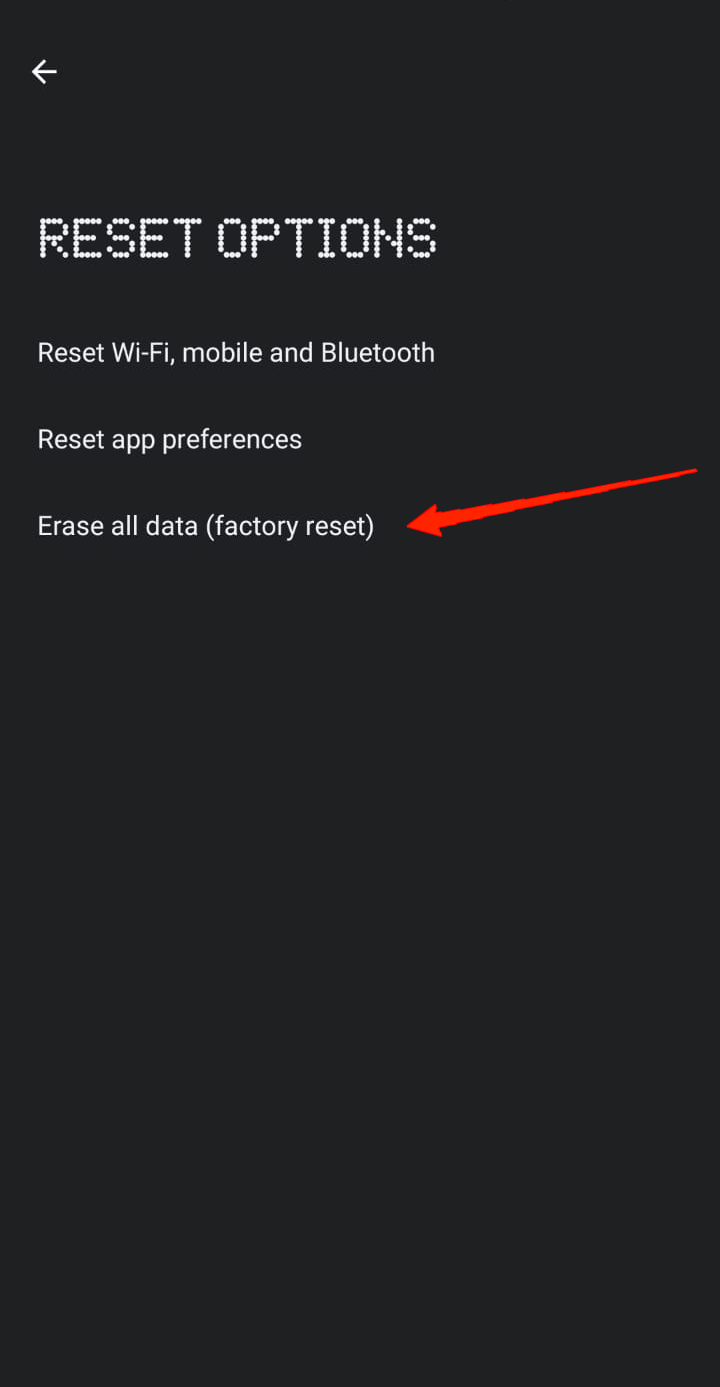
- Once again, click on Erase All Data for confirmation, and it will reset your Pixel 8 Pro.
After resetting, start a new session and check if incoming calls are coming properly to your phone or still going to voicemail without ringing.
In the worst-case scenario, if none of the aforementioned solutions works out, you might have to wait for the next system update for your device. Hopefully, Google will then take care of this problem.
Final Words
Coming to our conclusion, we hope you have already found a solution to this problem. Note that each of these fixes works out differently for the users. While one might find a method useful, the same might not work for you. Therefore, make sure to try each of them until you come up with a proper fix. However, as Google hasn’t officially stated any authentic solution to this problem, all we can do is try our luck and find out what works best for us. In case, none of them does the trick, you could consult with an expert or maybe wait for an official fix to it.
If you've any thoughts on How to Fix Pixel 8 Pro Incoming Calls Going to Voicemail Without Ringing, then feel free to drop in below comment box. Also, please subscribe to our DigitBin YouTube channel for videos tutorials. Cheers!

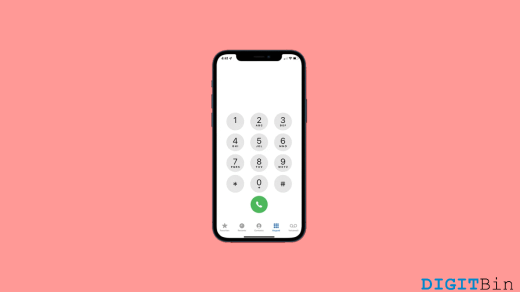

![Omegle Not Working | Server Error on Chrome PC [Fixed] 3](https://cdn.digitbin.com/wp-content/uploads/How_to_Fix_Omegle_Not_Working_on_Chrome_Browser-520x292.jpg)




