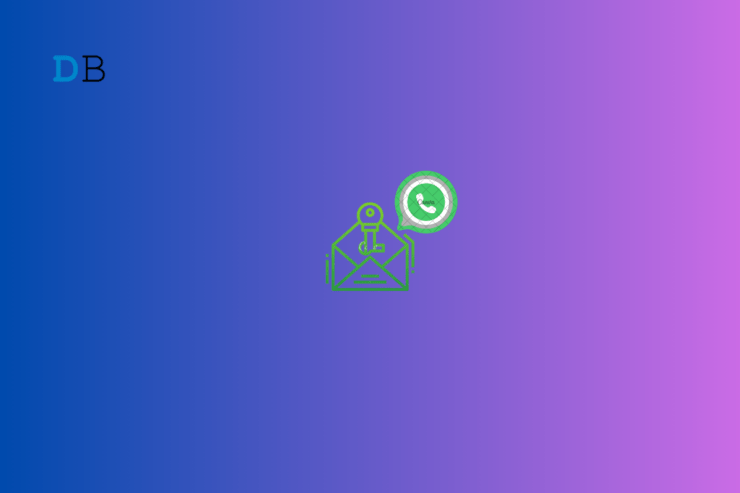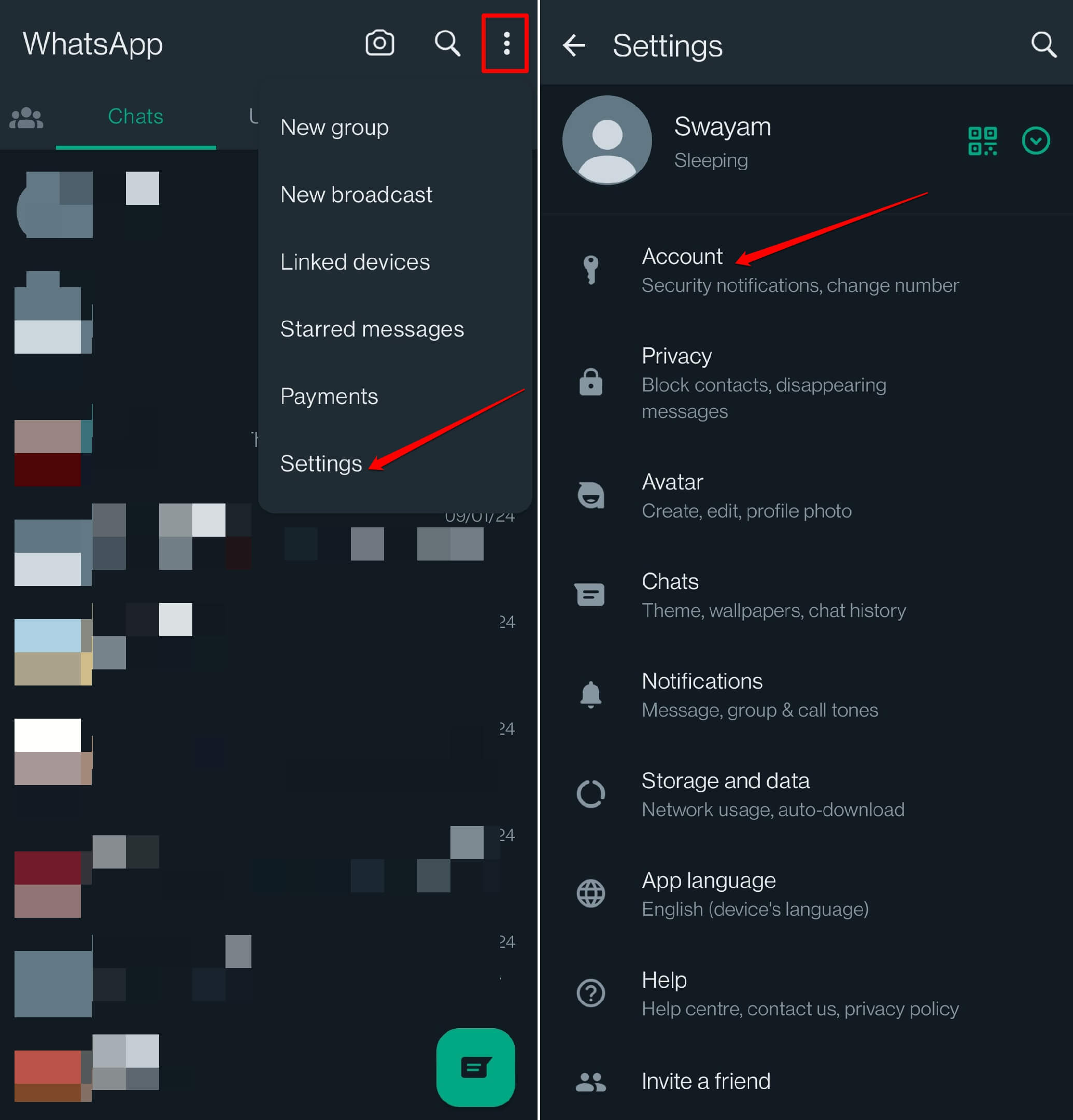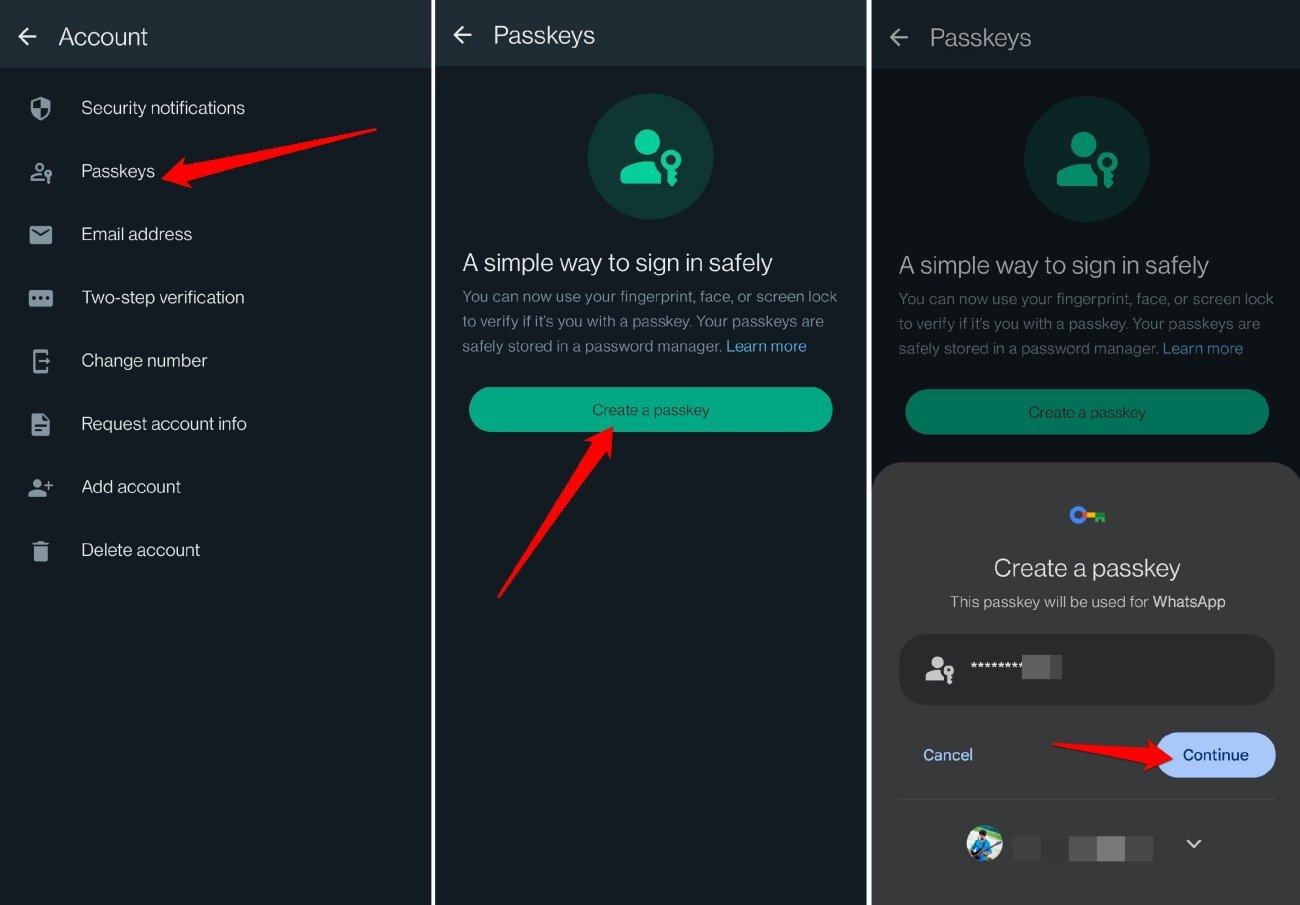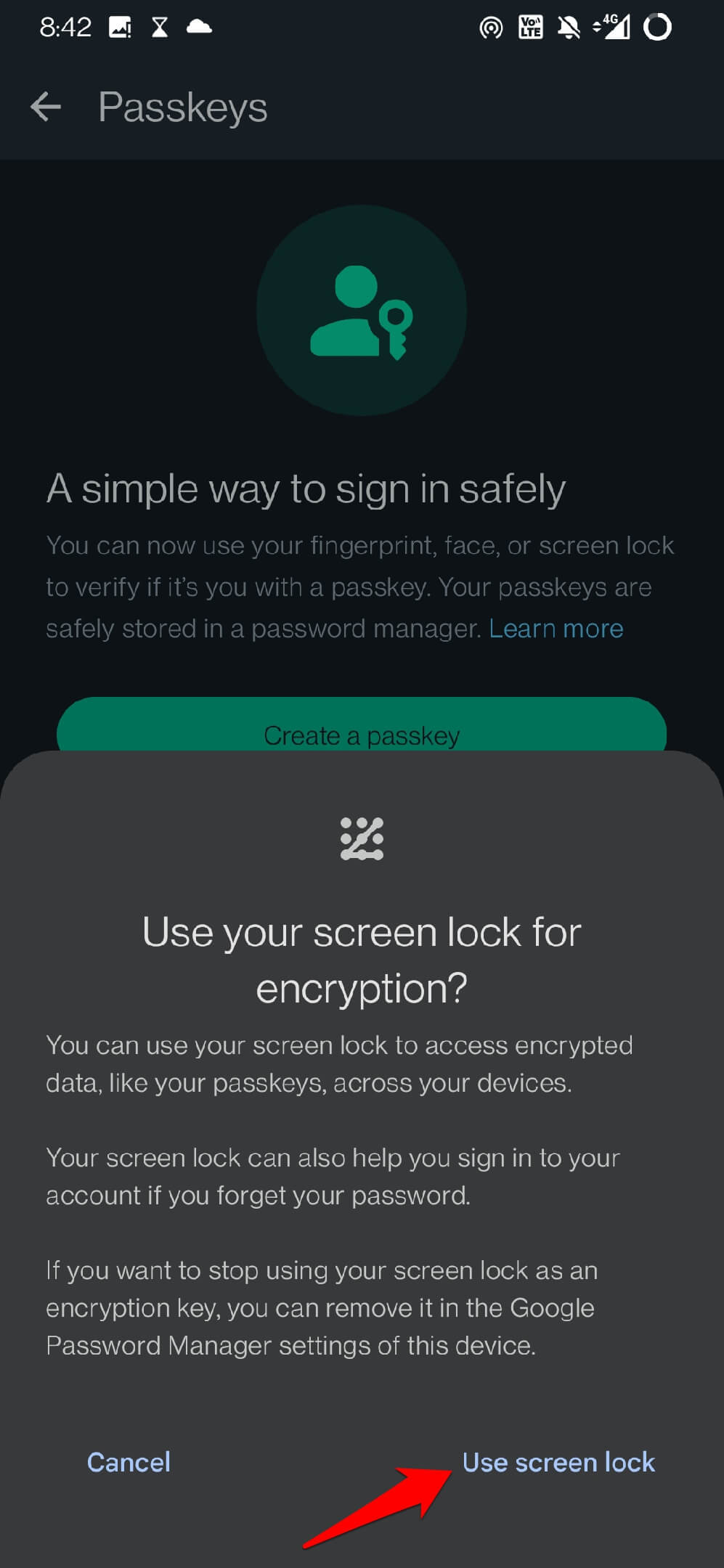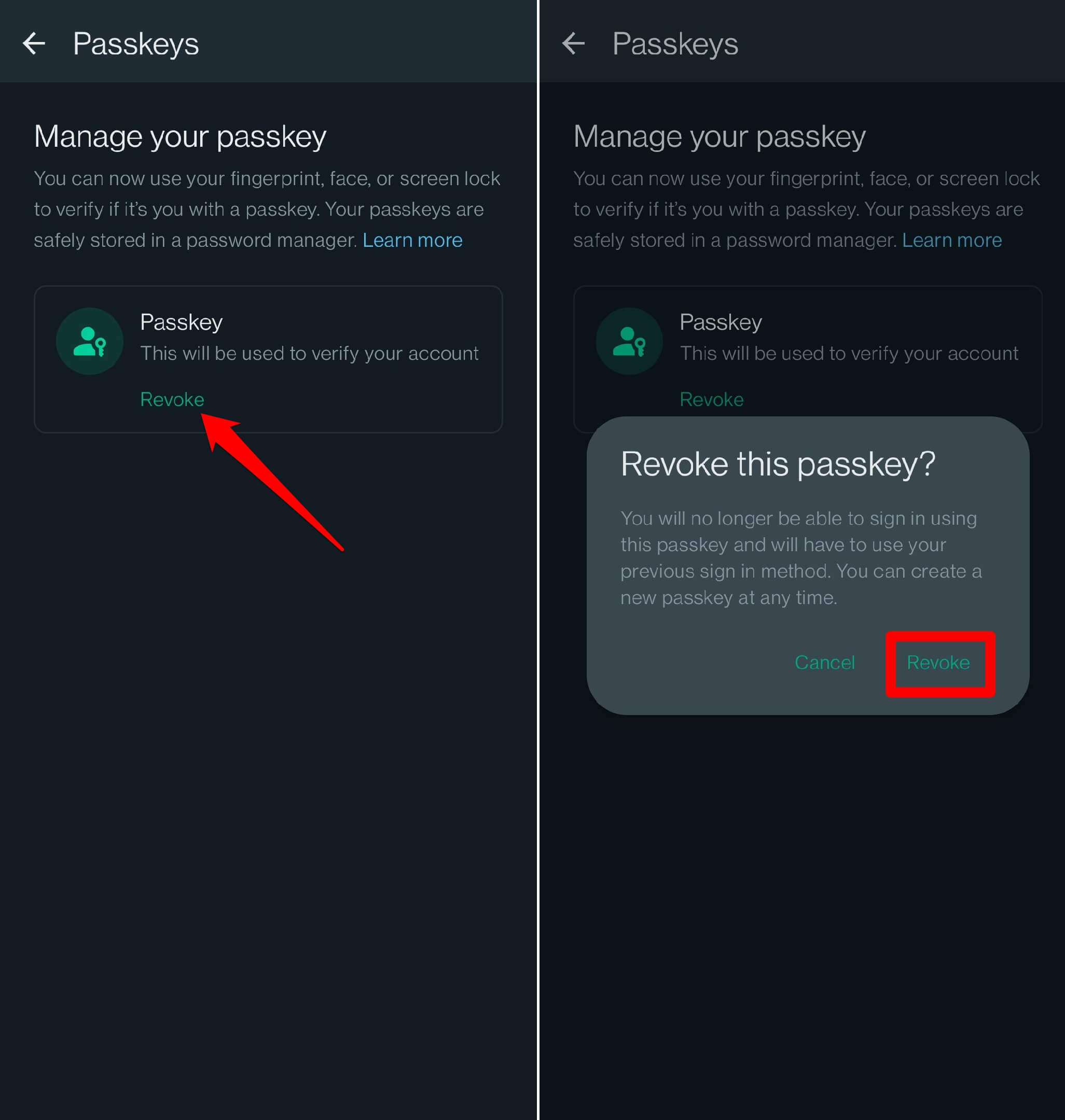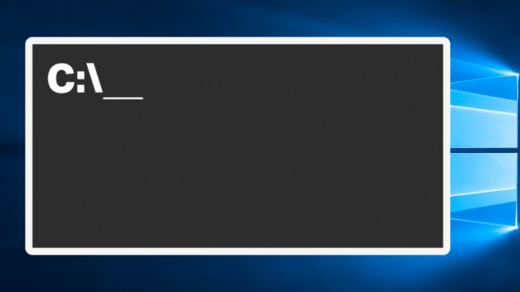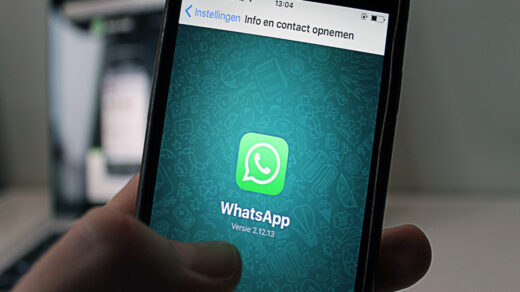I have explained how to set up and use WhatsApp Passkeys in this guide. If remembering and saving tricky passwords is a hassle, Passkey will solve the problem for you. The concept of passkeys is relatively flexible compared to the traditional methods of SMS passcode authentication or password input method.
You can log into your WhatsApp profile using the Passkey designated for your device. Passkey means you can use the features on your device, such as fingerprint scanning, face unlock, or numeric PIN code, to access WhatsApp.
Differentiating Passwords and Passkeys
Here is a quick differentiation between the concept of Passkey and passwords.
| Passwords | Passkeys |
| Uses tricky alphanumeric characters | Uses fingerprint of the users/facial recognition/pattern lock mechanism |
| Prone to be forgotten | Easy to set, remember, and use |
| Can get hacked | More secure than traditional password systems. |
| Not flexible as it is a single point of authentication | Multiple forms of biometric authentication offer flexible and secure access. |
How to Set Up Passkeys on Your WhatsApp Account
WhatsApp passkey feature is currently available on the Android OS platform. We can expect Meta to roll out the feature for WhatsApp iOS as well. As we are using WhatsApp Android for this guide, make sure to update WhatsApp to its latest build available on the Play Store. After that, follow the steps mentioned below.
- Launch WhatsApp on your Android device.
- Tap the menu icon at the top-right corner.
- From the menu select Settings.
- Tap on Account.

- Select Passkeys.
- Tap on the button Create a Passkey.
- You will see a part of your WhatsApp number is set to be used as the Passkey.
- Select the correct Gmail account to connect to your WhatsApp account.
- Tap on Continue.

- To authenticate, use the screen lock of your phone.
- Tap on Use Screen Lock to set the screen lock as the means to access your Passkey in WhatsApp settings.

- Finally, to confirm the changes, you must authenticate using face unlock, fingerprint unlock, or screen lock.
How to Revoke WhatsApp Passkey
If you do not want to use the WhatsApp passkey that you have set, you can revoke it easily. Here are the steps for that.
- Open WhatsApp on your device.
- Tap the 3-dot icon.
- Select Settings.
- Go to Account.

- Next, tap on Passkeys.
- Tap on Revoke under the Passkey listed on the screen.
- When the confirmation pop-up appears, tap on Revoke to proceed.

Frequently Asked Questions(FAQs)
I Cannot See the Passkeys Option on WhatsApp Android. How to Fix?
Update WhatsApp to the latest version, such as v2.23.25.83, to see the passkey feature on the app.
Where is the Passkey Feature on WhatsApp iOS?
WhatsApp Passkey feature is currently limited to Android OS. Currently, WhatsApp iOS doesn’t have any provision to use the feature.
Is the Passkey Stored in Meta Servers?
NO. The Passkey is locally stored on your device. Neither Meta nor WhatsApp knows about the Passkey.
Can the WhatsApp Passkey be Hacked?
NO. It is secured using the fingerprint lock. Bypassing the screen lock is only possible with your fingerprint. No one else can access it, hence making the Passkey secure.
Bottom Line
That’s a wrap for this guide. Now, you know how to set up a passkey on your WhatsApp account. To make your WhatsApp conveniently secure, try using the passkeys.
If you've any thoughts on How to Set Up WhatsApp Passkey and Use it, then feel free to drop in below comment box. Also, please subscribe to our DigitBin YouTube channel for videos tutorials. Cheers!