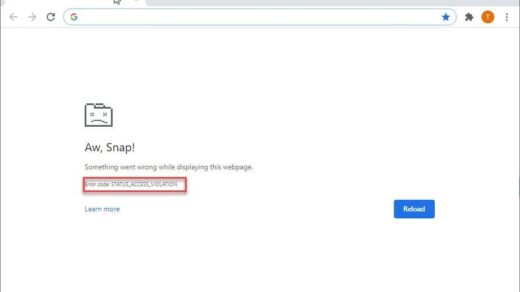MagSafe was the go-to power connector for Mac for the last decade or so. However, it has then been phased out in favor of USB-C (due to the latter’s versatility and data transfer capability). But even then, there are still quite a few MacBook Air using it. And at the same time, we are witnessing quite a few issues lined up as well.
The most common among them seems to be the heating issues related to MagSafe 2 Connector. In this guide, we will be sharing some handy workarounds that will help you rectify this issue. However, there isn’t any universal fix, you might have to try each of the below-mentioned tweaks until you are able to achieve success. Follow along for the instructions.
The MagSafe Connector usually heats up and it’s pretty common, once the Macbook is fully charged with 100% you will notice the Connector will cool down to normal temperature. If its heating too much than solutions listed below can help you solve the heat issue;
Workaround to Fix Heating of Mac Charging Connector
- Turn off the Mac and Connect the Charger, you will notice the connector is heating a little less. Also, it is recommended to keep the connector charged while using the mac even if the PC is fully charged, continue charging the mac.
- To begin with, we would suggest you turn off the computer and keep it in off state for a minute or two. Likewise, it is suggested to unplug the connector from the socket. Then plug it back in and turn on your computer. See if gives out any desirable result.
- In some instances, it might be related to the DC-in Board pins, the second and fourth ones (from either side) to be precise. If both these pins are bent inwards (see below image), then they might not come in contact with the DC connector. These loose connection often results in sparking which in turn could make the MagSafe Connector hot. In that case, you should unplug the MagSafe adapter from the power port and then replug it. Do this for a couple of times and the pin should be back to its default state.

- Along the same lines, a poorly ventilated area might also be the culprit. You should always refrain from placing the MagSafe adapter in areas such as your bed, cushion, couch, and other such insulations that absorbs heat and prevents it from escaping. If the situation worsens, then the adapter would turn off by itself, but even then it might remain hot for quite some time. So let it cool down and then try charging your PC.
- Some users have also reported success by resetting the System Management Controller. So if your PC is using a non-removable battery, then here are the instructions to reset the SMC. To begin with, turn off your PC. Then press and hold the Shift+Ctrl+Option buttons together and at the same time, press and hold the power button (refer to the attached image). Keep all these four buttons pressed for around 10 seconds. After this, release all the four keys and then hit the Power key to power on your Mac. See if the resetting of SMC brings out any favorable results.

- If the above four methods didn’t reap any rewards, then there could be some issues with Magsafe DC I/O Board. In that regard, a MagSafe DC Jack might come in useful (see attached image). However, since it is a hardware issue, it is recommended that you contact the Apple Support Team. Talking about which, the official Mac Support page or the Apple Repair page should help you out.

Conclusion
So this was all from this guide on how to fix MagSafe 1 and 2 Connector heating issues. We have shared five different tips for the same. Do let us know in the comments which method managed to spell out success in your case.
If you've any thoughts on How to Solve Macbook Charging Port Connector Heating Issue?, then feel free to drop in below comment box. Also, please subscribe to our DigitBin YouTube channel for videos tutorials. Cheers!


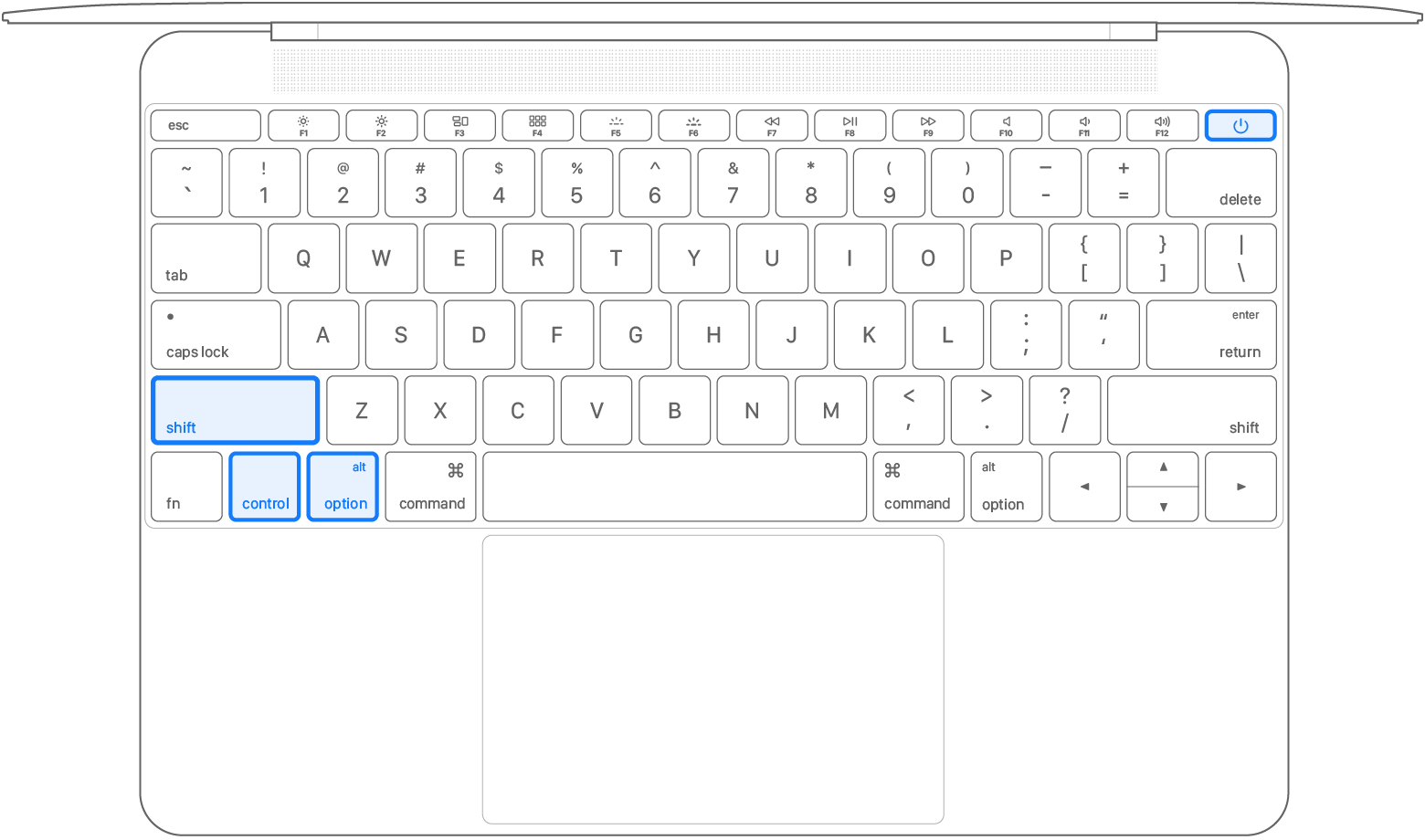


![How To Fix DJI Mini 2 Won’t Turn On [Updated 2023]](https://cdn.digitbin.com/wp-content/uploads/How-To-Fix-DJI-Mini-2-Wont-Turn-On-Updated-2023-520x292.jpg)