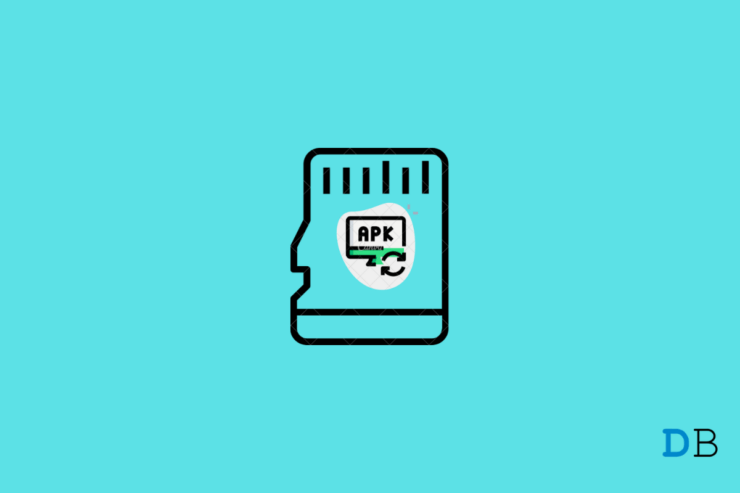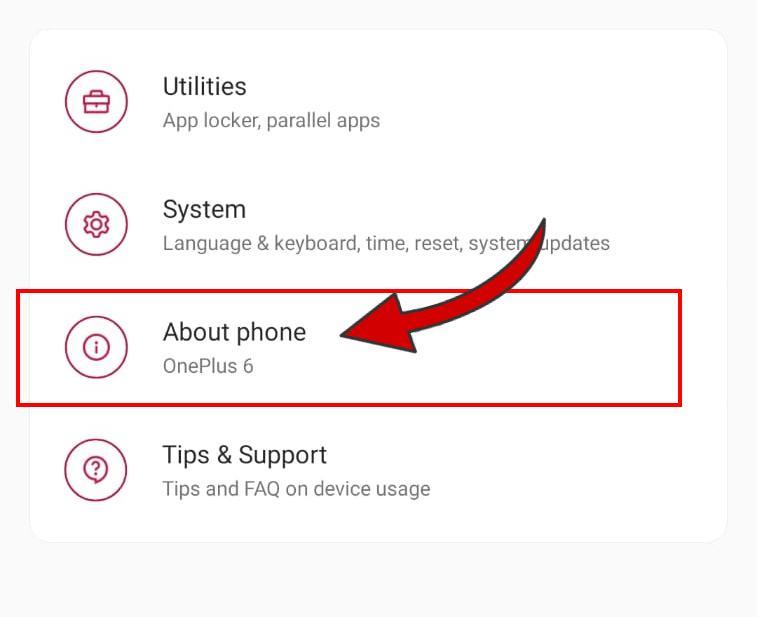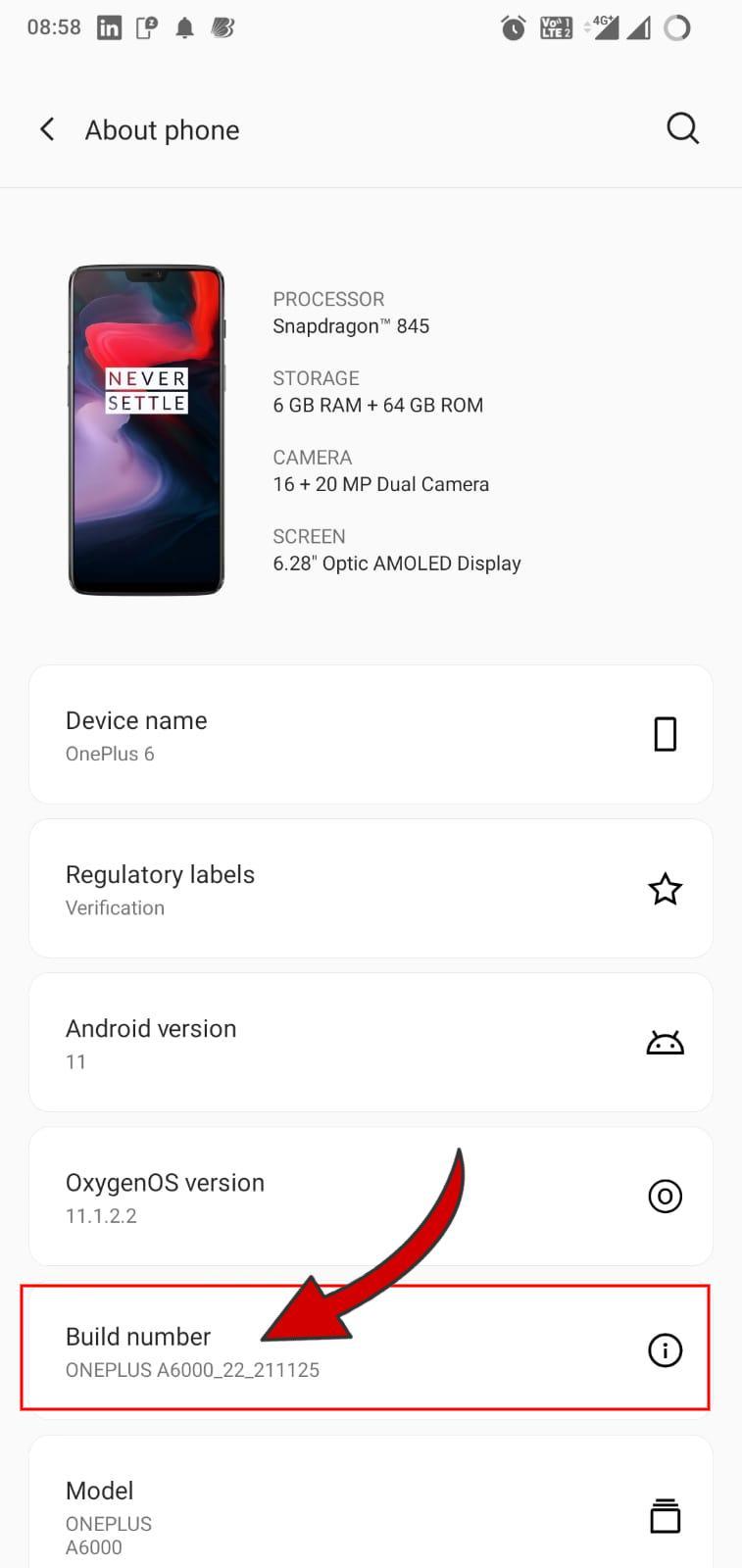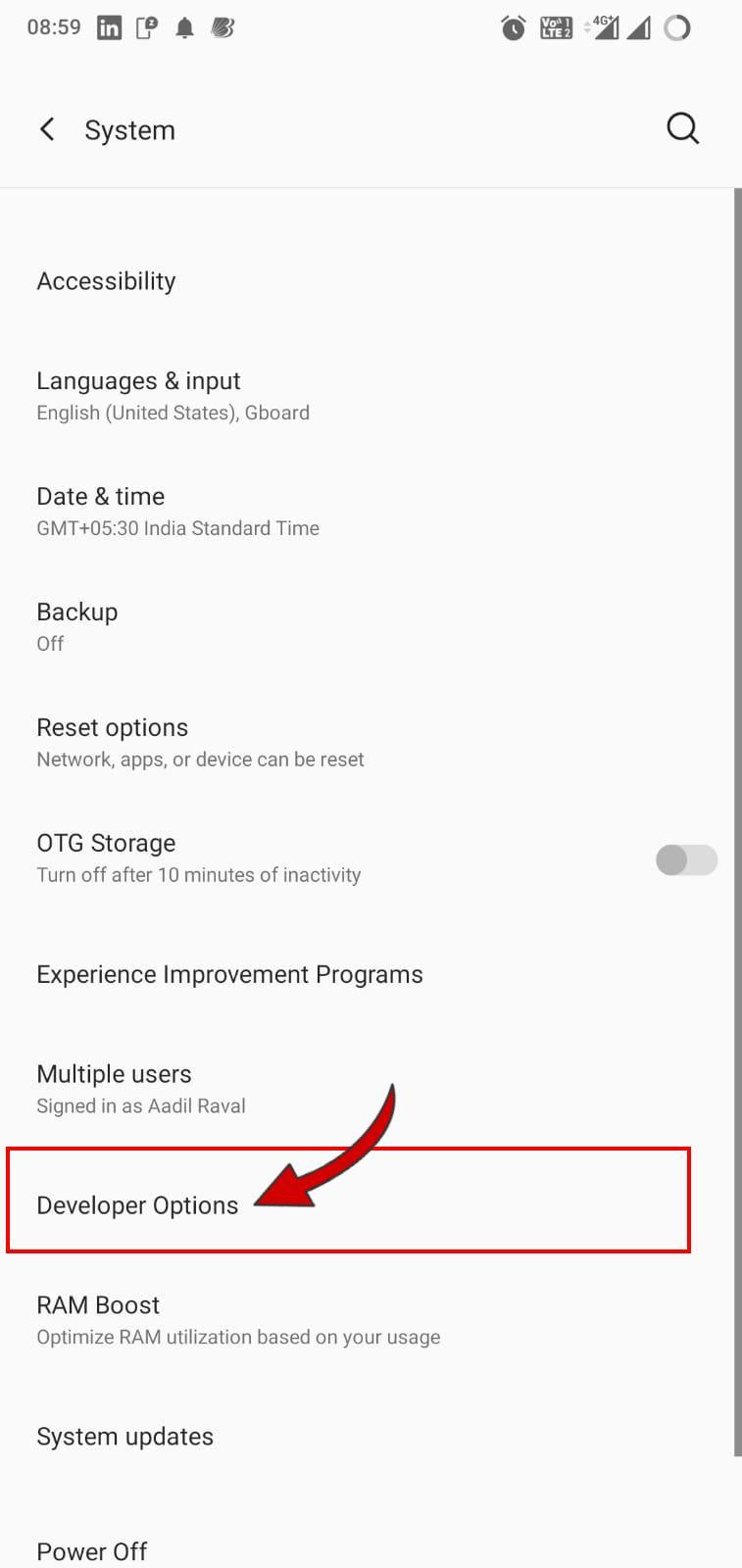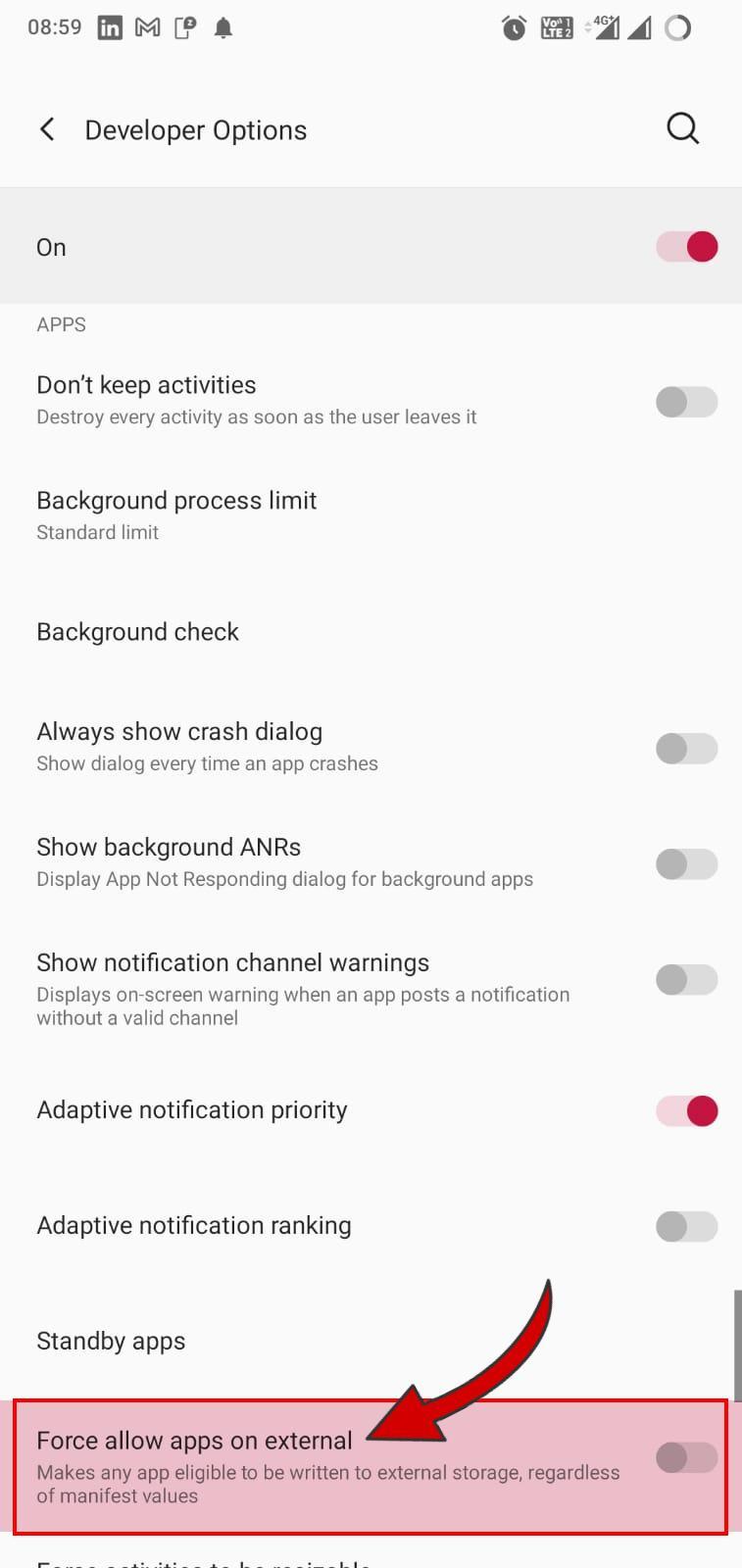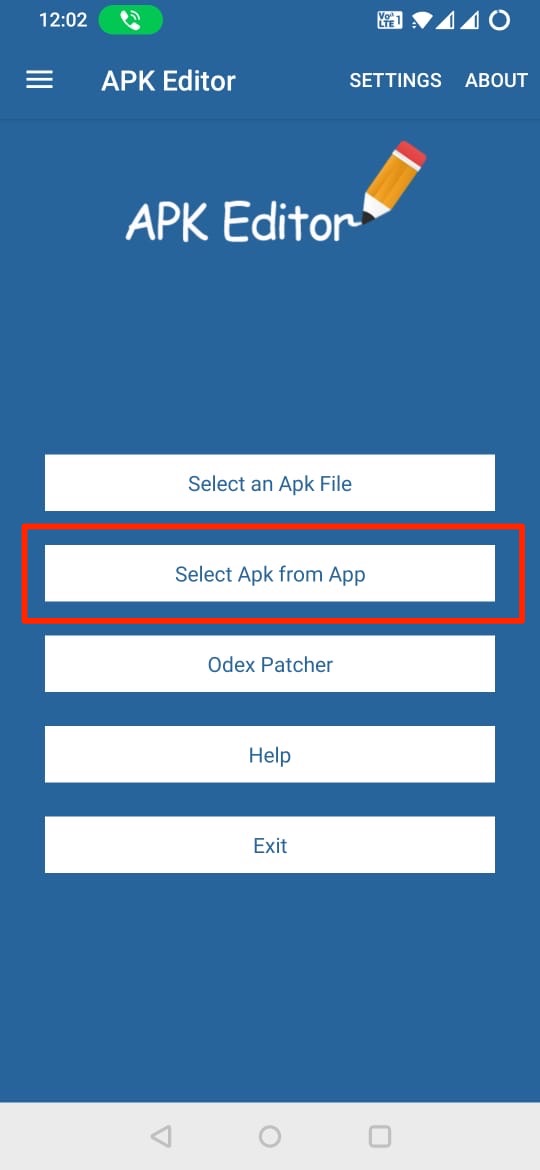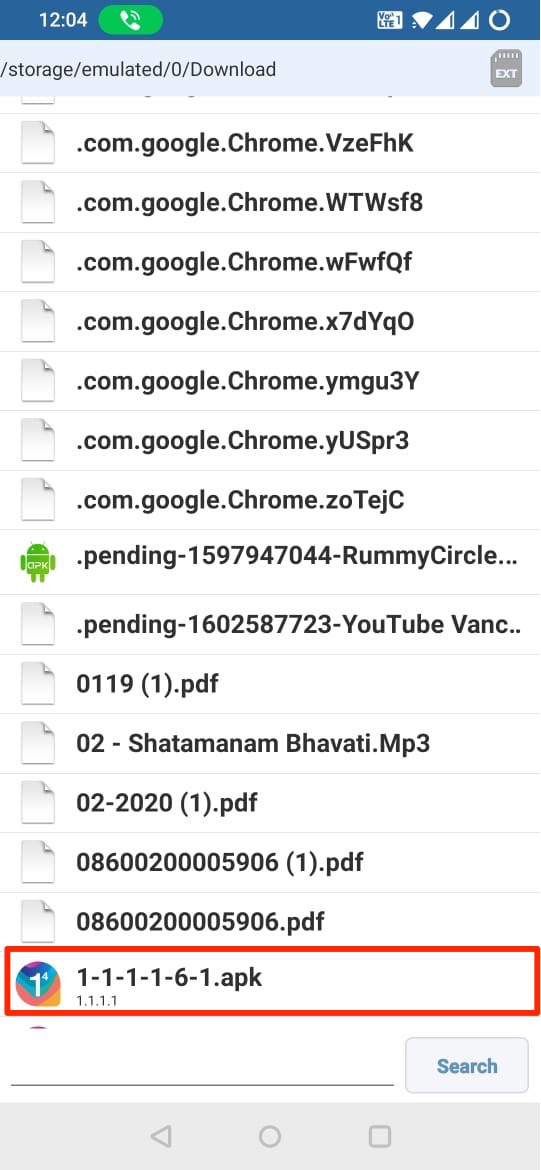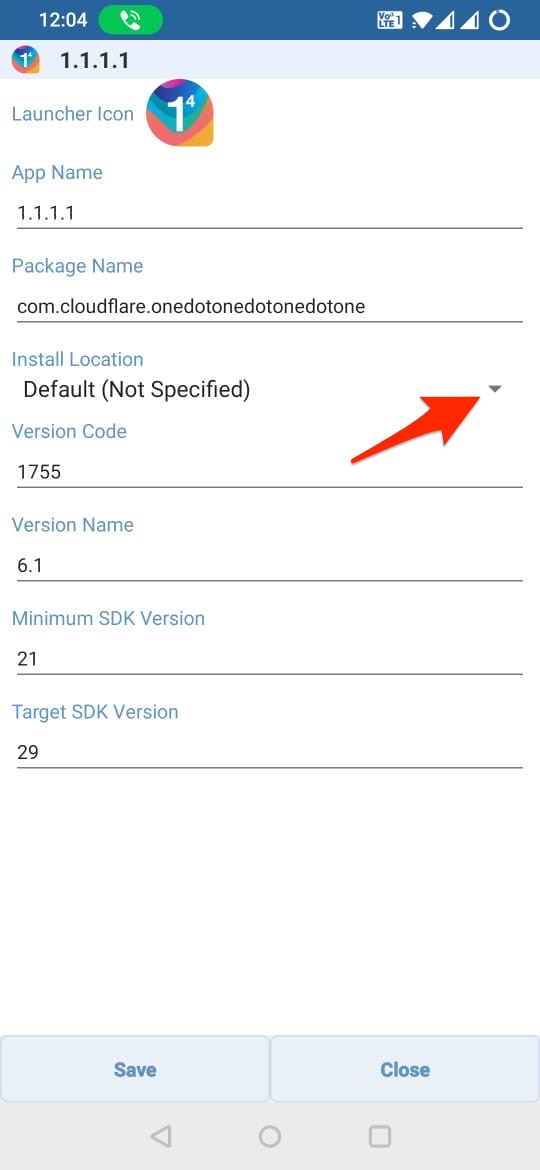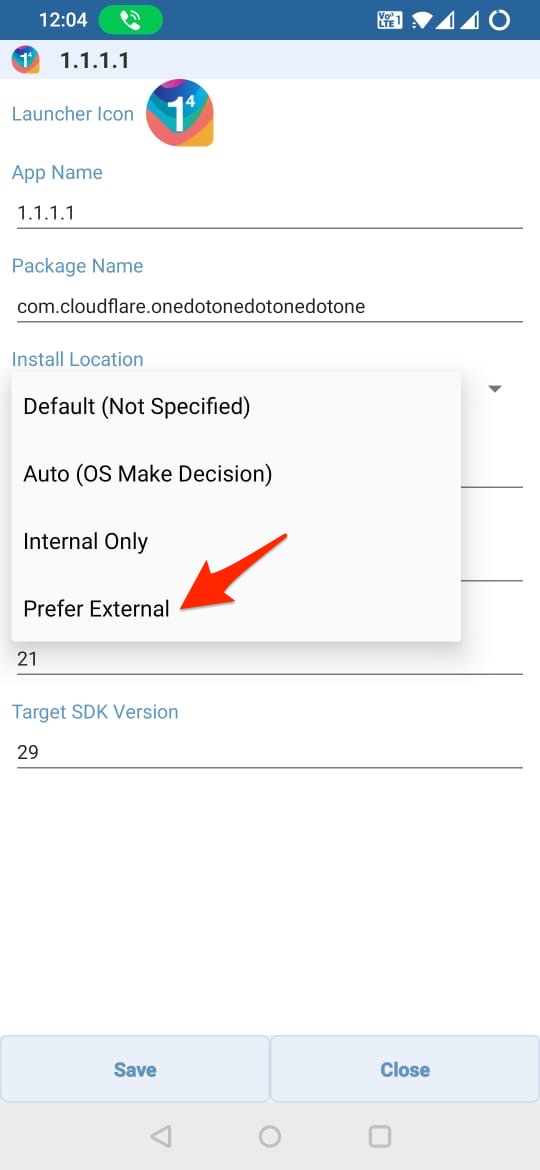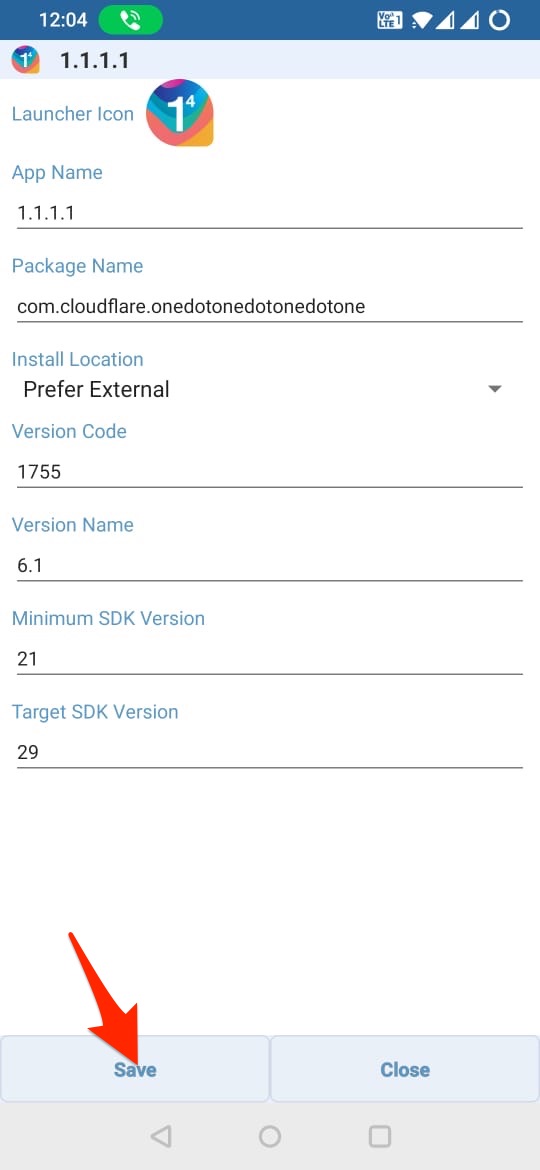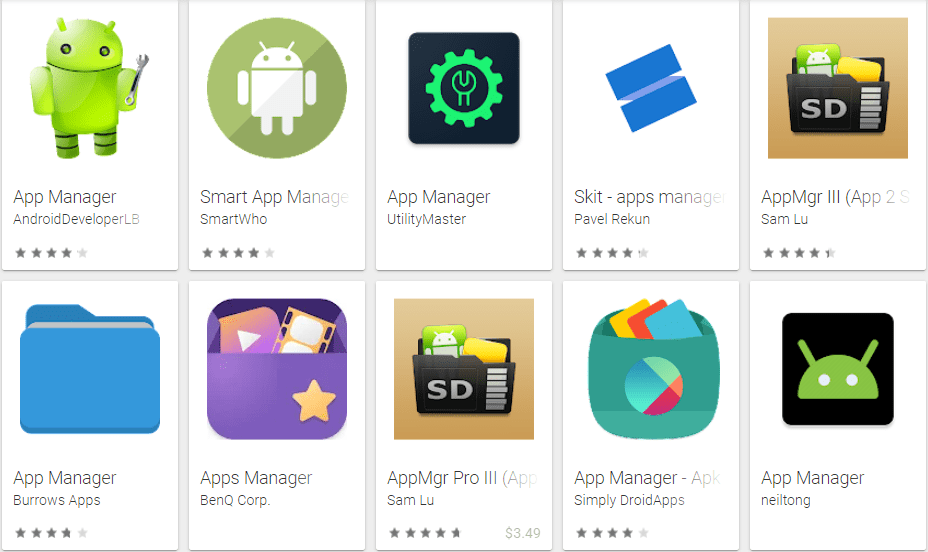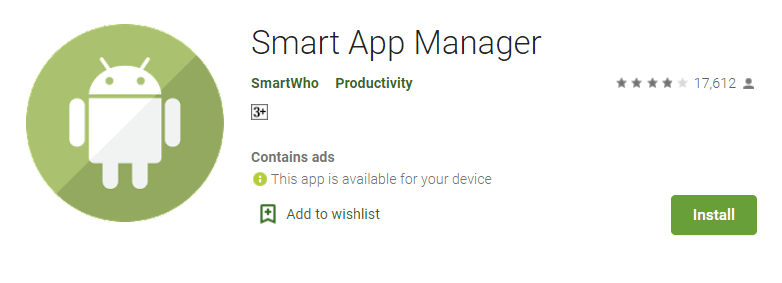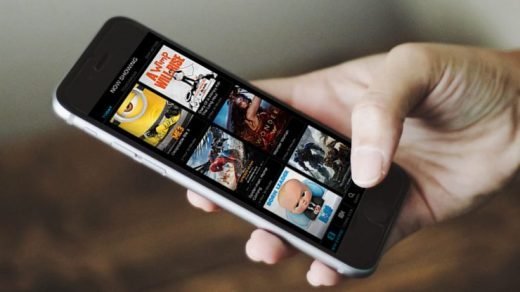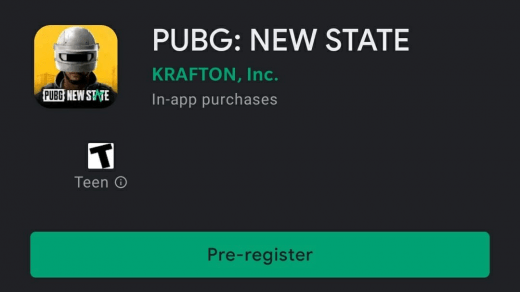Android smartphones nowadays come with up to 1TB of internal storage; however, the base variants can go as low as 16GB or 32GB on cheaper alternatives. Talking about the latter, there’s always a crunch of space as you will always run out of space after downloading a few apps, photos, and videos, among others.
Turns out Android smartphones have external SD Card storage, which is a relief. Apart from videos and photos, you can store APK files, although you would need a bit of instruction to do it. Here’s how you can install an APK on external SD Card.
Method #1: Set external SD Card as internal storage
If you want to free up internal space and instead use external SD Card space, it turns out some OEMs offer a Flex Storage that allows you to use SD cards as internal storage. Things that you need to know here is that not all makes and models of smartphones, such as Huawei and Motorola, among a few others, have it.
You will need the fastest available SD card with Class 10 and UHS-3 standards since you will be using the SD card as internal and require faster retrieval to use the phone seamlessly. Apart from that, you won’t be able to remove the SD card unless you want to break your phone’s ability to process content and apps, but you can reformat and repurpose it if you want. Here’s how it works.
- Go to Settings on your device and proceed to Storage.
- Select the SD card inserted into the device.
- Next up, tap on the three vertically stacked dots to open more menus.
- Select “Storage Settings” from the dropdown menu.
- Next up, select “Format as Internal” against the SD Card.
- The system will prompt you to read what’s on the screen before proceeding by hitting “Erase & Format” as, after this, there’s no looking back as you won’t get any data back.
- Next, tap on “Move Now” after you have done the selection of moving data from internal to SD card, which you will use as internal storage now.
- Finally, tap on “Done,” and the process is over.
Method #2: Using Developer Options
This relatively easy method lets you install APK on external SD Card storage, assuming that your phone has an SD card slot. Here’s how it works. You will have to enable Developer Options if not already before starting.
- Go to Settings >> About Phone.

- Next, locate Build Number and tap on it 7 times continuously until you get a pill-shaped pop-up stating that “You are a Developer Now”.

- Back up to Settings and search for Developer Options. For me, it is located in Settings >> System >> Developer Options.

- Search for the option “Force allow apps on external” and toggle it to turn it ON.

- Next time when you go to the Storage section of any app, you should get a new button called “Change,” where you can select whether to keep the app in internal storage or direct it to external SD Card storage.
Method #3: Using APK Editor
You can use APK Editor App to modify storage permission before installing the app, this only works if are manually installing the APK on your Android device.
- Download and Install APK Editor.
- Open the app and click on Select APK from the App or Select an APK File.

- Select the APK file.

- Now click on installation location and select Prefer external.
- Then click save and install the APK file.

Method #4: Using App Manager
App Managers are classified as apps that you can use to manage other apps. This includes choosing the default location for storing apps, uninstalling or disabling certain apps, etc.
- Go to Play Store and search for “App Manager” to find apps with the said query.

- Download an app that has the most reviews as it makes sure you aren’t installing anything bogus.

- Once the app is set up, you can change the default location of storage of newly downloaded apps (APKs) from within the App Manager.
- All the features are pretty self-explanatory, although many features require rooting, so do check that out first.
Closing Words
With that, I have ended the post on how to install APK on external SD cards on Android devices. Note that not all smartphones have all the features mentioned above, so be careful because moving APK files might break the app, and you’d need to re-install it to bring everything back to normal.
If you've any thoughts on How to Install APK on External SD Card? , then feel free to drop in below comment box. Also, please subscribe to our DigitBin YouTube channel for videos tutorials. Cheers!