Gone are the days when OnePlus was regarded as the “Flagship Killer” brand. The company used to offer better-packaged phones for a more reasonable price compared to other premium brands in the market. However, that has changed over the years, and now OnePlus, with its products, especially this year’s OnePlus 9 series phone, has entered the flagship category. Is your OnePlus Camera Not Working? Here are the best methods to fix the issue.
Besides, the company has also announced its collaboration with its parent company OPPO, meaning we will soon see ColorOS taking charge and replacing arguably the best in-house UI from any brand, the OxygenOS. Well, we won’t dwell much into that matter as OnePlus is already facing severe backlash due to the same. But there are several OnePlus owners who, time and time again, face the issue of their device’s camera not working.
The issue is prevalent for both the front and back cameras. If you are also among such users, you are in the right place. Because, in this guide, we will share with you are a few tried and tested tips that can help you resolve this issue. Without any further ado, let us jump right into it.
1. Reboot the Camera app
One of the first solutions you can apply to fix this issue is rebooting the camera app. If you are getting an error message that “Unfortunately, Camera has stopped,” or “Camera Keeps Stopping“, then you can try this fix. Just close the camera application, and clear it from the recent apps list. Once done, open the camera and see if this fixes the issue or not.
2. Restart your phone
If restarting the camera app doesn’t work, you can try rebooting your phone. Rebooting your phone will give your device a clean slate to work upon. Moreover, often several important system files fail to load properly. Long press the power button and select the Restart option. Once the phone reboots, try opening the camera app and see if this fixes the issue.
3. Clear the Cache and Data of the Camera app
The presence of corrupt temporary files can also cause an app to misbehave and malfunction. Cache files are stored in your phone memory to avoid loading necessary files related to the app, again and again. But if these files get corrupt, then you will face such an issue with your phone. To clear the cache and data of the camera app on your OnePlus phone, you need to follow the steps mentioned below:
- Long-press on the Camera app icon and select the App info option.

- Tap on the Storage & cache option.

- Here, first, tap on the Clear cache button.
- Once the cache is cleared, you need to tap on the Clear storage button to clear all your data related to the camera app.
Do note that using the Clear storage button will delete all the settings you have selected inside the camera app.

- After you have cleared the cache and storage, reopen the camera app and see if this fixes the issue or not.
4. Check Different Camera app
If you are having trouble opening the default camera app on your OnePlus device, then it is advised that you try using a different app that makes use of your phone’s camera. We are trying to do this here to check if the camera works or not with the other app.
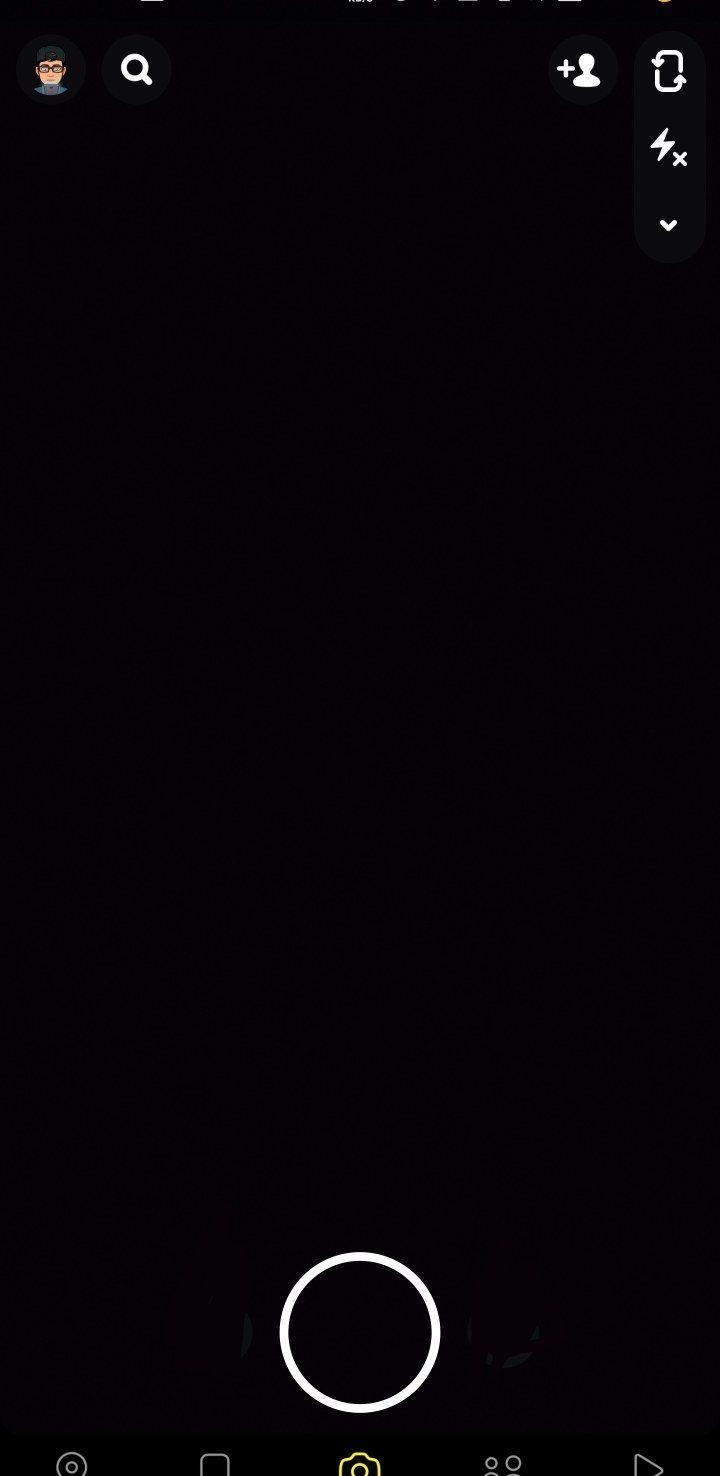
If it works without any issues on the other camera app, then the problem lies with your default camera app. However, if the other app also fails to load the camera app, then your overall camera software is having issues.
5. Check for Updates
Often brands roll out new updates that bring new features or bump the security patch level; they also bring hotfixes for such issues. So, even if a new update does not mention anything related to an issue, there are high chances that the company has addressed the problem with the new update because most of the time, companies do not mention the issue or its fix in the changelog.
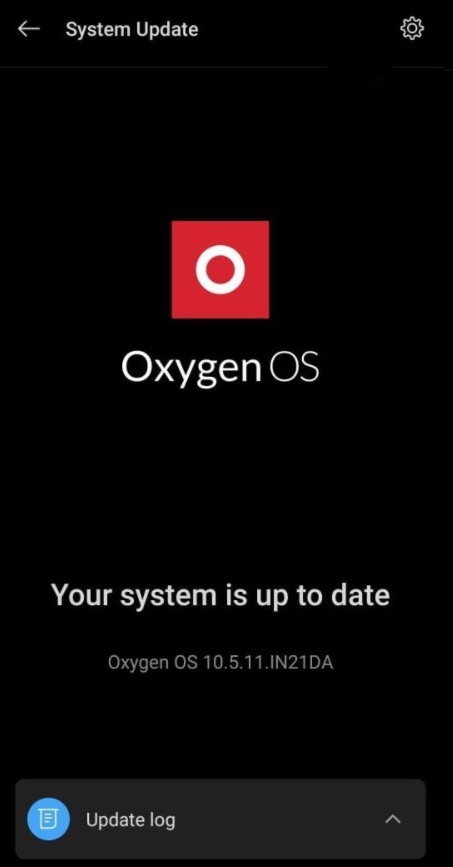
In order to update your phone or check if a new update is live for your OnePlus device, you need to navigate over to Settings > System > System updates. The system will check official servers for a new update, and if it detects one, it will prompt you to install the update. You should install the update right away and see if this fixes the issue or not.
If you've any thoughts on How to Fix OnePlus Camera Not Opening?, then feel free to drop in below comment box. Also, please subscribe to our DigitBin YouTube channel for videos tutorials. Cheers!
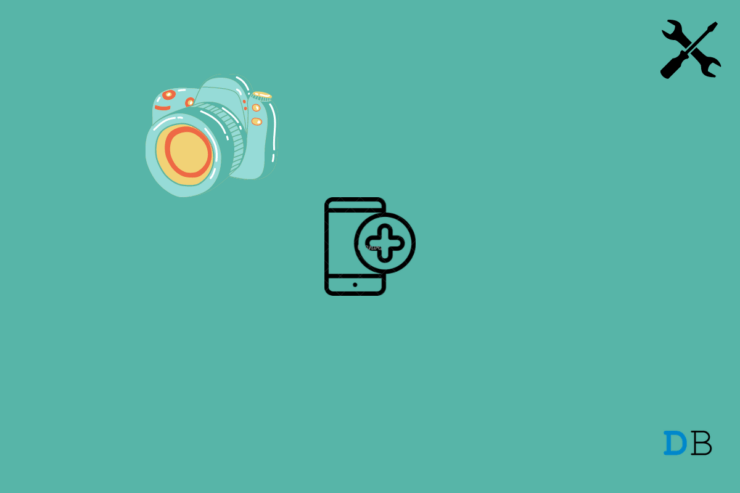
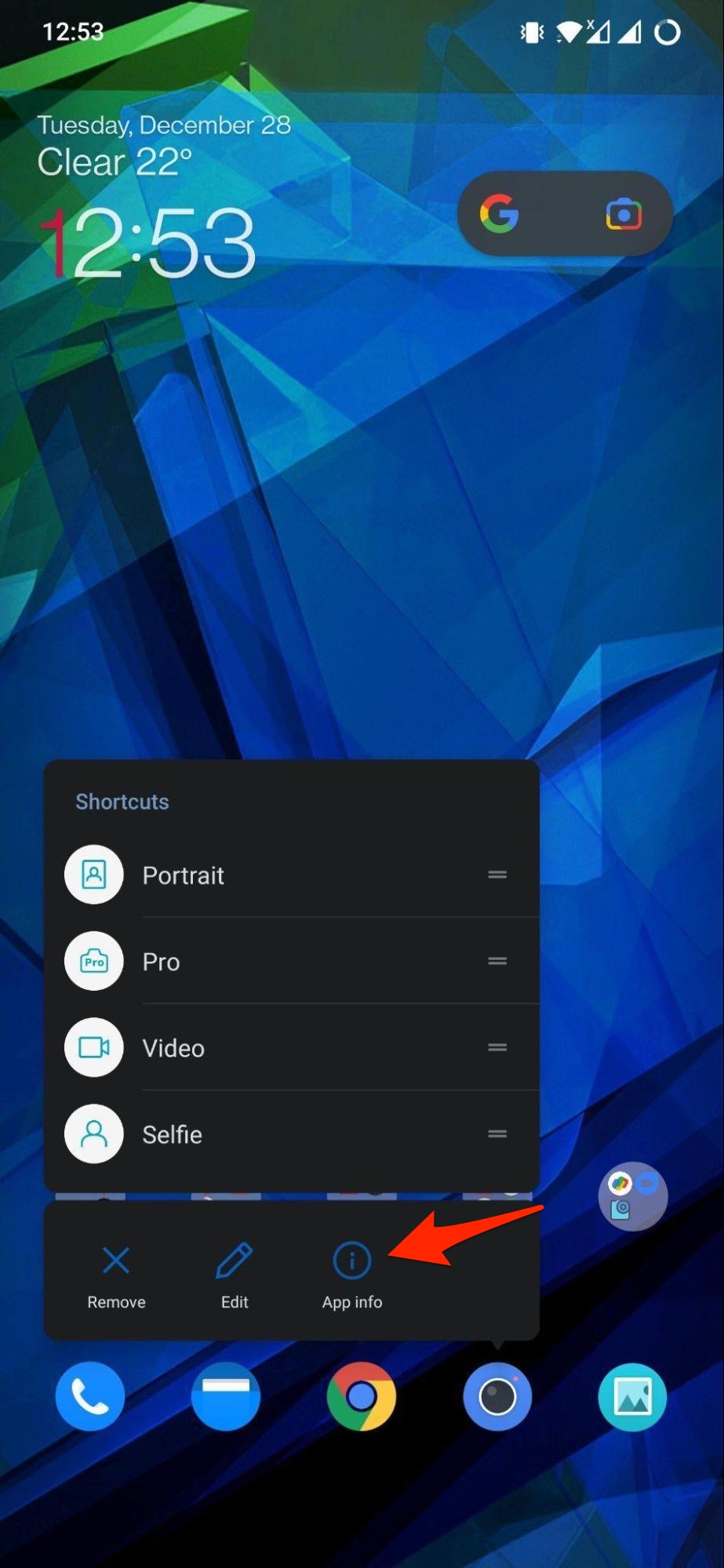
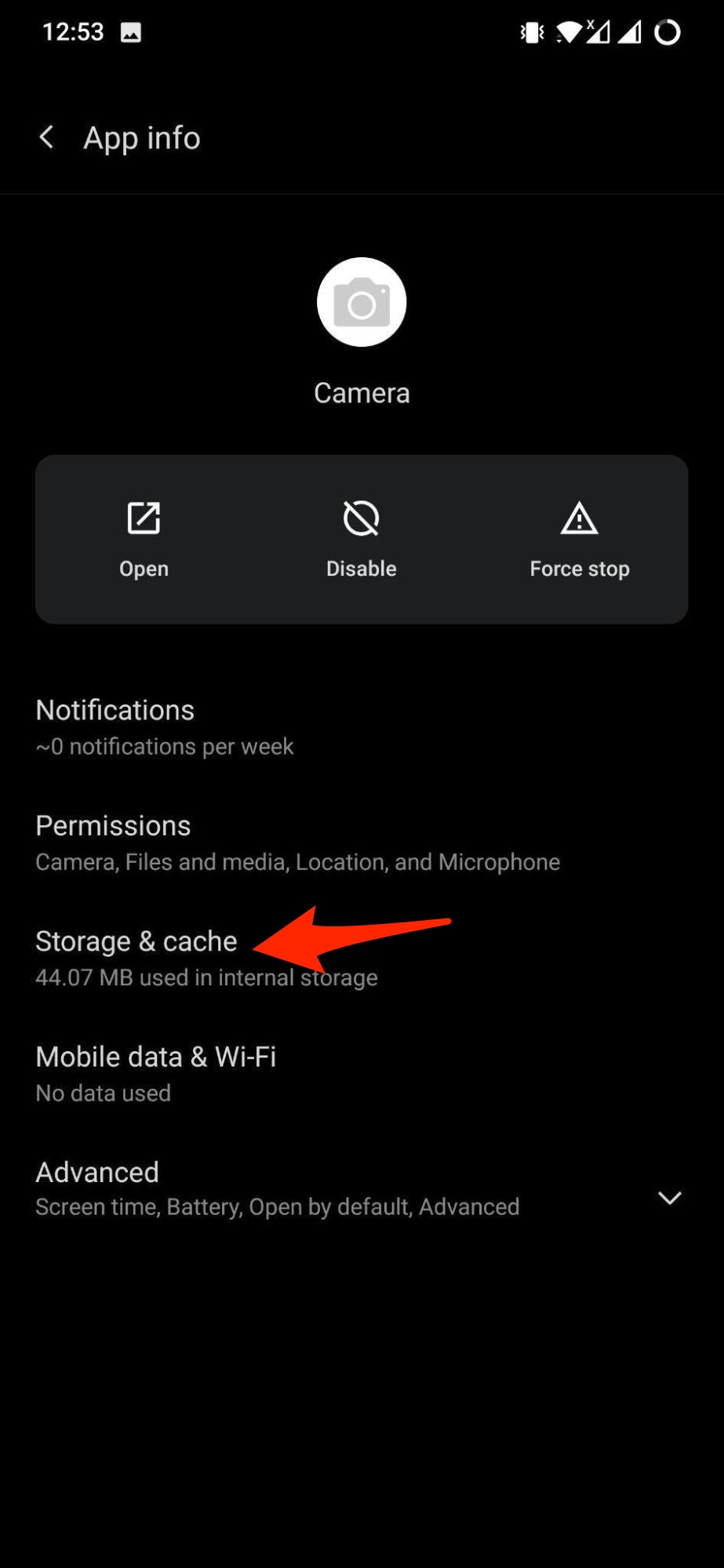
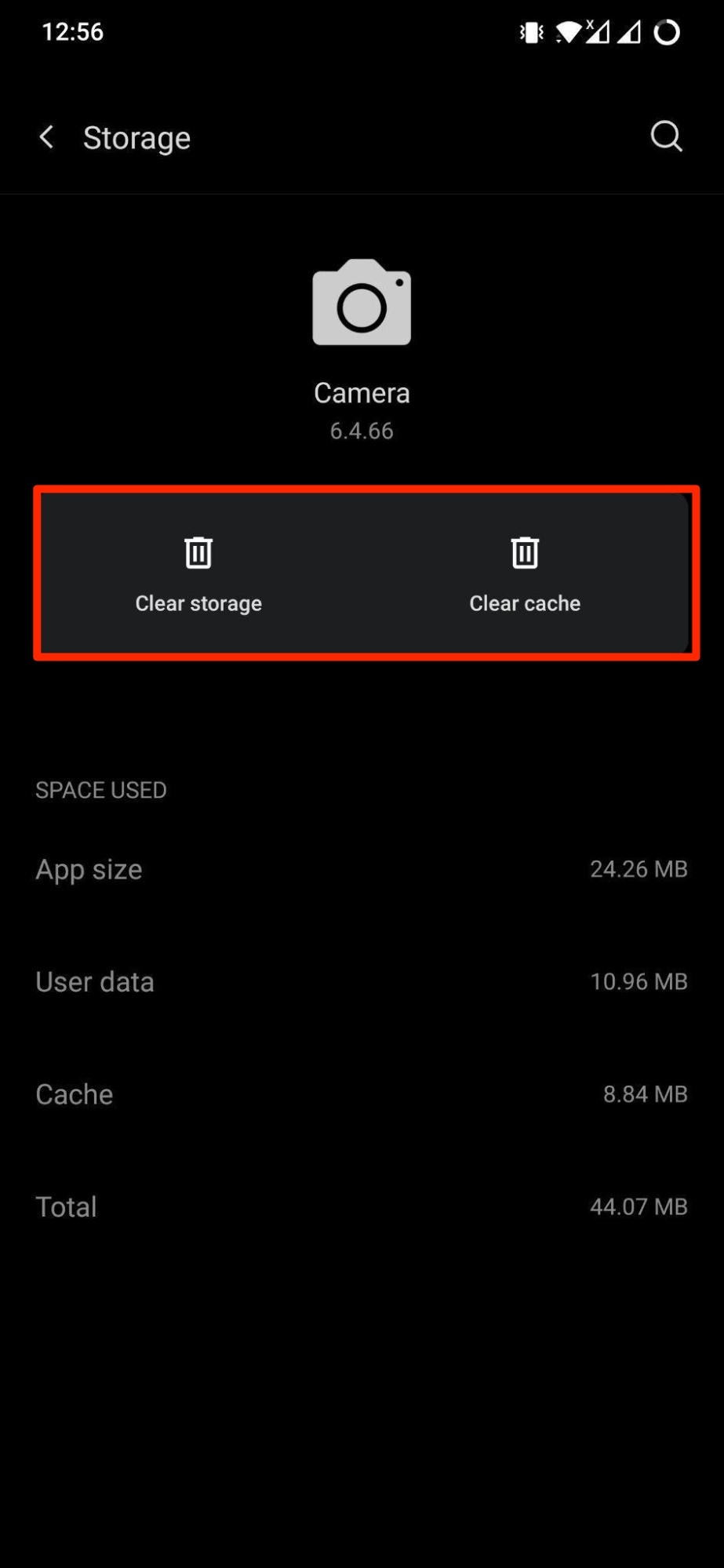
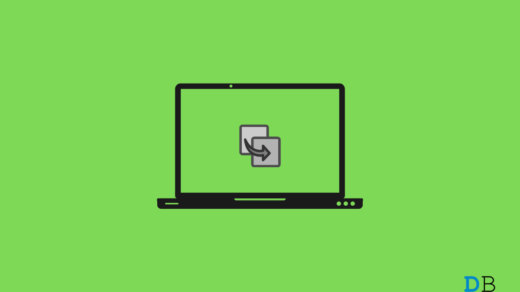
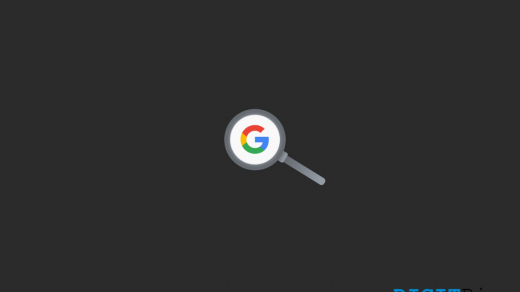
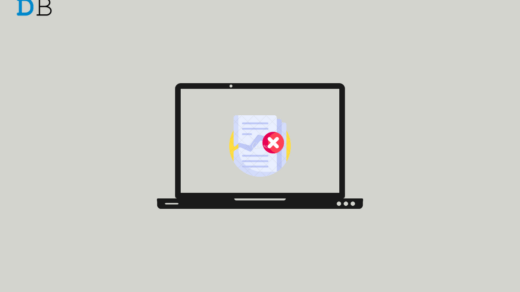





Still Not Working
Still not working. I also tried to get repaired the canera from authorised service centre. But they simply told that new version of one plus mobile has been launched by the company and my phone is old. Hence no any parts are available. Even they did not tried to check the camera whether it is having hardware or software issues. Hopeless service by one plus.
Front camera not working after OS update.
Contact Support