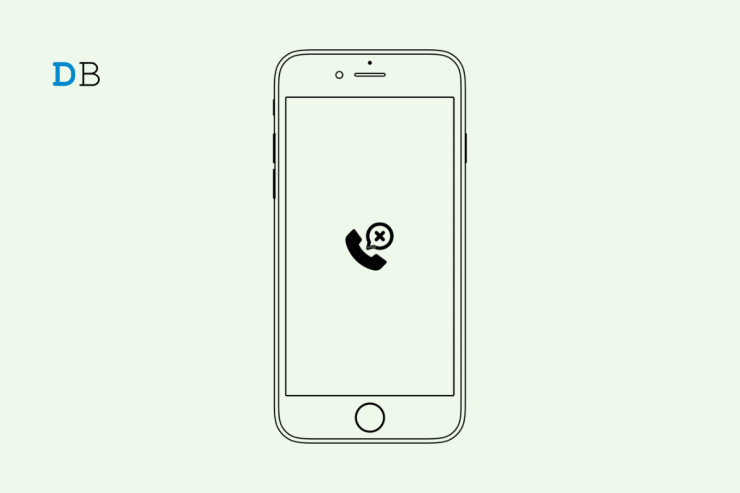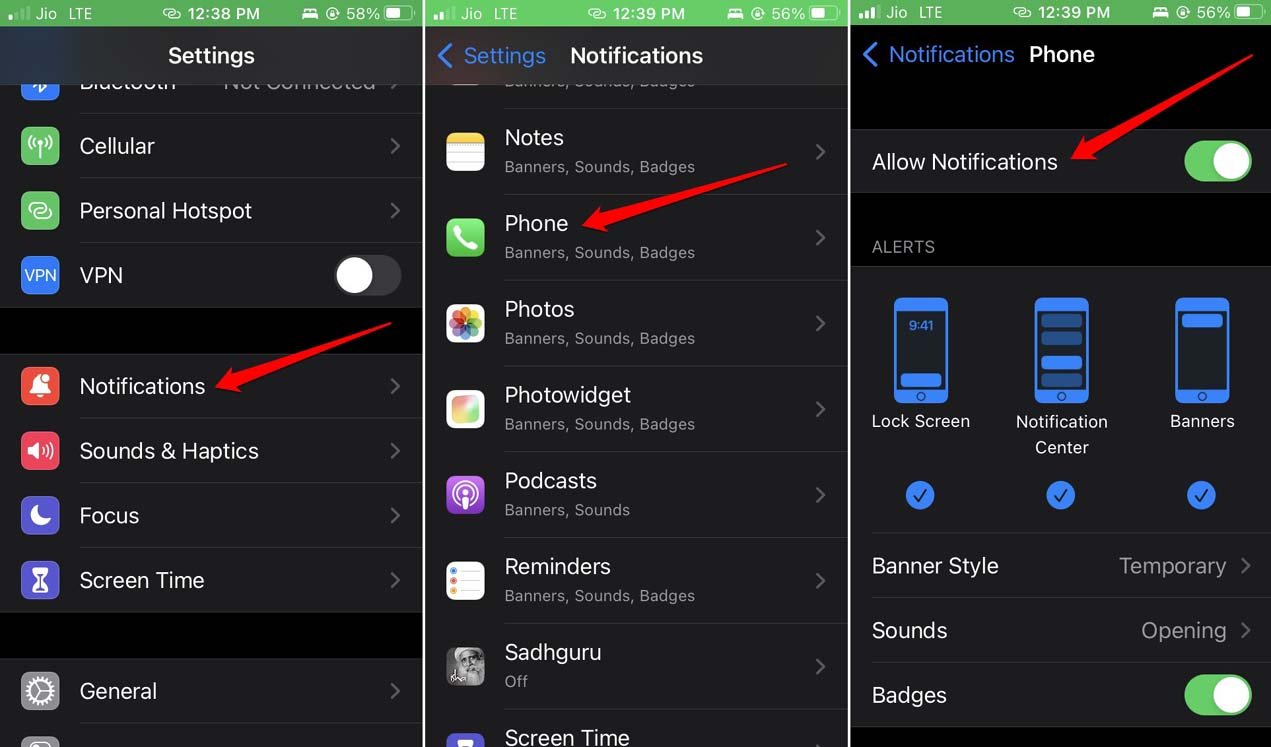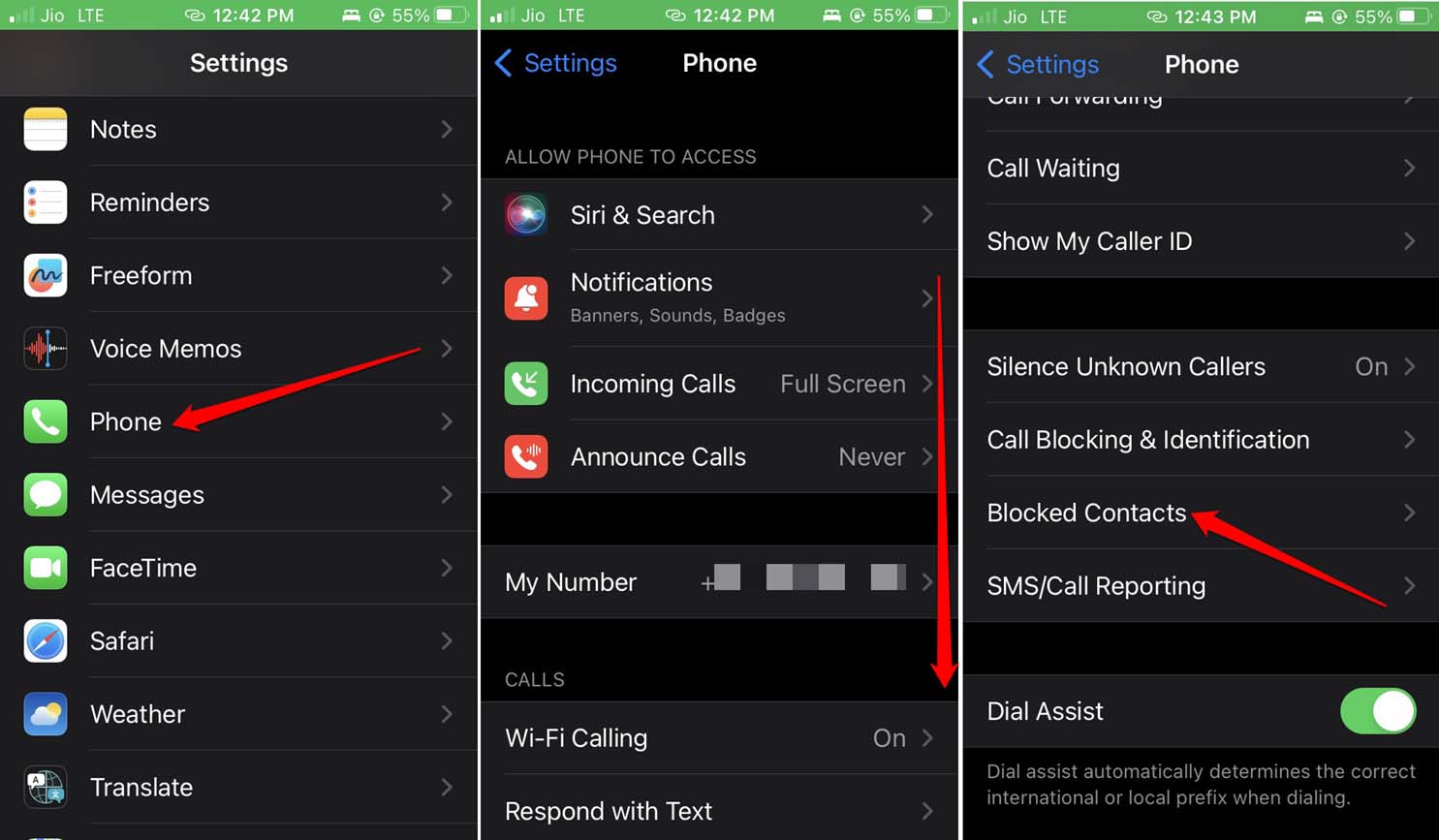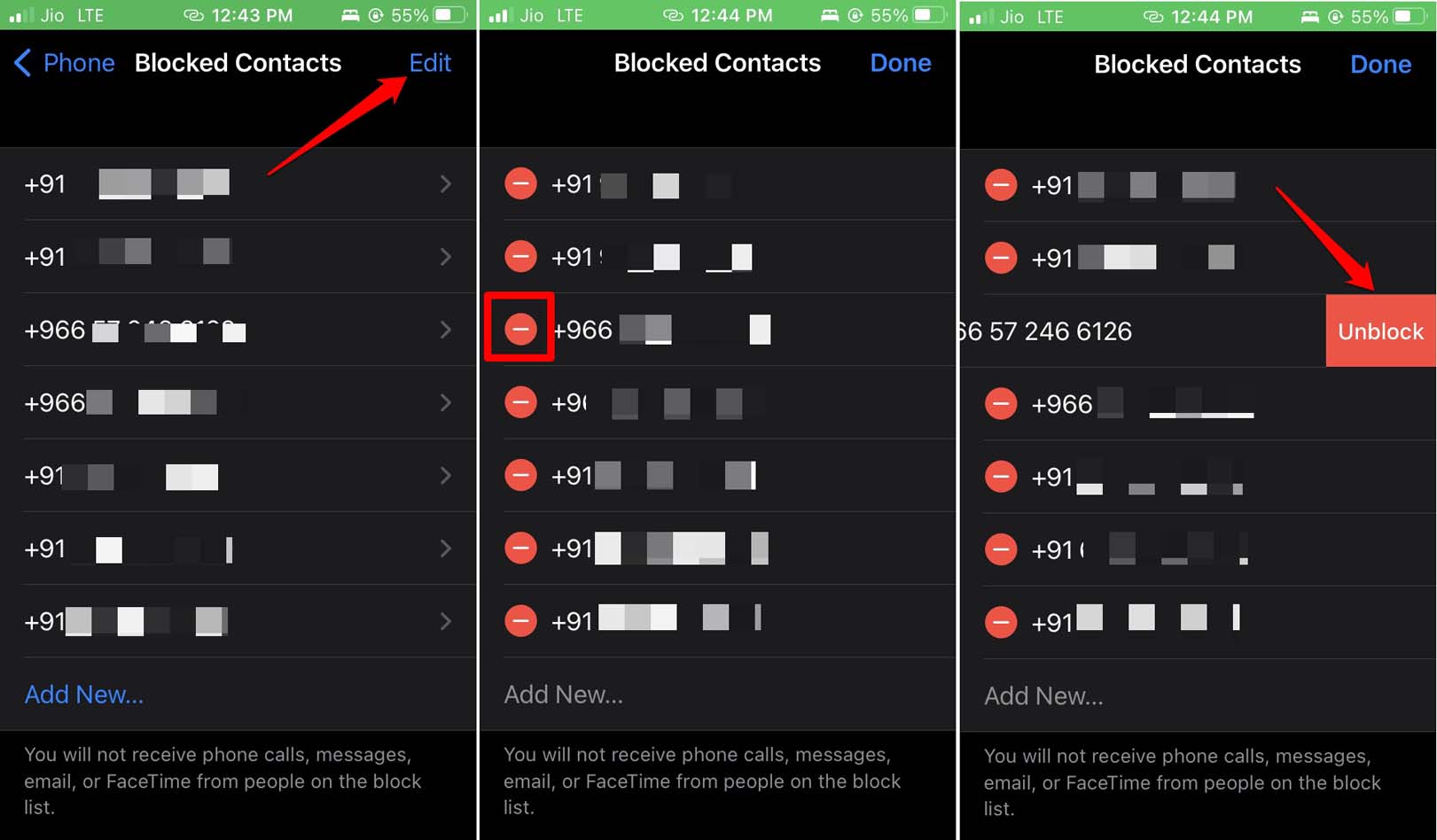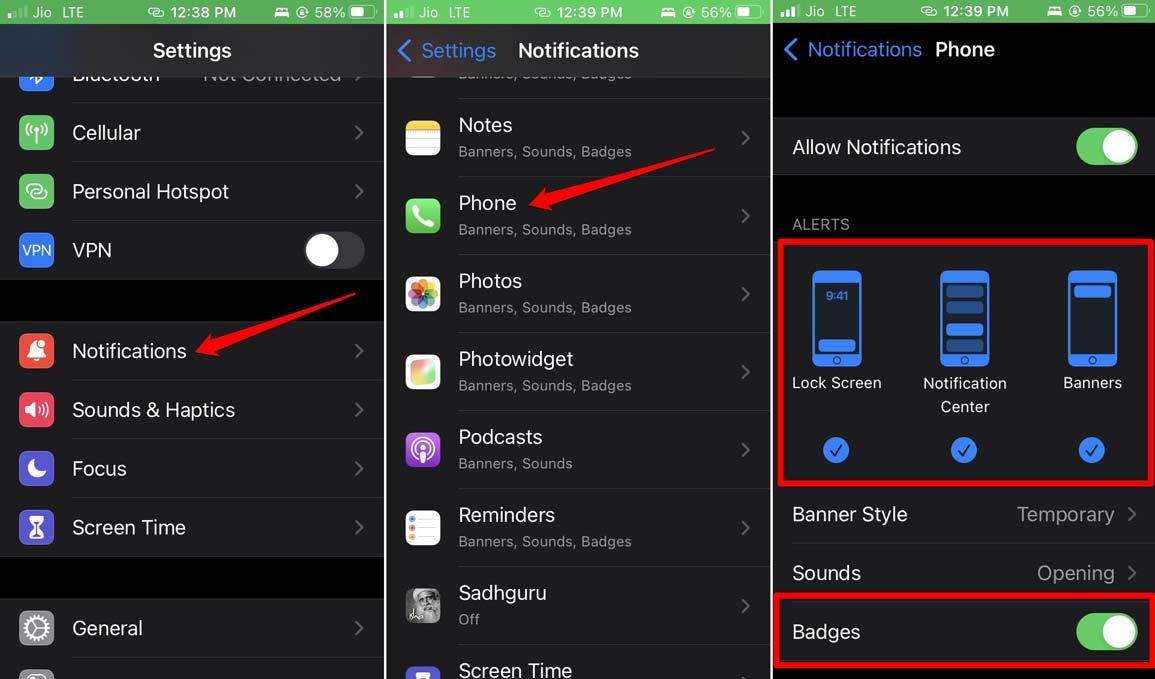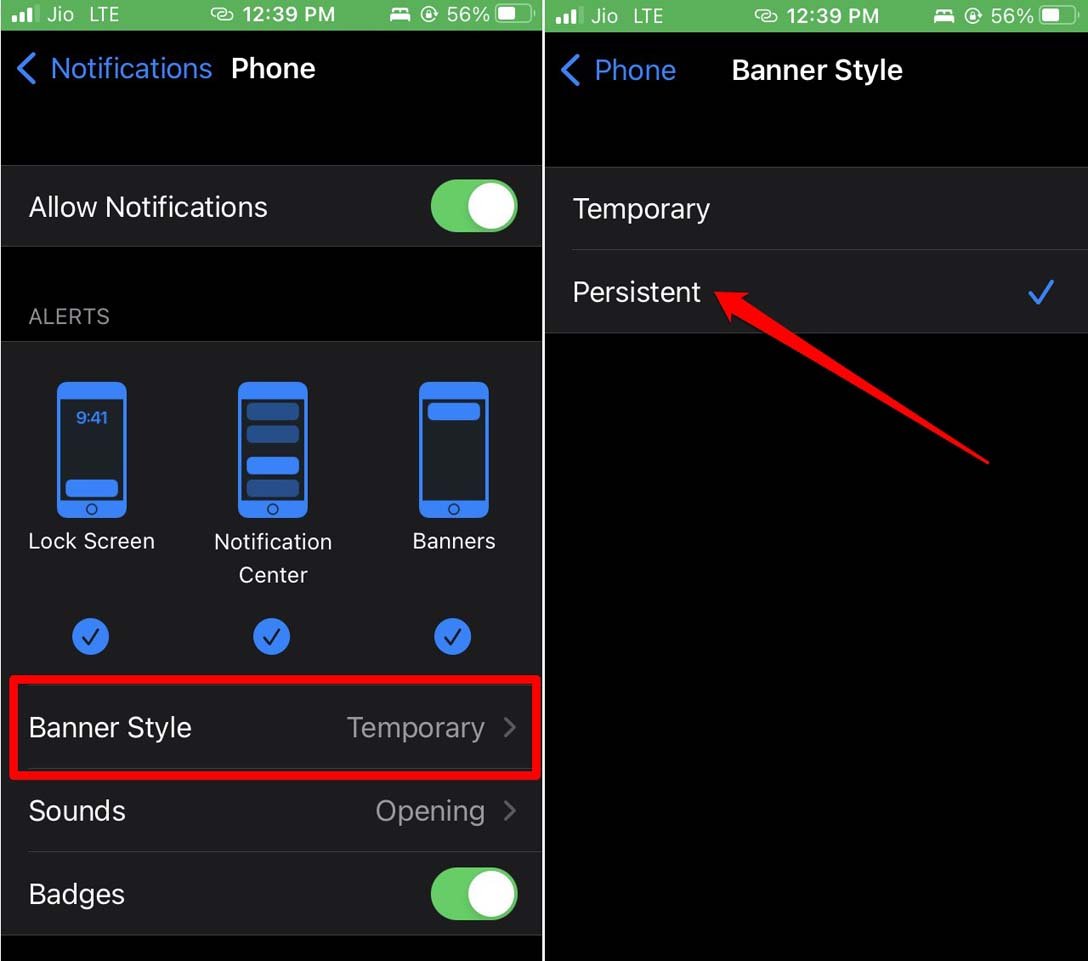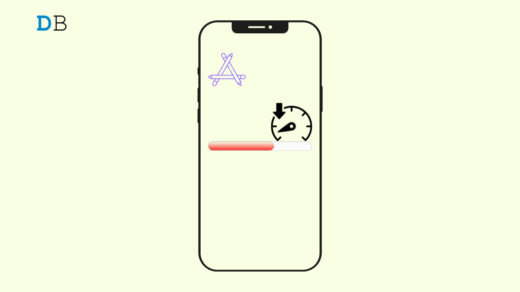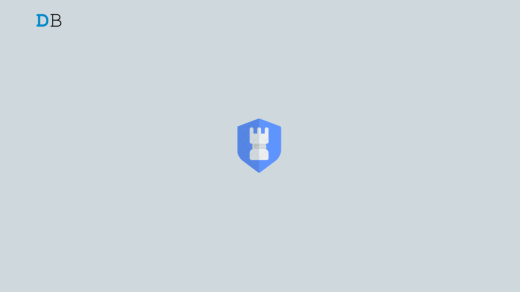In this guide, we will know some troubleshooting tips to fix missed call notifications not showing on the iPhone. Out of all the notifications, missed call alerts are quite important. It is not possible on everyone’s part to attend to all the incoming phone calls. One may be at work or traveling, which causes one to miss out on calls.
When a person misses a call, they see a notification on their home screen which says “1 missed call” or “3 missed calls,” depending upon the situation. Accordingly, they can call back the number and go on about their business. Some iPhone users often report that they cannot see a missed call notification on their iPhones. This causes them to fail to respond to important phone calls which they previously missed. That can be avoided, and the issue can be fixed. Let’s see how we can do that.
Top Ways to Fix Missed Call Notifications Not Showing on iOS
Here are the various troubleshooting tips that you can implement to fix missed call notifications not showing on your iPhone.
1. Restart the iPhone
Begin the fixing by restarting your iPhone. It is a simple but effective trick to deal with random bugs.
- Press the power button on the iPhone.
- You will be redirected to the switch-off screen that says Slide to Power Off.

- Hold and press the slider to turn the iPhone off.
- After a few seconds again, press the iPhone power button to turn it on.
2. Enable Notifications for the Phone App
Ensure that you have allowed the notifications on the Phone app. Often users disable the notifications for various apps including the Phone app. This leads to not seeing the missed call alerts.
- Go to Settings app > Notifications.
- Scroll to Phone and tap on it.
- Then tap on the switch beside Allow Notifications. This will enable all the notifications for the Phone app.

3. Unblock the Contact
You may have blocked the contact previously. That’s why you are cannot get missed call notifications on your iPhone. The blocked number cannot place a phone call to the number/contact that has blocked it. So, check for blocked numbers and unblock them. Here is how to do that.
- Go to Settings > Phone.
- Under Phone settings, scroll to Blocked Contacts and tap on it. You will see all the numbers that have been blocked on your iPhone.

- Tap on the Edit option, which is in the upper right corner.
- Tap the red minus sign on the left of the number you want to unblock.
- Then tap on Unblock.

- To save the changes, tap on Done and exit the Settings app.
4. Update the iOS
Often iOS version that you are running on your iPhone may have some serious bug on it. Apple may have released a hotfix yet to patch the same in the form of a new iOS update. So, you should look for new pending iOS updates and install that.
- Go to the Settings app.
- Tap on General > tap on Software Update.
- If a pending iOS update is available, tap on Download and Install.

Make sure your iPhone is connected to WiFi for swift download and installation of the software update. Restart your iPhone to finish the installation. If the missed call notifications were not showing due to the bug issue, that should be resolved now.
5. Enable Immediate Delivery for Phone App Notifications
This means you have to ensure that any notification concerning the Phone app must show as and when it happens. iOS has the feature to show notifications at a scheduled time. This is a good feature, but you cannot miss a call at 2 PM only to get notified about the same at the scheduled time of 10 PM. It may be an emergency phone call.
So, you have to enable immediate delivery of notifications for the Phone app. Here are the steps for that.
- Launch the Settings app.
- Go to Phone and tap on it.
- Then tap on Notifications.
- Under the tab Notification Delivery, select the option Immediate Delivery.
6. Manage the Notification Settings for the Phone App
You have to enable the visibility of notifications on the iPhone lock screen and home screen in a banner format. Also, you have to enable the persistent notification banner style. This means the notifications on the screen will remain there unless you manually remove them.
- Go to Settings > Notifications.
- Tap on Phone.
- Scroll to alerts and tap on the Lock screen, Notification Center, and Banners. This will ensure the visibility of notifications in all these places.
- Also, enable notification Badges.

- Then tap on Banner Style and set it to Persistent.

Conclusion
So, these are the various fixes using which you can resolve the issue of missed call notifications not showing on the iPhone. Missing phone calls and not responding to missed calls is not desirable as it may be a call from your family or the office. Those may be quite important calls. Hence, get the issue fixed with these tips.
If you've any thoughts on How to Fix Missed Call Notifications Not Showing on iPhone?, then feel free to drop in below comment box. Also, please subscribe to our DigitBin YouTube channel for videos tutorials. Cheers!