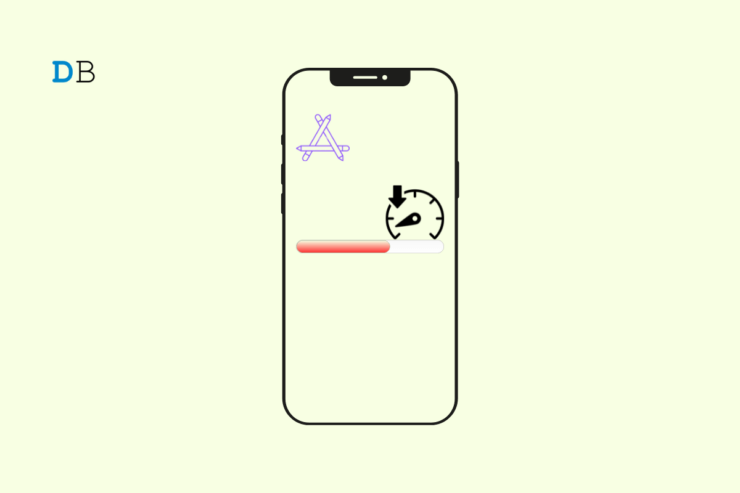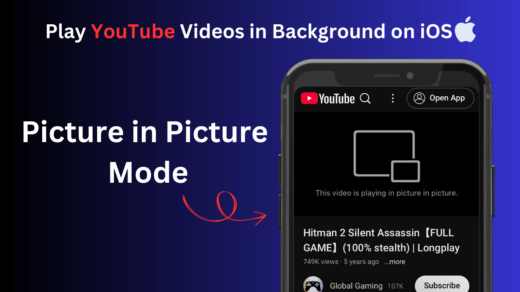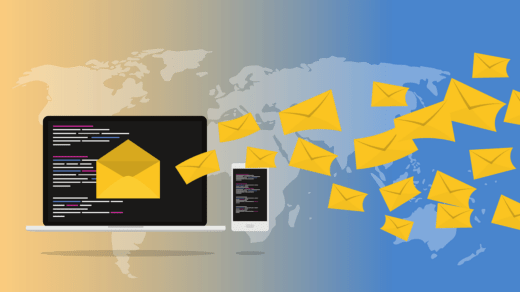App Store is Apple’s exclusive online marketplace to install and update applications on iPhones or iPads. Sometimes, downloading app updates on the App Store can become very slow.
This problem is annoying and wastes your time as you wait for the download to be over. The primary reason is often an unstable network. The update installation process will take a hit if you try to download pending updates for multiple apps when the network is slow.
Using a VPN can also slow down the network. Sluggish update download speed is often attributed to bugs on the iOS. Also, if your iPhone has run out of storage, the latest version updates cannot be installed. The App Store servers may be temporarily down for maintenance which makes the app update process unresponsive.
Top Ways to Fix Slow App Store Download on iPhone
With the troubleshooting tips compiled in this guide, you can resume app update download on the App Store.
1. Force Close App Store
Random bugs can be managed by force closing the affected apps on the iPhone. In this case, force close the App Store and launch it.
- Double-tap the home button or swipe up on your iPhone screen to see the Recent Apps.
- Scroll to the App Store card and swipe it upwards. That will close the application.
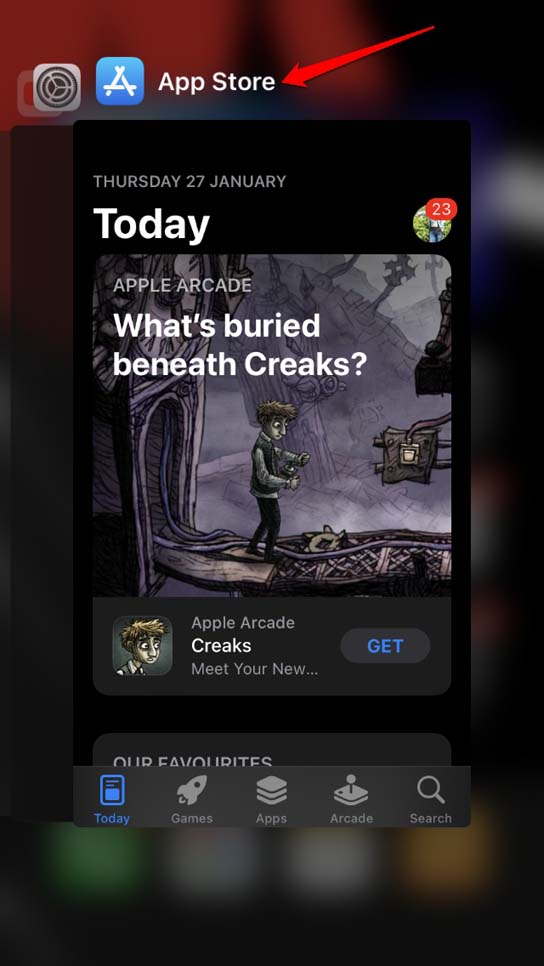
- Go to App Library and launch the App Store.
Check if you can download the app updates swiftly.
2. Download App Updates by Priority
After you start the app update for multiple applications on the App Store, the download process will take a long time to finish.
If you need to use an app instantly, you can prioritize the update process for the corresponding app.
- Launch the App Store.
- Press Update for the apps you want to update.
- In the App Library search for the app which you want to prioritize in the download queue.
- Long press on the app icon.
- Select Prioritize Download.
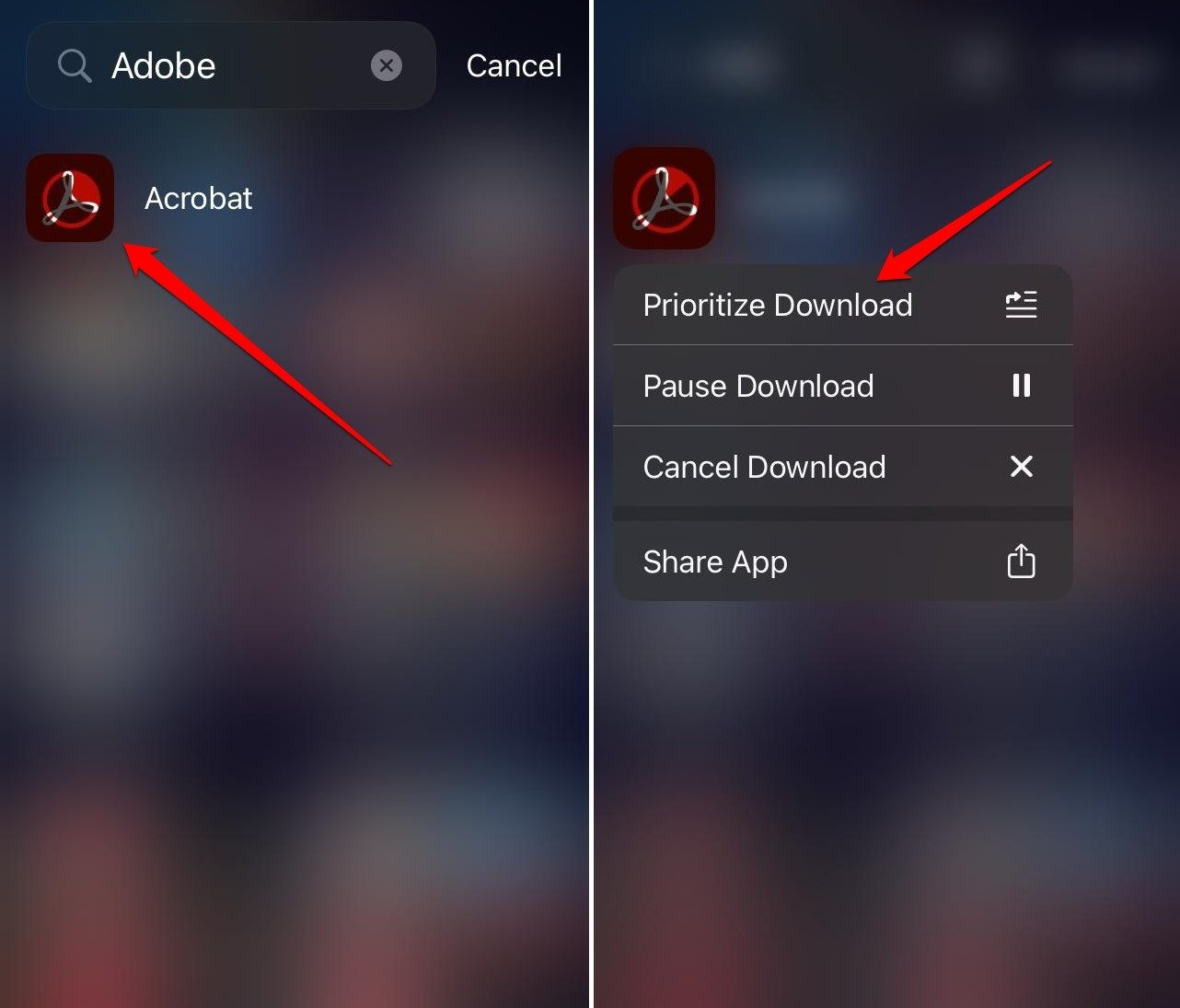
That version update for that app will be downloaded immediately.
3. Disconnect the iPhone/iPad from the WiFi
Disconnect your iPhone from the WiFi, if the network is disrupted frequently as you attempt to download App Store updates.
- Turn off the router and turn it on.
- Reconnect your iPhone to the WiFi.
- Launch the App Store.
- Check if you can download app updates.
If you continue to face problems in downloading app updates, check if the VPN is enabled on your iPhone. Turn it off to fix the slow network problem. I have discussed that in the next section.
4. Turn off the VPN
When you use a VPN, it connects to a server located remotely to facilitate internet connectivity. Usually, VPNs offer access to sites that are geo-blocked in specific regions.
If the remote server to which your iPhone is connected via the VPN app has too many users accessing it at once, you will face a network slowdown.
Before you install app updates on the App Store, turn off the VPN. Make sure that the iPhone can connect to a WiFi Network or use mobile data to enable the app updates.
To turn off the VPN,
- Launch the iPhone Settings app.
- Go to VPN and tap the toggle next to it to turn the feature off.
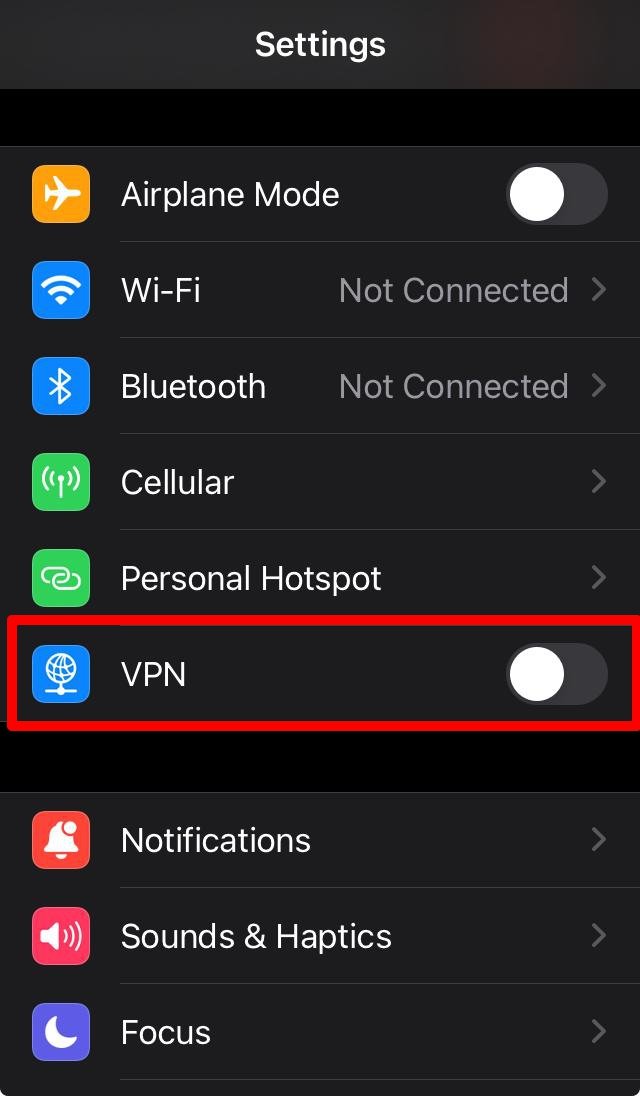
Alternatively, if you use a VPN app, access it and use the corresponding settings to disable the VPN.
5. Install iOS Update
Fix the bugs on the current build of iOS that may restrict the app update installation in the App Store. For that, you have to install the latest iOS update on the iPhone.
To check for new software updates,
- Launch the Settings app on the iPhone.
- Go to General > Software update.
- Tap on Update Now to install the available iOS build.

Finish the iOS update and launch the App Store to download the available updates for the installed apps.
6. Restart the iPhone
Even though the WiFi network and Apple servers are functional, you still encounter the issue where app updates get stuck on the download.
It may happen due to some glitch on the iOS. Random bugs are quite a common occurrence on iOS and iPadOS. Restart your iPhone and check if you can download the app updates.
If you use iPhone X/11/12/13/14/15 Series,
- Long-press the power and volume down buttons. The “Slide to Power Off” option appears on the screen. Drag the slider to switch the device off.
For iPhone 2nd/3rd Gen or iPhone 7/8 Series,
- Long-press the iPhone side button till the option “Slide to Power Off“ appears. Pull the slider to turn the iPhone off.

To restart iPhone 1st gen/5 Series,
- Press the button on the top of the iPhone to get to the “Slide to Power Off” option on the screen.
To switch on the iPhone, press the side button.
On the iPhone SE 1st Gen or the iPhone 5 Series, press the top button to restart.
7. Manage the iPhone Storage
Check for available storage on your iPhone. Remove the files you don’t need or uninstall the apps that you don’t use. You may also backup some files to iCloud and remove them from the iPhone storage. Then download the app updates from the App Store.
To check the storage on your iPhone/iPad,
- Launch the Settings app.
- Go to General > iPhone Storage.
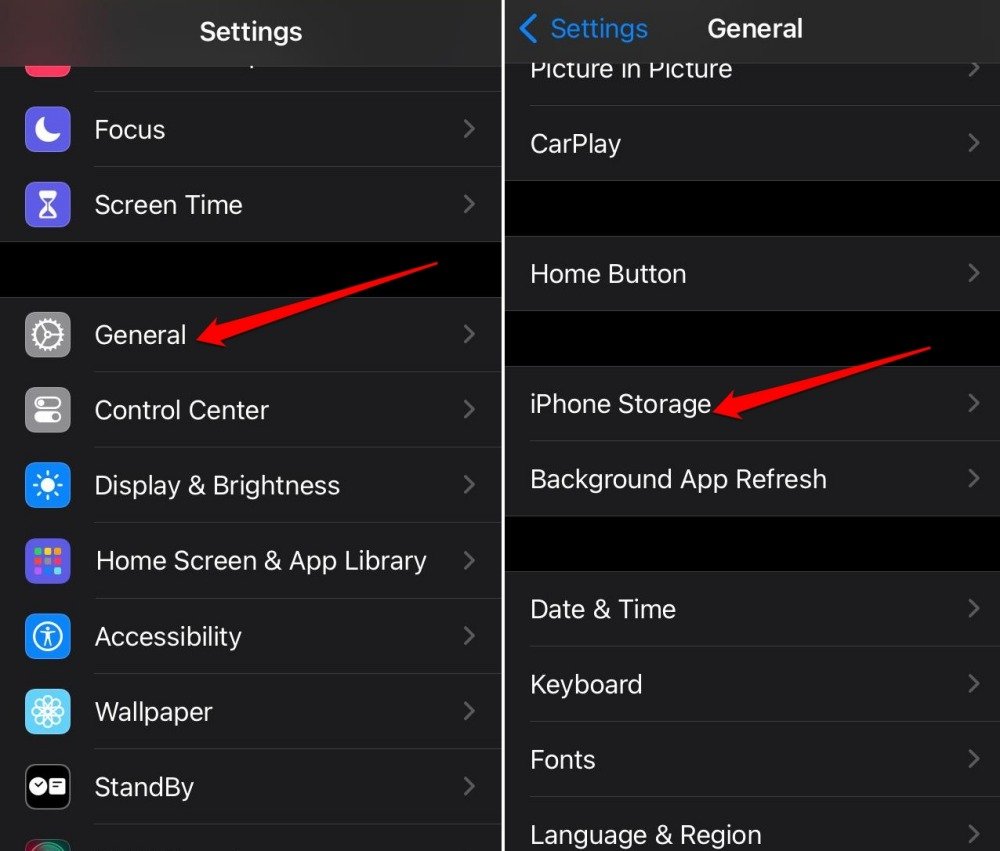
8. Check if App Store Servers are Down
If the App Store servers are down, you have to wait until Apple fixes the issue with them and reinstates them.
To check the status of servers that manage the App Store,
- Launch any web browser on your PC/phone.
- Go to the Apple System Status page.
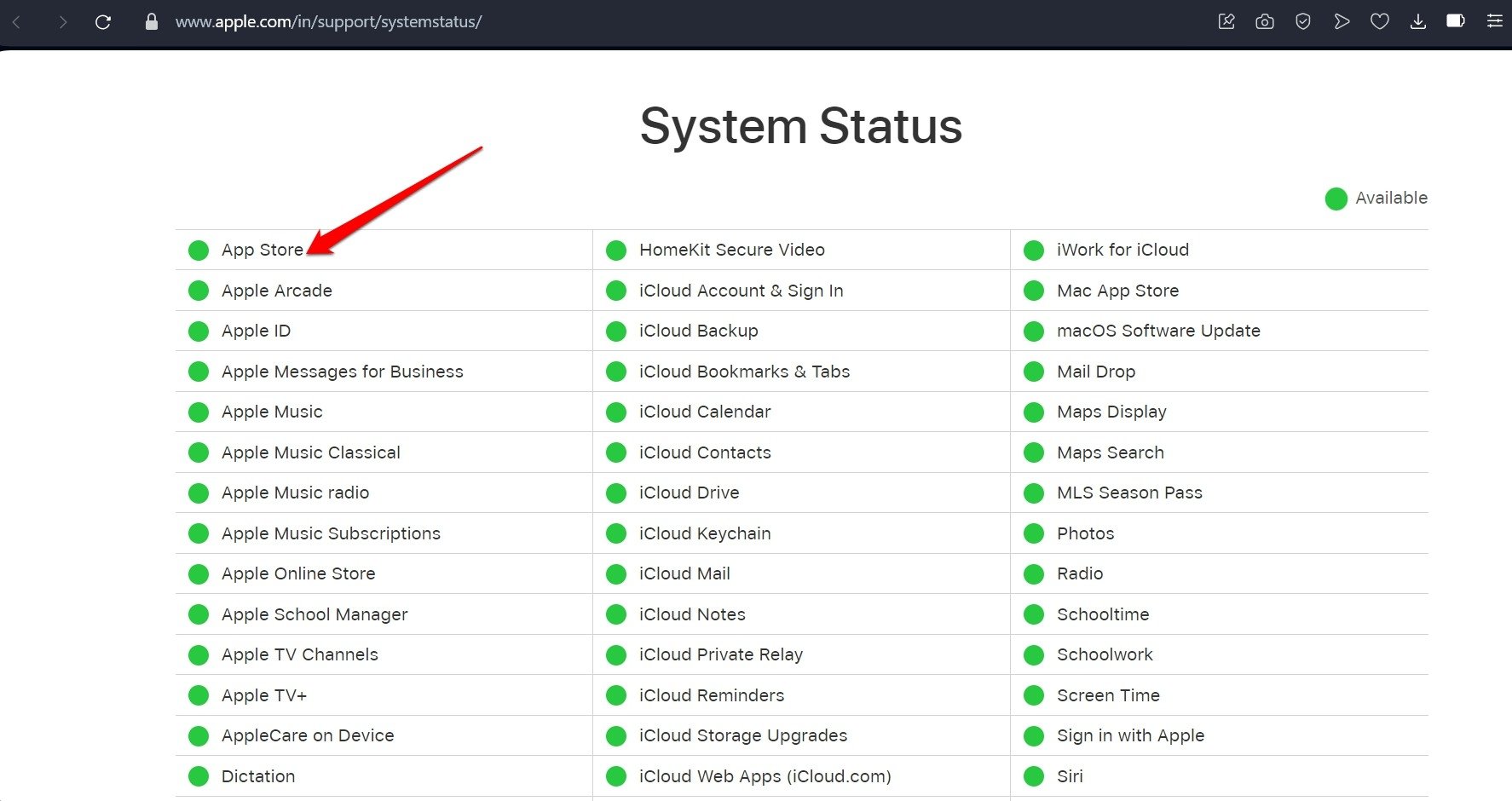
A green dot beside the App Store indicates that the servers are up and running fine. If you see a red dot next to the App Store it means the server is down to fix technical problems.
9. Sign Out of the App Store
Sign out of the app store momentarily if other tips do not work and the app update speed is still slow.
- Open the App Store.
- Tap the Apple ID account avatar at the top.
- Scroll down and tap on Sign out.
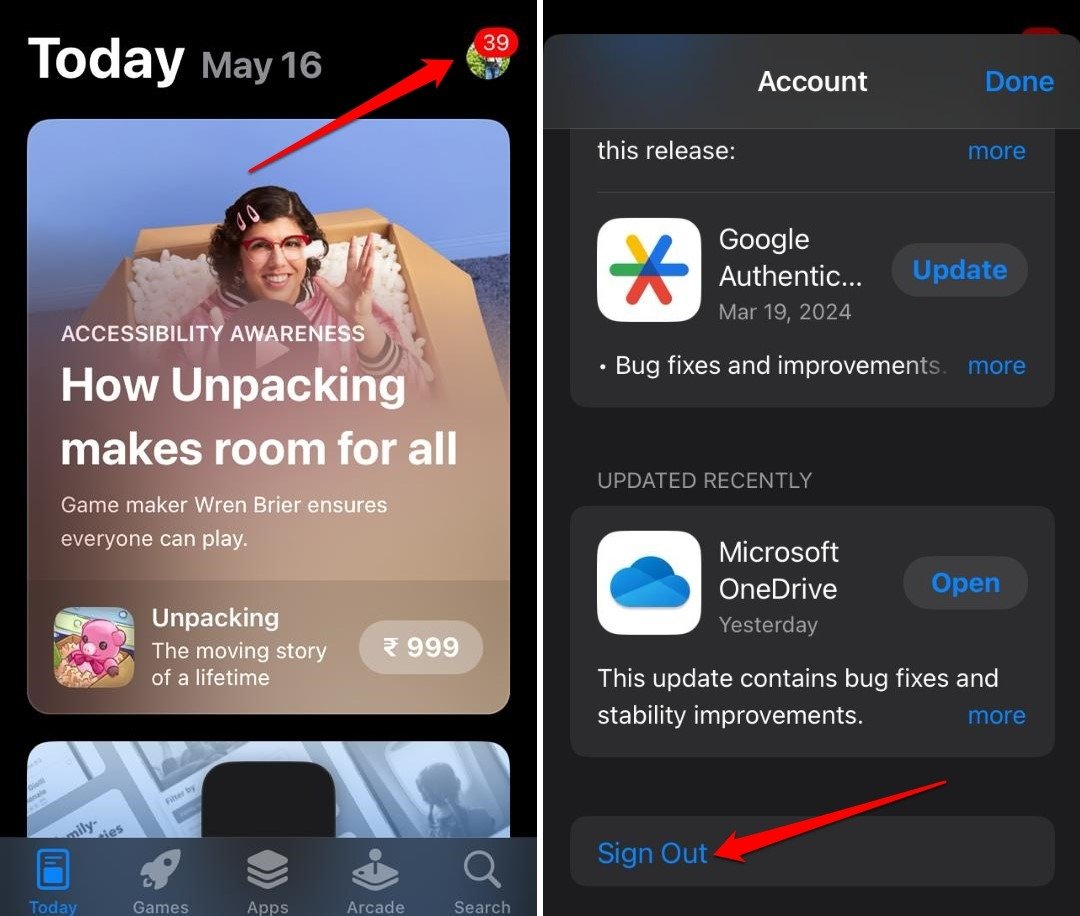
Afterward, you can sign in back to the App Store and resume the app update download.
Bottom Line
Timely update apps installed on the iPhone to patch the bugs, add new features, and improve performance. If the app update download on the App Store is very slow, use the fixes shared in this article to quickly fix the issue.
If you've any thoughts on How to Fix Updates Downloading Slow on iPhone App Store, then feel free to drop in below comment box. Also, please subscribe to our DigitBin YouTube channel for videos tutorials. Cheers!