Pokemon Go, one of the most insanely popular augmented reality based free-to-play game for smartphones is breaking records and creating new charts for itself. And according to a report, it is very close to twitter in daily active users and is getting more usage time as compared to WhatsApp, Instagram, Snapchat and Messenger. The game has many bugs and frustrating issues for both versions of IOS and Android. One such common issue is “GPS signal not found” message on the game screen. Major reason for this issue is the lack of location accuracy even though the GPS is ON.
Here I have come up with the best fix for GPS issues of failed to detect location. The fact to remember is Pokemon Go can even be played if your device doesn’t support GPS or if GPS is not working. For that you be should be over WiFi networks all the time. The app recognises the location and gives the gameplay recommendations in that form though the playing experience may not be exciting enough.
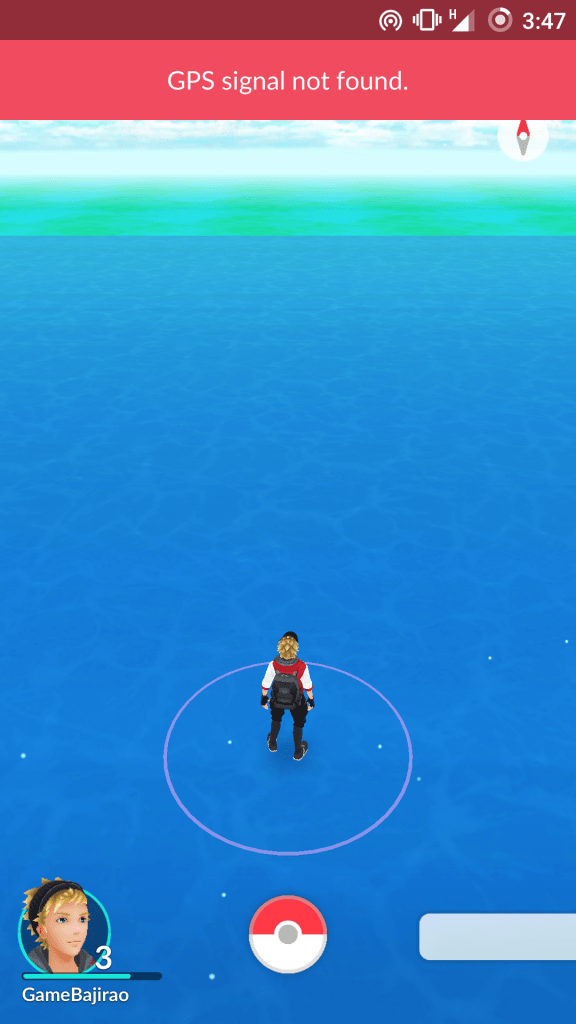
GPS signal not found message even though GPS is ON
‘GO’ for recommended fix for GPS issues
• Use Google Maps to pinpoint you
- Turn ON the Data and GPS location in your device.
- Now open the Google Maps on your Android or IOS device.
- In maps, pinpoint your location and wait for the GPS to find your exact location.
- Once your location is detected you can open the Pokemon Go App and start exploring new Pokemon’s.
Note: If you wish you can clear Google Maps from recent tabs after your location is pinpointed but if you are facing any issues then let it run in the background.
• Have high accuracy of location
Many Android and IOS devices come with the option to select location accuracy and it is recommended for Pokemon GO to have access to high accuracy for smooth and entertaining experience while playing.
Here are the steps to set high GPS accuracy for Android devices
- Open settings of your Android device.
- Now look for the option called Location or Privacy and Saftey.
- Turn the ON the Location.
- You will see an option of Locating Method or Locating Mode

Set GPS accuracy
- Now tap on GPS, Wi-Fi, and mobile networks. This will enable High accuracy in locating your exact pinpoint.
- Now open the game and start playing.
Learn: Trick to catch Pikachu in Pokemon Go
• Disable Mock Locations
- Make sure GPS is set to ‘High Accuracy’
- Go to developers option (Settings > System/About Phone > Press Build number 7-8 times)
- You will now see Developers option under settings.
- Open it and look for the option called ‘Allow mock locations’ and turn it OFF.
• Miscellaneous solutions to fix
- If your GPS itself has issues and gives poor signals then you can try GPS Booster app available on google Play Store. These apps help in increasing GPS sensitivity, its reception, and efficiency.
- If you are not getting your location even in Google Maps just change your position and keep your phone still for 60 seconds. Make sure data is turned ON.
- If your location marker on Maps is grey for a long time then just do a reboot and again set your location in maps followed by the opening game.
Note & Conclusion : I hope the post was helpful in solving the issue for GPS signal while playing Pokemon Go. Please comment below with any suggestions.
If you've any thoughts on Fix – “GPS Signal Not Found” Error for Pokémon GO, then feel free to drop in below comment box. Also, please subscribe to our DigitBin YouTube channel for videos tutorials. Cheers!

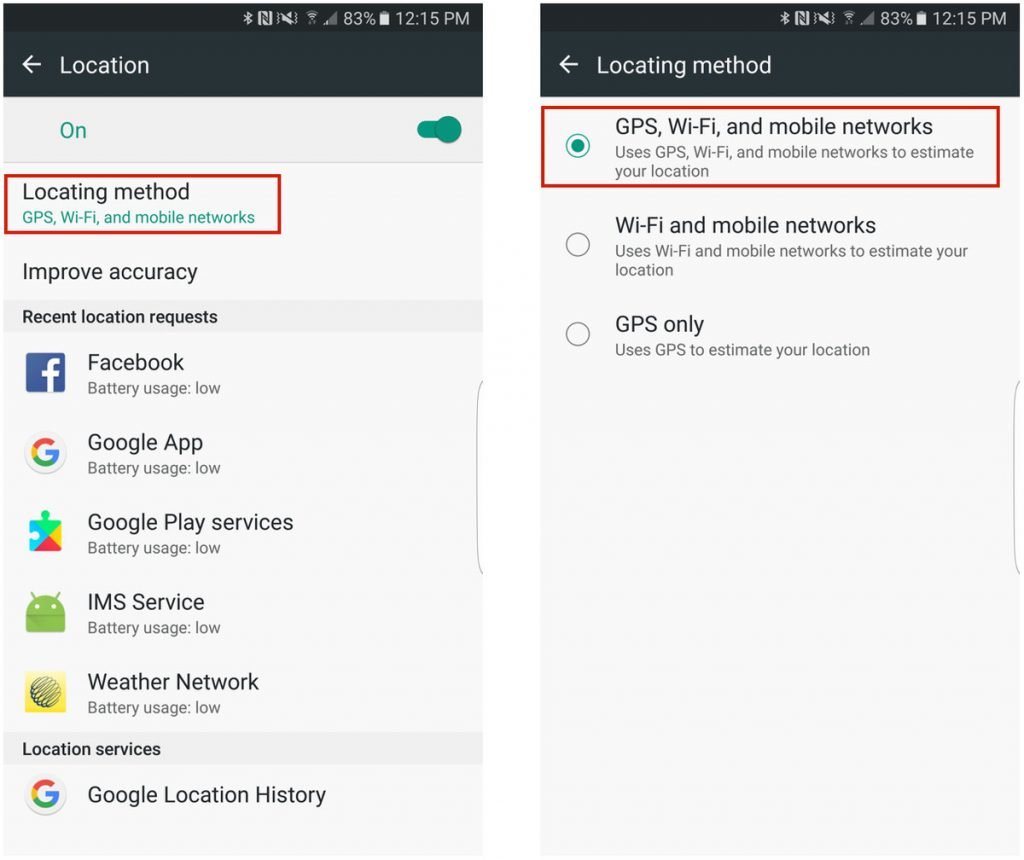

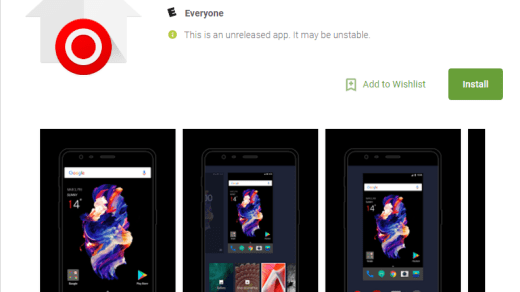
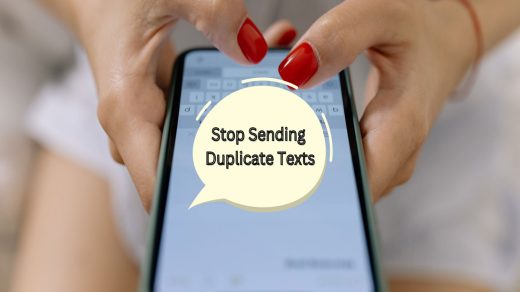
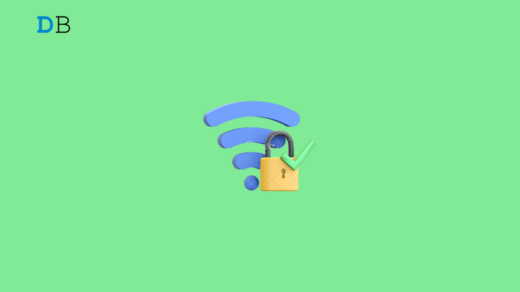





I’ve tried what you listed. Still no gps under Pokemon go, I went under developer options and made sure mock locations is off. Still no Gps signal under Pokemon. Gps works fine for other apps.
I’ve done all of that, my GPS works fine, google maps pinpoints my location immediately, the app has all of the permissions it needs, and yet when I try launching or manage to log in the GPS Signal not found message never goes away…I am stuck and everyone only gives the same solutions and none of them work for me.
Super. Now it is working. thanks Dude
I do everything but in game is not showing GPRS
If, after going outside, turning on Wi-Fi, and closing and reloading the app you are still getting a ‘GPS signal not found’ error, it may be a problem with Niantic’s servers.