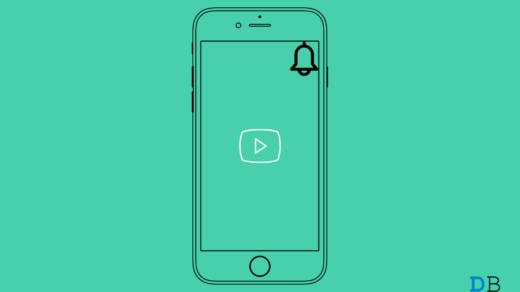A hotspot is like a Wi-Fi signal that you can create with your phone. It allows you to share your mobile data with other devices, such as laptops, tablets, or other mobile devices. It’s like creating your own little Wi-Fi network to which other devices can connect.
Whether you have an Android or an iPhone, you can create a Hotspot network. How to find your hotspot password so you can easily share your internet with others. In this guide, we will walk you through some simple steps to help you find your hotspot password on both Android and iOS. So, let’s begin.
Ways to Find Hotspot Password on Mobile
It’s essential to secure your mobile Hotspot with a password. Otherwise, you might end up sharing your precious data with everyone around you. This way, only the people you want can connect to it and use your data. But don’t worry; if you ever forget the password, there are easy steps to help you find it without any trouble.
Android
How to Find the Hotspot Password on Android
To turn on the Mobile Hotspot on your Realme 7 Pro, follow these simple steps:
Here are the steps on how to turn on mobile hotspots in Realme 7 Pro:
- Swipe down from the top of the screen to open the Quick Settings panel.
- Tap and hold the Personal Hotspot icon
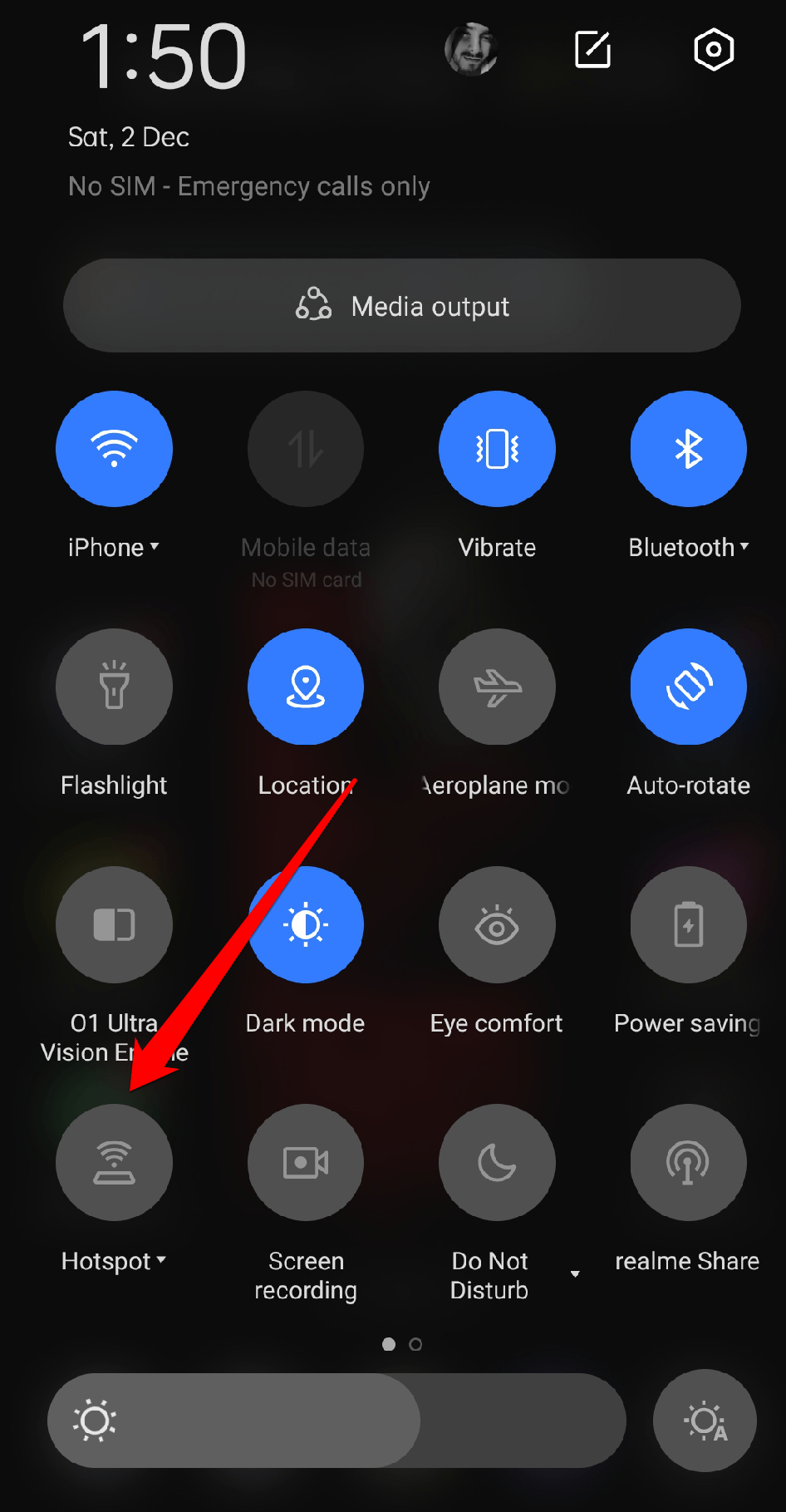
- Select Hotspot settings to view the password.
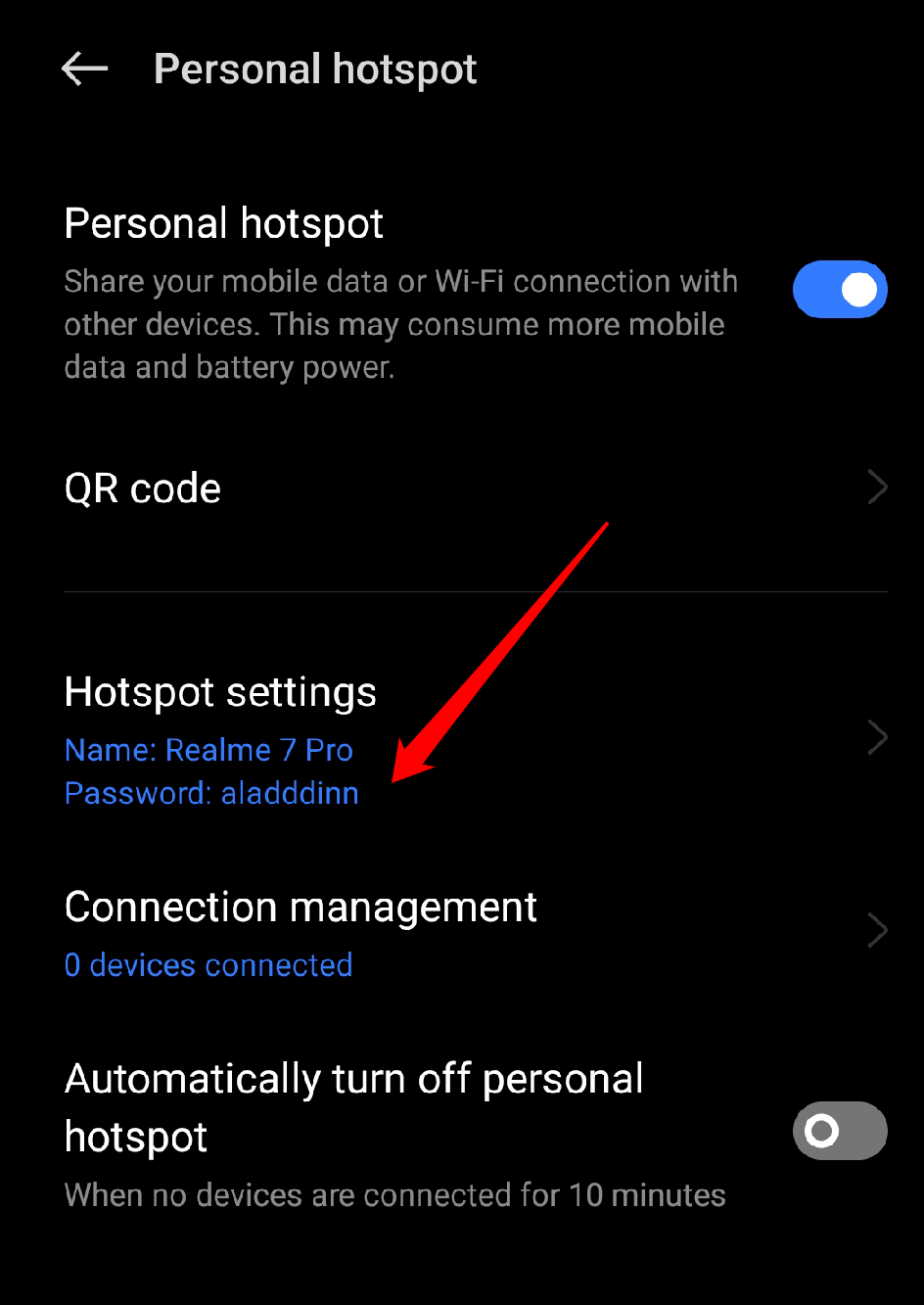
- Enter your Hotspot’s name and password if you want to change it.
- Tap on the Tick mark to apply changes.
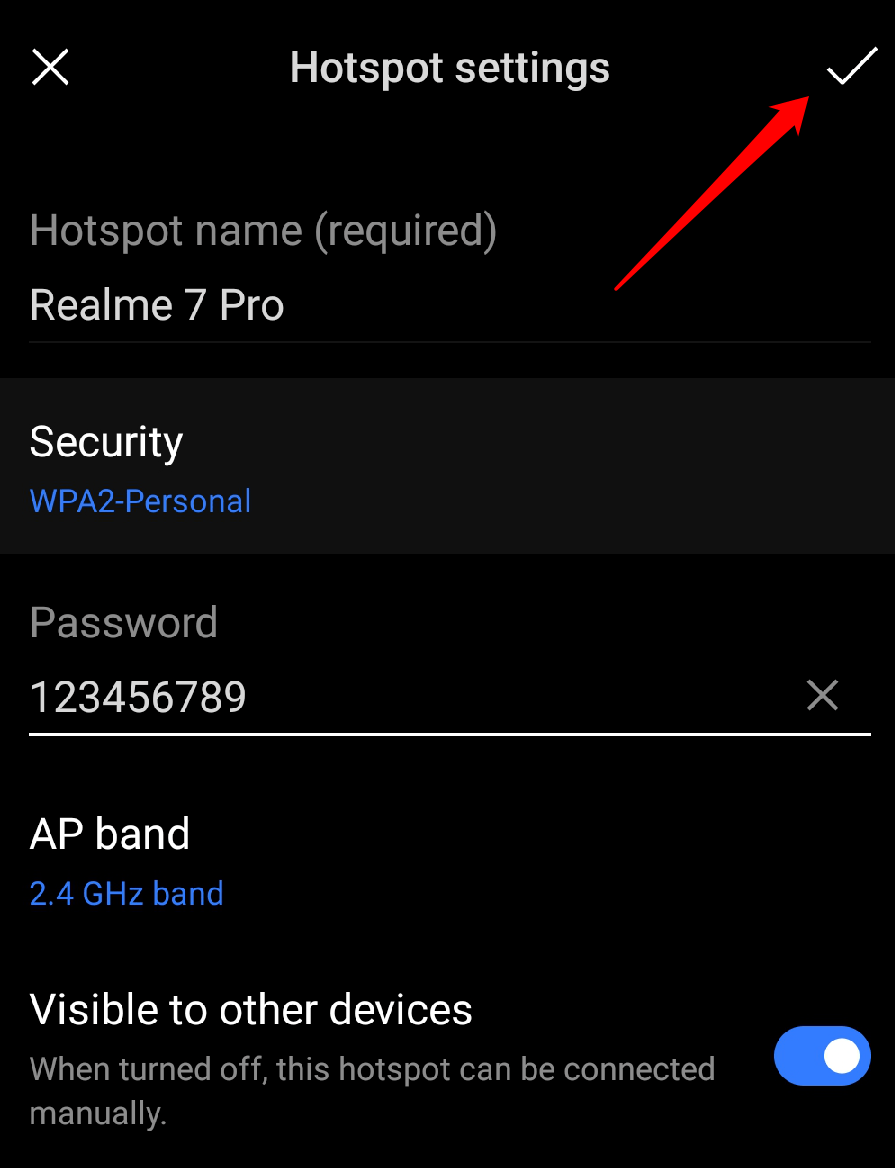
That’s it! Your mobile Hotspot is now turned on and ready to share your mobile data with other devices.
How to Find the Hotspot Password on Samsung
To turn on the Mobile Hotspot on your Samsung, follow these simple steps:
- Launch the Settings app and tap on Connections.
- Then, select the Mobile Hotspot and Tethering option.
- Select Mobile Hotspot to view the Wi-Fi hotspot password in the following menu.
Change Hotspot Password on Google Pixel or Stock Android
- Launch the Settings app and open Network & internet.
- Select the Hotspot & tethering option.
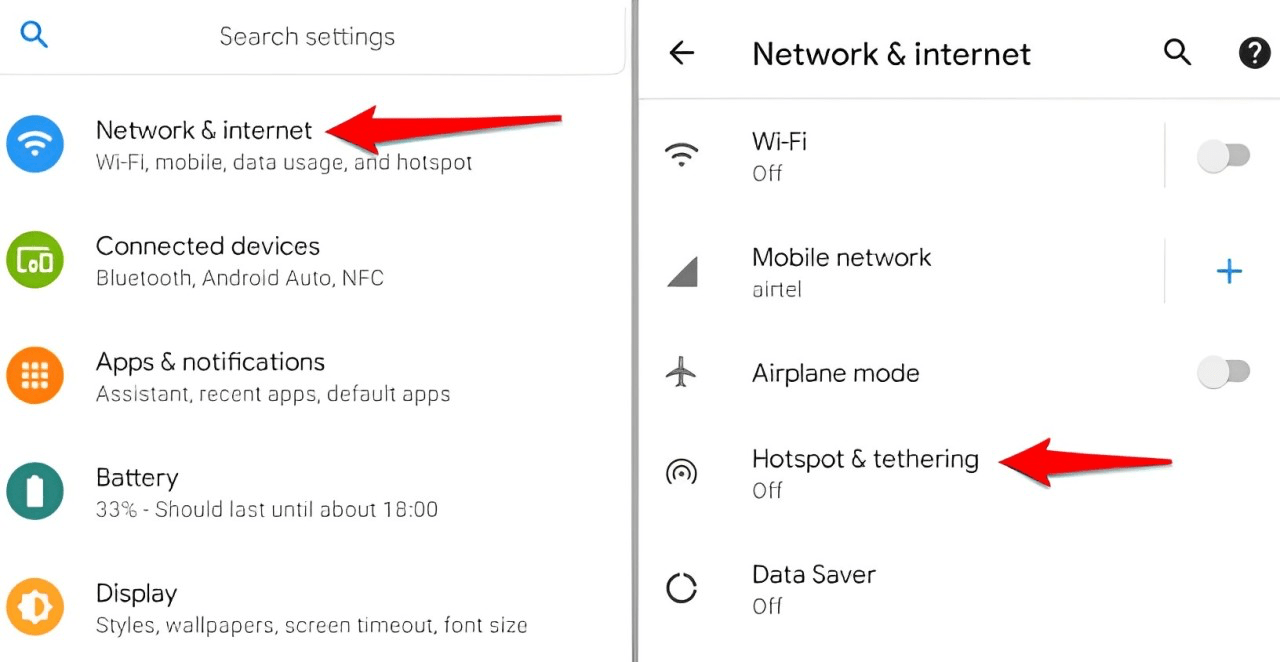
- Tap on Wi-Fi hotspot and select Hotspot password from the following menu.
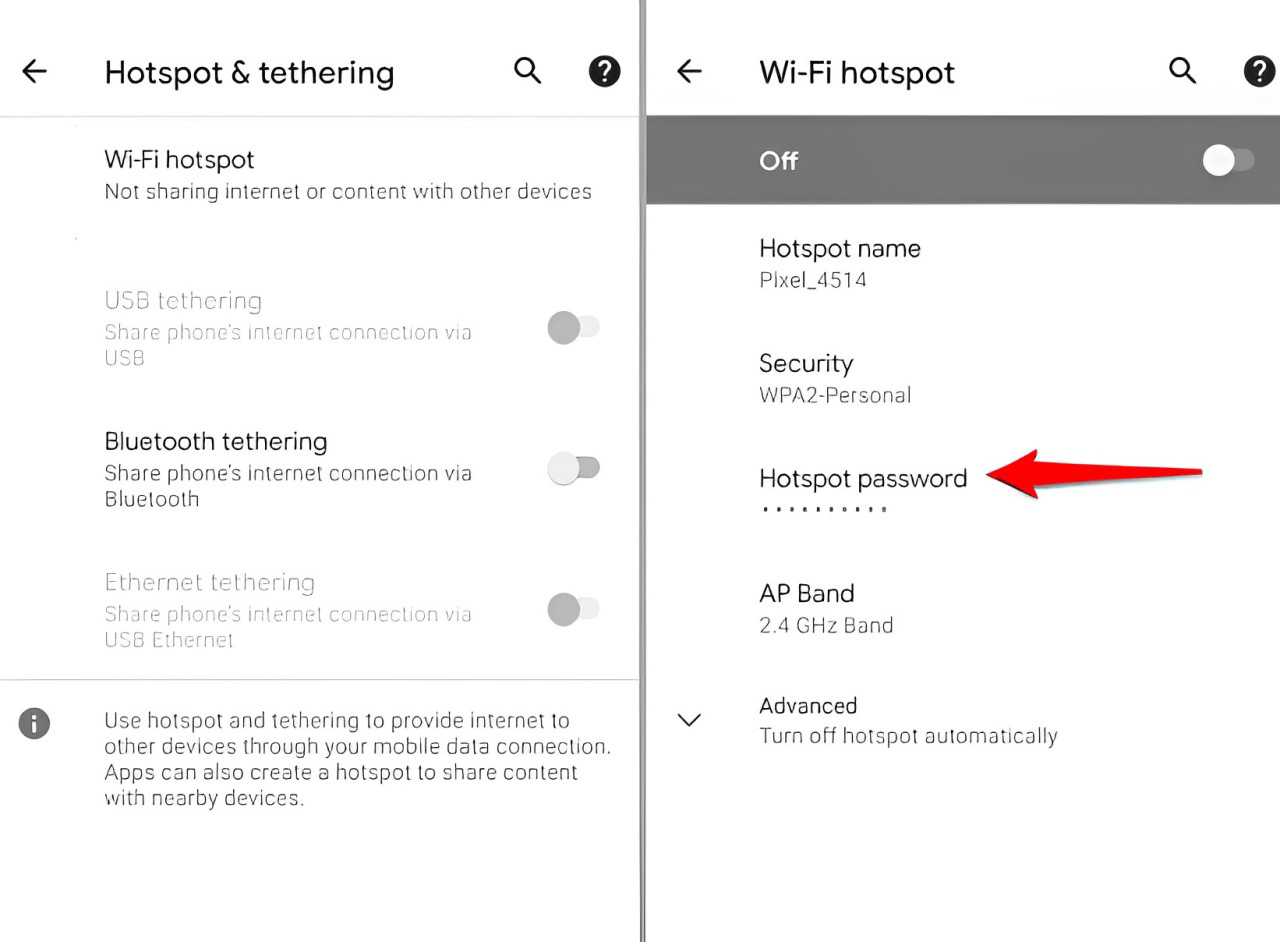
- Enter the new password for the Hotspot and tap Done.
iPhone
To find your hotspot password on an iPhone, follow these steps:
- Open the Settings app
- Tap on Personal Hotspot.
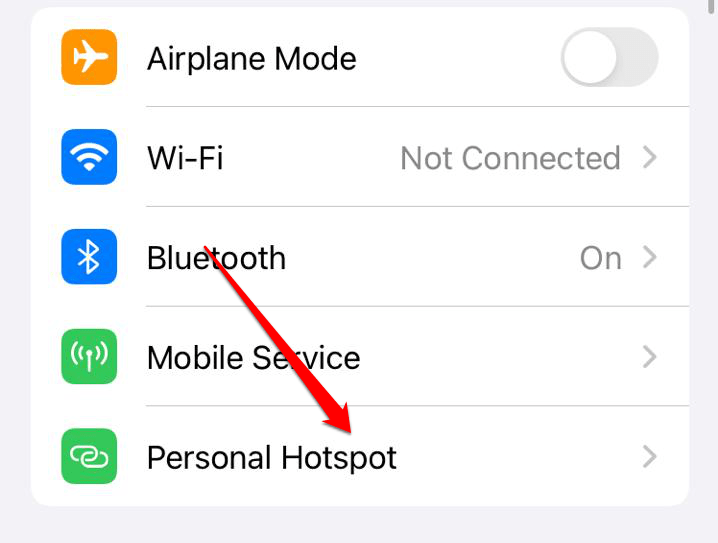
- Your hotspot password will be displayed under the “Wi-Fi Password” section.
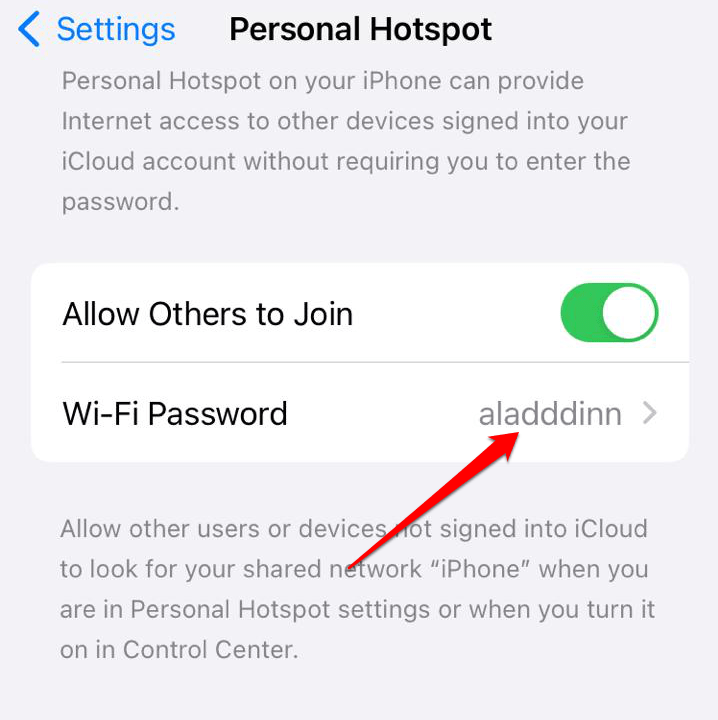
- Enter a new password if you want to change it.
- Tap Done.
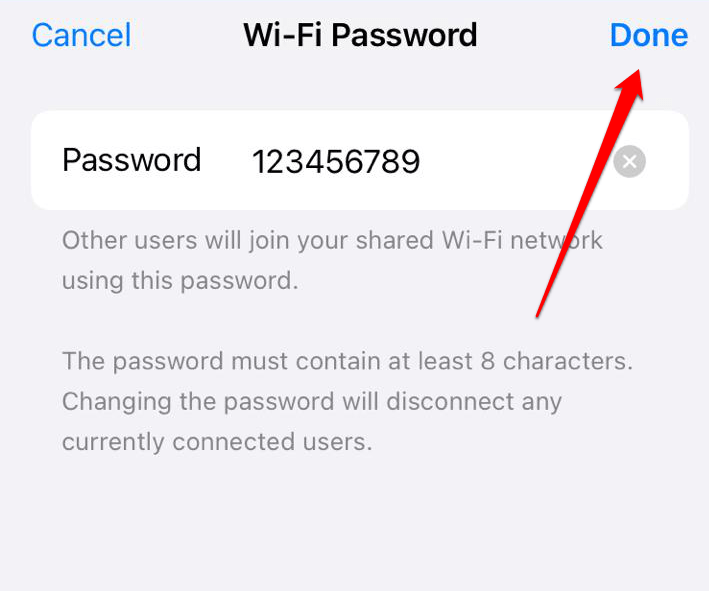
Conclusion
Finding the hotspot password on Android and iPhone is actually pretty easy. Just follow the steps I mentioned earlier, and you will be able to locate it quickly. I hope this article provides you with all the information you need. You are welcome to make any additional suggestions you believe would be beneficial. Thank you for taking the time to read this, and best of luck!
If you've any thoughts on How to Find your Hotspot Password on Android and iPhone, then feel free to drop in below comment box. Also, please subscribe to our DigitBin YouTube channel for videos tutorials. Cheers!
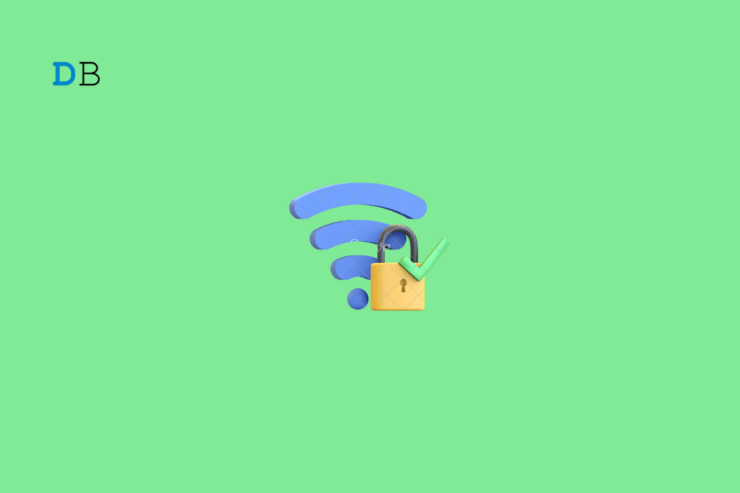
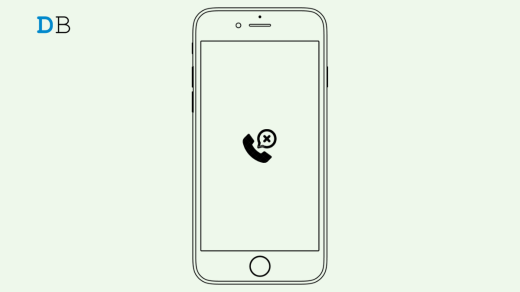
![Camera Photos not saved after being taken [Fix]](https://cdn.digitbin.com/wp-content/uploads/Camera-Photos-not-saved-after-being-taken-Fix-520x292.jpg)