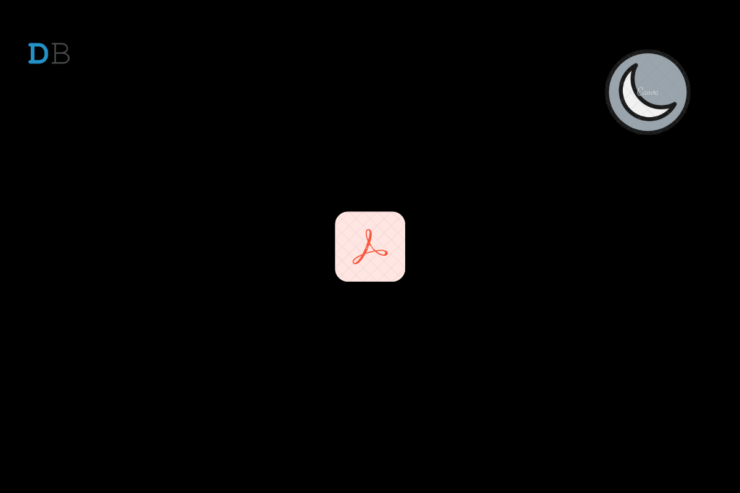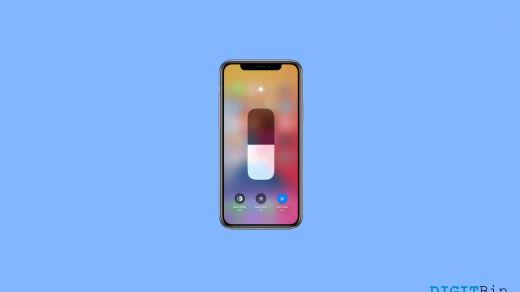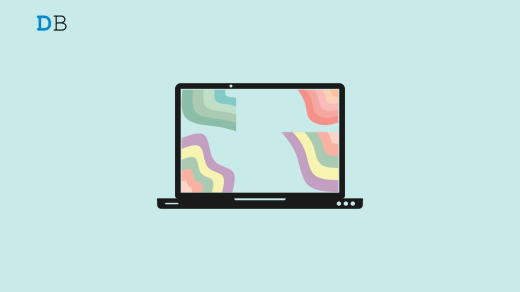The dark mode is available in Adobe Acrobat programs and apps. I read eBooks on an Android tablet, and it’s essential to have the dark mode enabled to prevent eye strain. Of course, the dark mode doesn’t eliminate the harmful blue light out of the display. Your device screen produces blue light to display certain colors. The darker display minimizes the strain, and you can read the eBook for a more extended period. In the meantime, I will show you how to enable dark mode in Adobe Acrobat on Android phones, Android tablets, iOS devices, Windows devices.
How to Enable Dark Mode in Adobe Acrobat?
Millions of users are reading eBooks on a device that doesn’t have dark mode or night mode in the software. Fortunately, the developers have stepped up and added the dark mode feature in the apps. Even if the software doesn’t have it, you can enable the night mode in the Adobe Acrobat.
In Android Phone
I have an Android phone running the latest 12th version. However, the instructions don’t matter since the user interface is universal for supported software. The developer didn’t mention the minimum requirements on the Play Store, so we can assume that it supports Android 7 or later versions.
- Open Adobe Acrobat on the device.
- Open any PDF file in the app.
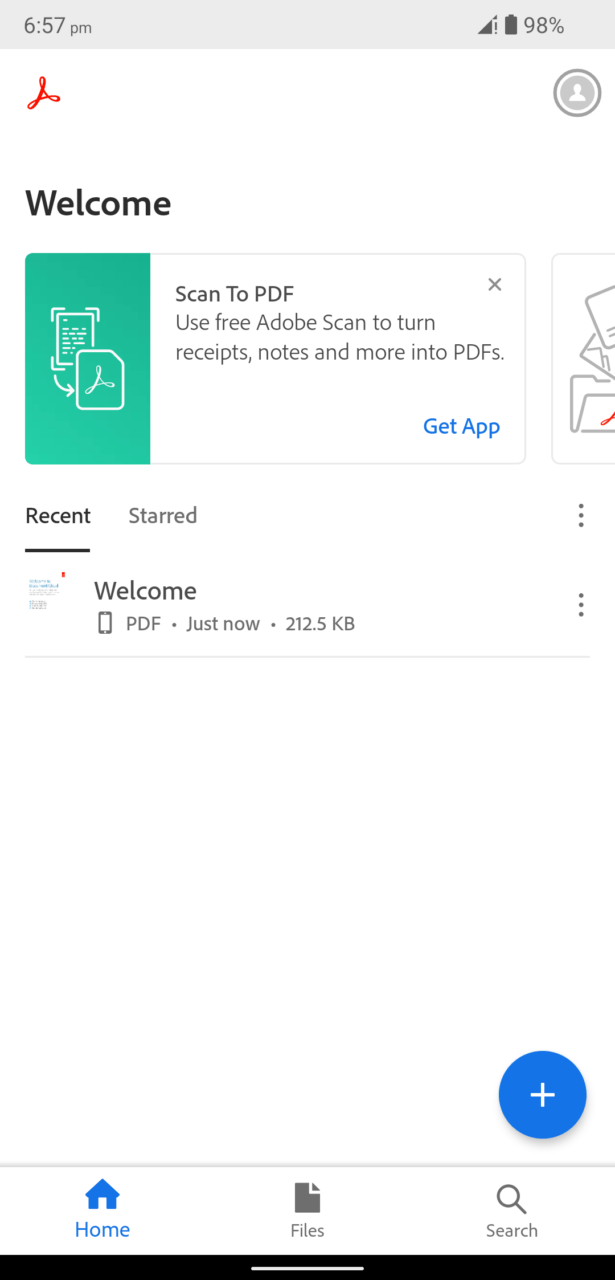
- Tap on the page icon located at the top menu.
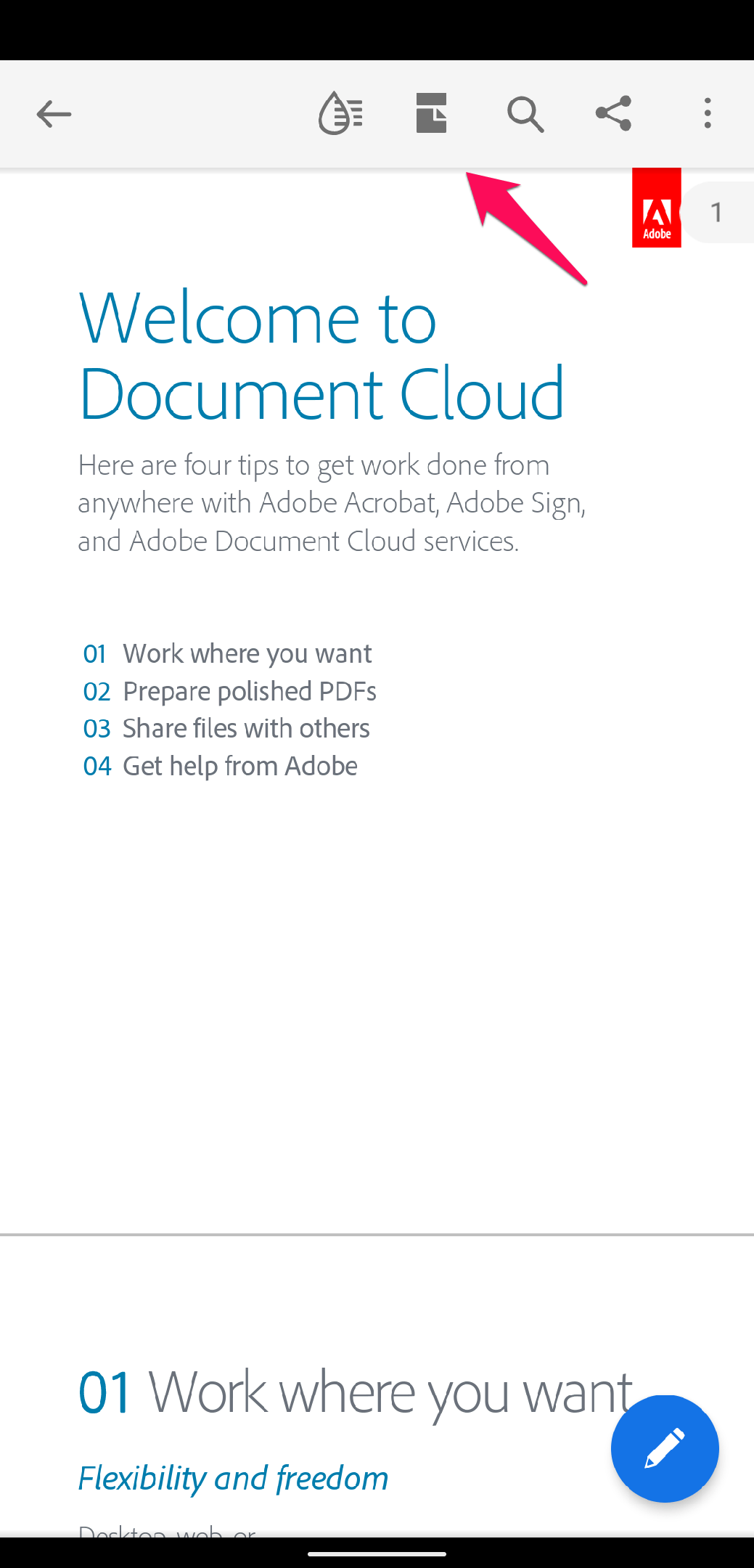
- Tap “Night Mode” from the revealed menu.
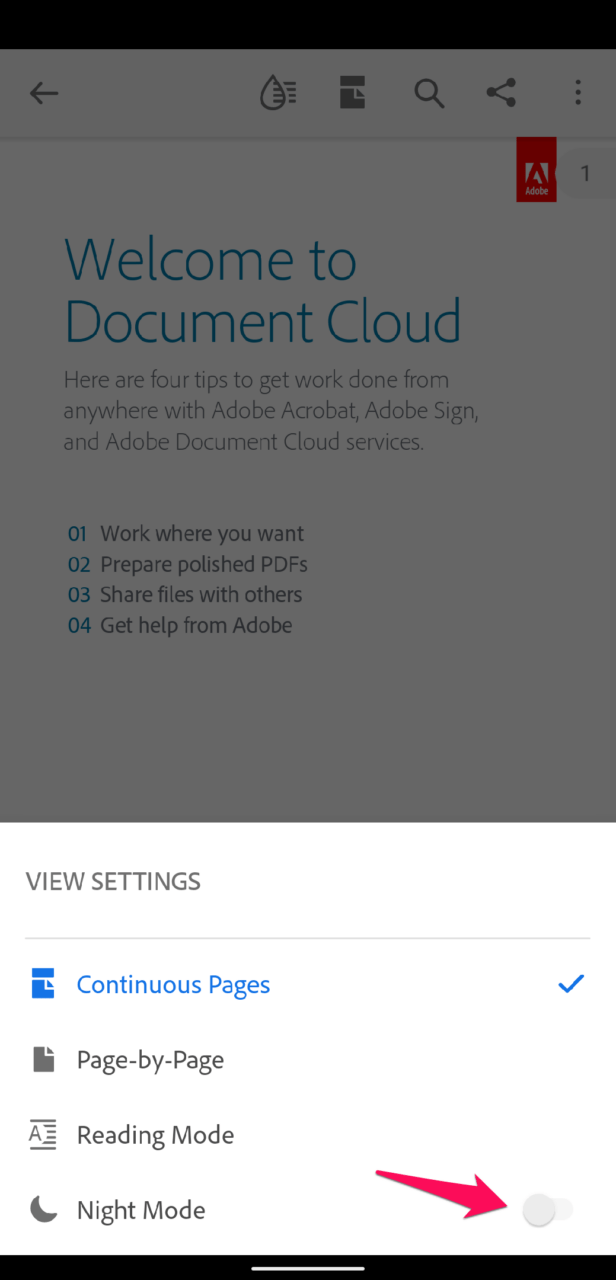
- The dark mode is turned on in the PDF viewer.
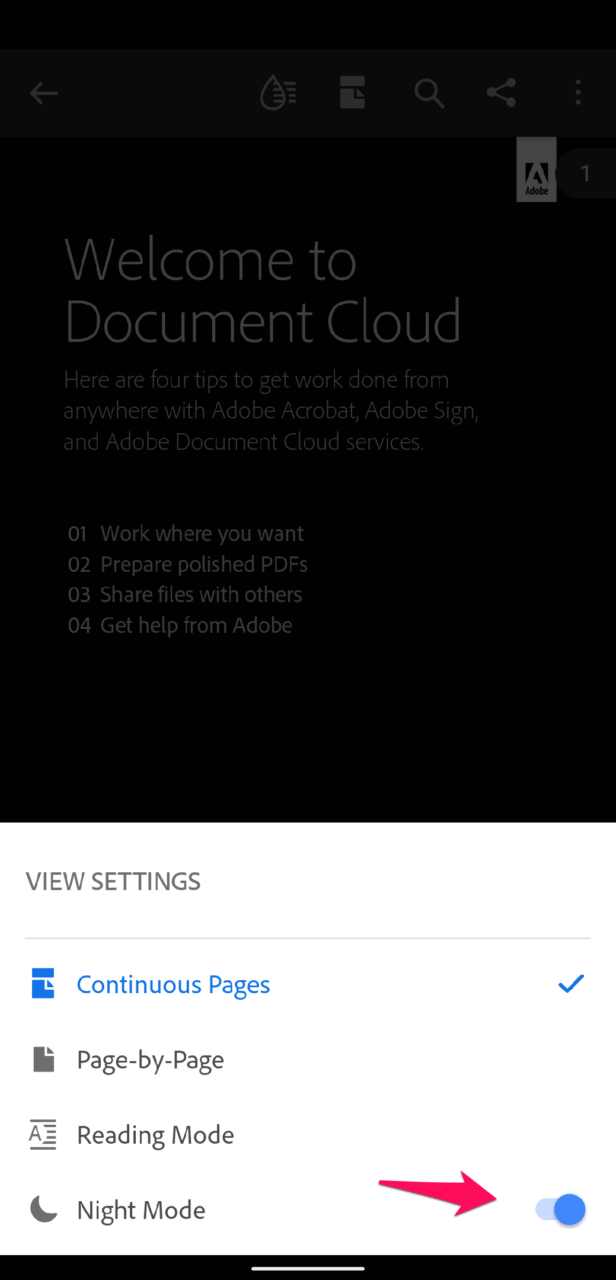
- Close the menu, and you can read the content in the dark mode.
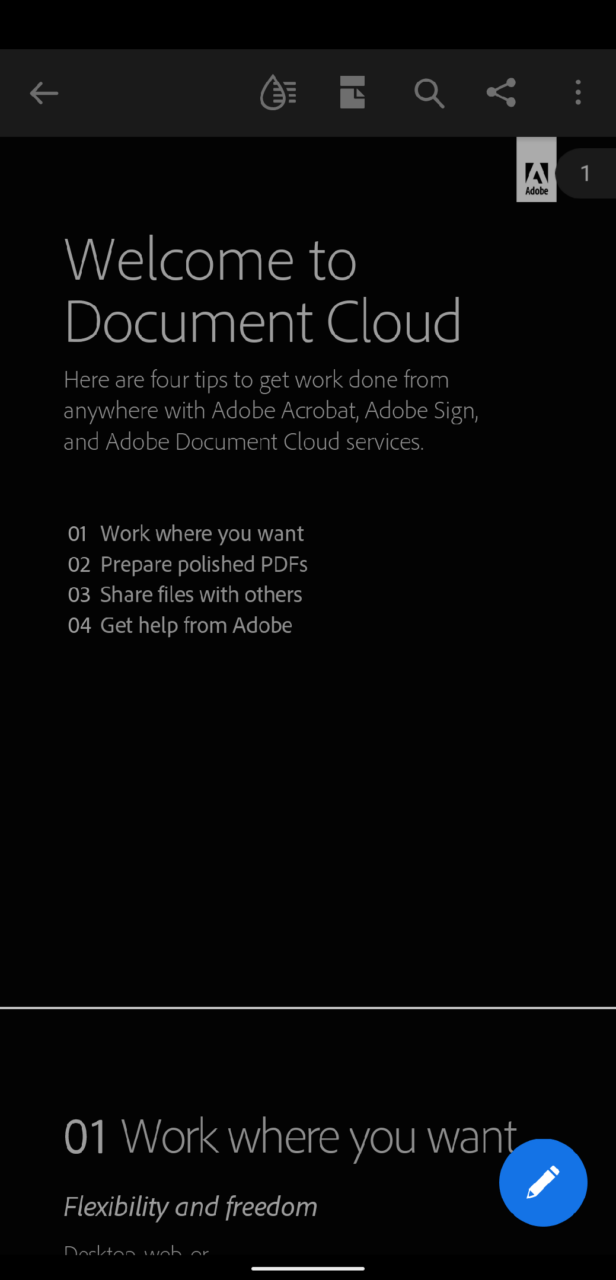
Adobe has optimized the app, and the app will turn the text into white color. You don’t have to adjust the colors in the document. The new night mode adjusts with the file scheme. The Acrobat app supports older Android OS, so you don’t have to worry about the missing feature in the Pie or earlier versions.
In Android Tablet
Android tablet is a different ball game, but the Google developers didn’t create a unique environment for the larger screens. Of course, Android in-house developers focused on the Android 12L to support larger screens. However, predecessor such as Android 11 has a native mobile user interface. Fortunately, the app developers have optimized the Acrobat for larger screens.
- Open Adobe Acrobat on the device.
- Open document in the Acrobat app.
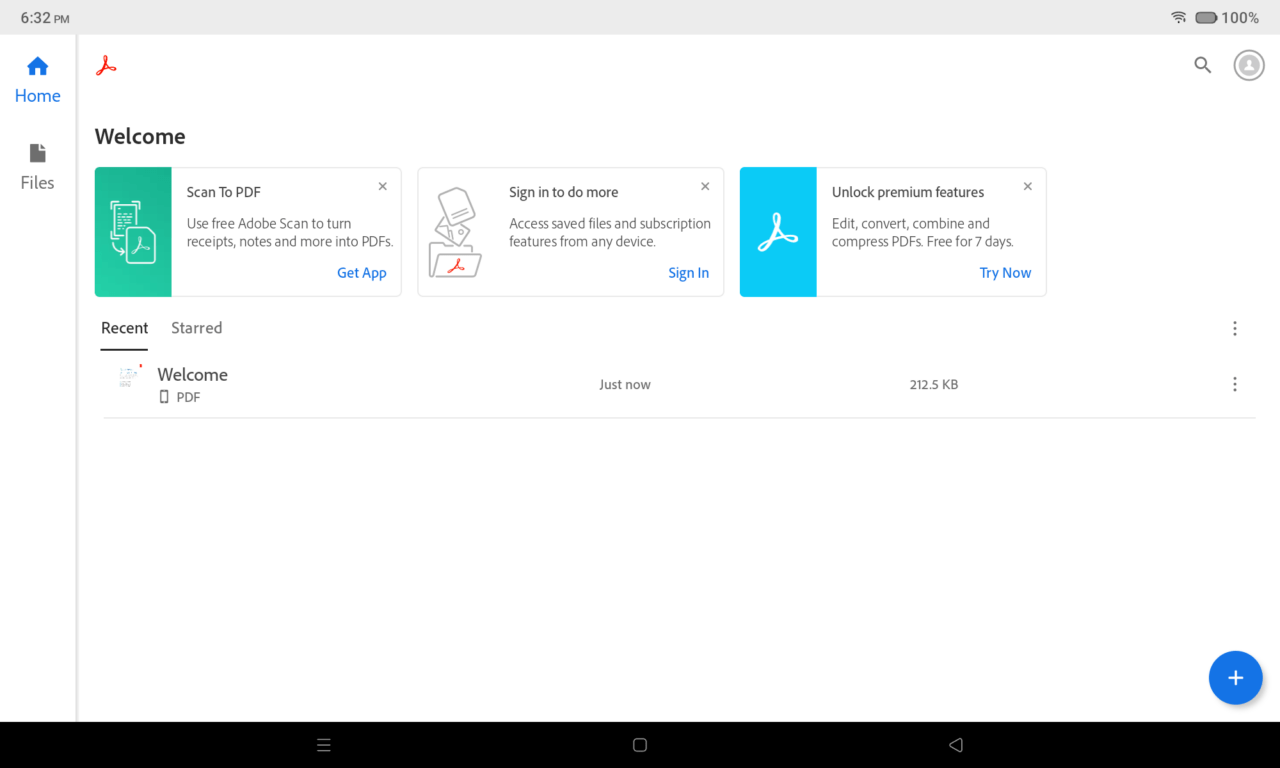
- There is an icon located at the top menu. Tap to reveal the menu.
![]()
- A menu shows up from the bottom, and tap “Night Mode” to enable the function.
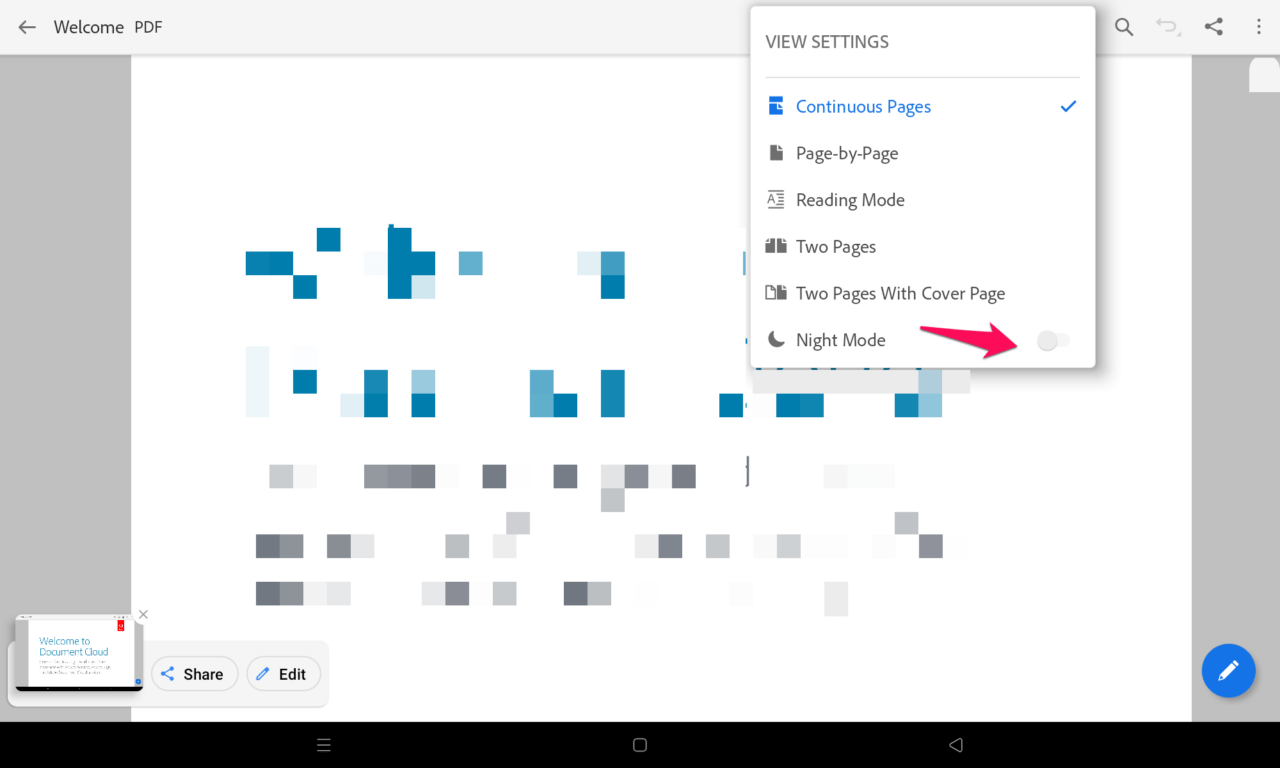
- The dark mode has turned on in the PDF viewer.
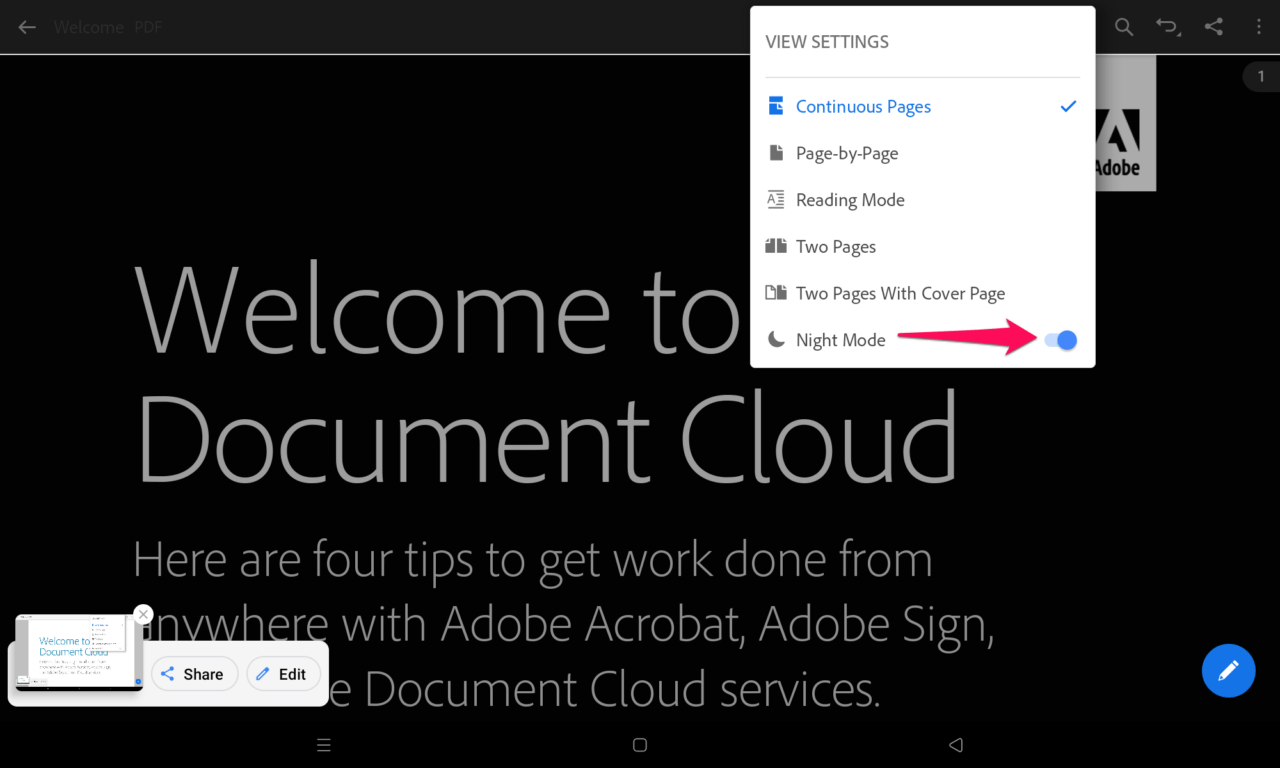
- Close the menu, and you can read the content in the dark mode.
Tablet mode may seem similar to the Android phone user interface, but it has changed my perception a little. The viewing experience improved on a larger screen, and Google should release a powerful tablet interface.
In iOS Device
Adobe team focused on cross-platform support and followed a similar user-interface design. There isn’t much difference between the iOS app and the Android app. Follow my lead to enable night mode in the PDF app.
- Launch the Adobe Acrobat app.
- Open the PDF document saved on the device.
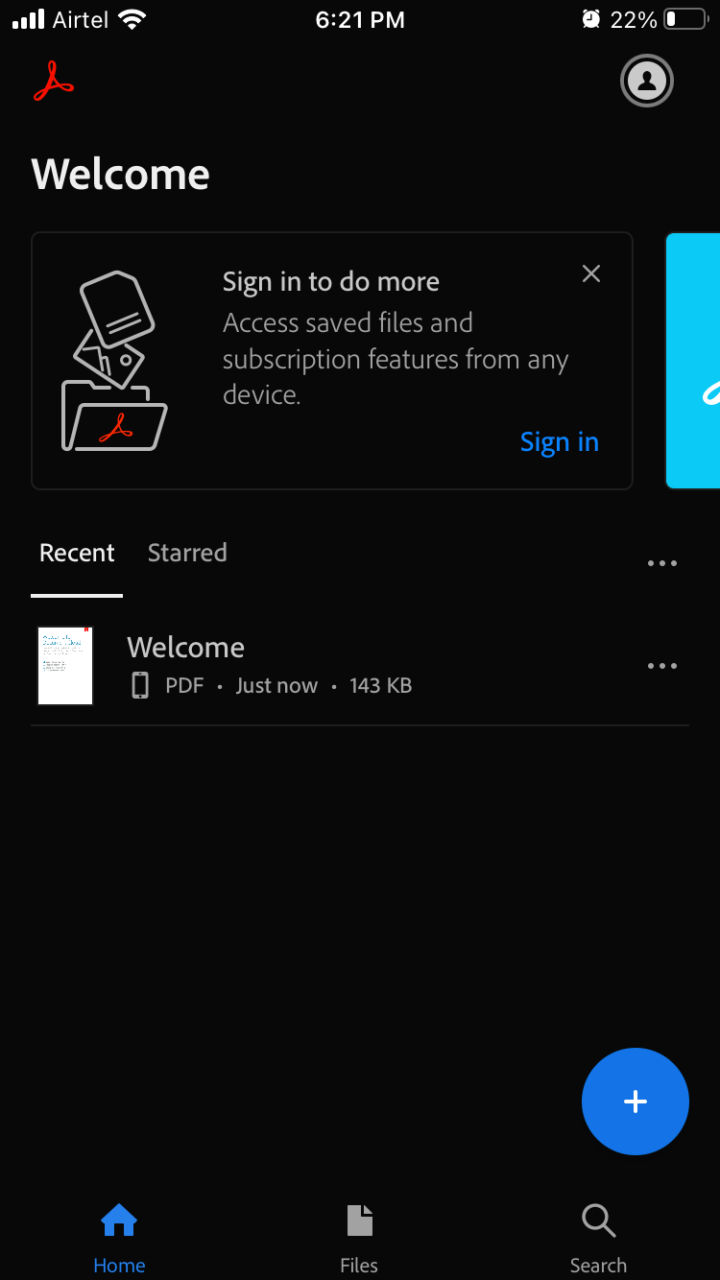
- Tap on the “Settings” icon from the top menu.
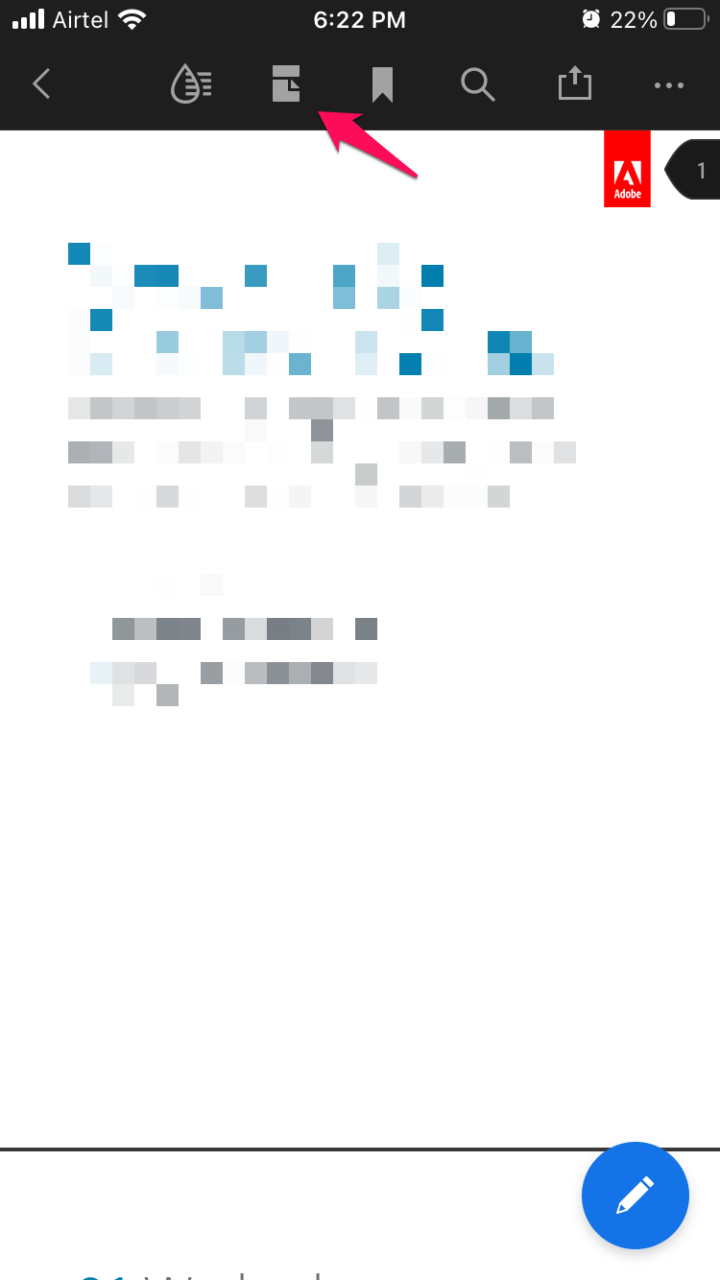
- A new menu appears on the screen. Tap “Night Mode” from the drop-up menu.
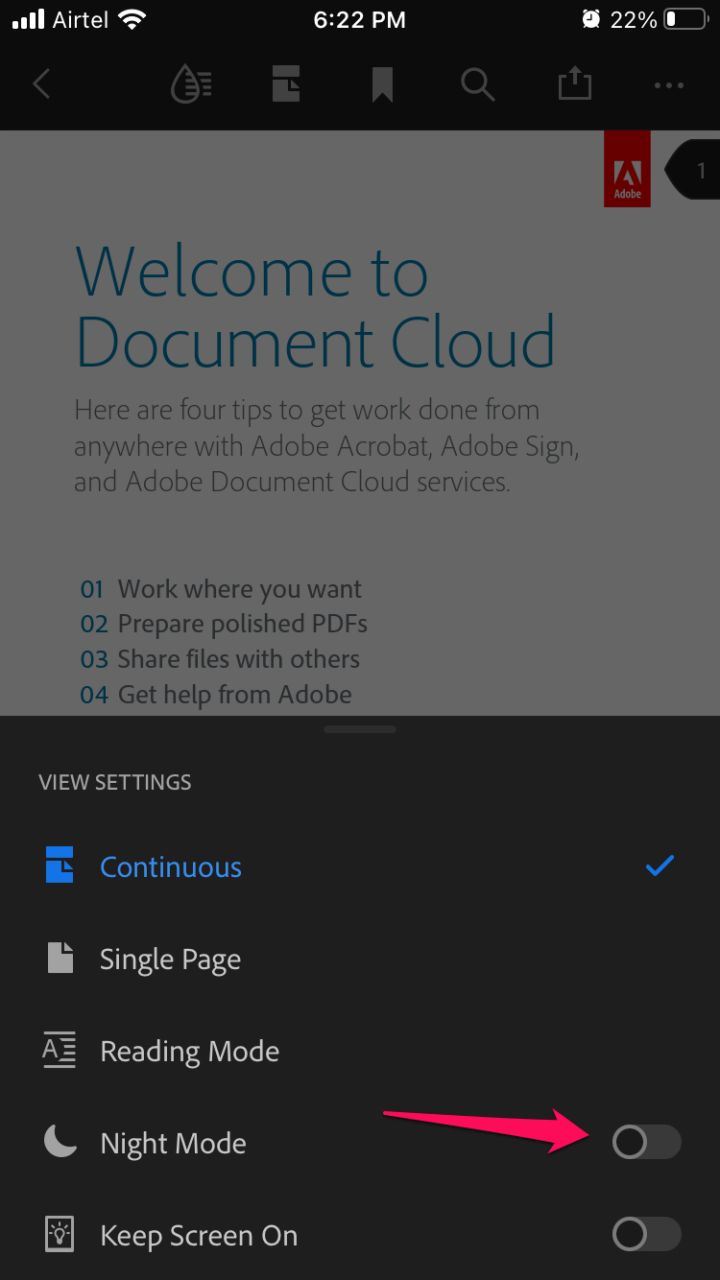
- Night mode has turned the body background in black color and text in white color.
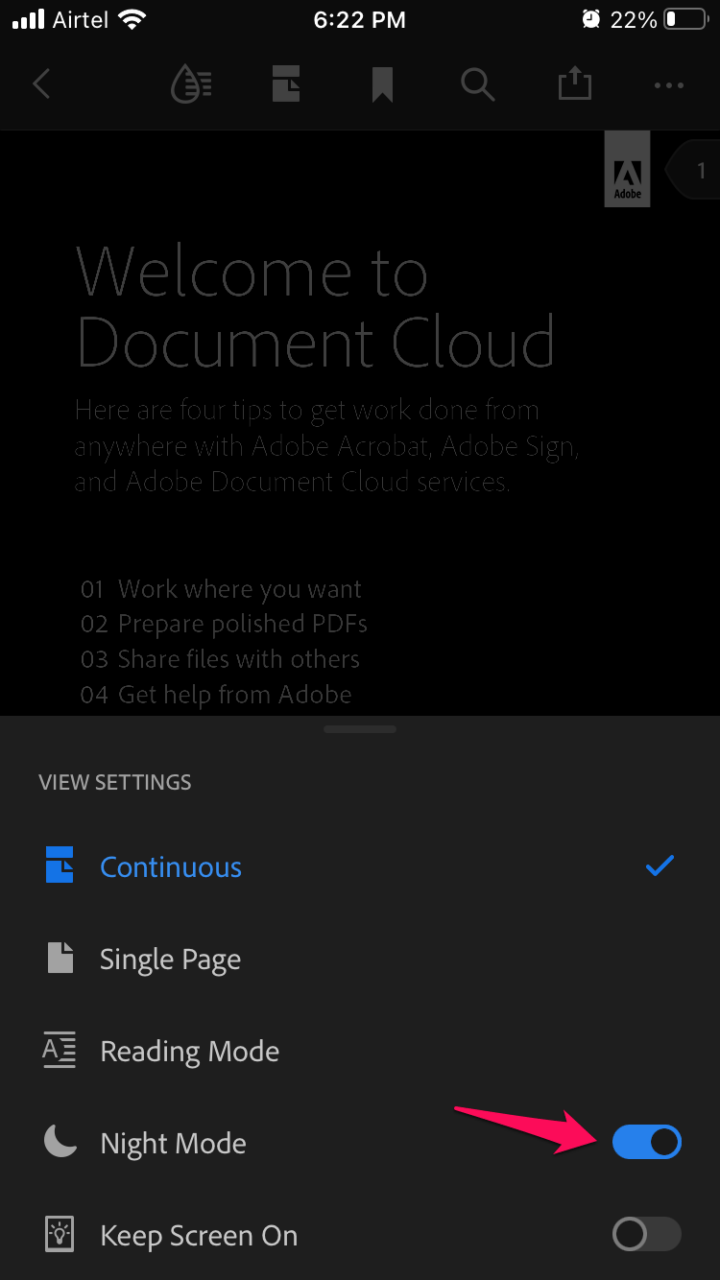
- The document is viewable in dark mode.
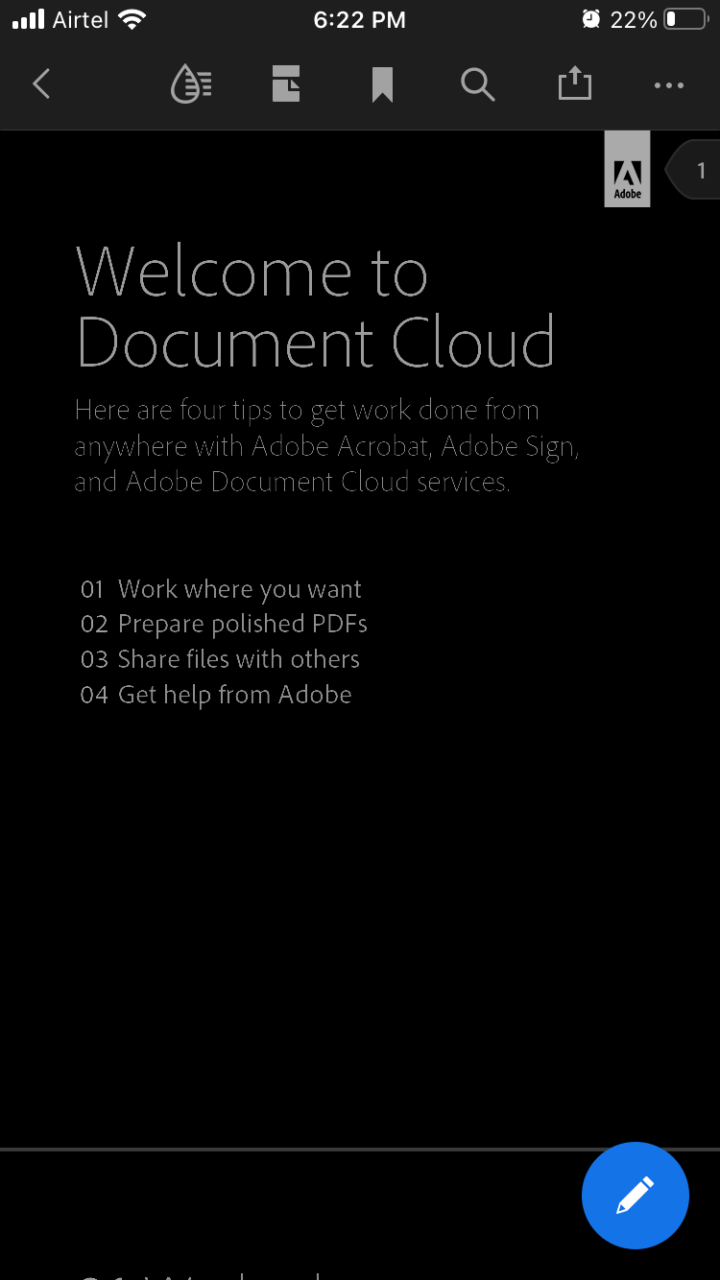
The latest iOS 15 has made the dark mode easy on the updated software. The developers don’t have to add a new line of code since the night mode is embedded in the iOS software itself. Apple simplified the light and dark themes for the app developers.
In Windows 11/10
I opened a document on the PC, and the Windows 11 dark mode didn’t reflect in the PDF document. Windows 11 has a dark theme, and many developers are taking advantage of the built-in code to incorporate with the programs. Adobe Acrobat users have to enable the night mode manually to turn the document background in black color. The black color feature is hiding in the settings, and I will show you how to enable it.
1. Launch the Acrobat program.
2. Open any PDF document in the program.
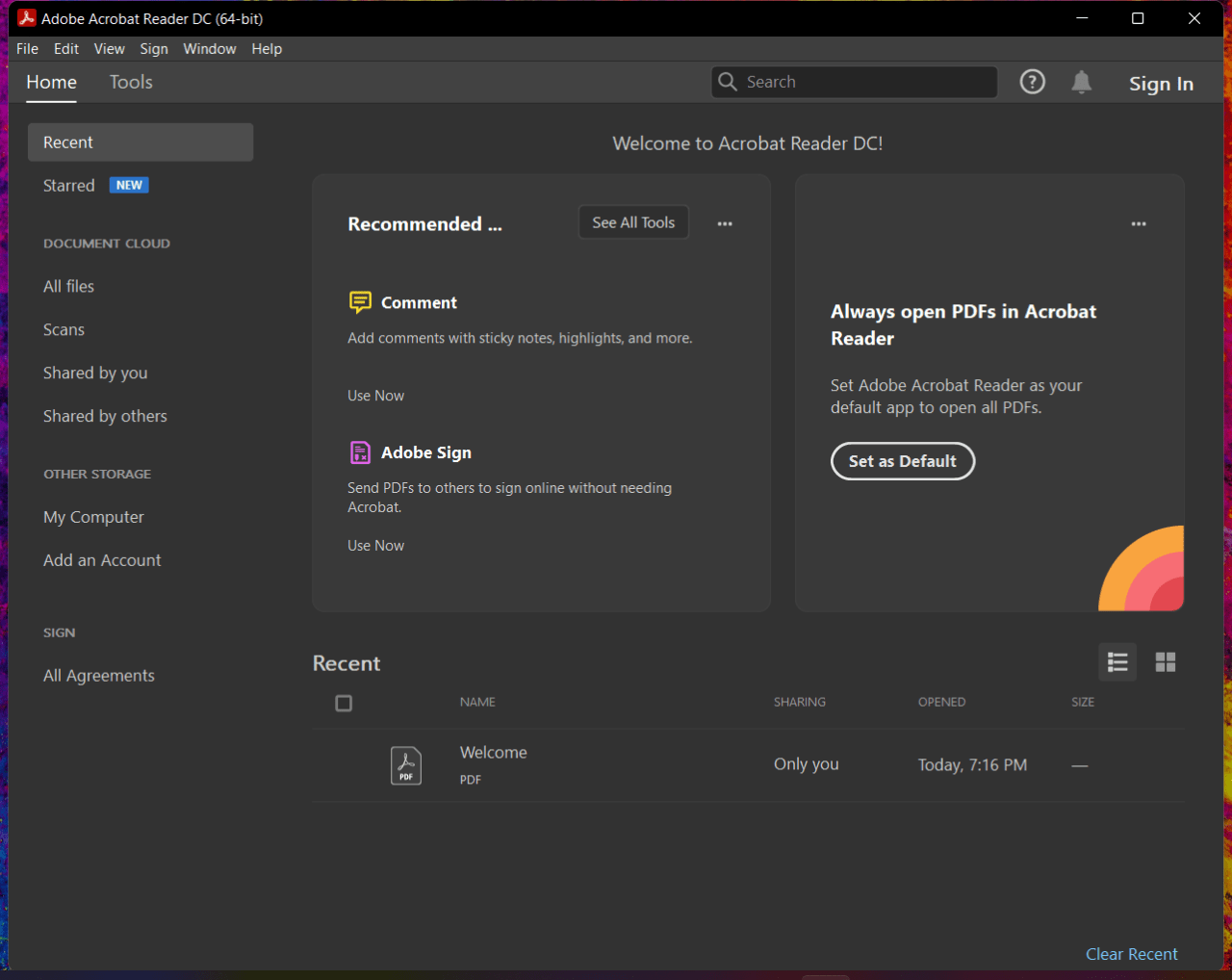
3. Tap on the “View” from the top menu.
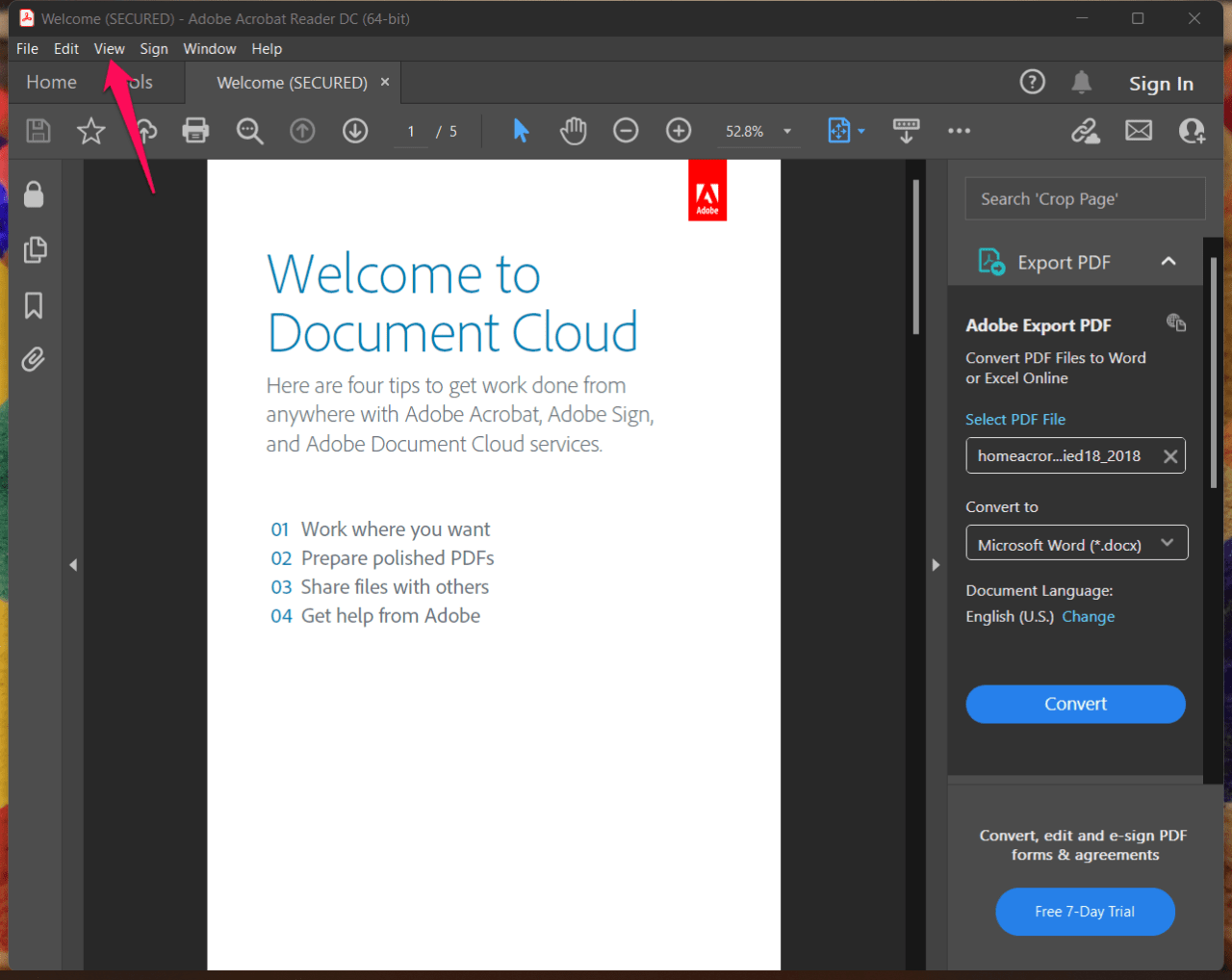
4. Choose “Display Theme” from the drop-down menu.

5. Click on the “Dark Gray” from the list.
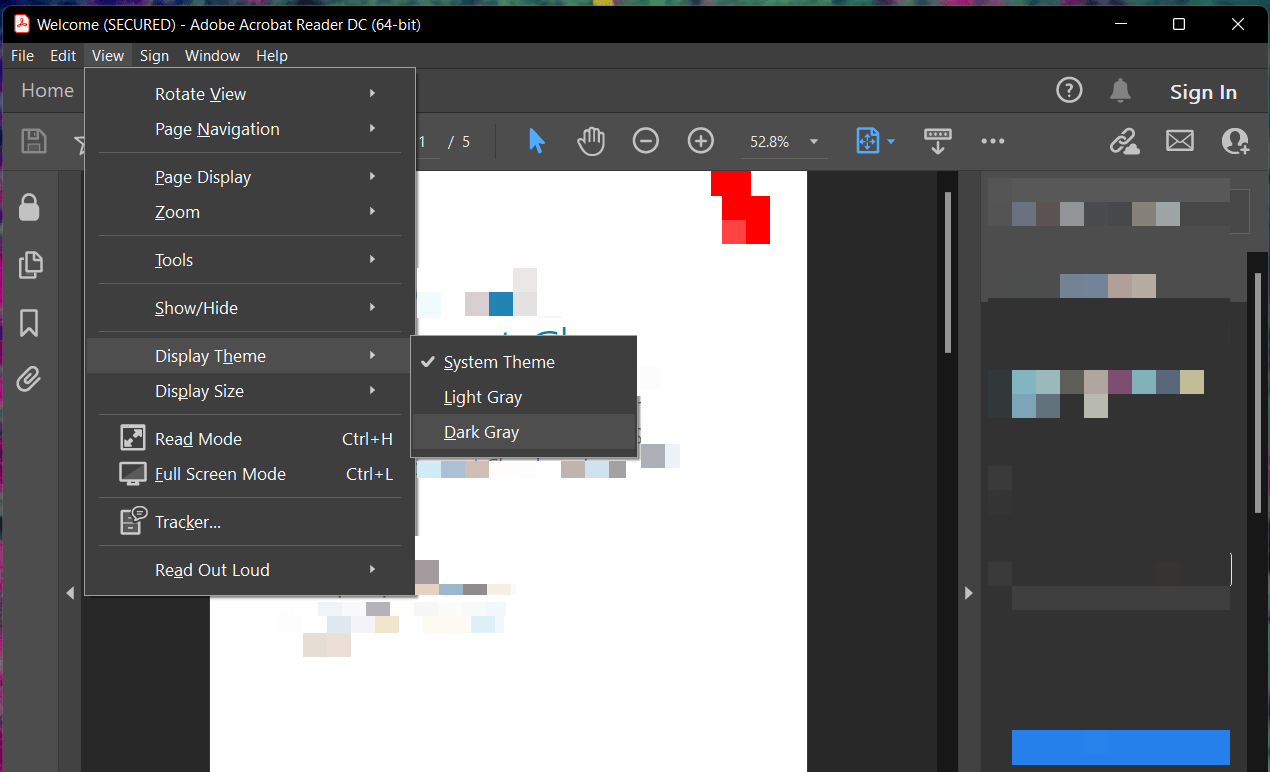
6. Click on “Edit” from the top menu.
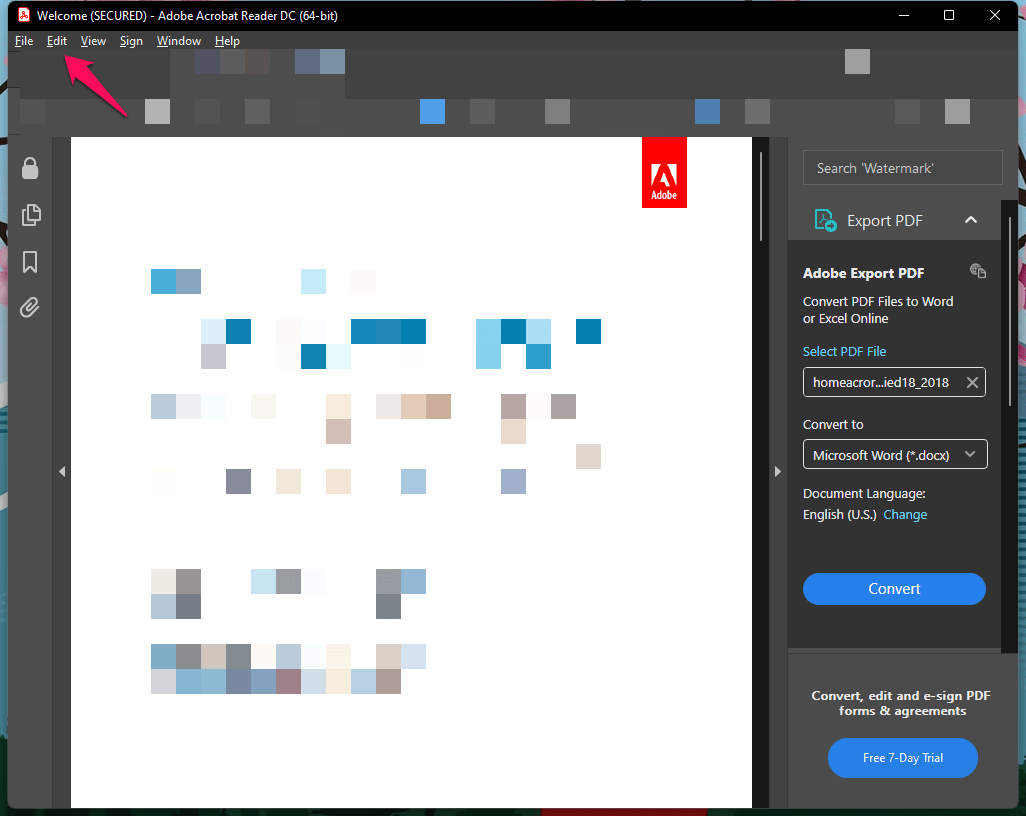
7. Choose “Preferences” from the drop-down menu.
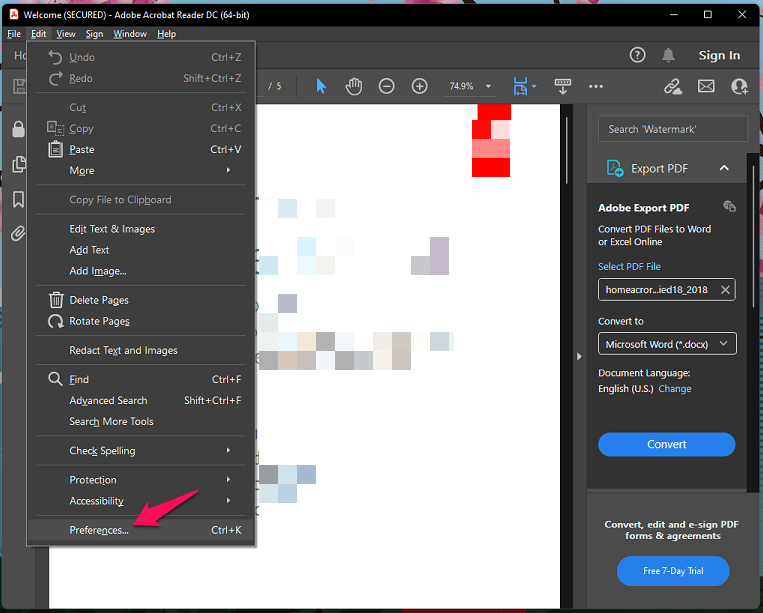
8. A new window appears, and choose “Accessibility” from the side menu.
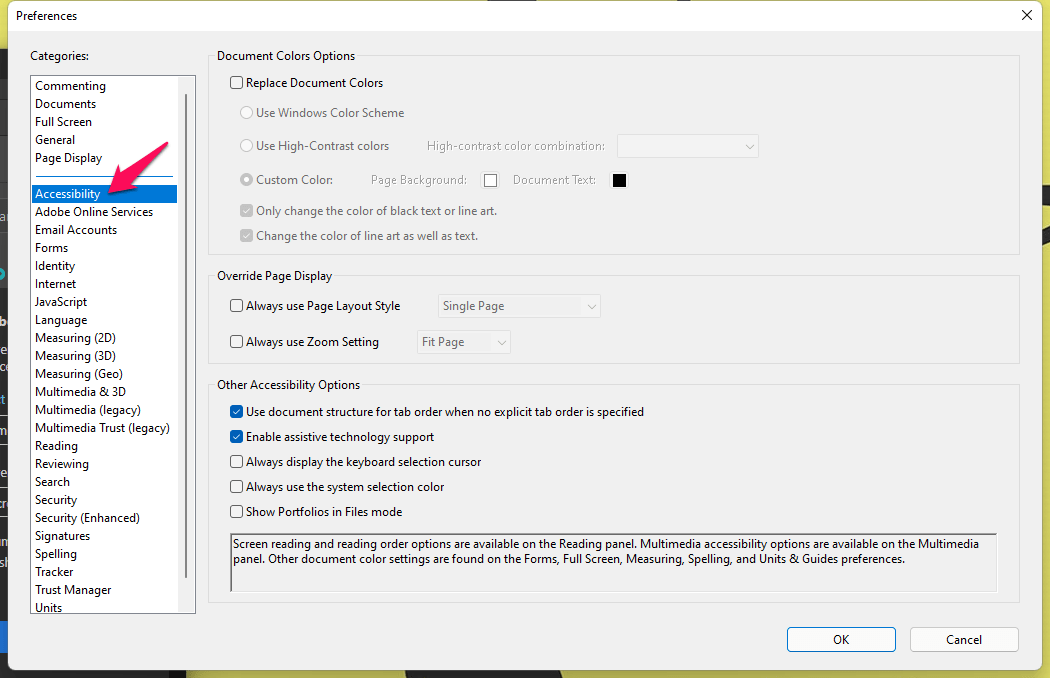
9. Click on “Replace Document Colors” to access the color options.
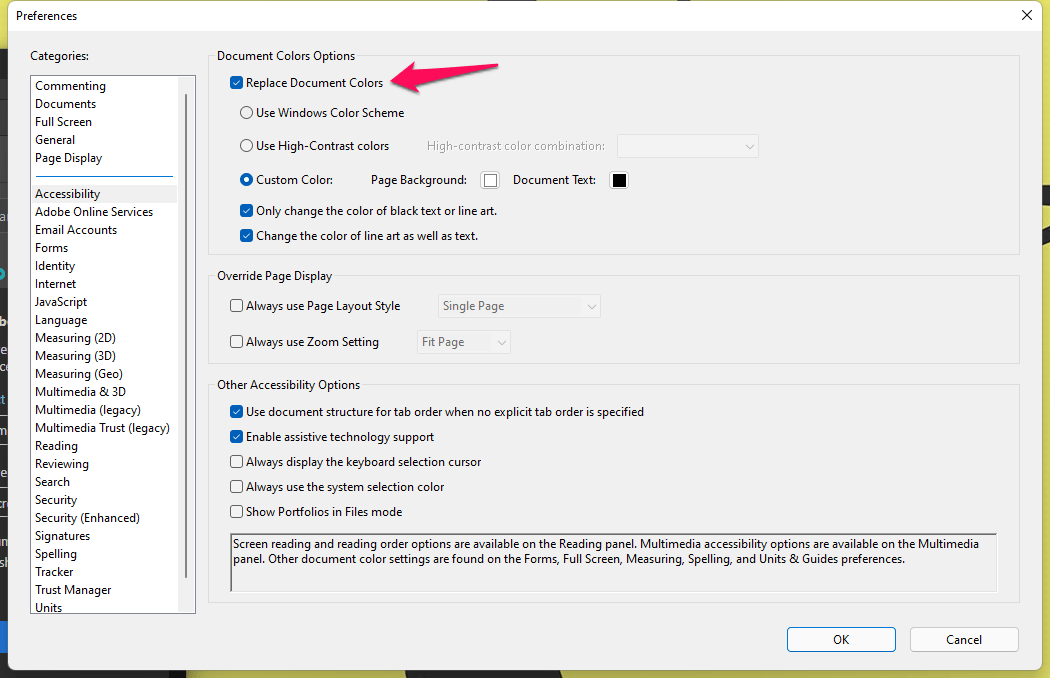
10. Click on the “Page Background” and choose black color.
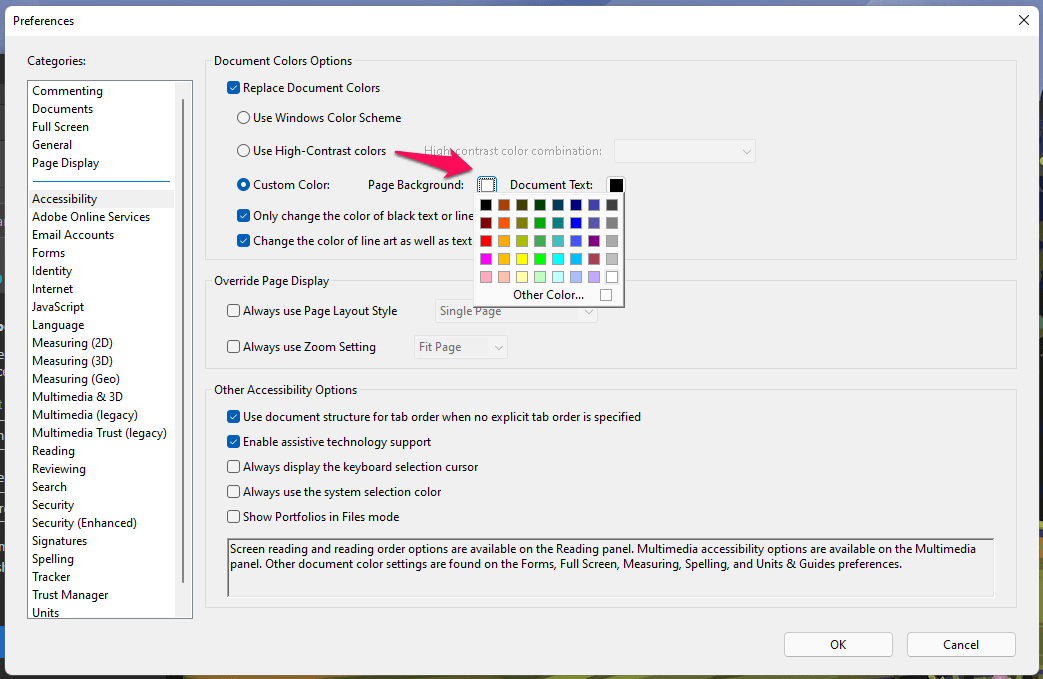
11. Click on the “Document Text” and choose white color.
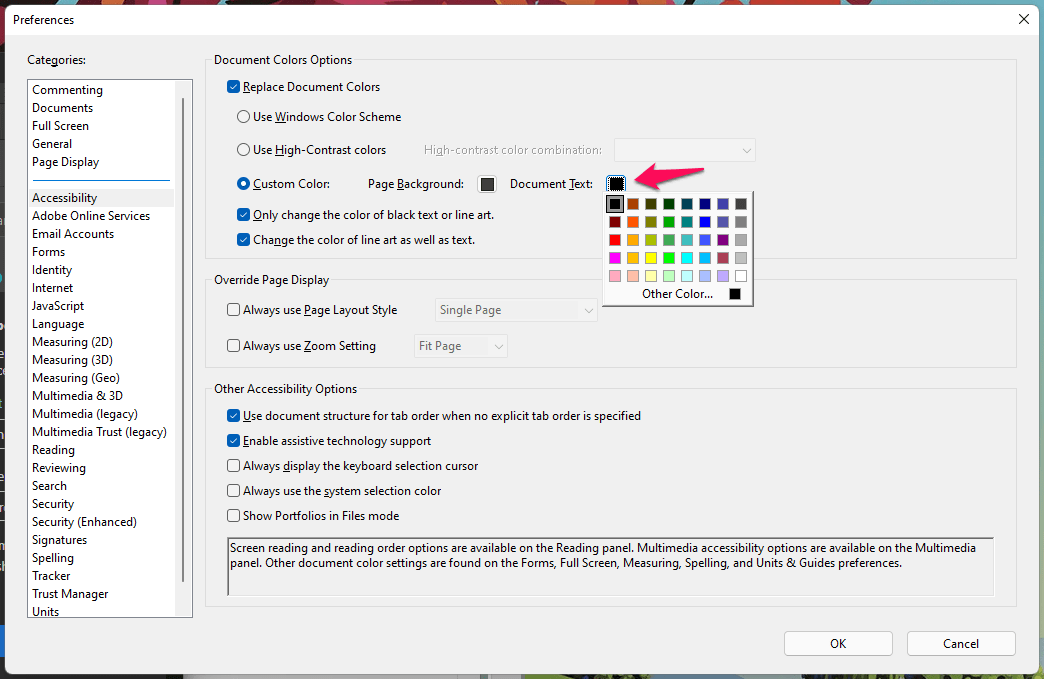
12. Confirm the colors from the snapshot below, then click on the “OK” button.
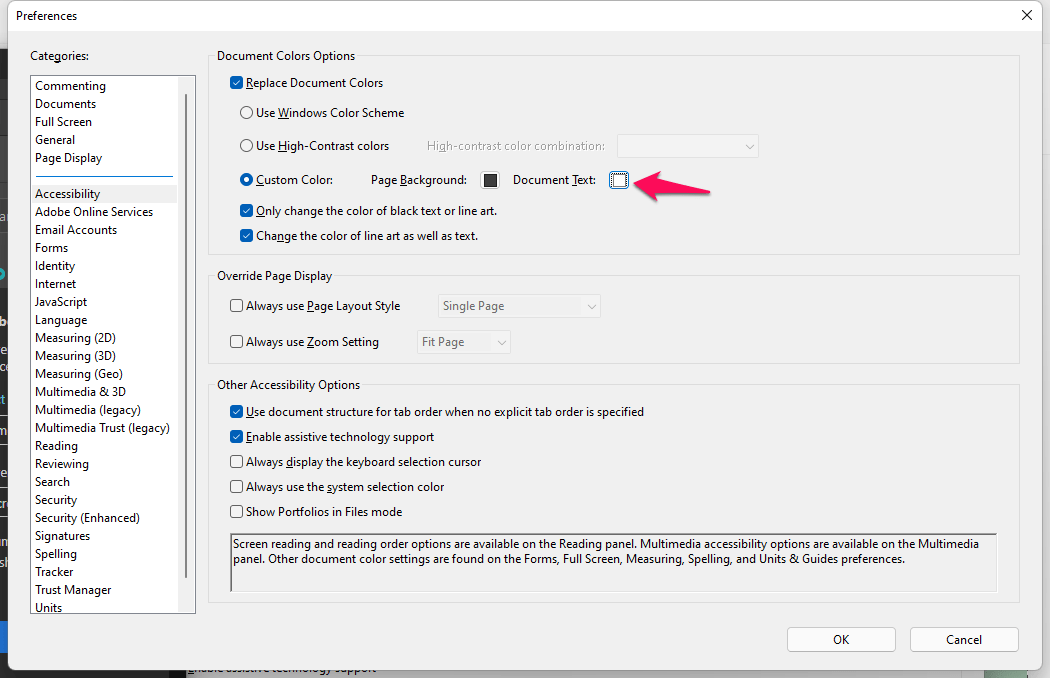
13. The document is in black, and the text is a light gray color.
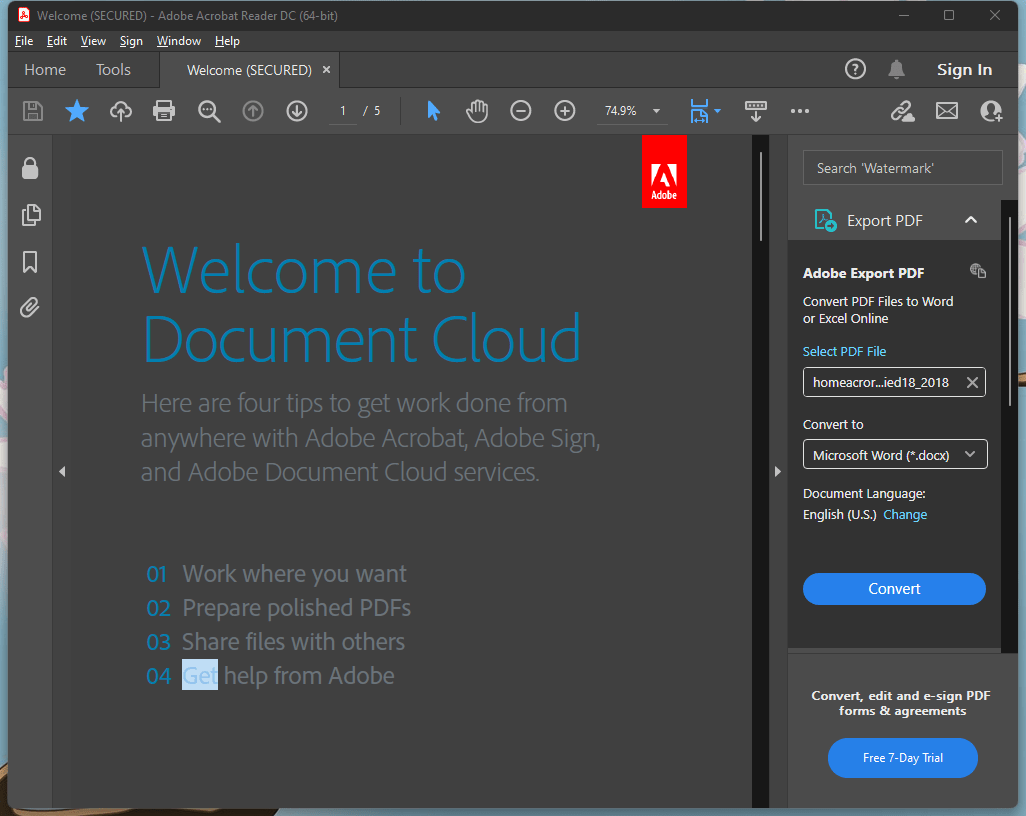
You have to play around with the colors in the accessibility to find the sweet spot. The dark theme might turn the PDF document background color. Users reading the PDF files on an older Windows machine have to wait for a software update; until then, wait patiently. Adobe should introduce a proper dark mode in the Windows/Mac version. We know that the Windows team should simplify the process for the developers.
Bottom Line
I have shown you how to enable Dark Mode in Adobe Acrobat Windows, iOS, and Android devices. The Android and iOS software has simplified the dark mode implementation. However, I had to take the roundabout method in the Windows version. Let us know what do you think about Adobe’s approach in the comment section below.
If you've any thoughts on Enable Dark Mode in Adobe Acrobat: Windows, iOS, and Android, then feel free to drop in below comment box. Also, please subscribe to our DigitBin YouTube channel for videos tutorials. Cheers!