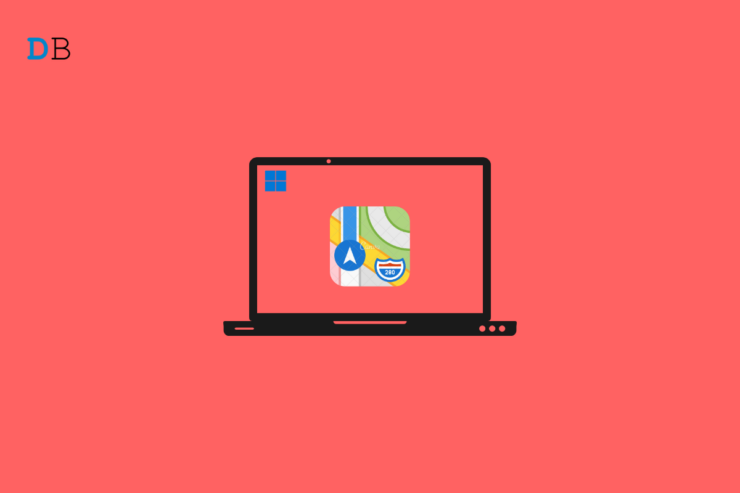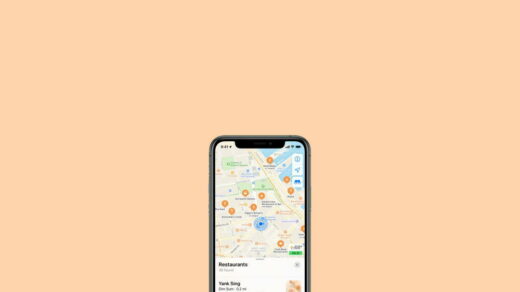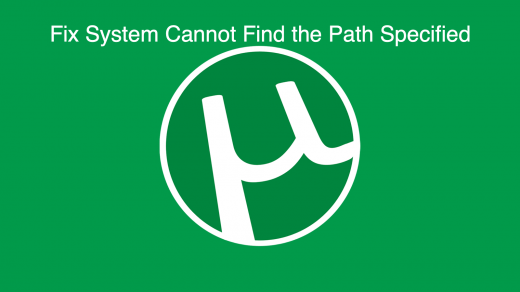Thanks to the availability of navigation apps such as Google Maps and Apple Maps, one doesn’t have to know all the routes to his/her destination. All they need to do is enter the destination and these navigation apps will provide them with the routes. Besides, you can also check the distance from point A to point B for another country as well.
That is the convenience apps have brought into our lives. Navigation apps have evolved, and there are a bunch of them offering different features but the same service. These apps have become pretty solid, and the margin of error is also limited.
If you are a Windows user, when you check for navigation, you make use of Google Maps. Does this mean you won’t be able to use Apple Maps on your Windows PC? In short, no, unless you know the trick that we are going to share in this guide. If you are a fan of Apple Maps and want to use Apple Maps on your Windows PC, then you have landed in the right place.
In this guide, we will give you all the steps that you would need to run Apple Maps on Windows PC. With that said, let us jump right in.
Features of Apple Maps
Before you go ahead and check out the steps, you should understand why you are choosing the option to go with Apple Maps instead of Google Maps.
- Apple Maps provide turn-by-turn directions for drivers.
- It shows public transport routes and times.
- It will even show you indoor building maps.
- Augmented reality enhancements. Although it is pretty limited, it’s a fun way to navigate.
- You can save all your favorite locations.
- It provides you with highway, parking, and toll information.
- Map printing options.
How to Use Apple Maps on Windows PC?
Apple Maps is not available as a web version. There is just no simple option to visit a website and start using Apple Maps. However, there is a web browser called DuckDuckGo that makes use of Apple Maps instead of Google Maps.
DuckDuckGo is a very popular web browser that has an enhanced level of security and helps block trackers and phishing websites from stealing your information.
Here are the steps that you need to follow in order to use Apple Maps on Windows PC using DuckDuckGo.
- Open the DuckDuckGo search engine on your PC Browser.
- Search for any location on the site.
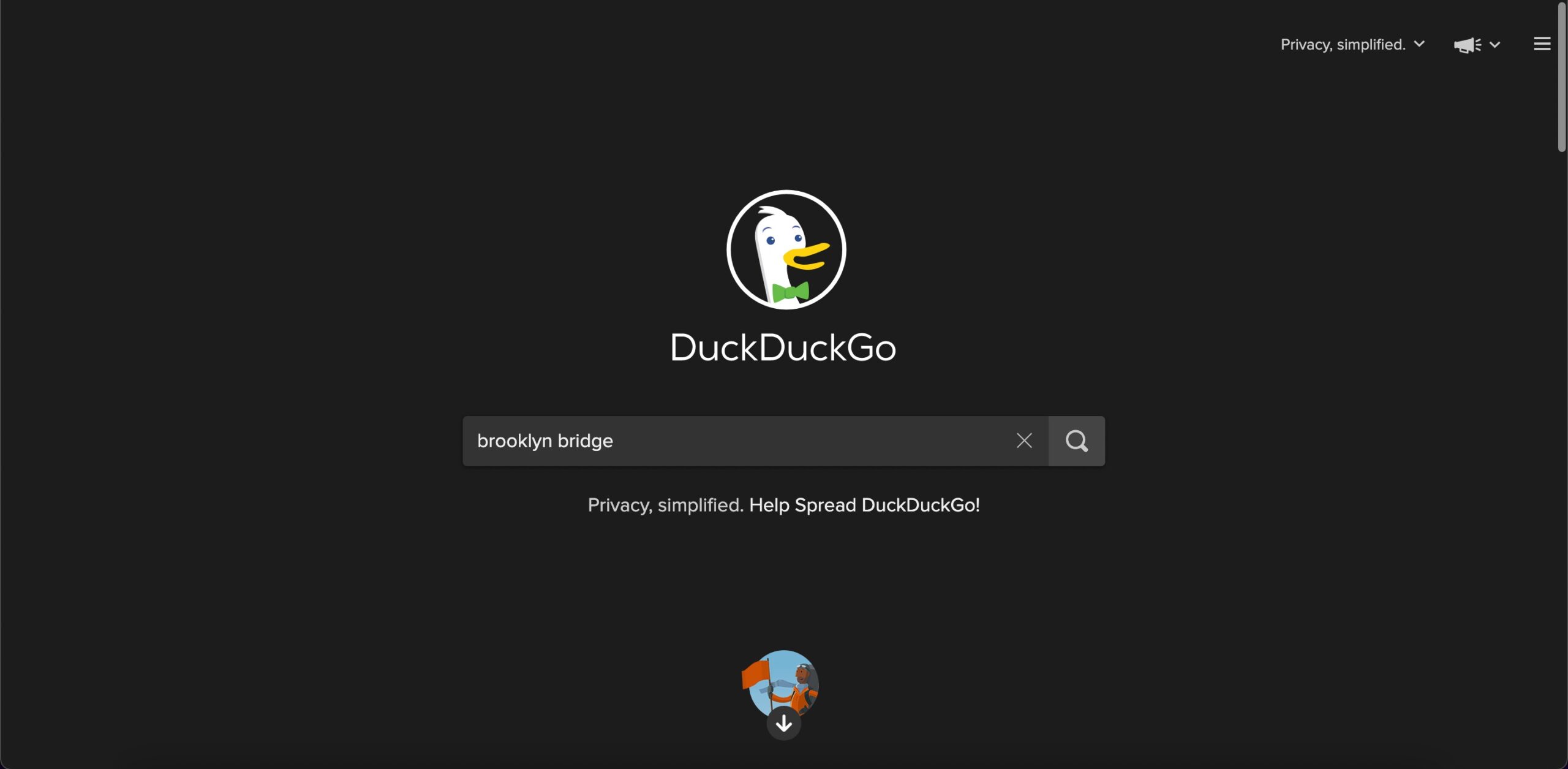
- Click on the Open Map button as shown in the image.
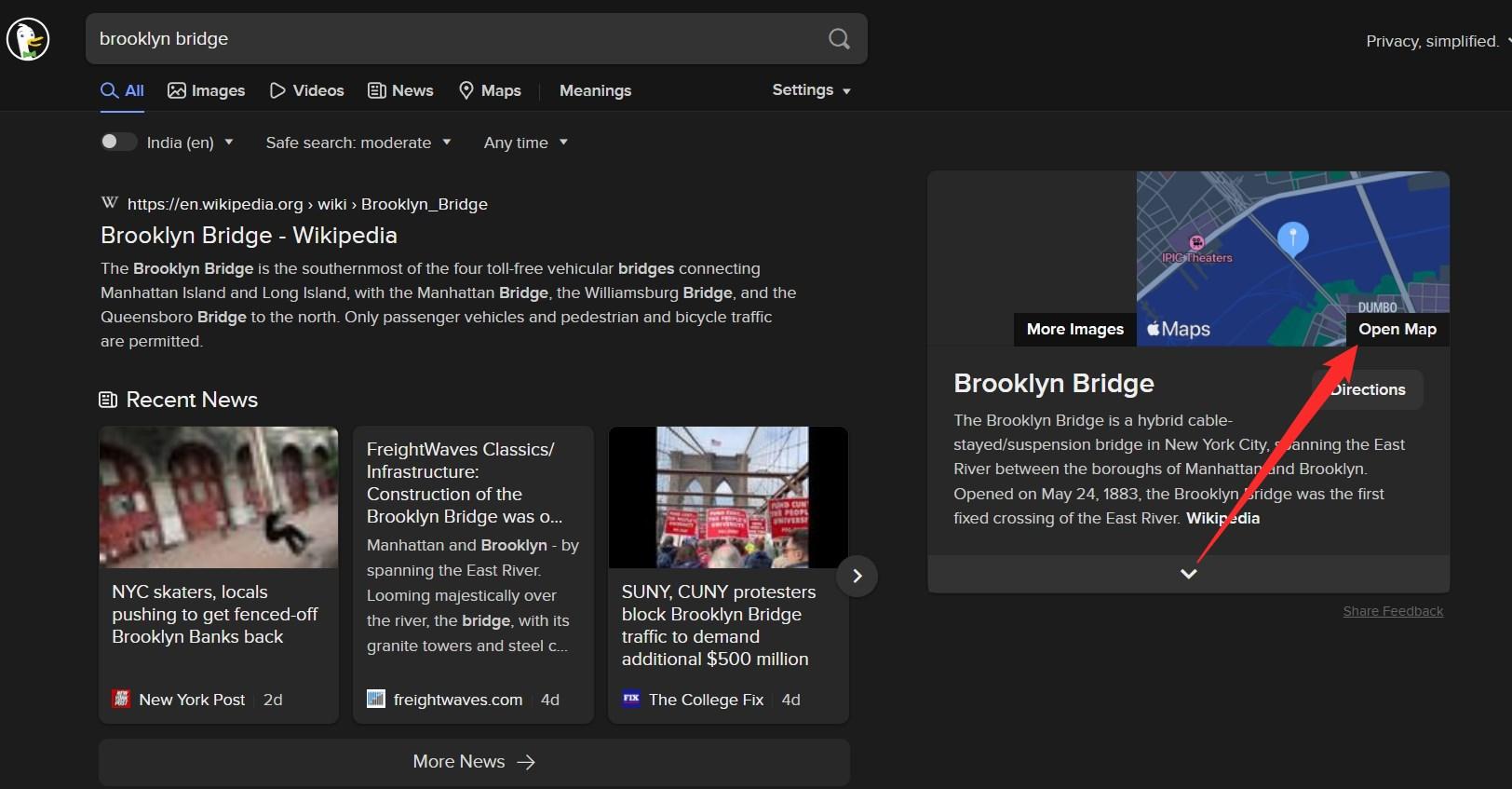
- This will open Apple Maps within the browser.
- From here, you can continue searching for a different location. Basically, you will be searching for a location on Apple Maps.

The best part about using Apple Maps on the DuckDuckGo browser is that there is no learning curve. That is, you do not need to learn anything new to use Apple Maps in comparison to other navigation apps.
However, there are a few caveats attached to using Apple Maps on the DuckDuckGo browser. Although you can plan a route, it won’t give you turn-by-turn directions. That’s the limitation of using Apple Maps via the DuckDuckGo browser. We believe this is because Apple Maps is limited to use on Apple hardware. But you can follow the above steps if you really want to use Apple Maps on your Windows 10 machine.
Why Doesn’t DuckDuckGo Use Google Maps?
Now, the one question that may pop up in your mind is why DuckDuckGo makes use of Apple Maps and not Google Maps. Previously, DuckDuckGo used a combination of OpenStreetMap, Bing Maps, and HERE Maps. Since the browser is privacy-focused, using services like the before-mentioned or Google Maps, which collects data from everything, isn’t a viable option for DuckDuckGo.
Apple Maps doesn’t collect much data like Google Maps and is a suitable option for a privacy-focused browser like DuckDuckGo. The location information that you enter on Apple Maps via the DuckDuckGo browser is immediately deleted once you leave the portal. Besides the option to use Apple Maps, there are plenty of features that make DuckDuckGo a worthwhile option if you are looking for a web browser that doesn’t collect your private data and also keeps you safe from trackers.
If you've any thoughts on How to use Apple Maps on PC?, then feel free to drop in below comment box. Also, please subscribe to our DigitBin YouTube channel for videos tutorials. Cheers!