If you suspect your Mac is under attack, there’s a chance that a keylogger has infected your macOS. These malicious programs record and send all the data on your Mac, including passwords, messages, and other sensitive information, to unauthorized individuals.
This poses a threat to your privacy and security, which is why it’s important to get rid of keyloggers from your Mac. Keep reading for easy ways to do that.
What Are Keyloggers on Mac?

Keyloggers are sneaky pieces of software that pose a threat to the security of your Mac. These software are designed to record every keystroke you make on your computer. This means that every letter you type, every password you enter, and every message you send can be captured without your knowledge.
Keyloggers are designed for many reasons, for instance, criminal activities like stealing sensitive information to monitor someone’s online activities or cyberstalking. All these can be reasons behind designing keyloggers.
On Macs, keyloggers can enter their system through various means, including infected email attachments, malicious websites, or software downloads from untrustworthy sources. Once installed, they work silently in the background, logging your keystrokes and sending the collected data to a remote server controlled by cybercriminals.
Remember that not all keyloggers are inherently malicious; some are used for legitimate purposes, such as monitoring employees’ activities or tracking company computer usage. However, when in the wrong hands, they can compromise your privacy and security.
Ways to Detect & Clear Keyloggers From Mac
Detecting keyloggers on your Mac can be challenging, as they operate secretly. However, you can still find them through many ways like checking your Mac’s settings or taking a look at the running process in the background.
Here are some effective ways to remove keyloggers from your Mac:
Method 1: Look into Your Mac’s privacy and Security Settings
A simple way to check if your Mac is infected with keyloggers is to check the privacy and security settings. Here’s how to do that:
- Click the Apple icon on the top left corner of the screen.
- Select “System Settings” from the menu.
- Look for “Security & Privacy” and click on it.
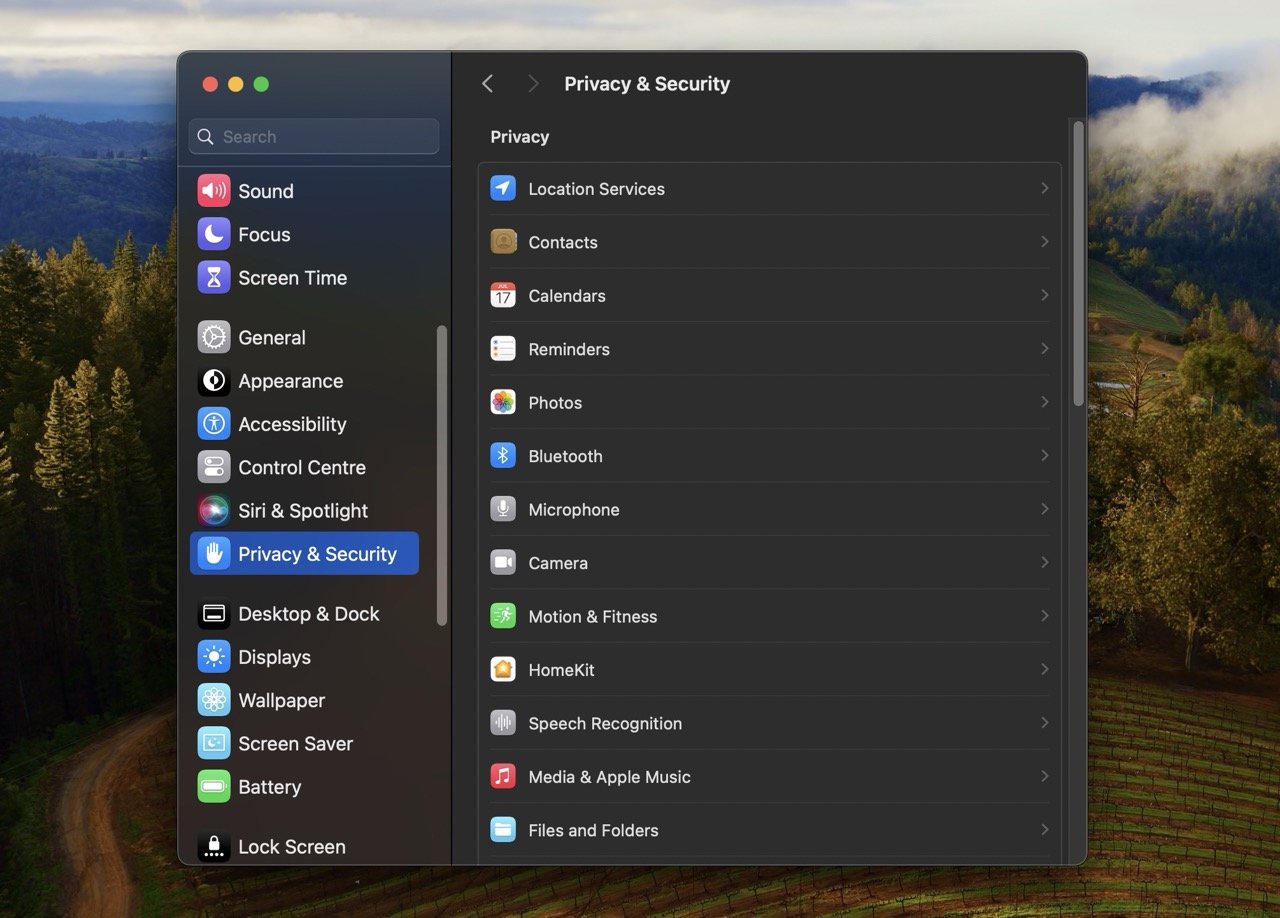
- Inside the pop window, go to the “Privacy” tab.
- Check each category for anything odd. If you see something, click the Lock icon and disable permissions; if the system asks for a password, type it.
Method 2: Look Into Your Mac’s List of Login Items
To protect your Mac from keyloggers, it’s important to look at the list of login items. Keyloggers sometimes get into your computer when it starts up. You can stop them from getting in by finding and deleting anything suspicious in the Login Items list.
Let’s see how to do that:
- Click the Apple icon on the top left > select “System Settings“.
- Go to “Users & Groups.”
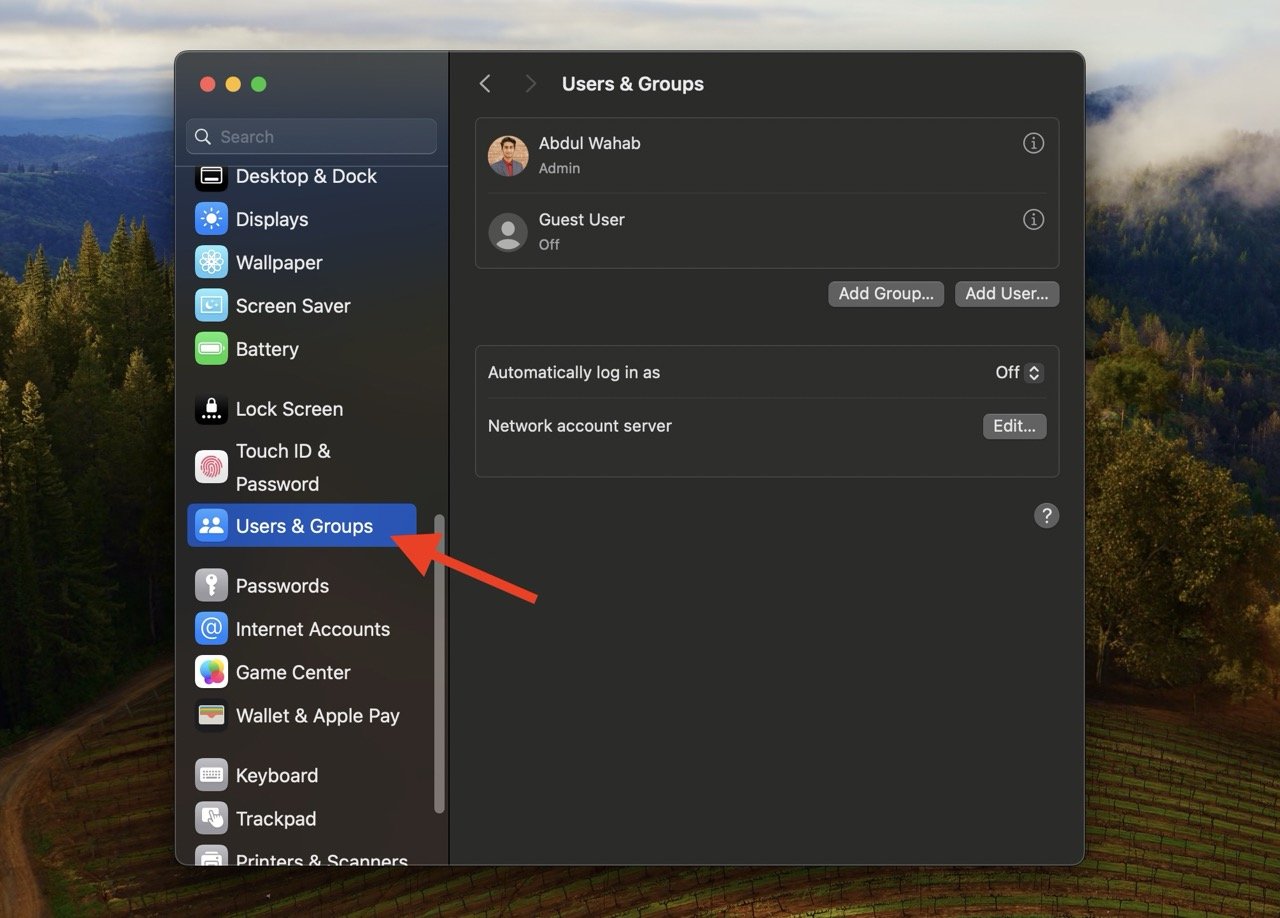
- Within your account settings, navigate to the “Login Items” tab.
- Look for any items that seem fishy and click the Minus icon to remove them.
Method 3: Review Running Processes on Your Mac
Another quick way to check if your Mac is infected with keyloggers is to review the list of running processes. Keyloggers can hide among these processes, so you should always look for any suspicious activity.
Activity Monitor is the app that shows all the currently running processes on your Mac. Here’s how you can check these processes on Activity Monitor on a Mac:
- Open Launchpad.
- Find and click “Other.”
- Select “Activity Monitor.”
- Inside Activity Monitor, look through the list of running processes on your Mac. Some keyloggers mimic system processes to avoid detection. Pay special attention to any duplicates or processes with similar names.
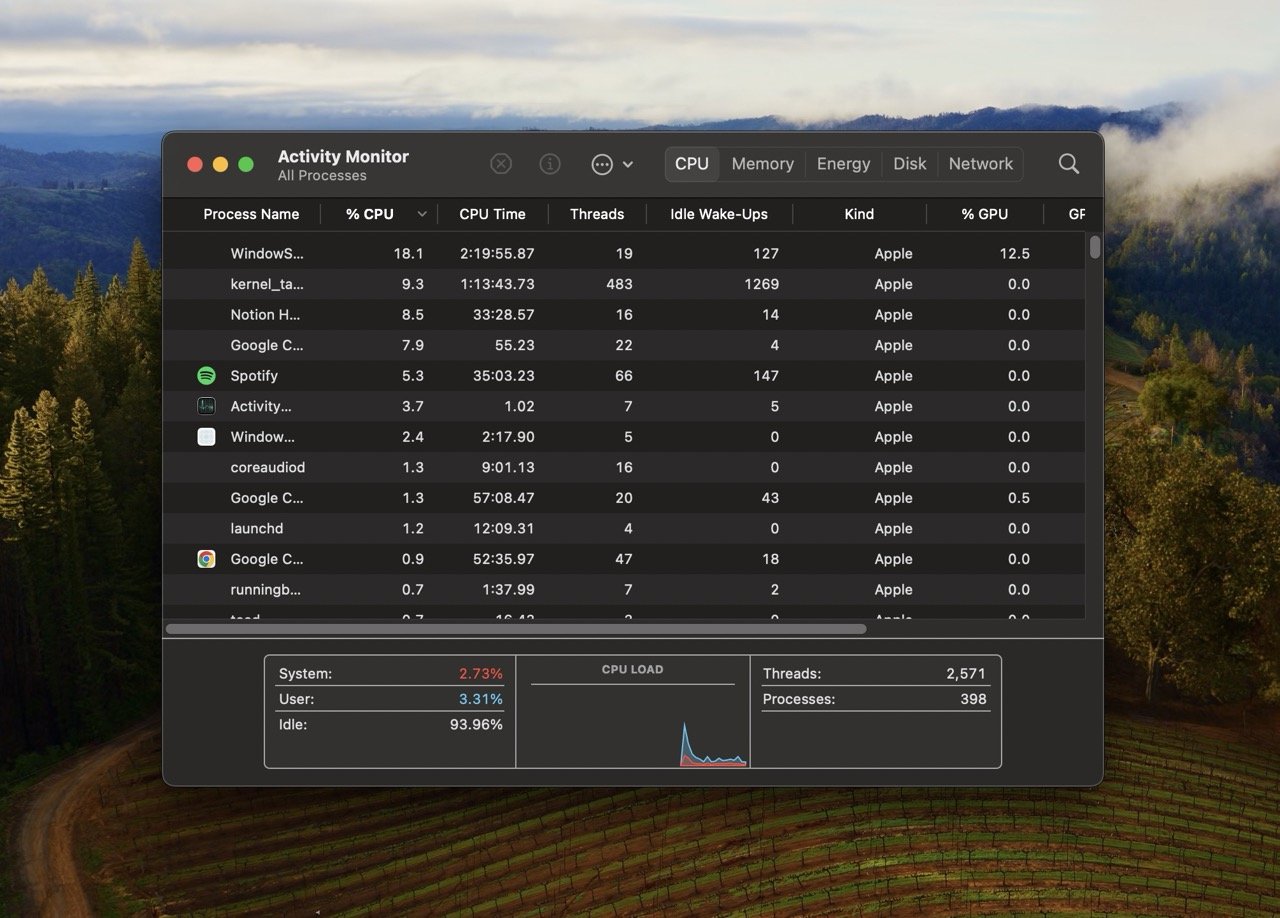
- If you see something suspicious, double-click on it and go to the “Open Files and Ports” tab. Note the file path at the top.
- Next, select “Quit” to shut down the suspicious process.
- Open a “Go to Folder” box, enter the directory you noted, and delete all files and folders related to the suspicious process.
Method 4: Check the Library and Applications Folders
Like the running programs, keyloggers can hide in the Library and Applications folders. You can examine these folders to find and remove any suspicious files or programs.
Let’s check the Library folder first:
- Open a “Go to Folder” box
- Type /Library, and press Enter.
- Check for any unusual folders inside. Malicious files could be lurking here, so be thorough in your search.
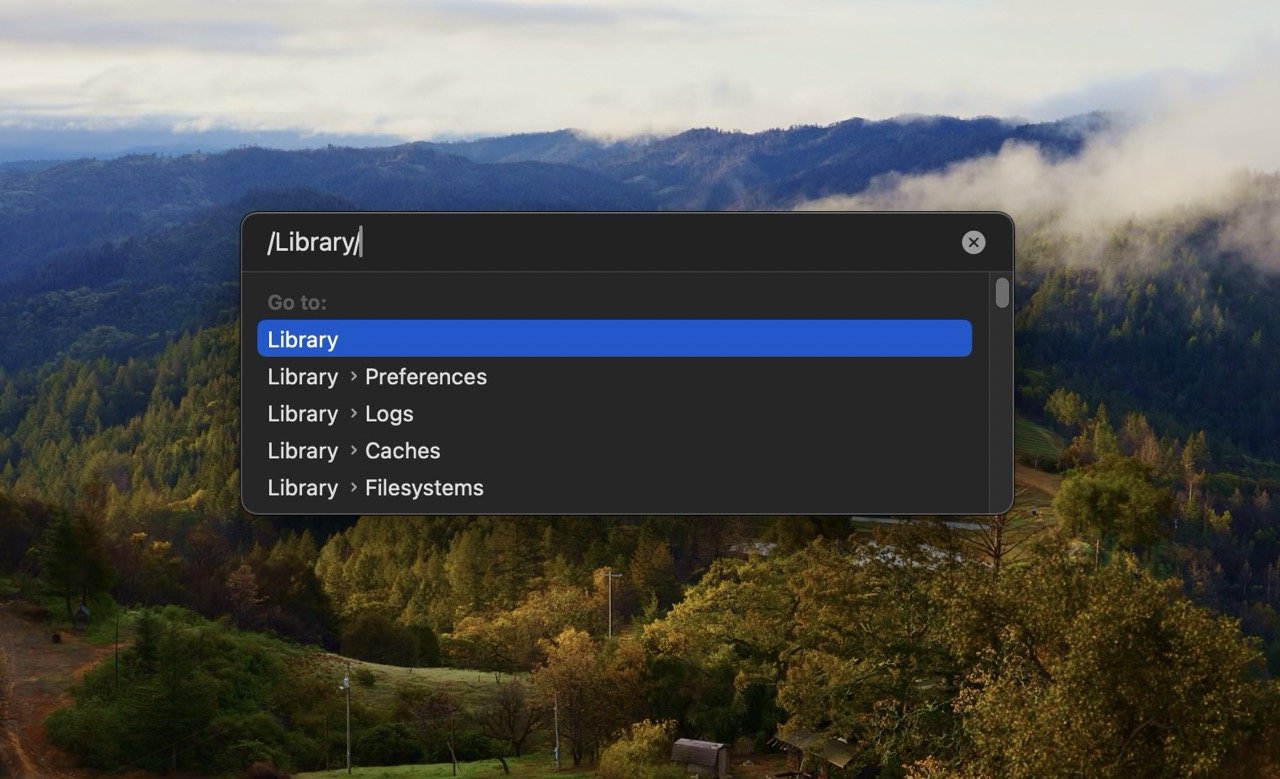
- Next, check subfolders within the Library, such as Application Support, for any suspicious items.
- Use Shift + Command + Period (.) to reveal hidden files and folders and check them too.
Next, check the Applications folder. Keyloggers usually don’t stay out in the Applications folder, but still, it’s worth checking.
- Open a Finder window.
- Select “Applications.”
- Take a look in the folder and delete any unfamiliar programs you find. Just dragging them to the Trash may not be enough, so delete them properly.
Method 5: Reinstall macOS on Your Mac
If nothing removes keyloggers on your Mac, try reinstalling macOS on it. It will give your Mac a fresh start and eliminate all the bugs and keyloggers. Just make sure you backup your important data to prevent the loss of any valuable information during the reinstalling process.
Here’s how to do that:
For macOS Monterey and Later:
- Open the System Settings app.
- Select “System Settings” > “Erase All Content and Settings” on the menu bar.
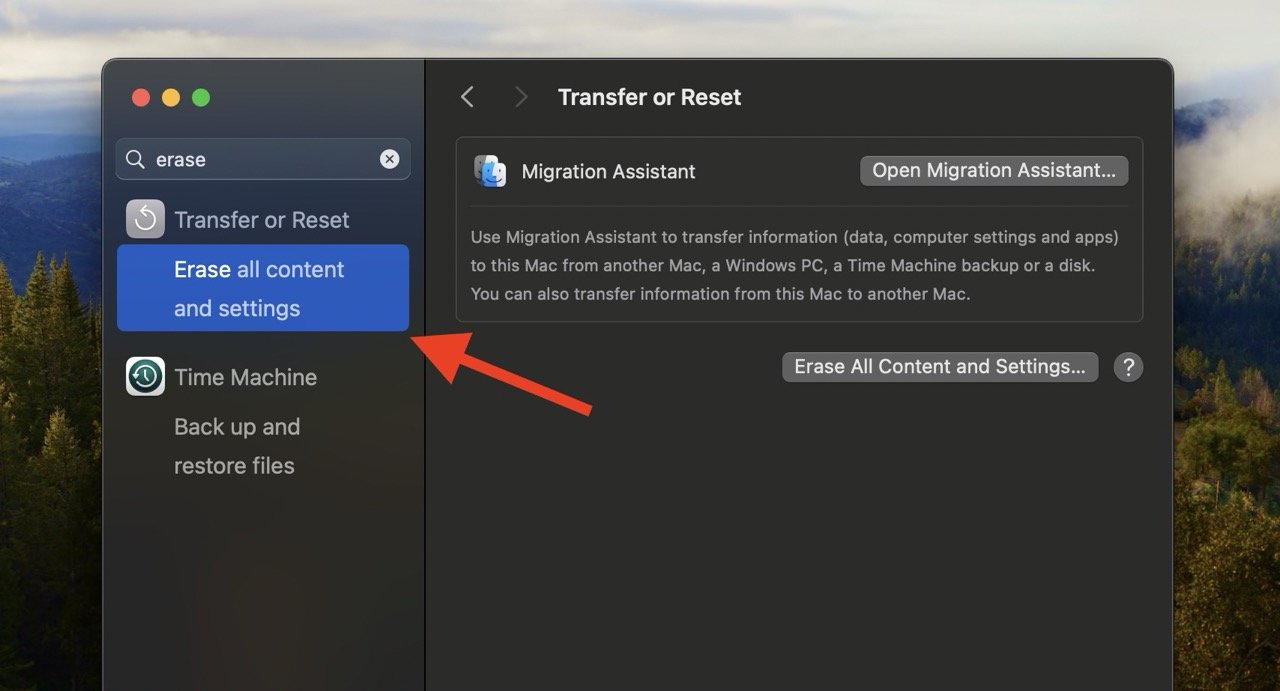
- Follow onscreen instructions to perform a factory reset.
For macOS Big Sur and Older:
- Use macOS Recovery to erase and reinstall the operating system.
How to Protect Your Mac From Keylogging
Keyloggers can steal all your data from your Mac, so it’s important to protect your device beforehand. Here are some useful tips to protect your Mac from keyloggers:
- A good antivirus software can help against keyloggers. Regularly scan your Mac for keyloggers.
- Frequently update your Mac’s operating system. Software updates include security enhancements, making it harder for keyloggers to exploit vulnerable devices.
- Only download and install programs from reliable sources. Avoid downloading software from unfamiliar or untrusted websites to reduce the risk of accidentally getting keyloggers into your system.
- Consider using an adblocker to prevent malicious ads or websites from infecting your Mac. These tools can add an extra layer of protection against threats.
- Restrict administrative access to other users on your Mac. This prevents unauthorized installations or changes that could introduce keyloggers.
FAQs
What can a keylogger do to your Mac?
A keylogger on your Mac can silently record every keystroke, compromising sensitive information like passwords and personal messages. It operates secretly, posing a significant threat to your privacy and security.
How to avoid keyloggers at all costs?
To avoid keyloggers, be cautious of the websites you visit, install reliable anti-malware software, update your Mac regularly, and avoid downloading programs from untrustworthy sources. These precautions minimize the risk of infecting your Mac with keyloggers.
What is the best way to detect Keyloggers on your Mac?
Use reliable anti-malware scanners to scan your Mac regularly. Moreover, review running processes, check privacy settings, and inspect the list of login items. These methods enhance your chances of detecting and removing keyloggers effectively from your Mac.
Final Words
Keyloggers can put your privacy and security at risk, as they record everything you do on your Mac. While you can remove them with the methods mentioned in this guide, we recommend you install antivirus software on your Mac. These software are really good at detecting keyloggers and preventing them from infecting your macOS.
If you've any thoughts on How to Remove Keyloggers from your Mac, then feel free to drop in below comment box. Also, please subscribe to our DigitBin YouTube channel for videos tutorials. Cheers!






