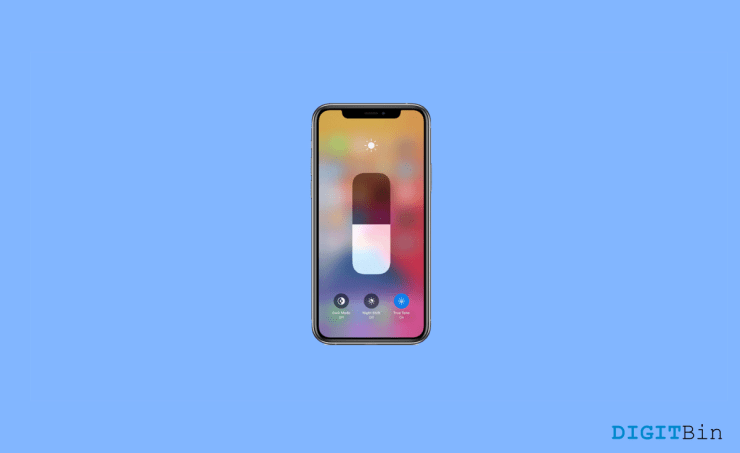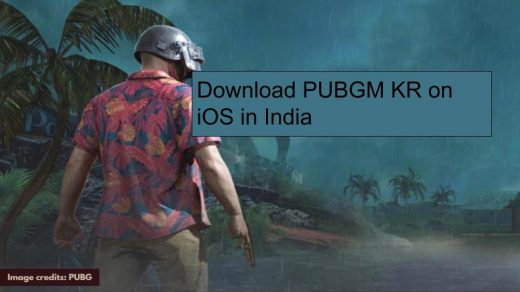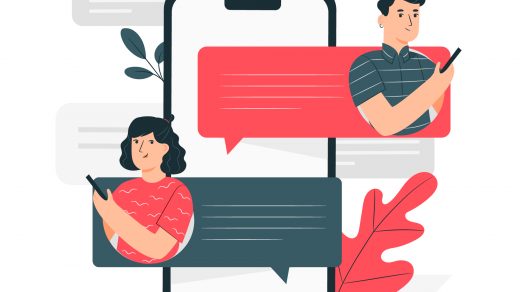Today, the majority of computer screens employ a form of a panel with liquid crystal layers sandwiched between pairs of filters and electrodes. The abbreviation for these is LCDs, or “Liquid Crystal Displays.” For LCD panels to display viewable images, there must be an outside source of light. As a result, due to their size, efficiency, and price, LEDs have supplanted CCFLs as the preferred technology for the job.
The LED array serves as a powerful light source and is frequently positioned behind the panel or around the edges of the screen. White-light LEDs, the most popular kind, combine the emission from a blue LED (between 450 and 470 nm) with a yellow phosphor. But this can alter your sleep cycles, so Apple deliberately has given Night Shift mode to help you cope with the blue light emission from your screen.
What is Night Mode/Night Shift on iPhone?
A lot of blue light is produced by iPhone screens. Unfortunately, that blue light can also disrupt sleep and strain the eyes. Even though eye fatigue and sleep disorders might be the most frequent issues, blue light exposure is linked to a wide range of other health conditions. Blue light appears to be both incredibly helpful and terribly harmful.
Finding techniques to maximize blue light intake during the day and control exposure after the sun sets is the best course of action. But there’s no need to be afraid of your iPhone screen if you take a few easy safety measures, such as Night mode.
How to Set Up Dark Mode on iPhone?
When determining the time of sunset in your area, Night Shift makes use of the geolocation and clock on your smartphone. The colors on your display then automatically change to warmer hues. It resets the display to its default settings in the morning.
- Navigate to Settings > Display & Brightness on your iPhone or iPad.
- To change your device’s screen temperature to a warmer color and block out blue light, select the Night Shift setting.
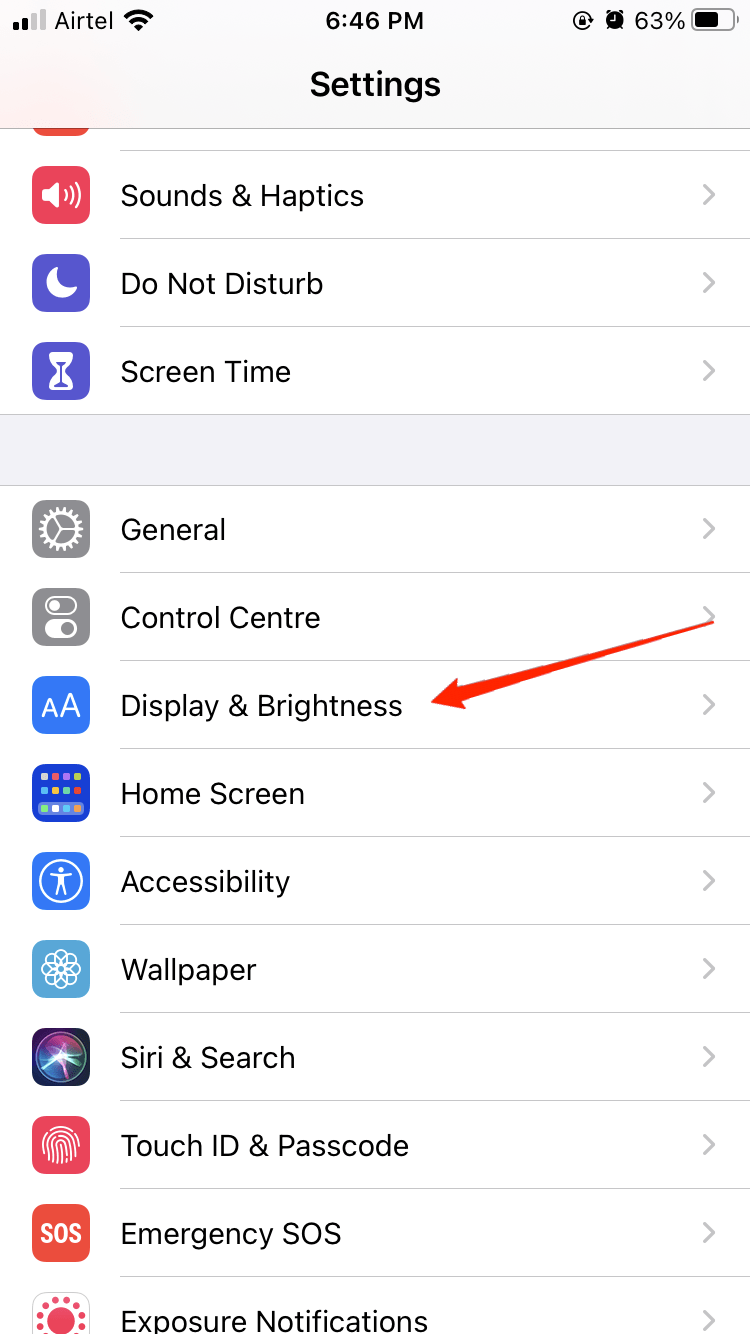
- A few choices on the Night Shift screen let you choose the colors to be used and when the screen changes colors.
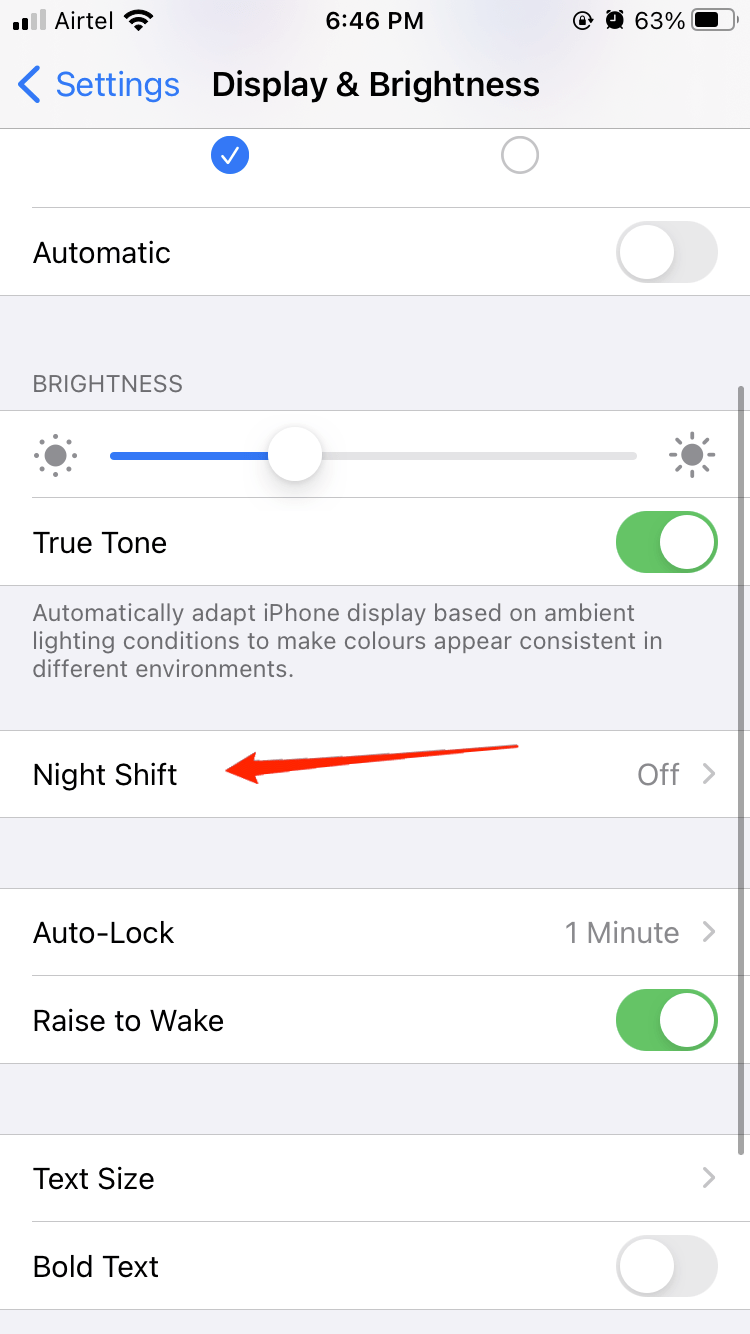
- To warm up or cool down the screen’s color, use the slider. If you want to get a good night’s sleep, warmer settings are better, but you’ll need to strike a balance, so the screen looks beautiful.
- Try adjusting this setting a little at a time until you discover your ideal temperature.
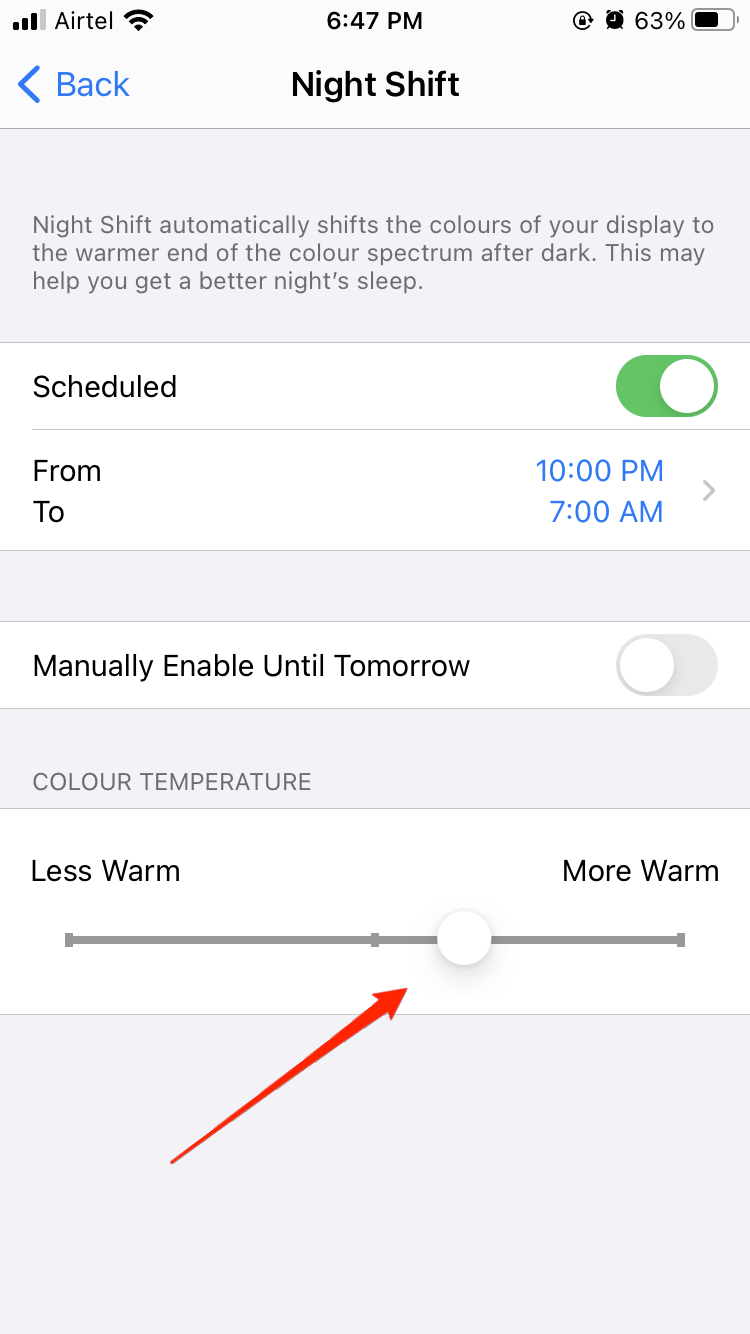
- By turning on the Scheduled option and specifying a start time and an end time for when the color shift should occur, you may have Night Shift turn on and off at predetermined periods.
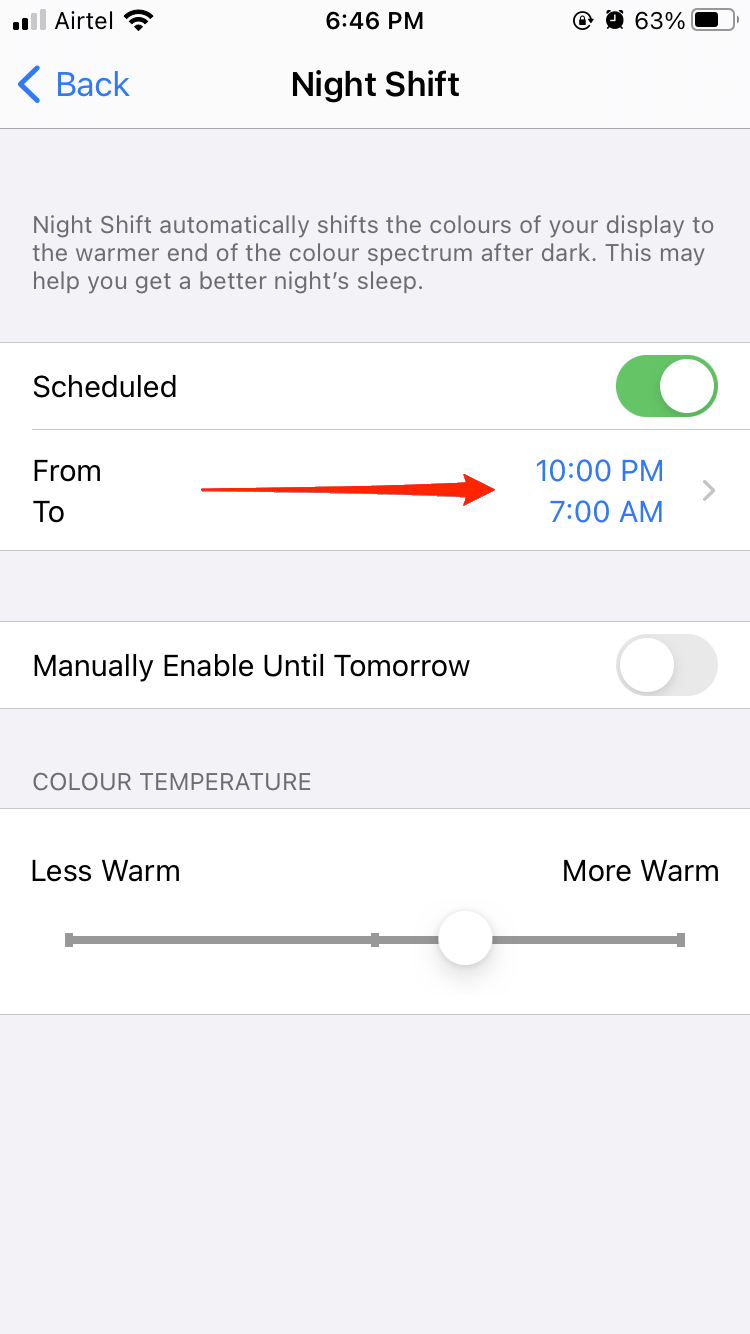
- For instance, you could program it to come on an hour or two before your typical bedtime and go off when you wake up.
- To temporarily enable the blue light filter from now until the start of tomorrow, select Manually Enable Until Tomorrow.
Final Words
On your iPhone or iPad, you can also activate Night Shift mode from the Control Center. Open Control Center by sliding your finger up from the bottom of the screen or down from the top-right corner, depending on the device you own. To activate Night Shift, tap the Night Shift button after depressing the Brightness control.
If you've any thoughts on How to Setup Night Mode in iPhone?, then feel free to drop in below comment box. Also, please subscribe to our DigitBin YouTube channel for videos tutorials. Cheers!