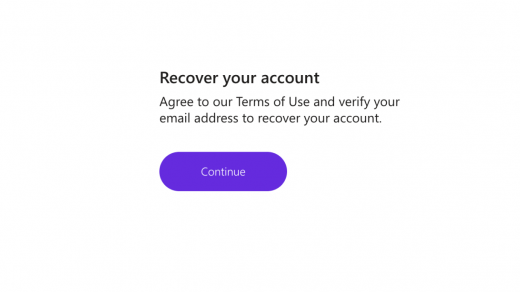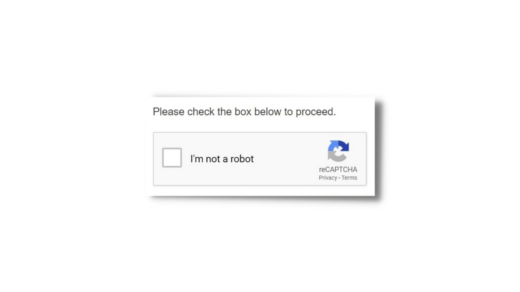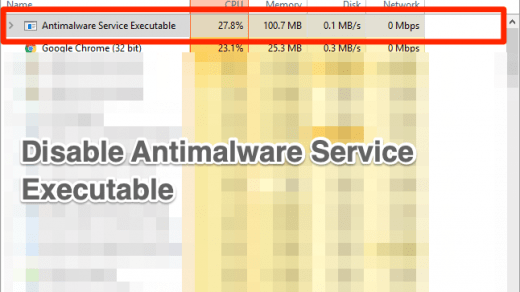The iMessage application on your Apple device has quite a bunch of features to offer. Unlike other built-in messaging apps, iMessage provides advanced attributes like sharing your current/ live location with others. While these features make it a suitable messaging application, users have had a tough time sharing their location lately. A lot of users have shared their concern that whenever they try to send location in iMessage, they encounter the error “No Active Device“. So, does that look familiar to you?
The error simply blocks the users from sending their location until it is fixed. What’s even worse is that if a friend tries to find your location on the Find Friends application, they too come across the “No Active Device” error. But worry no more as you have come to the right place. In this guide, we will see the cause behind this error and how to fix it.
Top Ways to Fix No Active Device in iMessage
iMessage throwing the No Active Device error while sending location might occur due to various reasons. Here we will look into each of them along with certain workarounds to fix it. With that said, let’s get started.
1. Re-sign to your Apple ID
On encountering the error, your first step should be to re-sign to your Apple ID. Firstly, sign out of your Apple ID, perform a reboot, and then sign in again. Here’s a step-by-step guide you can refer to.
- Open Settings and tap on your name.
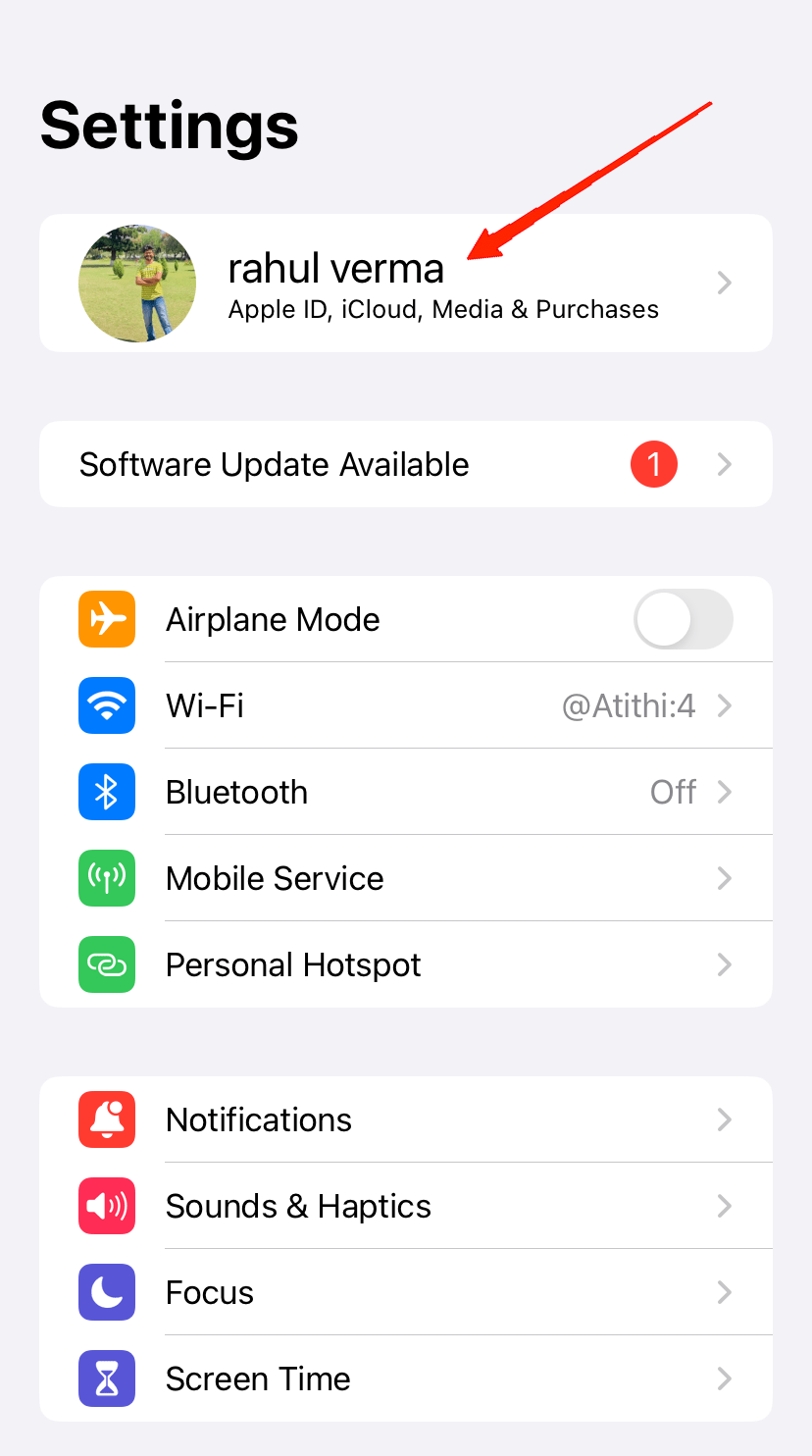
- Tap on Sign Out. This will sign you out of your Apple ID.
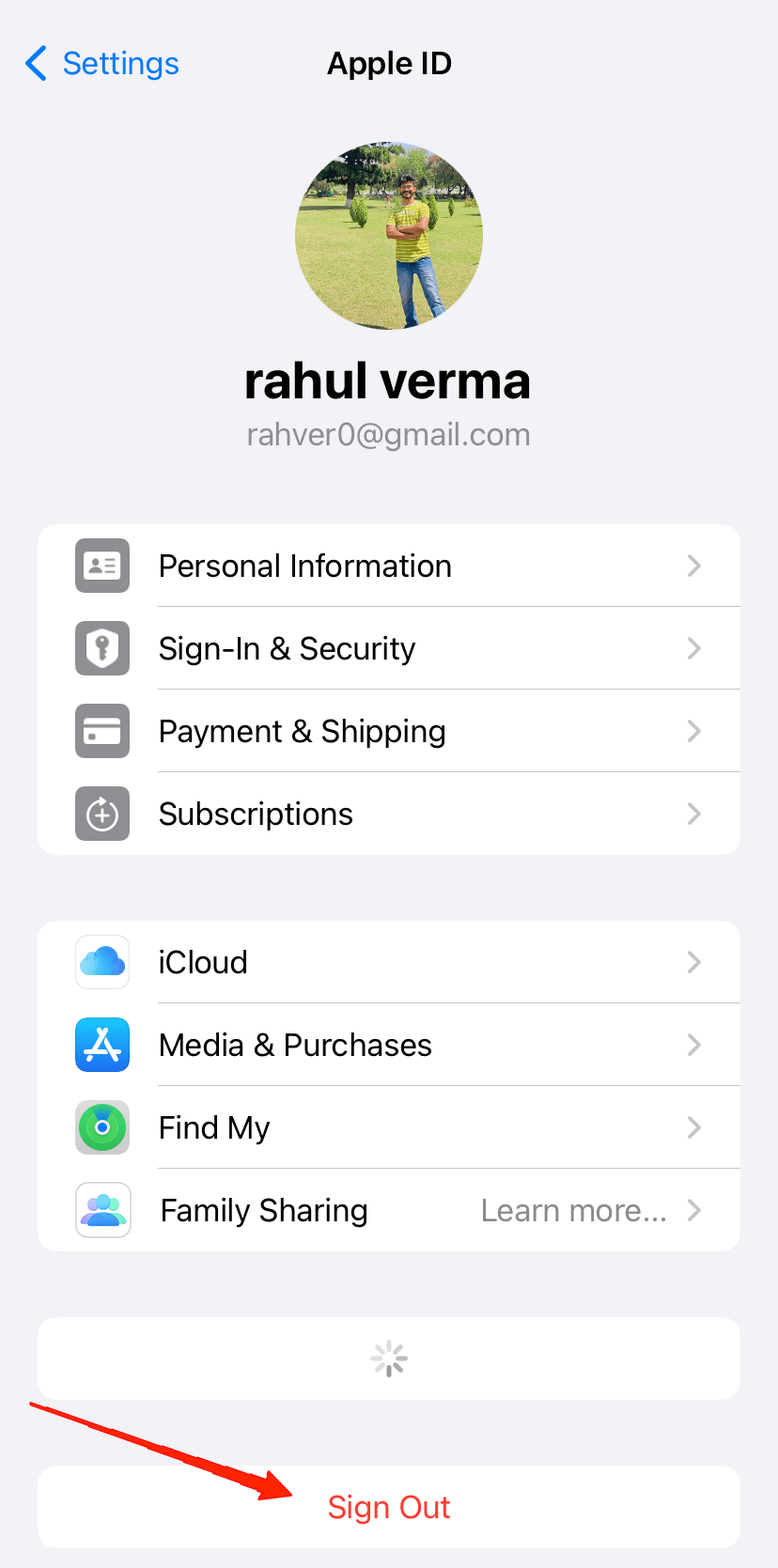
- Now, perform a reboot and wait until it turns back on.
- Once again, open Settings and go to Sign in to your device.
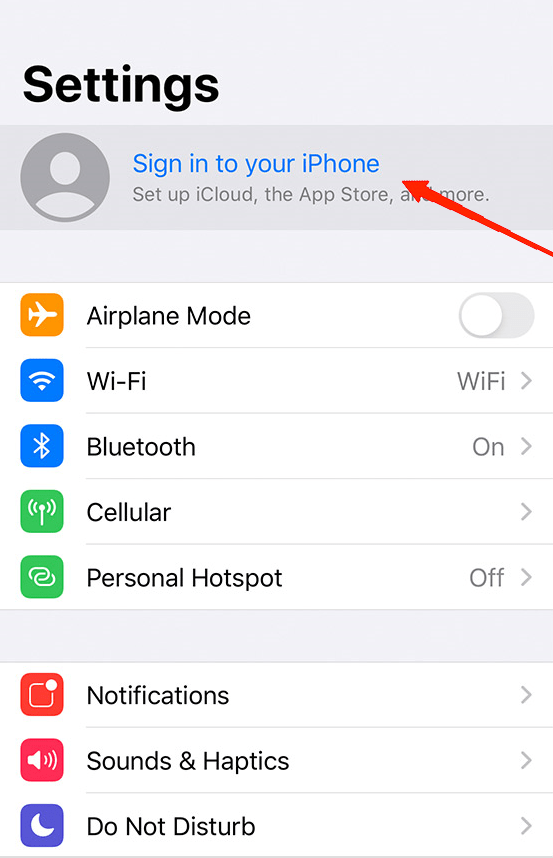
- Follow the on-screen instructions to sign in to your Apple ID.
![Cannot Send Location in iMessage: No Active Device [Fixed] 1](https://cdn.digitbin.com/wp-content/uploads/Follow-the-on-screen-instructions-to-sign-in-to-your-Apple-ID.png)
Once it is all done, try sending your location in iMessage and check if it solves the problem now.
2. Agree to the New iCloud terms and conditions
Apple recently updated their T&C along with the new OS release. Following this, many users said that accepting the new iCloud terms and conditions has resolved the location sharing error.
The updated T&C includes a list of new guidelines that you must accept to get access to all their functionalities. In case, you haven’t received it yet, you might come across different issues including the error as well.
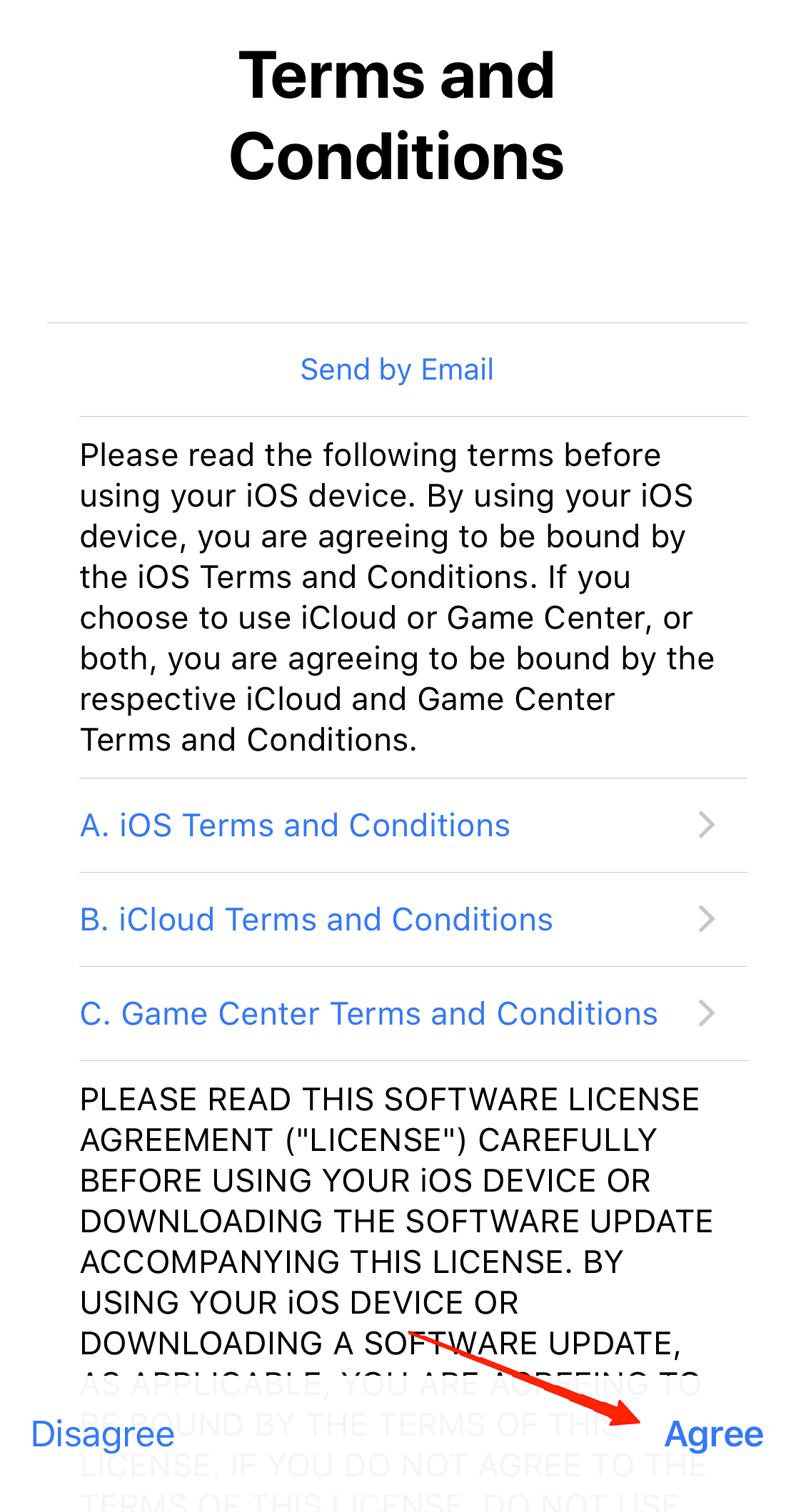
This type of issue mostly occurs shortly after installing a new OS. Users often install the latest OS version but forget to accept the agreement that comes with it. Therefore, make sure to take the new iCloud terms and conditions to avoid such circumstances.
Please note that you will get the prompt to agree to the new terms and conditions when you connect to the internet. If you haven’t got the prompt yet, then try to reboot your iPhone and then go over to your iCloud section to receive the prompt.
3. Turn on Find My
Next, we have one more basic workaround which simply says to enable the Find My option in the Settings. The Find My feature helps you in locating your device in case of loss. Hence, it might also be responsible for the “No Active Device” error in Find My. So, here’s how you can enable the Find My option on your device.
- Open Settings and tap on your name.
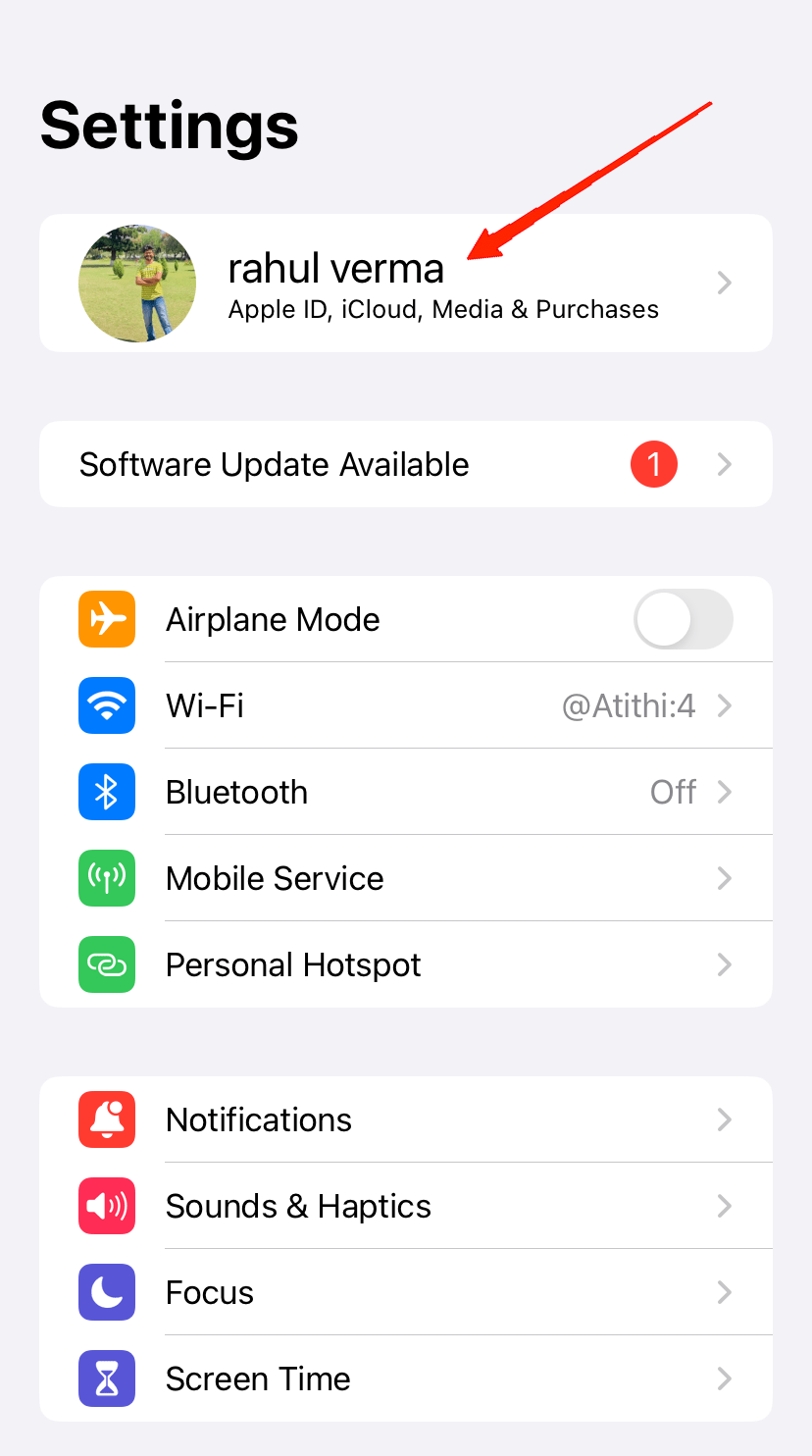
- Head over to Find My.
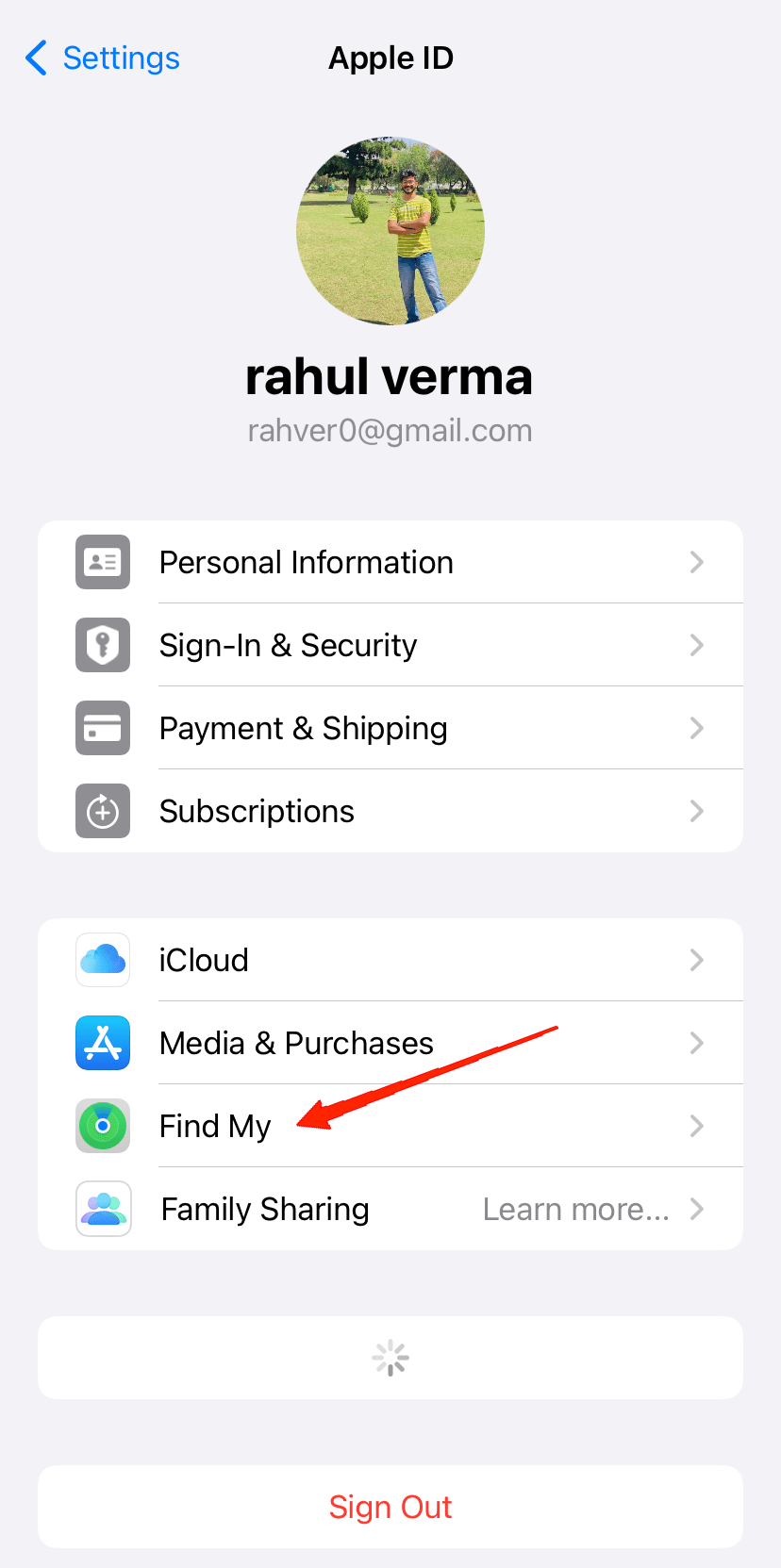
- Now, tap on the Find My iPhone.
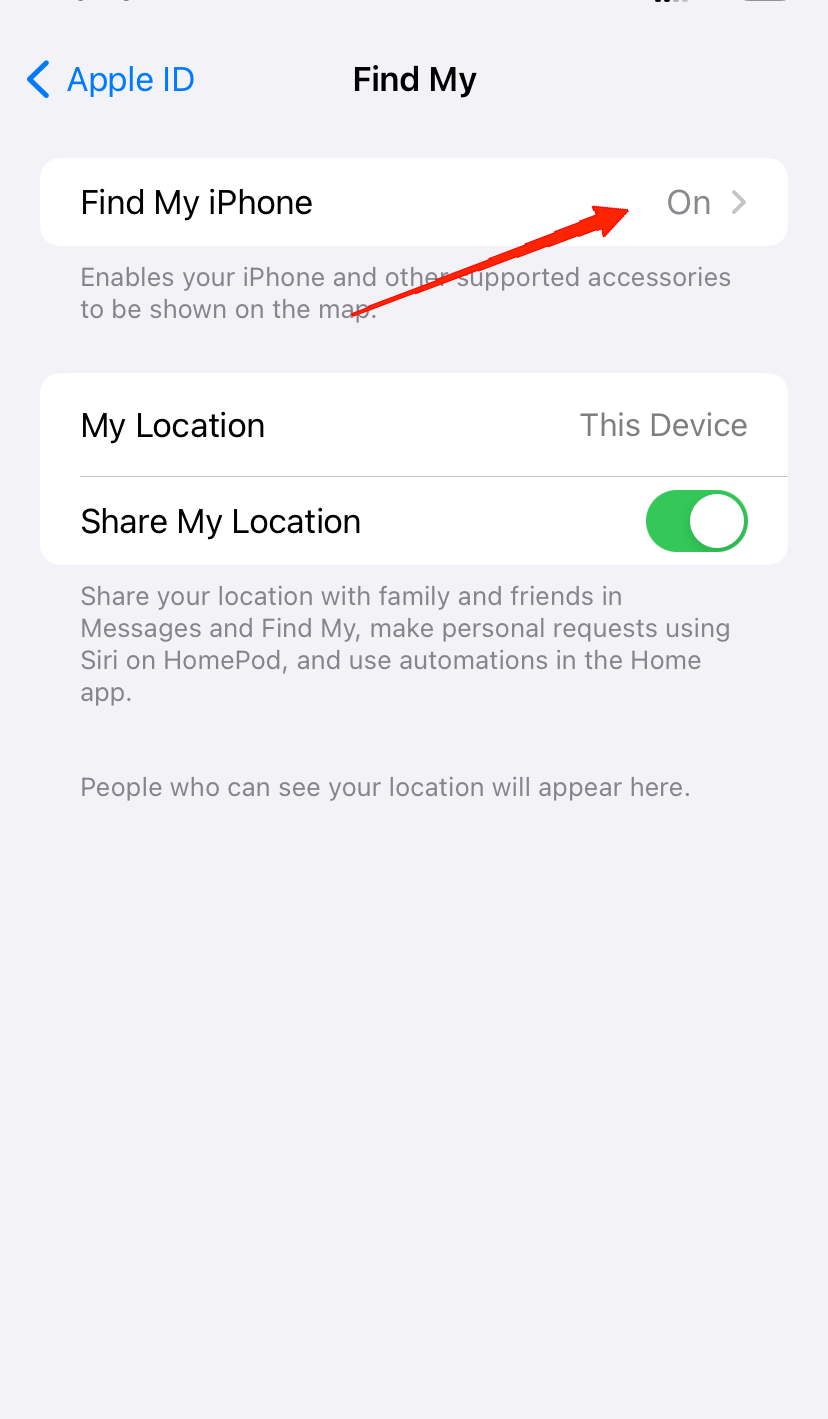
- In the next step, you will enable the toggle beside Find My iPhone.
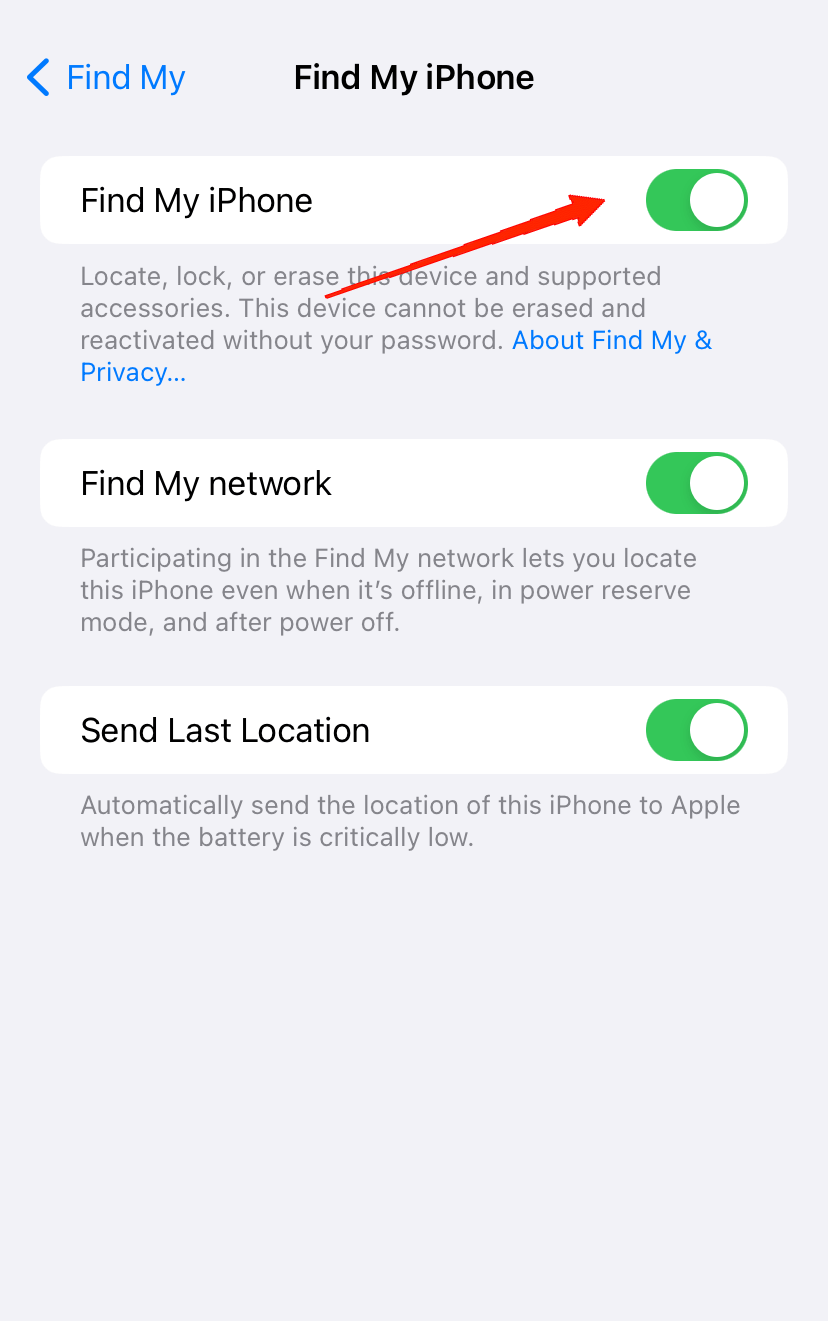
- Finally, perform a reboot to ensure the changes.
If the option is already enabled, try disabling it, and it will allow it again after a few seconds. Also, don’t forget to reboot your device after enabling Find My iPhone.
Final Words
Here are some of the primary reasons why you might have encountered the error. However, following the workarounds carefully should only take a couple of seconds to fix the error. A majority of users have found a cure from these fixes. Therefore, we recommend that you try them all until you find a solution. If none of them solve the “No Active Device” error on iMessage, please contact Apple support and seek professional advice.
If you've any thoughts on Cannot Send Location in iMessage: No Active Device [Fixed], then feel free to drop in below comment box. Also, please subscribe to our DigitBin YouTube channel for videos tutorials. Cheers!
![Cannot Send Location in iMessage No Active Device [Fixed]](https://cdn.digitbin.com/wp-content/uploads/Cannot-Send-Location-in-iMessage-No-Active-Device-Fixed-740x419.png)