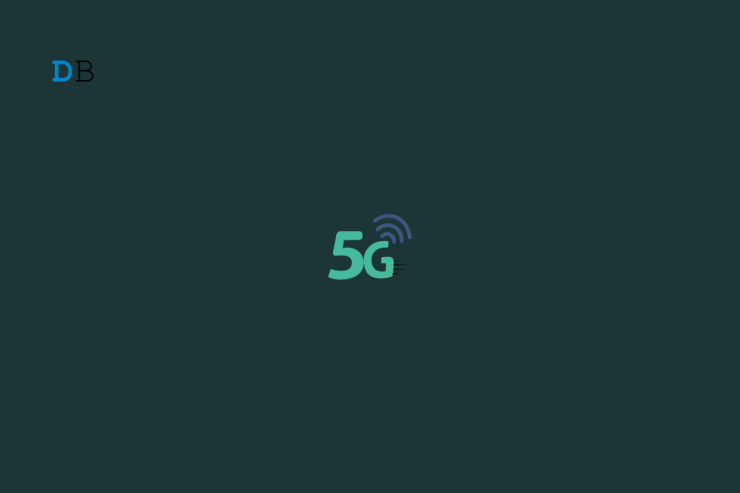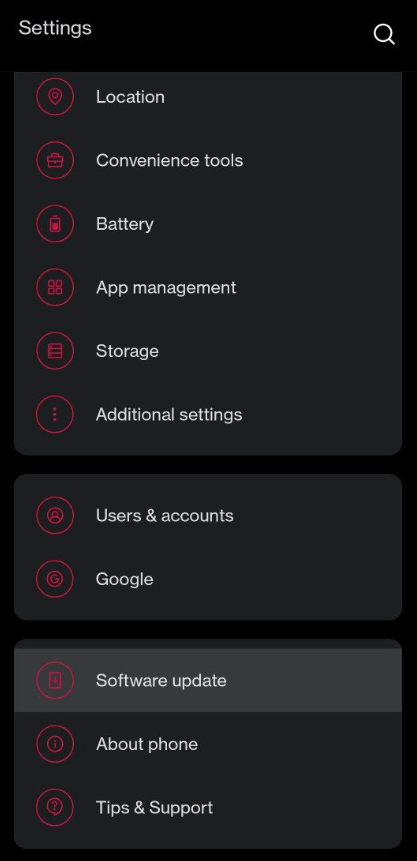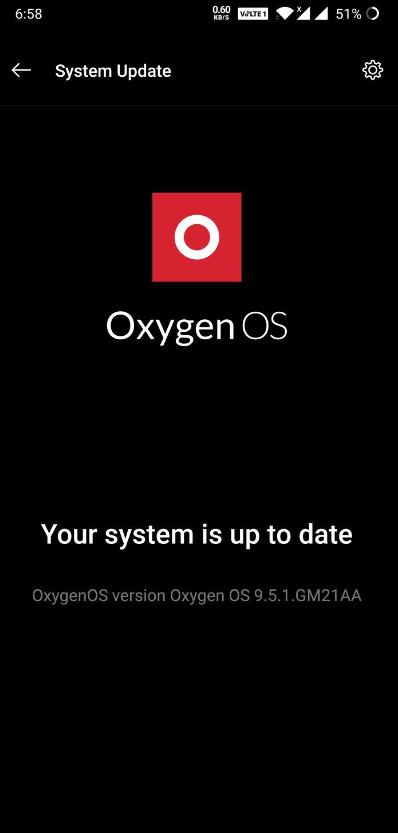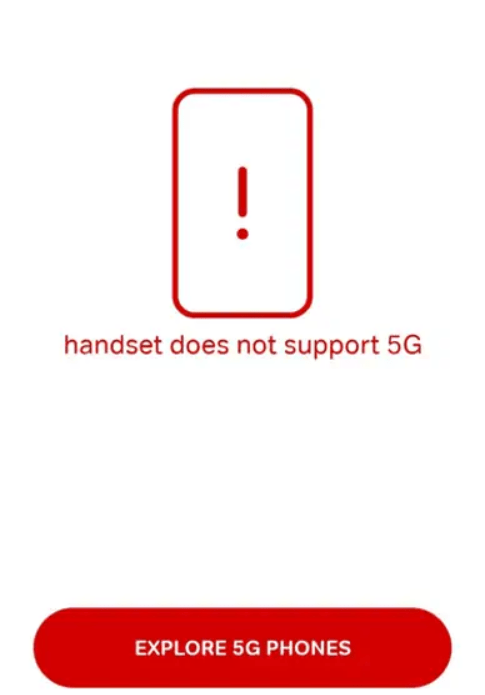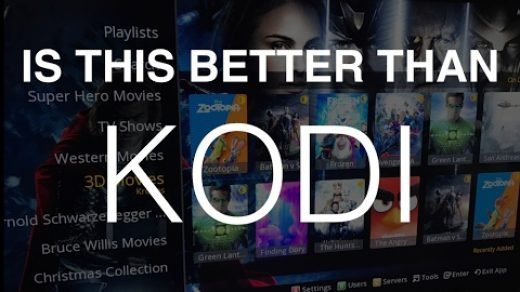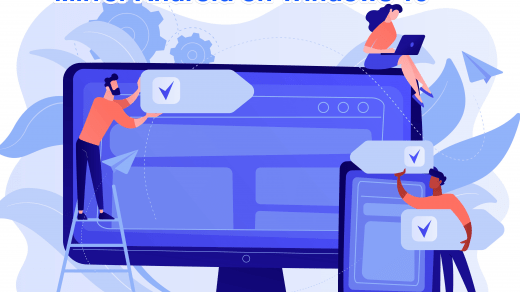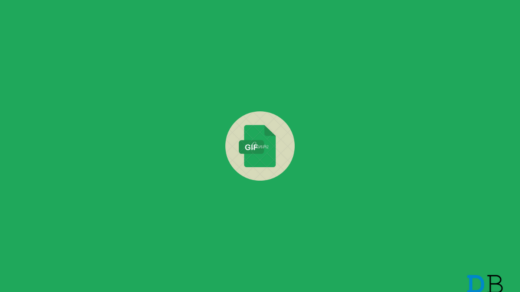5G is something that everyone is waiting for. Users are facing some issues with the network as every time they try to connect to the network, they find the 5G option missing from the preferred network type error on Android devices.
If you are also one who is facing issues with 5G settings options on Android, we have decided to bring up a guide to help the users fix the 5G missing from the preferred network type on Android. So, let’s get started with the guide.
Fix 5G Missing From Preferred Network Type on Android
Although there are many fixes that might help you resolve this problem, but here we have mentioned only those that we have tried personally. So, let’s have a look at those fixes.
Fix 1: Force 5G using App
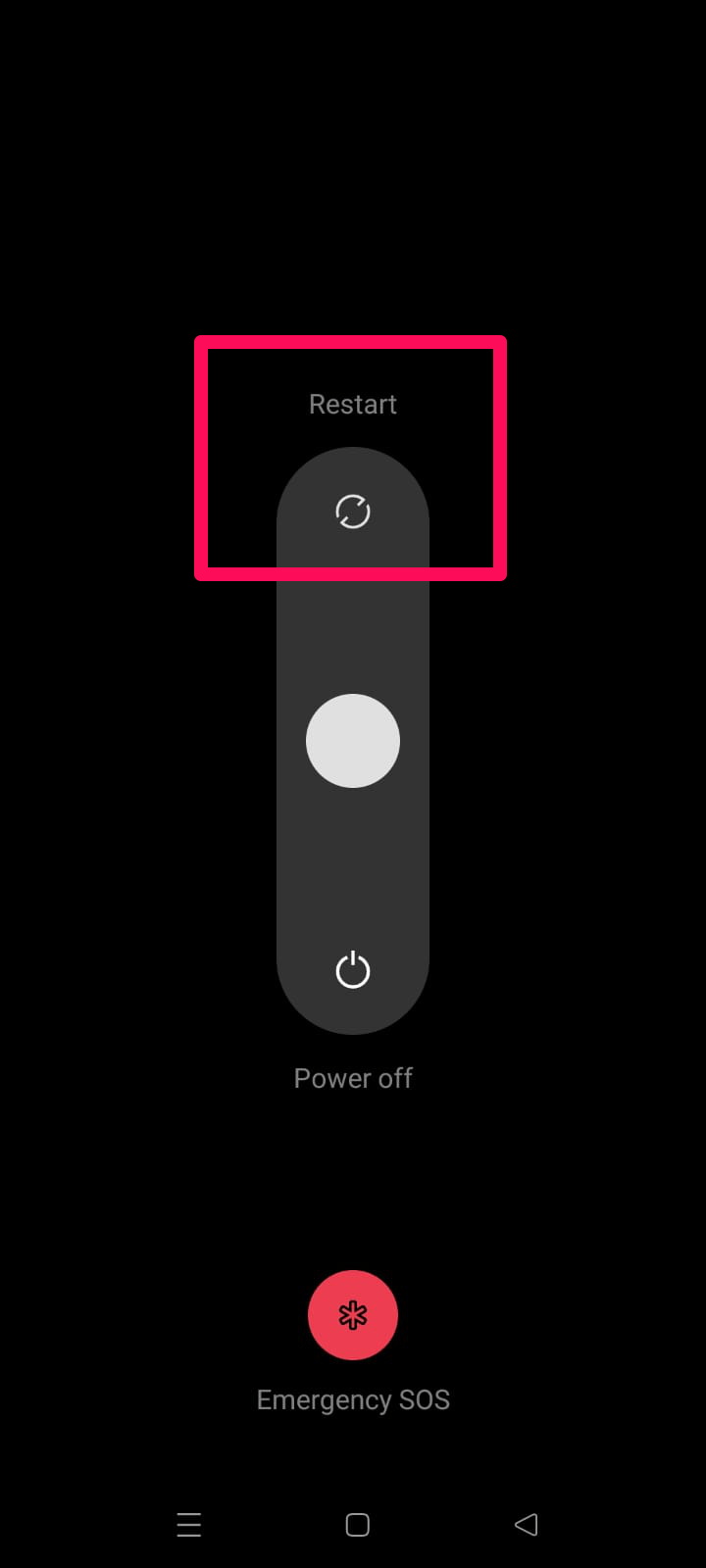
Initially, you must have to reboot your device because there are chances that you may face this problem due to a device issue. By rebooting your device, your device RAM gets flushed, which gives the system a fresh new start to function properly. However, in case this doesn’t work, then can try a 3rd party app that allows you to force 5G network radio.
- Download Force LTE Only app.
- Select 5G from the list.
- Done! You have 5G network.
Fix 2: Check For Compatibility
Did you check whether your device meets the requirements that 5G requires? It sounds weird as you may already have a 5G device that obviously supports 5G, but sometimes users need clarification on 5G ready and 5G supported. Yes, both terms are different. The manufacturer will need to update the firmware to support 5G, while 5G Ready means you can use 5G services after you plug in your SIM card. It is more important first to check these two categories and verify which smartphone falls in which category.
Fix 3: Check for OTA Update
So, in case you have checked that your smartphone falls under the 5G supported category, you must check whether your device manufacturer rolls out any OTA update for your device or not. So, in order to check whether your device has any pending updates or not, you must perform the steps given below:
- Initially, open the Settings page.
- After that, tap on Software Update.

- Now, hit the Check For Updates button.

That’s it. Now, wait for some time until your device searches for updates, but you have to ensure that while performing this process, you need a stable internet connection.
Fix 4: Check For Hardware Support
Of course, your device supports 5G; that’s why you are trying to use it. But, still, in case you are unsure about it, then you can download the Airtel Thanks app from Google PlayStore or App Store and follow these steps:
- Open the Airtel app.
- Then, go to the 5G section.
- Now, start the handset test.
- That’s it. Now, you can check whether or not your device supports a 5G network because it will run a compatibility test on your device.

Fix 5: Check Nearby 5G Towers
5G is only available in some regions and cities due to its high infrastructure cost. You should check your area’s 5G tower coverage before troubleshooting 5G compatibility. It can be done for free with a lot of apps, but here we are using Ookla. However, in order to use the Ookla app, you must perform these steps:
- Initially, open the PlayStore or App Store.
- Then, search for it and install it on your device.
- Afterward, launch it on your device and hit the Scan For Tower button.
Fix 6: Upgrade To 5G Data Plan
Many customers have complained about having a 5G compatible SIM but only being able to get 4G service. 5G is not selected as a preferred network type on their smartphone. The problem occurs if you do not have any valid 5G recharges. It is important to note that many carriers offer separate 5G data plans to go along with their 5G services, so check with your cellular provider before making any decisions.
If you've any thoughts on How to Fix 5G Missing from Preferred Network Type on Android?, then feel free to drop in below comment box. Also, please subscribe to our DigitBin YouTube channel for videos tutorials. Cheers!