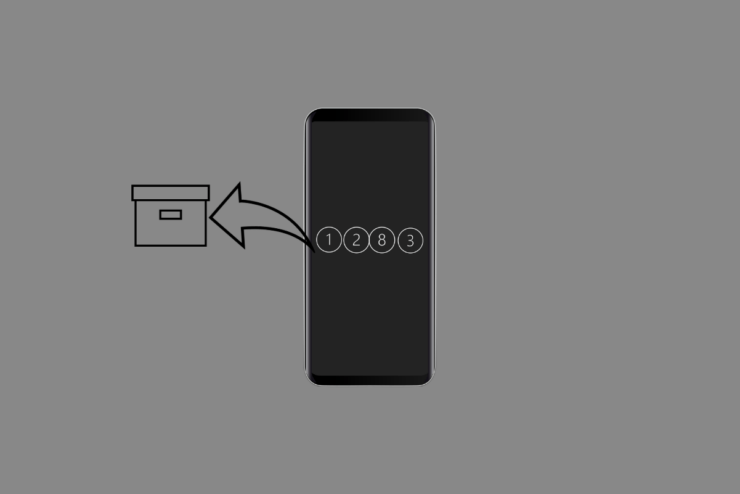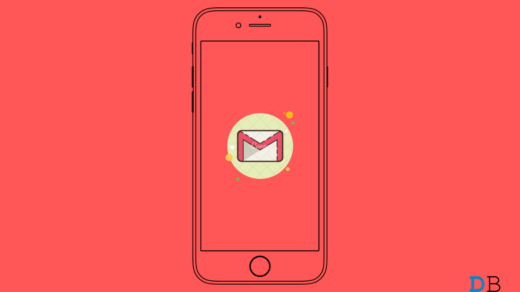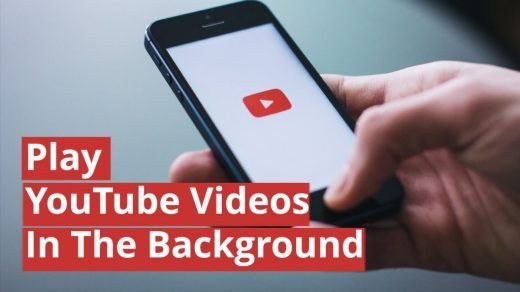Every day on your iPhone message inbox you receive several OTPs and verification codes. It may be for signing you up to use an app or authenticating access to your account on any site. Once the OTPs are used, they sit in the inbox until you go around deleting them manually.
Along with other messages in the inbox, these OTP messages can make it look cluttered. You may find it difficult to navigate through the hoard of verification code messages while looking for other important message threads.
Apple probably noticed this problem and has offered a feature to solve that. It is called Delete After Use. This feature allows iOS to remove the OTPs and autofill codes once you have used them. You can use this feature if your iPhone is running on the latest iOS 17. I have explained the steps in this guide to turn this feature on.
Auto Delete Verification Codes and OTPs on your iPhone
The “Delete After Use” feature is supported on iOS 17. If you have not upgraded to iOS 17, I suggest you do so. Go to Settings > General > Software Update to search for the currently available build of iOS 17 that you can install.
Once you install iOS 17, follow these steps to enable the automatic removal of used verification codes from your iPhone.
- Launch the Settings app on the iPhone.
- Go to Passwords.
- Tap on Password Options.
- Scroll to the tab Verification Codes.
- Press the toggle switch next to Delete After Use to activate the feature.
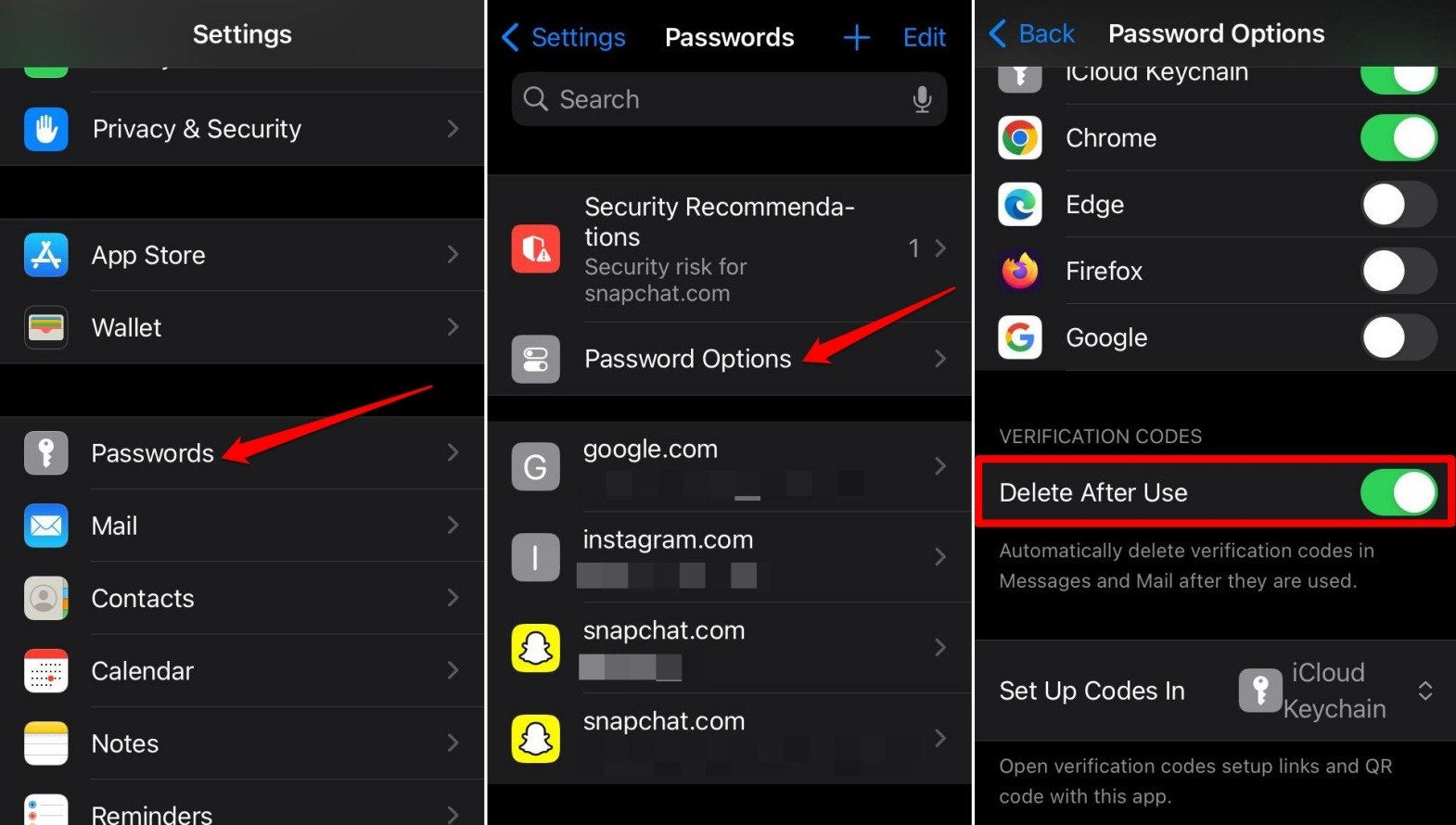
NOTE: In some previous versions of iOS, the feature “Delete After Use” was called “Clean Up Automatically”.
If you ever want to turn the “Delete After Use” feature off, follow the same set of steps described above.
However, having the feature enabled helps remove the OTPs as soon as they are used. Not only does the feature keep the message box and storage free of clutter, but it also prevents the OTP from being accessed by unauthorized folks.
In case, your iPhone gets stolen or hacked, no one can access the OTPs or maliciously use them. In the meantime, you can secure your device or erase data on the iPhone remotely.
Frequently Asked Questions (FAQs)
Where to Find the Feature “Delete After Use” in iOS?
Within the iOS Settings app, go to Passwords > Password Options > Verification Codes.
“Delete After Use” Feature is Supported on Which version of iOS?
You have to install iOS 17 on the iPhone to activate the “delete after use” feature.
Does the “Delete After Use” Feature Remove all the Messages on the iPhone After We Have Received Them?
NO. Only the verification codes, OTPs, and 2FA codes received on the iPhone are deleted once you have put them to use. Other messages in the inbox remain unaffected.
Can I Select Individual Messages Bearing OTPs for Deletion using “Delete After Use”?
NO. With “Delete After Use” enabled, you cannot select individual messages bearing OTPs/verification codes for deletion. If the feature is turned off, you can manually select and delete the OTP messages from the inbox.
Is it Possible to Restore the OTP and Verification Code Messages Once they are Deleted?
NO. Once the OTP/Verification code has been utilized, with “Delete After Use” turned on, those messages will be deleted instantly. You cannot restore them.
Do iPads and MacBooks Support the “Delete After Use” Feature?
Only iPads with cellular support offer the “Delete After Use” feature. NO. The feature is not yet supported on Mac.
Bottom Line
Turn on the “Delete After Use” feature in iOS 17 to remove the OTPs and activation codes you receive on your iPhone after using them. It will reduce the clutter and help you find other important messages in the inbox.
If you've any thoughts on How to Automatically Delete OTP and Verification Codes on iPhone, then feel free to drop in below comment box. Also, please subscribe to our DigitBin YouTube channel for videos tutorials. Cheers!