YouTube is the App which is available on all the Smartphones serving millions of Videos ranging from comedy, drama, stories, music, movies, news and all the catchup media content. YouTube is thus one-stop heaven for entertainment and infotainment.
You might know that the paid version of YouTube by the name YouTube Red has a very useful feature allowing the videos to be played in Background which lacks in Generic YouTube App for Android Phones & iPad or iPhone running on iOS.
I have found a workaround for running the YouTube videos in Background on your Mobiles. So. without delay let me start the post.
Play YouTube Videos in Background for iOS Phones
Use a 3rd Party Browser like Dolphin Browser
You can try a few different browsers but Dolphin browser has been tested to be working very fine.
Step #1.
Download Dolphin Browser from AppStore or if you have it already then Open it.
Step #2.
Now in the URL Search bar type www.youtube.com
Step #3.
Search for the Video you wish to play and play the video. (If asked to play in App hit Cancel)
Step #4.
Press the Home button to pause the video automatically.
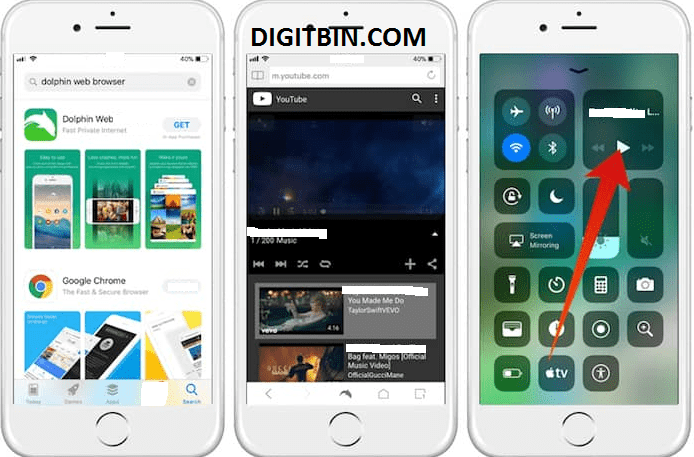
YouTube Background Play iOS
Step #5.
Swipe up from down to bring Control Center.
Step #6.
Tap on the Play button, and resume your YouTube video in Background. Cheers!
Using Desktop View of Chrome Browser
Step 1.
Download Chrome Browser and open it.
Step 2.
Type the www.youtube.com in the Browser URL. (If asked to open in YouTube App, hit Cancel)
Step 3.
Now tap on 3 vertical dots on the right top and right check on Request Desktop Site.
Step 4.
After the page is loaded, search for your favourite video.
Step 5.
Press the home button and then pull up the control centre to Resume the Video.
Play YouTube Videos in Background for Android Phones
Using 3rd Browser like Google Chrome
Step #1.
Download Chrome Browser from Play Store or if you have it already then Open it.
Step #2.
Now in the URL Search bar type www.youtube.com
Step #3.
Search for the Video you wish to play and play the video. (If asked to play in App, hit Cancel)
Step #4.
Press the Home button to pause the video automatically.
Step #5.
Swipe down from up to pull the Notification bar
Step #6.
Tap on the Play button, and resume your YouTube video in Background. Cheers!
Using a Mod YouTube App for Android
There is a Mod YouTube App having all core functions of the original YouTube App with added features which will make you glued to the Mod YT App for your Android. You can sign-in with your Google Account and also sync your Data with existing account and data to keep your info safe.
The Mod App also houses dream features like No Ads, Direct Download Links, Option to Play Videos in Background, Dark Mode, Screen Minimisation Option, etc.
Just Download the Mod App and you will get started in the while.

OG YouTube Interface with options to download and play in the background
The App is Stable for Android 4.4 and above.
If the App is not installing or showing some errors then you need to first disable the default YouTube App on your Android phone.
To do so go to; Settings → Apps/All Apps/Manage Apps → YouTube App → Disable/Uninstall.
Also, make sure you have enabled the installation from unknown sources.
Settings → Security → Unkown Sources and turn it ON.
Note & Conclusion: I hope the post was helpful. Do comment below for any assistance or support.
If you've any thoughts on Play YouTube App in Background for Android and iOS, then feel free to drop in below comment box. Also, please subscribe to our DigitBin YouTube channel for videos tutorials. Cheers!


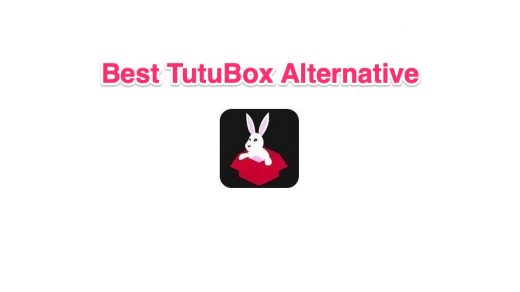
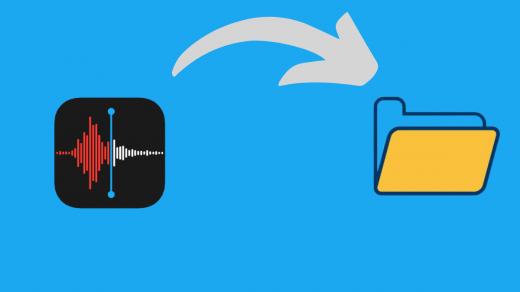
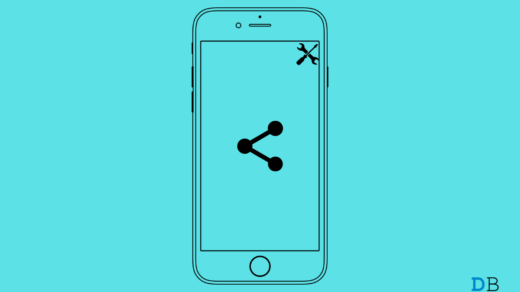





I used Dr. Playback!!
It’s a very simple free YouTube player app with no ad!! personally love it!
not sure if ios have it but definitely for android tho!
https://play.google.com/store/apps/details?id=com.trendmicro.drtube