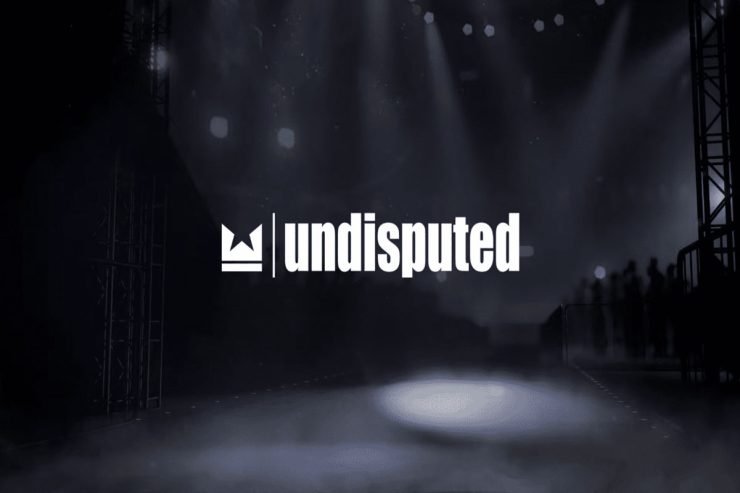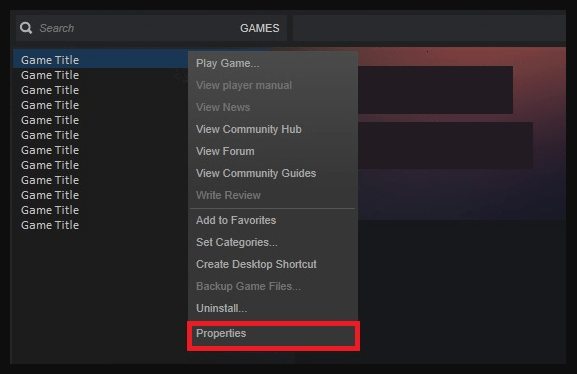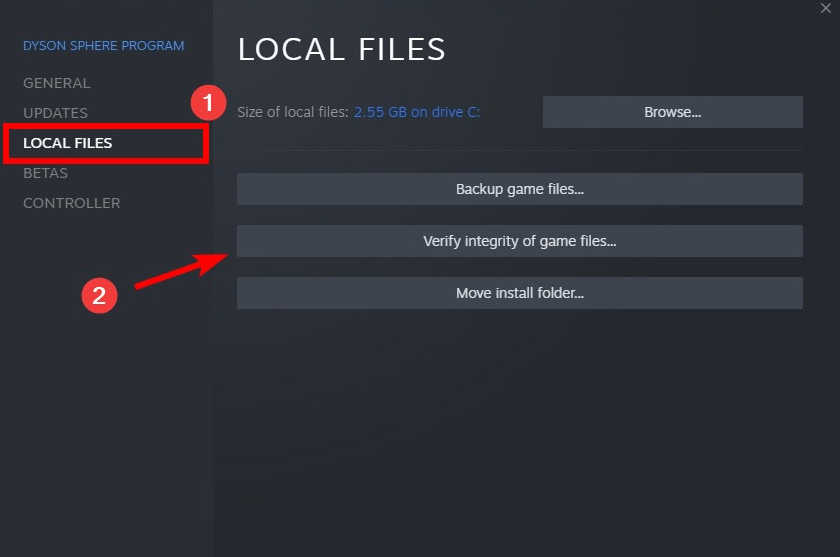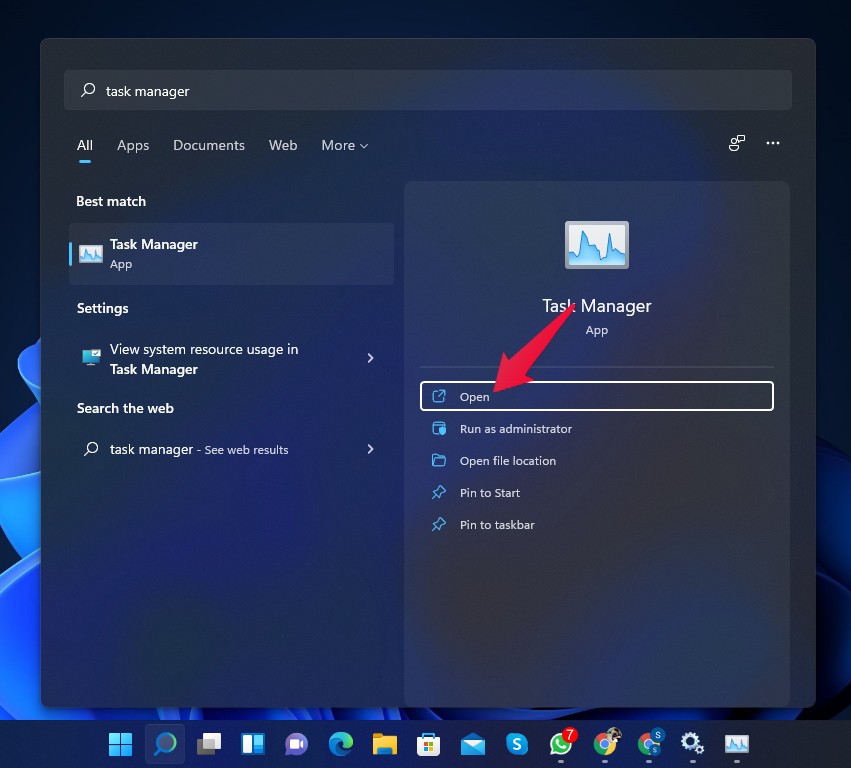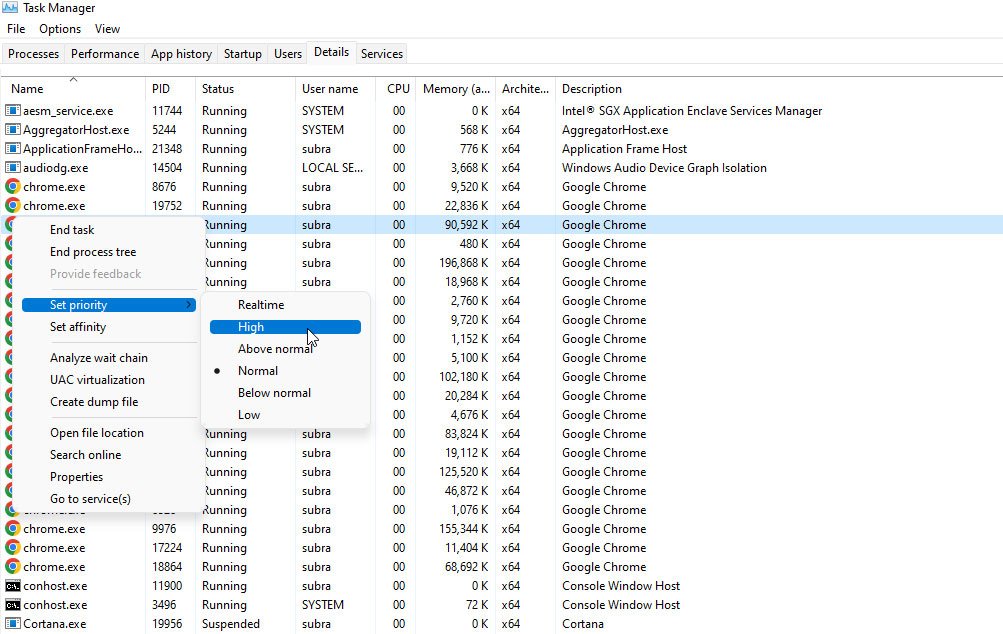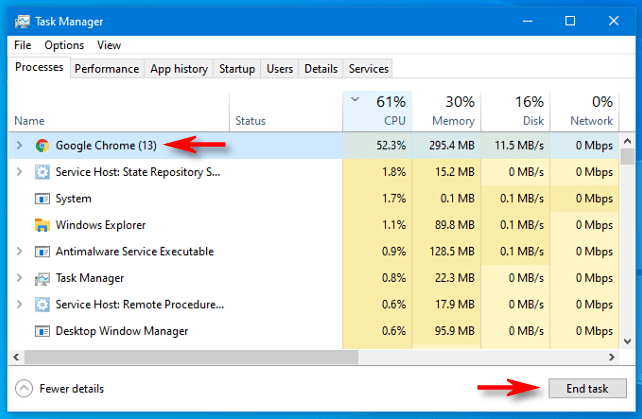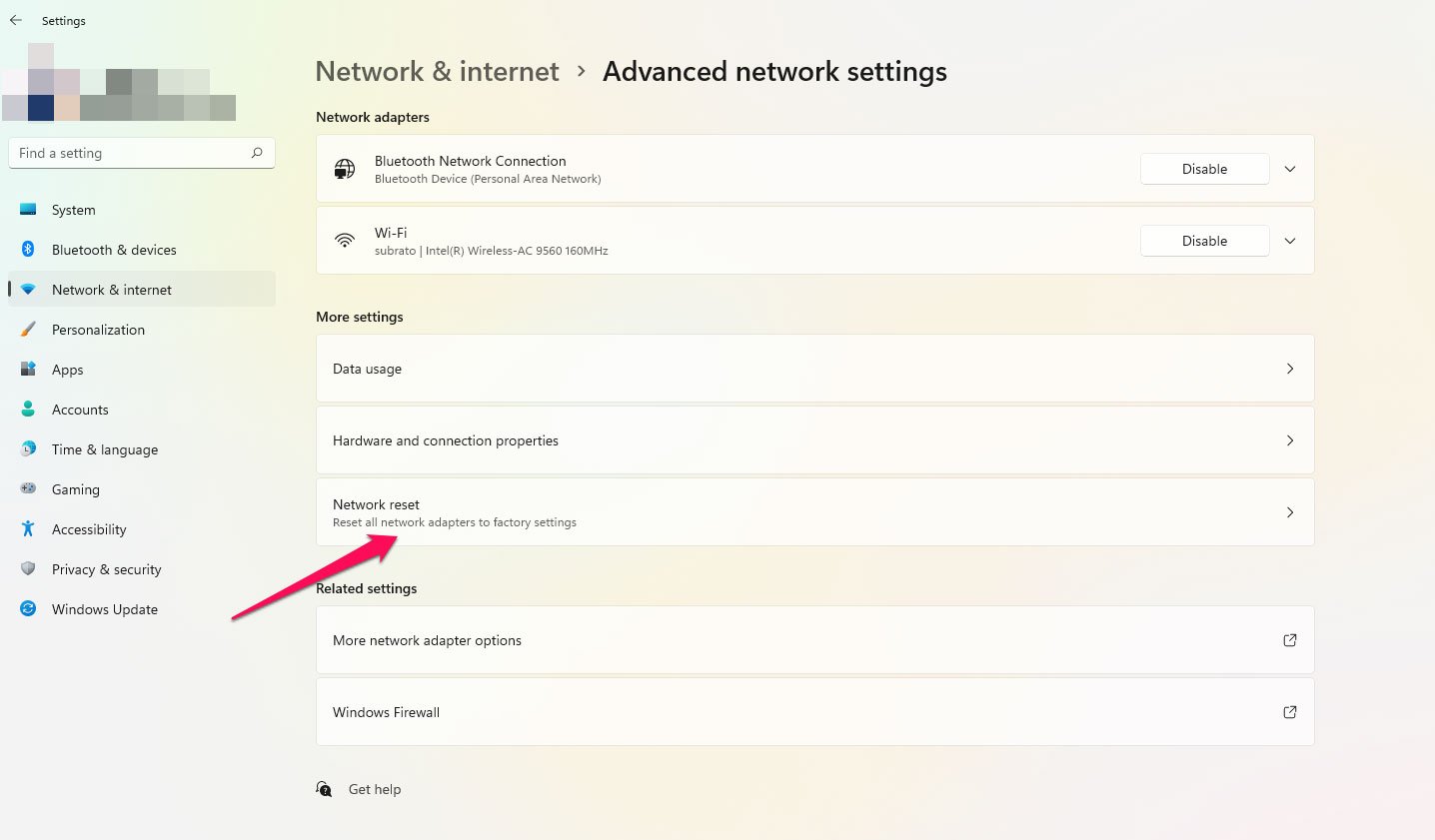It has been a popular fighting game for years, enjoyed by a large audience of gamers. But unfortunately, it has been reported that some players have been stuck on an infinite loading screen when loading the game. You may feel frustrated, especially if you want to get into the action right away. The good news is that there are a few solutions you can try to fix the problem and get back to playing Undisputed again.
What Causes the Infinite Loading Screen Issue?
Let’s take a closer look at what causes the infinite loading screen before diving into the solutions. It is possible for Undisputed to get stuck on the loading screen for several reasons, including:
- Server Issues: Undisputed may sometimes be experiencing server problems, which causes the loading screen to remain stuck.
- Corrupted Game Files: A corrupted game file can cause Undisputed not to load properly.
- Outdated Game Version: Older versions of Undisputed might not load correctly, leaving you stuck at the loading screen.
- Connectivity Issues: Slow or unstable internet connections may prevent Undisputed from connecting to the servers, resulting in infinite loading screens.
In light of what causes the infinite loading screen issue, let’s take a look at some solutions.
Top Ways to Fix Undisputed Stuck on Loading Screen
So, here are some fixes that will help you resolve the Undisputed Stuck on Infinite Loading Screen issue. Therefore, in case you are facing this problem, check these fixes:
Fix 1: Restart the Game
When it comes to solving a problem, sometimes the easiest solution is the best. You may have to restart the game if you are stuck on the infinite loading screen in Undisputed. It may help you reset the game’s settings as well as resolve any issues that may be causing the issue. It is best to close the game completely and then reopen it to restart the game.
Fix 2: Check for Server Status
The next thing you should do if restarting the game doesn’t work to check the server status. If Undisputed gets stuck on the loading screen due to server issues, it can be fixed only when the servers start working again. There are several ways of checking the game’s server status, including visiting the developer’s website or using social media platforms. You must wait until the servers go back online before playing Undisputed if they’re down.
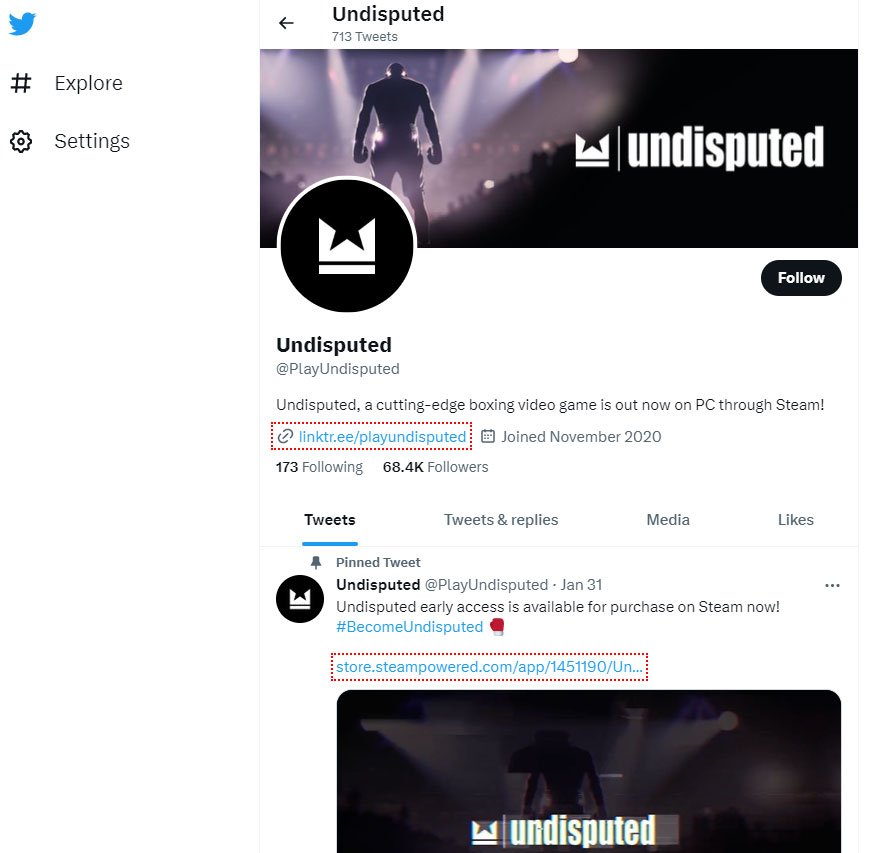
Fix 3: Verify Game Files
It is common to fix game file issues that cause the infinite loading screen in Undisputed by verifying the game files. This steam feature will scan the game files and fix any issues that may be causing the problem by verifying the game files. To do so, perform these steps:
- Open the Steam client and go to your library.
- Right-click on Undisputed and select “Properties.”

- Click on the “Local Files” tab.
- Click on “Verify Integrity of Game Files.”

As a result, the game files will be scanned, and any issues causing the infinite loading screen will be resolved.
Fix 4: Update the Game
It is possible to get stuck on the loading screen of Undisputed if you are playing an outdated version of the game. To fix this, you will need to update the game. However, to do this, follow the steps below:
- Open the Steam client and go to your library.
- Right-click on Undisputed and select “Properties.”
- Click on the “Updates” tab.
- Select “Always keep this game up to date.”
By doing this, Undisputed will always be up-to-date, and you will not experience loading screen problems.
Fix 5: Check Your Internet Connection
If you are experiencing an infinite loading screen in Undisputed, you must check your internet connection. Slow or unstable internet connections may prevent Undisputed from connecting to servers, resulting in infinite loading screen problems.
To check the speed and stability of your internet connection, run a speed test or contact your internet service provider. Your internet connection may be slow or unstable if you don’t upgrade your plan or troubleshoot your router.
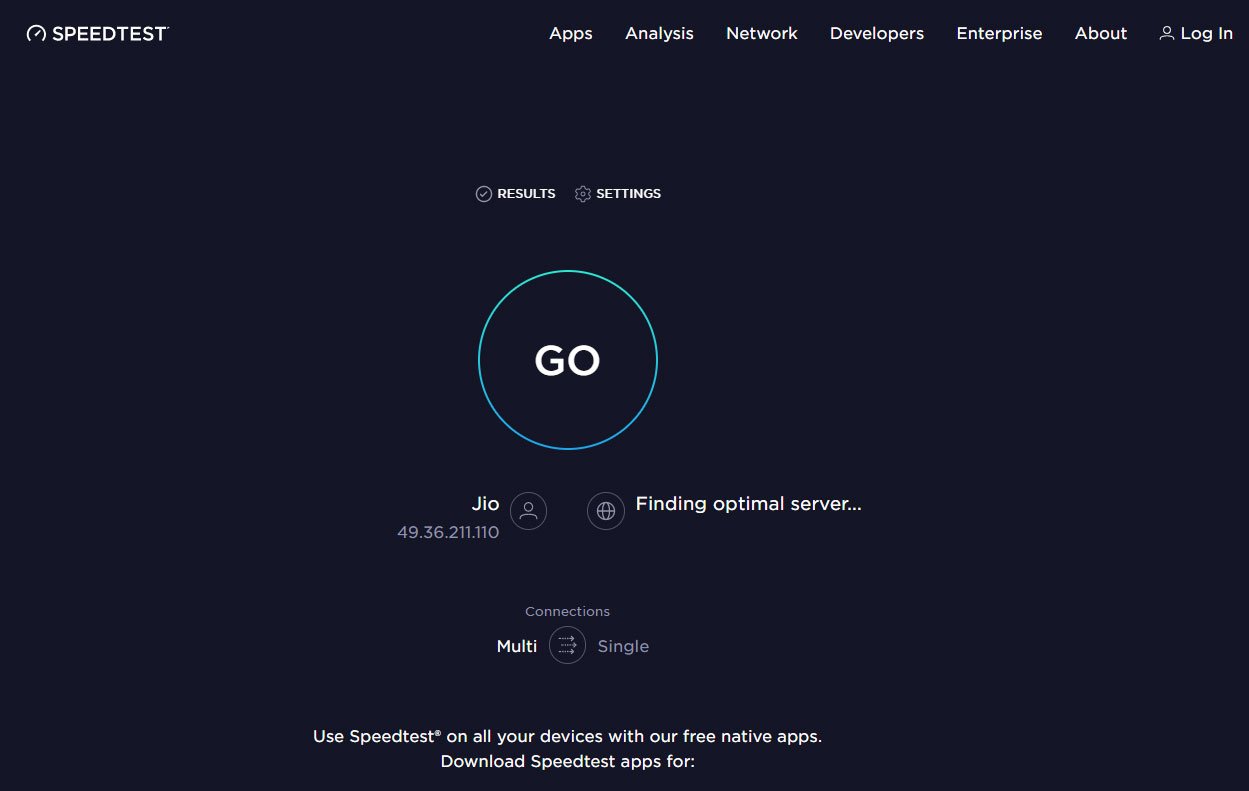
Fix 6: Delete and Reinstall the Game
Reinstalling the game may fix the endless loading screen problem in Undisputed if none of the previous solutions work. To do this,
- Firstly, go to your Steam library.
- Then, right-click on Undisputed.
- Select “Delete Local Content,” then reinstall the game from your Steam library.
The goal of this is to ensure that you have a clean installation of the game, free from corrupted files or settings.
Fix 7: Disable Antivirus Software
Undisputed’s infinite loading screen issue can sometimes be caused by antivirus software interfering with the connection to the servers. To fix the problem, try disabling your antivirus software temporarily. Then you may need to make sure that your antivirus software excludes Undisputed to avoid interfering with the game’s server connection.
Fix 8: Set High Priority to The Game on Task Manager
If you set a game’s priority to “high” in Task Manager, more CPU resources will be available for the game to use. To do this, follow these steps:
- Launch the Undisputed and minimize it.
- Thereafter, press Ctrl + Shift + Esc to open Task Manager.

- Click on the “Details” tab in Task Manager.
- You must find the process corresponding to the Undisputed whose priority you wish to change.
- Right-click on the process and select “Set Priority.”
- Choose “High” from the list of priority options.

- To change the priority setting, click “Change priority“.
It’s done! With its new priority setting, the game should now run faster.
Fix 9: Close The Background Processes
You may experience slow gaming performance if there are too many background processes running on your system while playing a game. You should close unnecessary background processes to improve the performance of your game. So, on Windows 10/11, here’s how to close background processes:
- Initially, press Ctrl + Shift + Esc to open Task Manager.
- Click the “More details” button in Task Manager to expand it.
- Go to the “Processes” tab.
- Identify the processes that are consuming the most system resources by sorting by “CPU” or “Memory” usage.
- Then, select it and click “End Task“.

- If there are any other unnecessary processes, repeat steps 5 and 6.
It’s essential to be cautious when closing processes, as some may be critical to your system’s functionality.
Fix 10: Update Your Graphics Card Drivers
It may be possible to solve the infinite loading screen issue by updating graphics card drivers if you’re playing Undisputed on a PC. A faulty graphics card driver can cause problems in various games, including the infinite loading screen in Undisputed. Go to your graphics card manufacturer’s website and download the latest drivers for your graphics card. Additionally, you can also perform these steps manually to check for updates:
- Open The Device Manager.
- Afterward, expand the Display Adapter.
- Now, right-click on the GPU name.
- Then, select Update Driver followed by Search Automatically For Drivers.

Fix 11: Reset Your Network Settings
It may be possible to fix the infinite loading screen issue in Undisputed by resetting your network settings. Here’s how:
- Go to your computer’s settings.
- Then, go to the Network & internet > Advanced network settings > Network reset.

You can do this to resolve any network-related issues interfering with the game’s connection to the servers.
Fix 12: Contact Support
For further assistance, you may need to contact Undisputed’s support team. Their expertise may help you identify the root cause and resolve the issue or provide you with more detailed solutions.
However, their suggested solutions will likely assist you in fixing the infinite loading screen issue in Undisputed and let you resume playing the game without any issues.
Conclusion
In conclusion, there are several solutions to the infinite loading screen issue in Undisputed that can alleviate the frustration. If you follow these solutions, you’ll be able to play Undisputed without any loading screen issues.
If you've any thoughts on How to Fix Undisputed Stuck on Infinite Loading Screen?, then feel free to drop in below comment box. Also, please subscribe to our DigitBin YouTube channel for videos tutorials. Cheers!