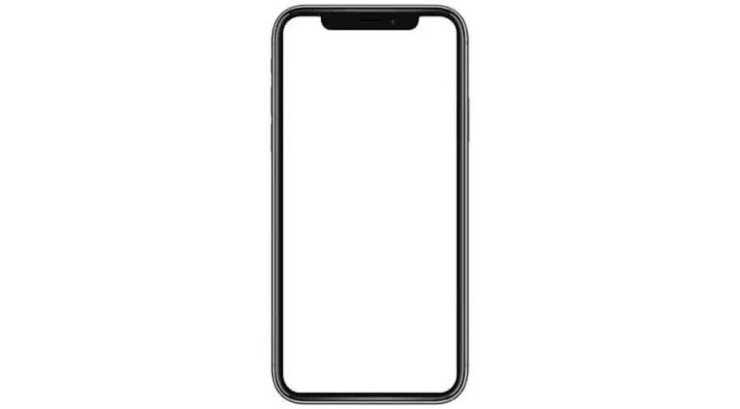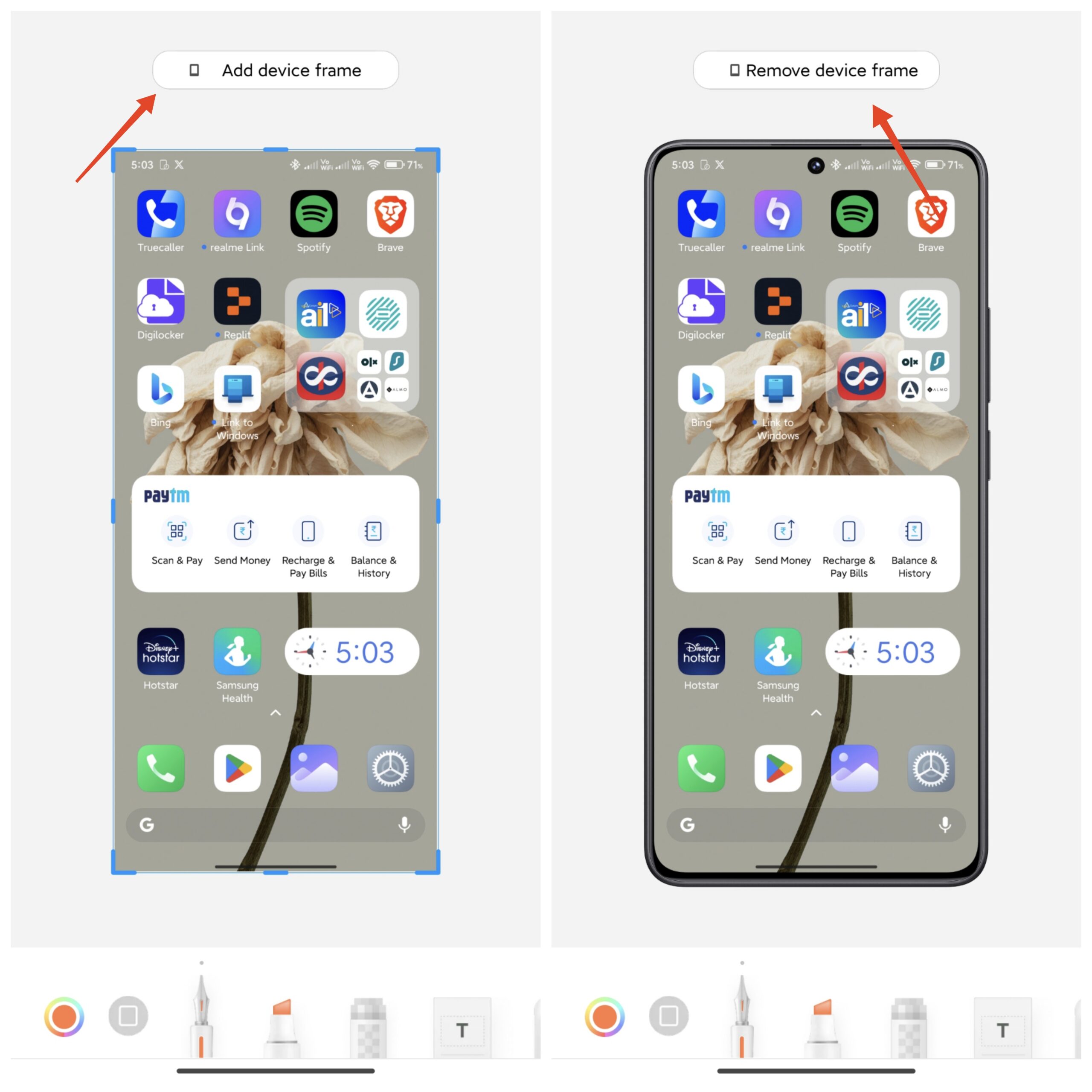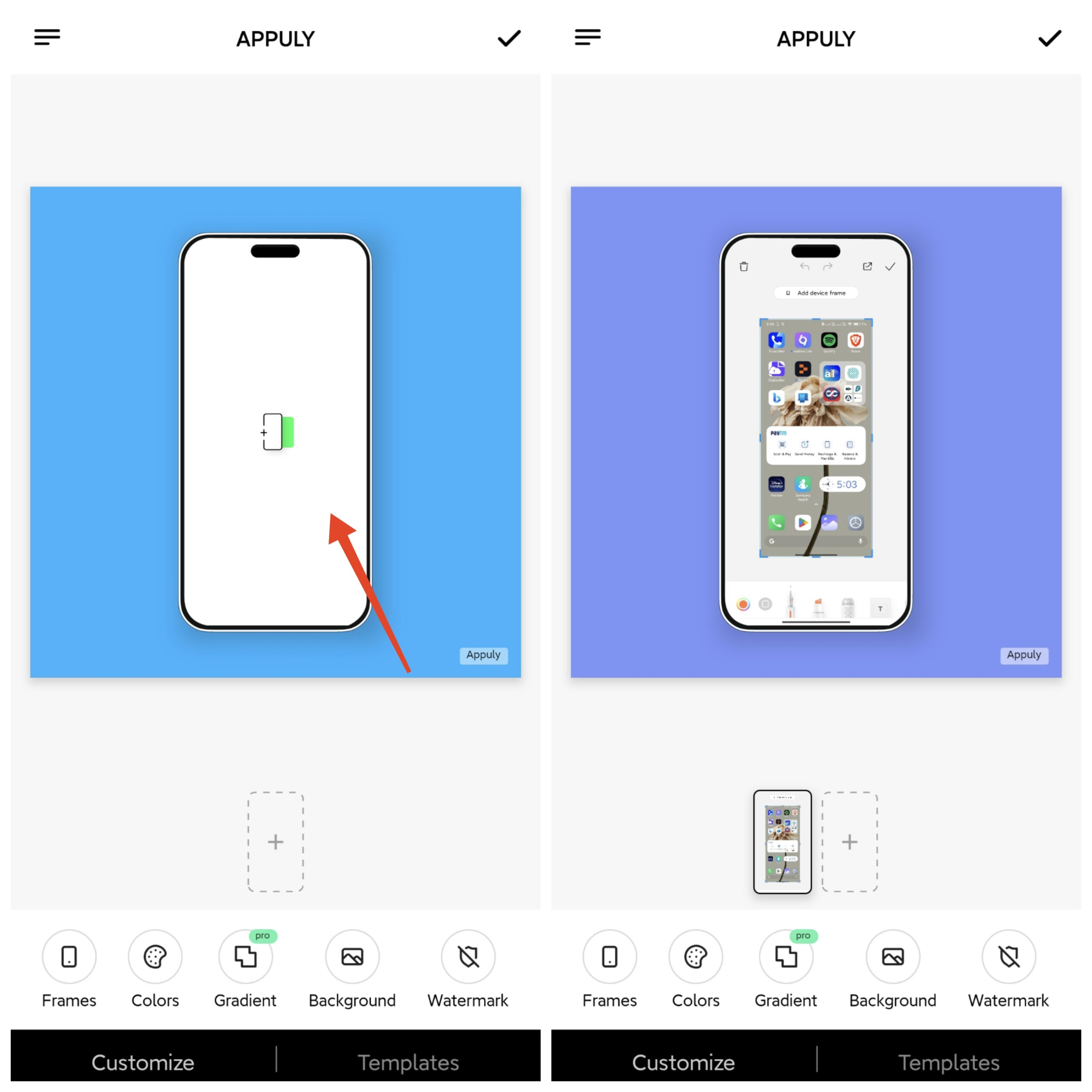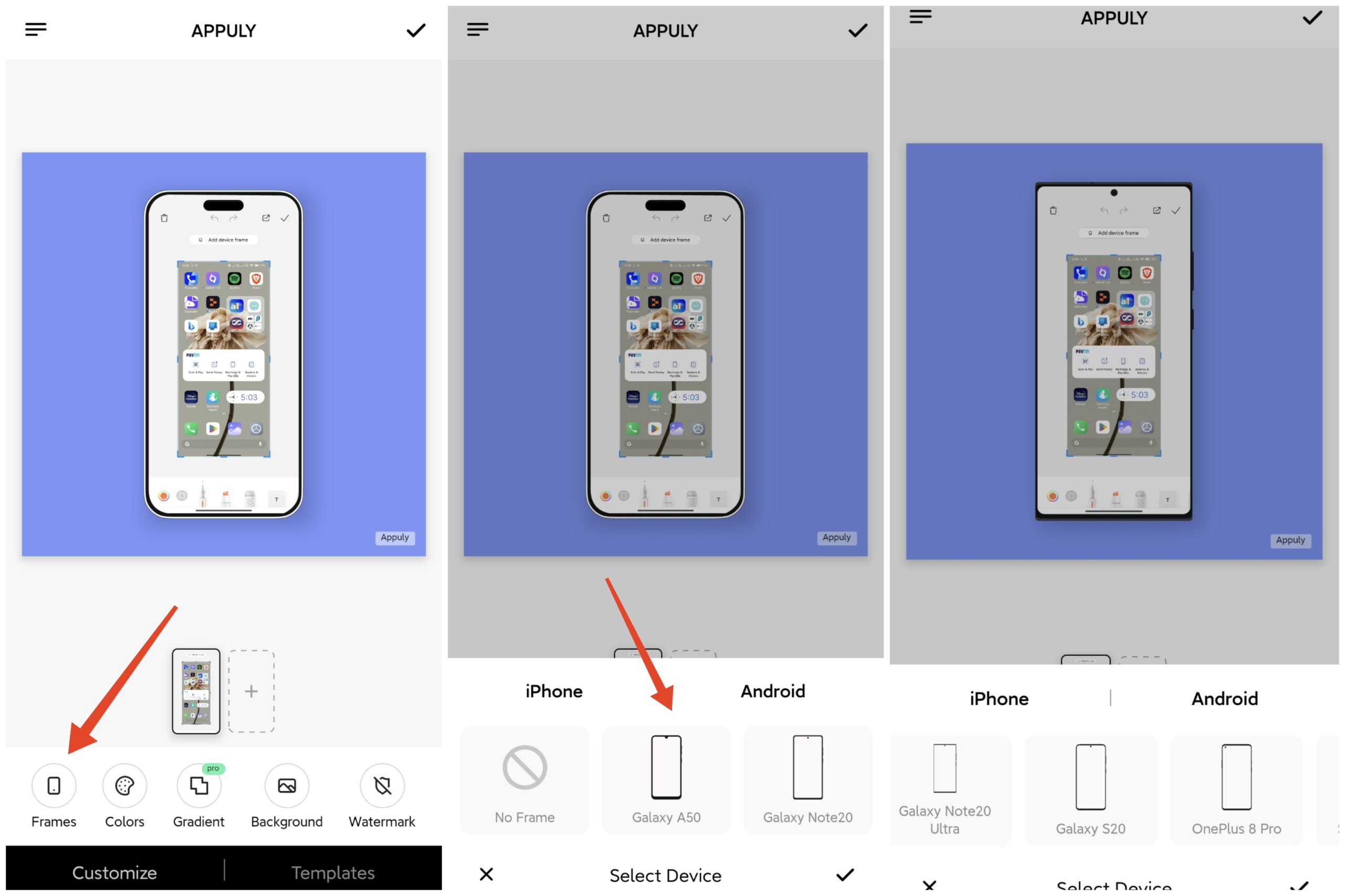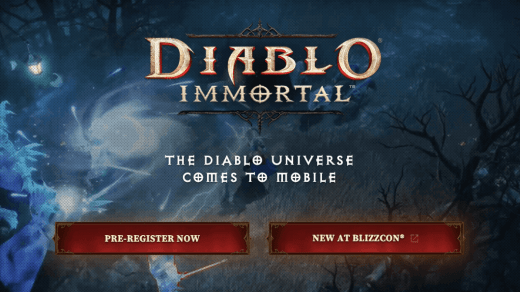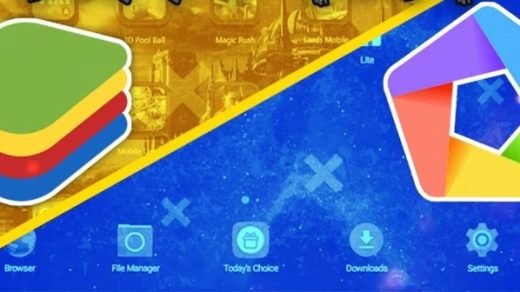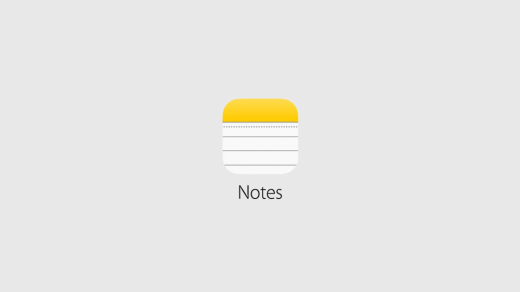We all take screenshots on our phones, don’t we? Instead of taking a basic screenshot, why not make it more interesting and unique by adding your phone’s frame to it? If you are wondering the same, rest assured you are in the right place.
Adding a frame to your screenshots can give them a more professional and polished look, especially if you want to showcase an app or website design. This guide will walk you through the steps to add your phone’s frame to screenshots. Let’s get started.
Add your iPhone’s Frame to Screenshots
Since there is no built-in feature to add your iPhone’s frame to screenshots, you’ll have to use a shortcut called Apple Frames. Follow the steps below.
- Add the Apple Frames shortcut to your iPhone.
- Once you’ve added the shortcut, simply tap on the Share icon and select Add to Home Screen > Add.
- Now, take a screenshot and tap on it.
- Tap on the Share icon and select Apple Frames. If you don’t see Apple Frames on the list, go to your Home Screen, tap on Apple Frames, and select the screenshot you want to add a frame to.
- Finally, tap on Save to Photos.
Add your Android’s Frame to Screenshots
Some Android devices may have a built-in feature for adding frames, while others may require the use of a third-party app.
1. Use the Built-in Frame Adding Feature (If Available)
Devices running on the Xiaomi HyperOS/MIUI/XOS and a few other UIs can take advantage of the built-in frame addition feature. Here’s how.
- Take a screenshot.
- Tap on the screenshot preview
- Tap on “Add device frame” at the top. Make sure you are connected to the internet the first time you do this. For XOS, tap on Frame at the bottom.
- If you’d like to remove the frame, tap on “Remove device frame.”

2. Use a Third-Party App
Let’s be honest; nobody wants to edit their screenshots using layers in a photo editing app just to add the phone’s frame. Thankfully, we have some third-party apps that can automate this for us. You need to do some work initially during the setup, and then it’s smooth sailing.
We recommend using ScreenMockUp or Appluy to create stunning screenshots with your phone’s frame. While the number of frames to choose from is limited, they surely do the job. Here’s how you can use Appluy to add frames to your screenshot.
- Download and install the Appuly app from the Google Play Store.
- Tap on the image in the center and select your screenshot. By default, you have the iPhone Dynamic Island frame selected.

- If you want to choose a different one, tap Frames and select the one you want.
- The app will automatically adjust the screenshot per the frame.

So, that’s how to add a frame to your phone’s screenshots. If you are feeling creative, you can download the PNG file of your phone’s frame and add a layer in a photo editing app over the screenshot each time you want to enhance its presentation.
Alternatively, you can use a third-party app to automate the process, saving you time and effort. Whichever method you choose, adding a frame can make your screenshots more visually appealing and professional.
If you've any thoughts on How to Add your Phone’s Frame to your Screenshots, then feel free to drop in below comment box. Also, please subscribe to our DigitBin YouTube channel for videos tutorials. Cheers!