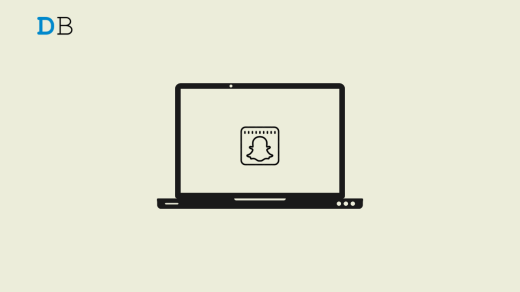Snapchat is one of the most popular social media platforms that gained huge popularity during the coronavirus lockdown phase. You can use this platform to share your precious moments in the form of photographs, videos, text, and even drawings with anyone who follows you. The main reason behind the popularity of Snapchat is that everything is highly intact, i.e., no one can access or see what you have shared with your friends.
Spotlight is one of the many features that Snapchat brings along with it. Spotlight is very much like TikTok videos. The only difference is that, unlike on TikTok, you can’t comment on Spotlight videos. Nevertheless, have you ever wondered if there’s any way to download Spotlight videos? Luckily, there is, and this post is all about that.
Here, we are going to talk about different methods for how to download Snapchat spotlight videos. So let’s begin.
How to Download Snapchat Spotlight Videos?
Although Snapchat is one of the most popular social media platforms, it doesn’t feature any direct method via which you can download Spotlight videos. Thus, you will have to take a different approach to get the video into your gallery. Here are different methods you can try to download the Snapchat Spotlight video.
Method 1: Download Snapchat Spotlight Videos Using Third-party App
There are a lot of applications that you can use to download Snapchat Spotlight videos. But we recommend you go with 1DM, as it has a very user-friendly interface and makes it a cakewalk to download anything from the platform. So, here are the steps you need to follow to download Snapchat spotlight videos using 1DM.
- Download and install 1DM on your smartphone.
- Open Snapchat, and go to the spotlight video you want to download.
- Tap on the three-dots present in the bottom right corner.
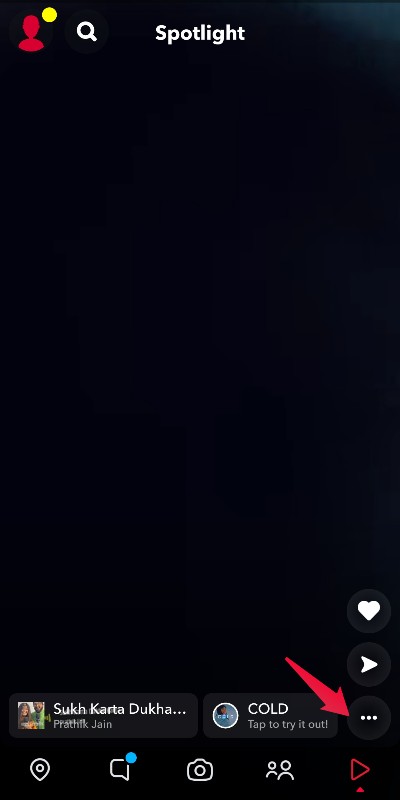
- Select “Send Snap” from the list of options.
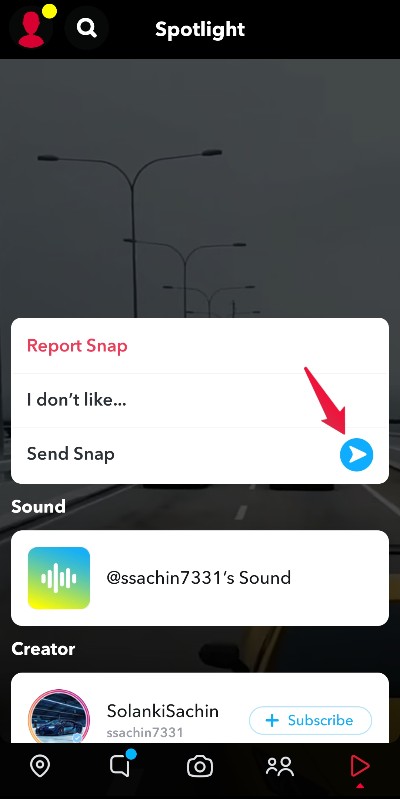
- Click on “Copy Link.”
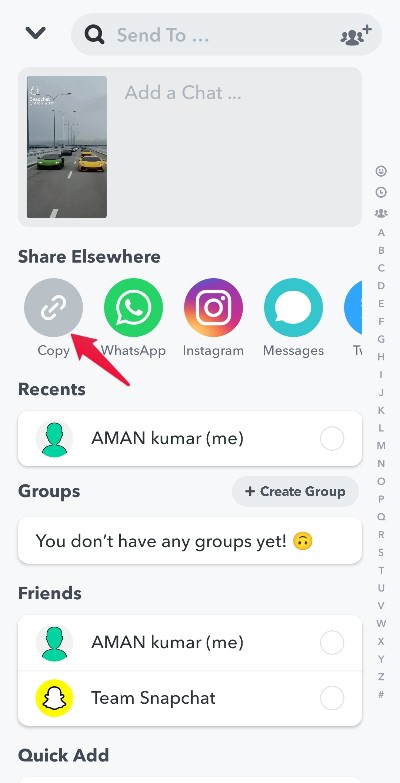
- Tap on the “Globe” icon present on the top panel.
![]()
- Now, paste the copied URL into the top search bar.
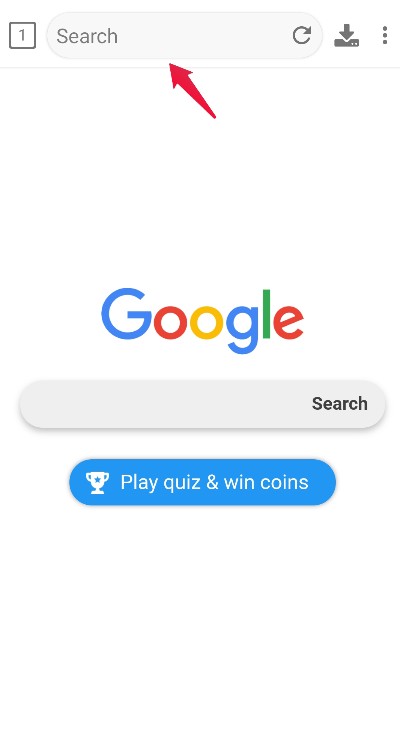
- Tap on the “Download” icon present at the top.
![]()
- Tick the box and tap “OK.” The information indicates that you can’t upload the downloaded content anywhere else. If done, it might result in a copyright claim.
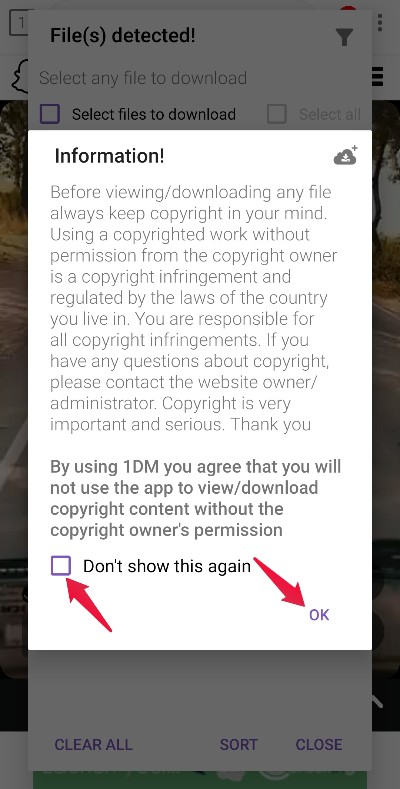
- Select the first link.
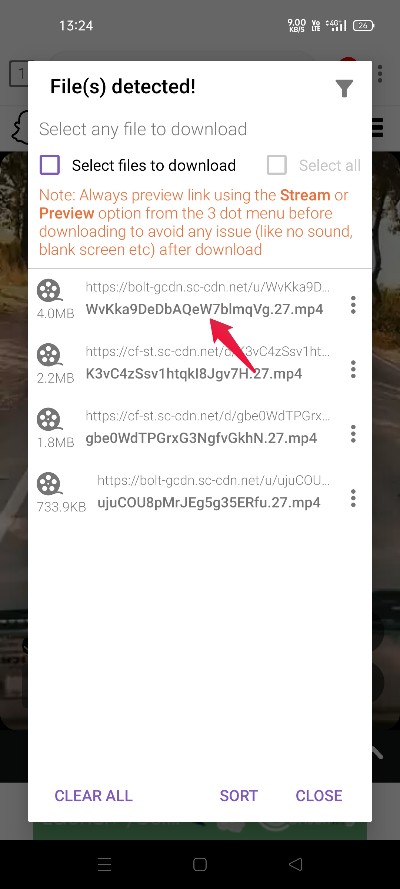
- Tap “Start.”

That’s it. The Spotlight video will be downloaded to your smartphone gallery.
Method 2: Download Snapchat Spotlight Videos Using Third-Party Site
Similar to applications, there are lots of websites from which you can download spotlight videos with ease. But for this great purpose, we are going to take the help of the “ExpertsPHP” website. This website is specially designed for downloading content from different social media platforms. Nevertheless, here are the steps you need to follow to download the Snapchat spotlight video from a third-party website.
- Copy the link to the Snapchat Spotlight video you want to download using the method mentioned above.
- Now, visit the “expertsPHP” website.
- Paste the copied URL in the space provided, and tap on “download.”
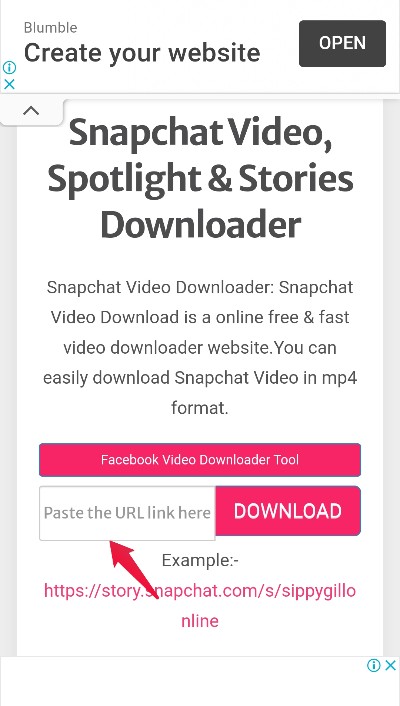
- Lastly, tap on “Download Video File“.
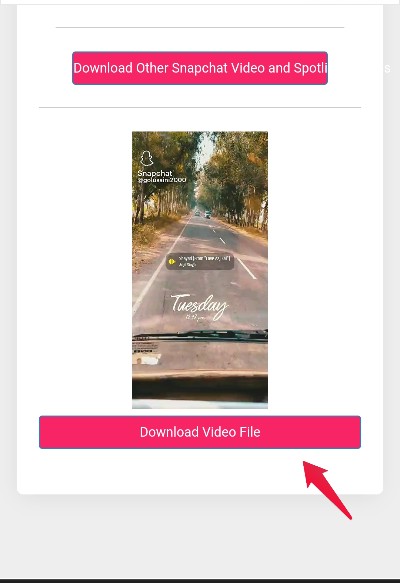
The video will start downloading. You can use this method to download Snapchat Spotlight videos and normal videos and stories.
Final Words
This was all about how to download Snapchat spotlight videos. If you are aware of any other method, feel free to share it with other readers in the comment section. Moreover, don’t forget to put down your thoughts regarding the article in the space provided below.
If you've any thoughts on How to Download Snapchat Spotlight Videos?, then feel free to drop in below comment box. Also, please subscribe to our DigitBin YouTube channel for videos tutorials. Cheers!
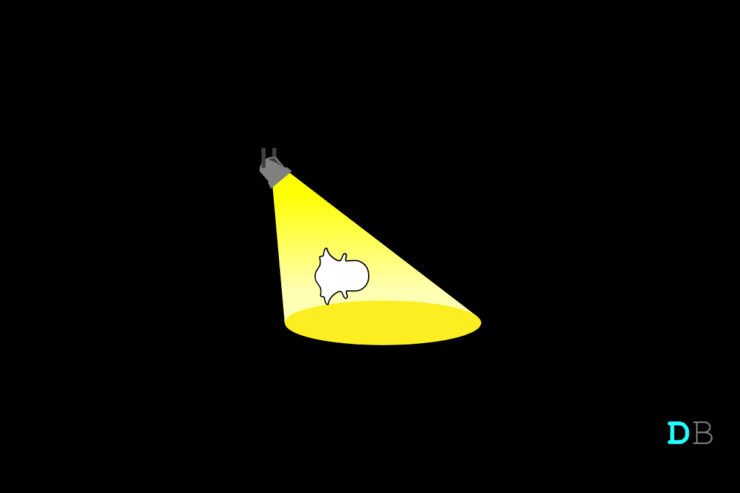
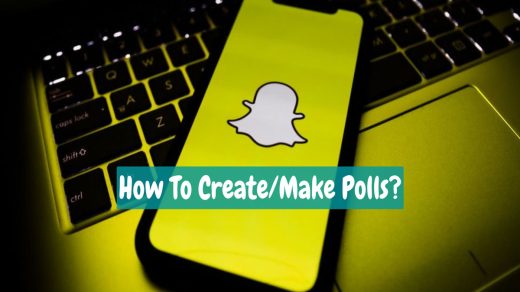
![[Snapchat Wicked iPA iOS 17] Download for iPhone](https://cdn.digitbin.com/wp-content/uploads/Snapchat-Wicked-iPA-iOS-17-Download-for-iPhone-520x292.png)