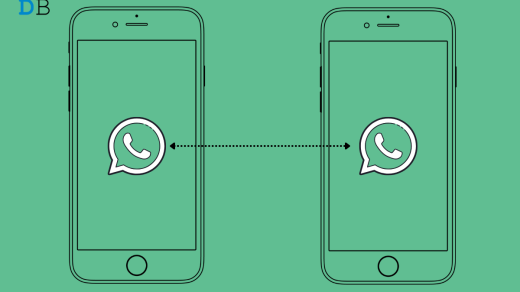WhatsApp Web is a Browser Client for WhatsApp. You just need to scan the code and simultaneously use your WhatsApp account on the browser-supported device. The app is natively available for desktop browser but you can use the WhatsApp Web on your Android device with the use of free open-source software (FOSS).
Web Browser Client for the Messaging App allows the user to access WhatsApp and all the related services on Android on the mobile App. You can access all major features like sending and receiving messages, downloading and sending Media Files, forwarding messages, and seeing other stories. There is no official Web App by the company but there are a number of 3rd party software that incorporated the feature into an App for use on Android.
What is WhatsApp Web for Android?
WhatsApp Web for Android is the best utility tool that helps simulate the WA web on a mobile app, there are a number of services that let you access this feature on the App.
The files have been scanned using various anti-virus Apps like Norton, Avast, and Kaspersky. They have also been tested for any vulnerability on various devices tweaking the App permissions. And from our test, we can say that the App is Safe to Download.
Go to Download Page
Features of WhatsApp Web for Android
- Read Messages, Send Messages, Change Profile Picture.
- Change Status, Download Images
- Ad-Free
- Forward Images
- Send Images from Gallery and Camera
- Download and Forward Videos
- Send attachments and files
- Lite in weight
How to Download and Use WhatsApp Web App on Android?
Here are the Simple Steps to Download and Use WhatsApp Web on Android.
1. Enable Unknown Sources. To do so simply go to Settings → Security → Enable Unknown sources.
2. Download WhatsApp Web App from the download page.
3. Locate the file and install the App on your device.
4. Open the App, make all the necessary settings if prompted.
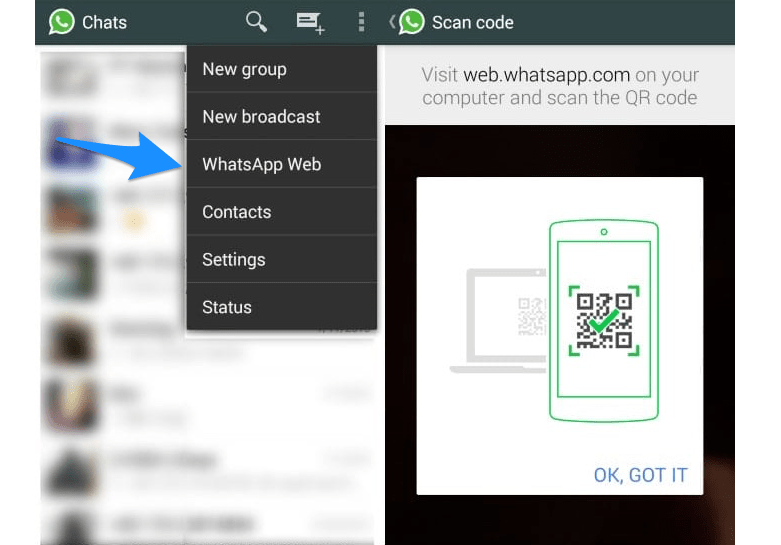
5. Now open WhatsApp → Click on 3 dots on right top → clicks WhatsApp Web option, a WA camera scanner will open.
6. Scan the QR Code on WA Web Application with the help of WhatsApp Scanner Cam.
7. All the chats along with contacts, media, docs, and audio will appear on the WhatsApp Web App. Done!
How to Log Out of WhatsApp Web?
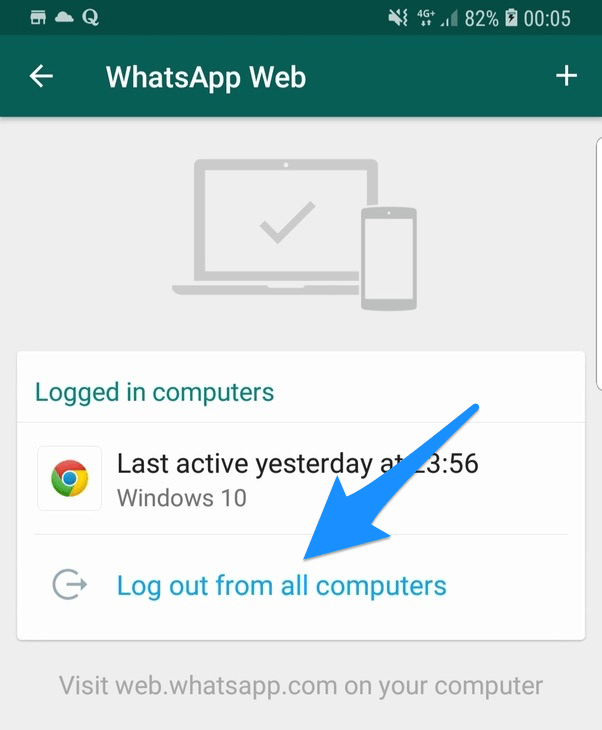
- Go to WhatsApp Web Option in WhatsApp
- Here you will see All Active Sessions
- Click on Log out from all Computer. Done!
Conclusion: Use WhatsApp Web on your Android Mobile with the help of a FOSS ad-free app for Android and enjoy all the messaging on your smartphone app.
If you've any thoughts on WhatsApp Web App for Android, then feel free to drop in below comment box. Also, please subscribe to our DigitBin YouTube channel for videos tutorials. Cheers!