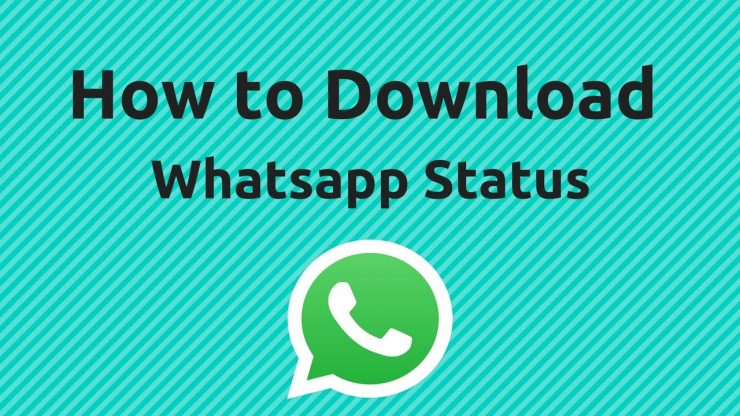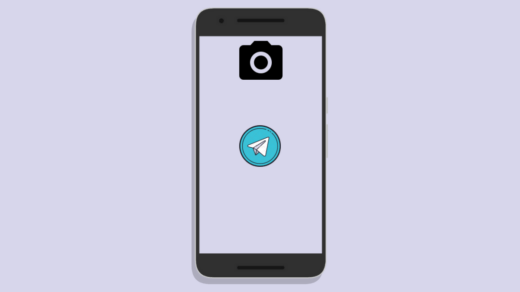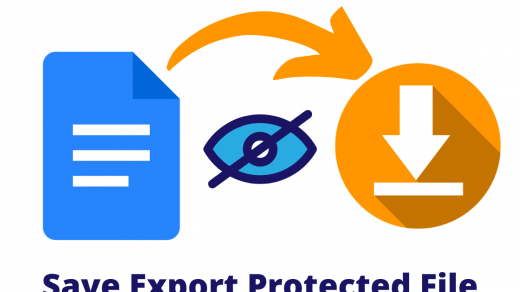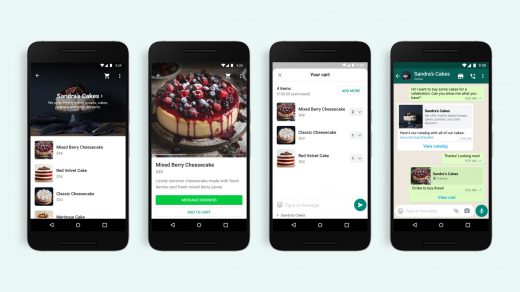WhatsApp has grown from a simple messaging app to a more mature communication tool. Users can make voice or video calls, share images, videos, documents, or other files. It has also received several social media features like WhatsApp Status, which lets you share multiple videos and pictures as a story. Notably, it gets vanished after a 24-hour time period. This feature is just like Instagram Stories. If any one of your contacts updates their status, it is visible in the dedicated Status tab.
But WhatsApp does not allow you to save status videos or photos directly on your phone. Luckily, in this post, we will share with you a few neat tricks that would allow you to save WhatsApp status on your device’s storage. This negates the need to ask your contact to share their WhatsApp Status with you. You can quietly save the statuses of your contacts on your iPhone with the trick that we will share in this post. With that said, let us jump straight into the article itself;
Ways to Download WhatsApp Status on iPhone
Here are Few Methods to Download and Save WhatsApp Status on your iPhone Mobile
Method 1: Use Screen Recording
Well, this is a pretty simple and easy trick you can make use of to save WhatsApp Status on your iPhone. All you need to do is follow the steps mentioned below;
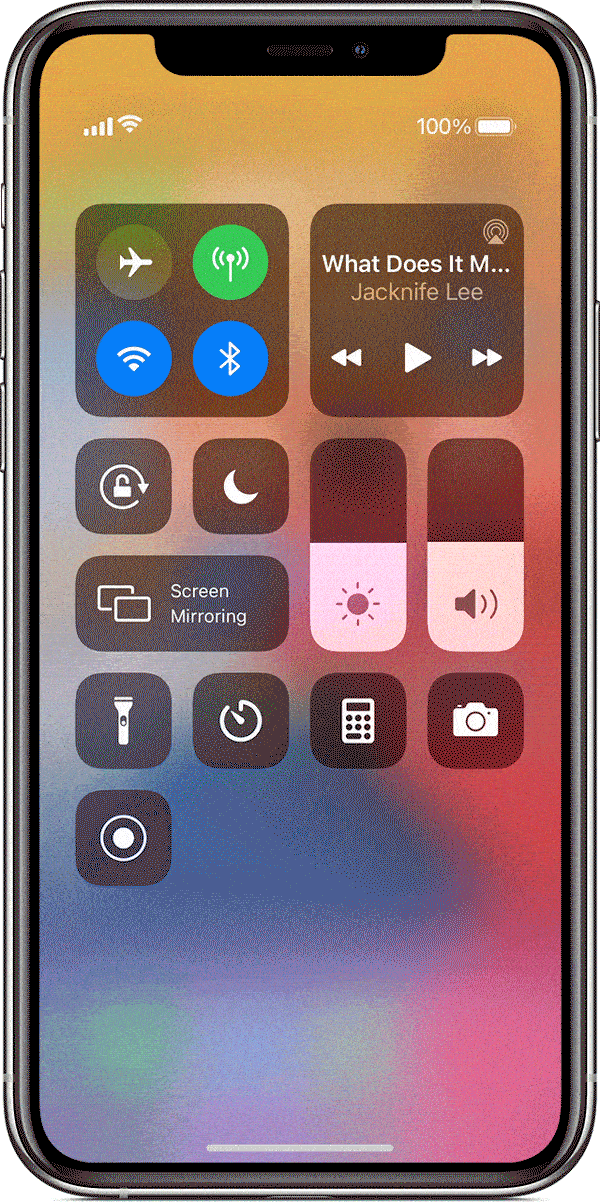
- Head over to Settings >> Control Center.
- Here, you will see a Gray Record Button.
- Tap on the Microphone button.
- After this press Start Recording. It will begin a three-second countdown.
- Open the WhatsApp application and head over to the Status tab.
- You can begin watching your favorite Status, and once you are done with what you were looking for, you need to stop the video recording.
- For that, you can either open the Control Center and then tap the Red Record Button. Or you can hit the red status bar at the top of your screen and tap Stop.
Method 2: Use Status Saver App
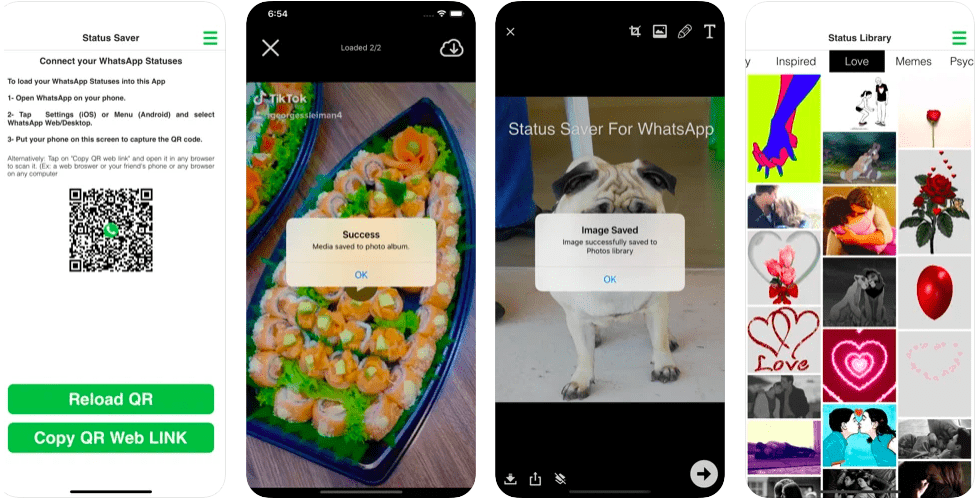
Status Saver for WhatsApp is the best method to save WhatsApp. You can get all your Stories/Status (Photos & Videos) right in your Camera roll for free.
Just Scan the WhatsApp Web QR Code with the WA Saver App to connect the account. The app will auto-download the Videos and Images on the Status.
Method 3: Use BuildStore Application
There is a third-party app called WhatsApp++ that lets you download the WhatsApp Status onto your iPhone. All the status downloads are saved in the Camera roll within the Photos app. However, since WhatsApp++ is an unofficial app, it is not available on the App Store. Thankfully, you do not need to jailbreak your iPhone to get the app, but you need to buy a $9.99/year subscription to BuildStore.
BuildStore is basically a third-party App Store for iOS devices. You can use it to install many of the out of the official App Store apps on your iOS devices. WhatsApp++, which allows you to save WhatsApp Status is also available on BuildStore.
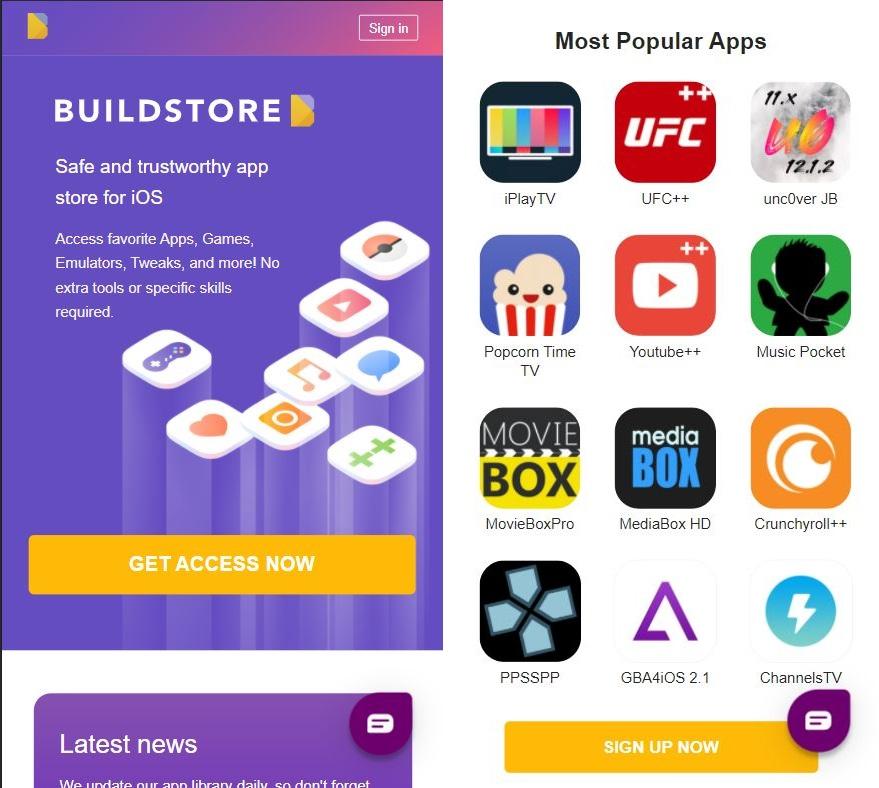
- First of all, you need to uninstall the WhatsApp app from your device.
- Once done, you need to sign up for a new BuildStore account and register your iOS device.
- Open Safari web browser on your registered iPhone and open this WhatsApp++ link.
- Tap on the Install button to begin downloading the app.
- After installation, open the WhatsApp++ app and register within the app with a valid phone number.
- Open the WhatsApp++ app and head to the Status section and view the particular Status that you wish to save.
- To download, all you need to do is hit the Download button at the bottom right corner. The file will be saved in the Camera roll.
Method 4: Using WhatsApp Pocket
WhatsApp Pocket is a data recovery tool that is available for Windows and macOS. Apparently, it allows you to do so many things related to WhatsApp, but more importantly, it lets you save WhatsApp Status videos and images.
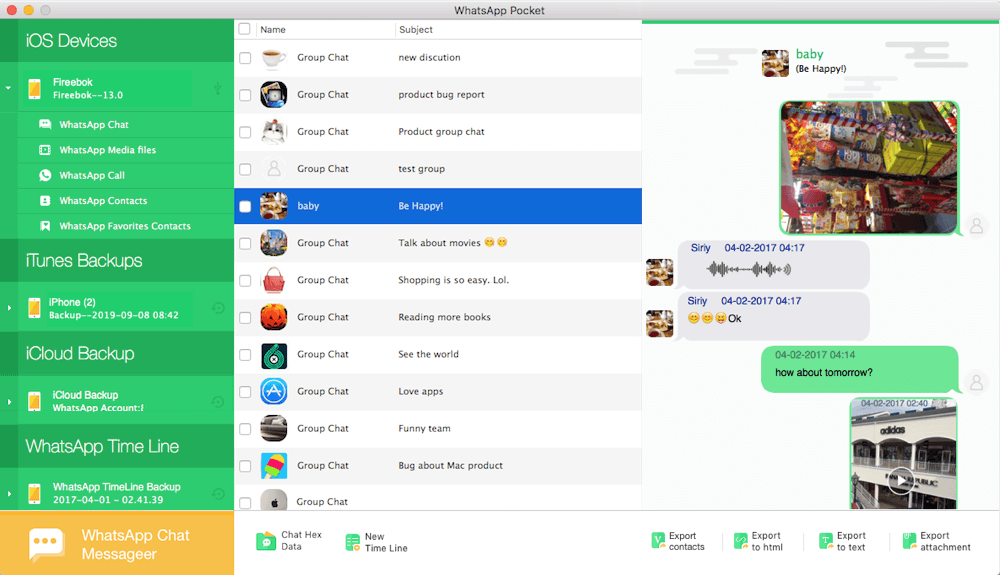
- Simply install the WhatsApp Pocket software from here and install it on your Windows or macOS.
- After installation, open the application and connect your iPhone or iPad.
- Select your device and start scanning.
- All your WhatsApp Chats will be displayed. This will also include all the files such as images, videos, Status updates.
- You need to click on WhatsApp chats whose status you want to download.
- For the final step, you need to click on the Export Attachment button. You will be asked where you would like to save the WhatsApp Status.
Conclusion
So, that’s it from my side in this post. Note that Method 1 and Method 3 can also be used for Android devices as well. Meaning that you can make use of the screen recorder or the WhatsApp Pocket app for downloading the WhatsApp Status. Let us know in the comment below which one method worked for you. For more such awesome coverage, you can follow us on the DigitBin YouTube channel. Until the next post…Cheers!
If you've any thoughts on WhatsApp Status Saver for iPhone, then feel free to drop in below comment box. Also, please subscribe to our DigitBin YouTube channel for videos tutorials. Cheers!