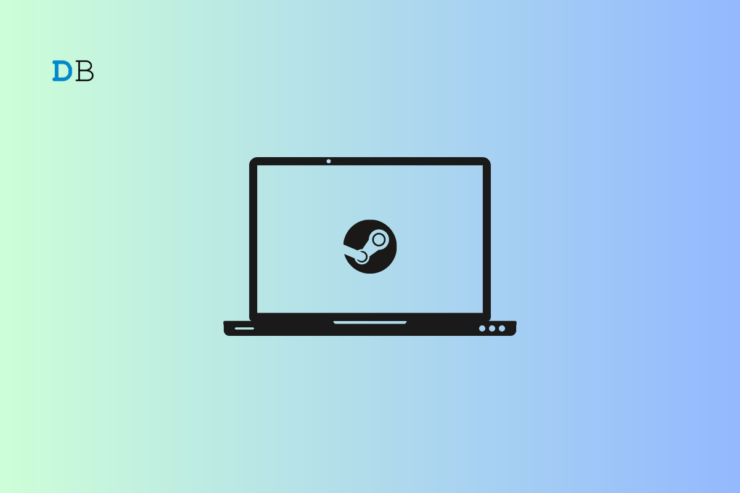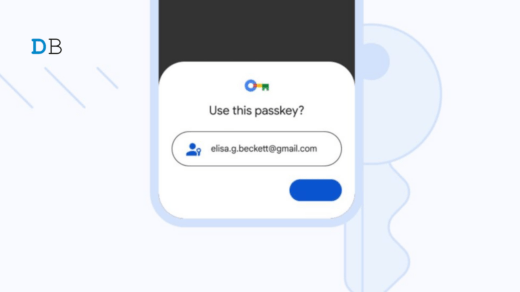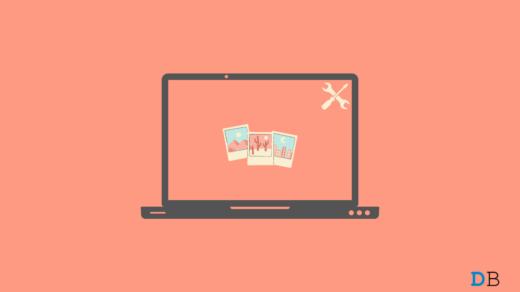Have you ever wondered what happens when you uninstall Steam? In this guide, we will know all about the implications of uninstalling Steam from your PC. Steam is a popular app to help you play awesome games on your computer.
It may happen that, at one point, you may get bored of playing games on Steam. You may want to take a break from gaming and uninstall Steam. Mostly, after downloading games from Steam, the storage of the PC gets filled up. To clear that out an easy method everyone prefers is uninstalling Steam.
How to Uninstall Steam from Windows PC?
Before we get into knowing what happens upon deleting Steam from your PC, we need to know the steps to uninstall Steam from Windows.
- Launch the Control Panel using Windows search.

- Go to Programs and Features.

- Under that scroll to Steam client for Windows and right-click on it.
- Select the option Uninstall.
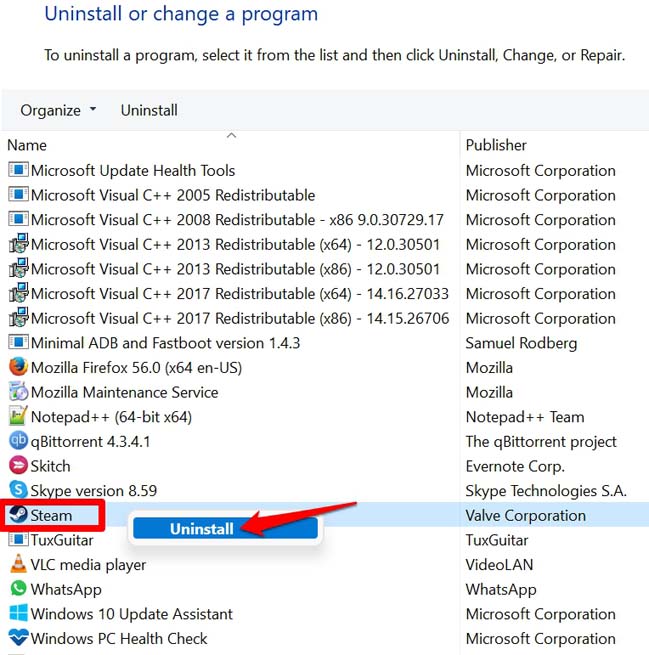
When asked whether you want to completely uninstall the app, comply in affirmation and proceed with the uninstallation process. It is important to remember that you must close the Steam app before uninstalling it.
The best way to close the Steam app is to close it from the Task Manager.
- Press Windows + X and select Task Manager from the Power User Menu.
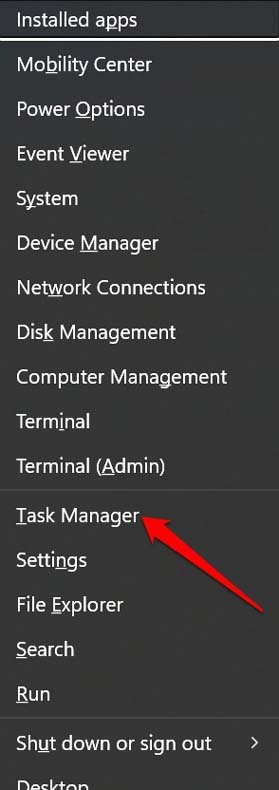
- Within Task Manger go to Processes and navigate to Steam.
- Right-click on Steam and select End Task.
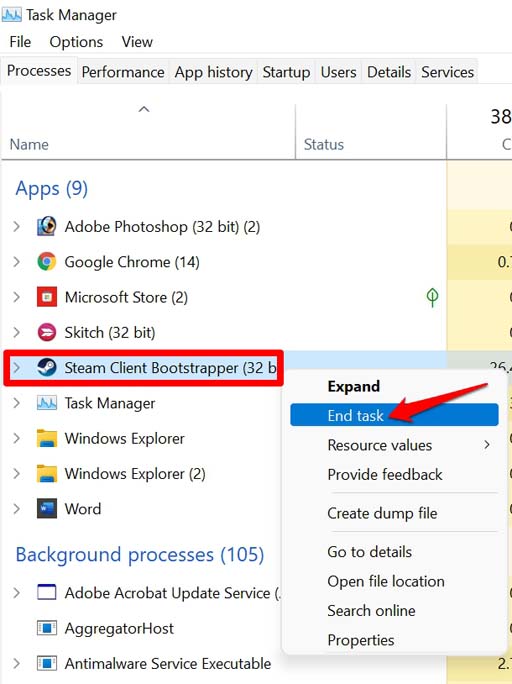
- Close the Task Manager.
When You Uninstall Steam Do the Games Get Deleted?
Yes, the downloaded games are usually saved to a single folder under the Steam directory. When you remove Steam from the PC, you delete everything that was stored under it. So, upon uninstalling Steam, you lose all of your saved games.
Besides, all the game data that was previously saved also get deleted from the computer. You cannot retrieve any of that unless you copied them as a backup to another folder on the PC.
How to Uninstall Steam but Still Keep the Downloaded Games on Your PC?
I’m talking here about backing up the game data and the Steam game apps on your computer. Even though you delete or uninstall Steam from your PC, the game data will remain intact.
Using File Explorer to Create a Backup of Steam Games
It is the best and the easiest way to delete Steam but retain the game apps and app data.
- Launch the File Explorer.
- On the left-hand panel, click on C: Drive.
- Go to these folders Program Files (x86) > Steam > Steamapps.
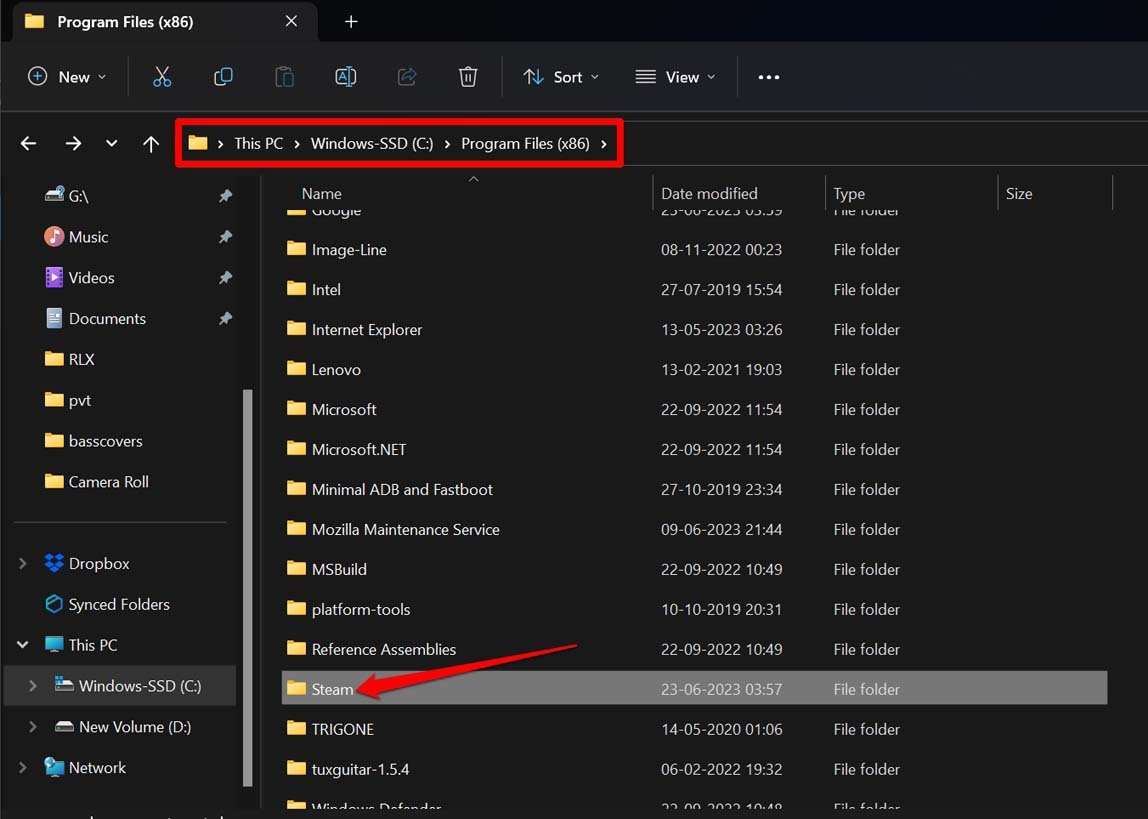
Now, all you have to do is copy and move this Steamapps folder to other internal hard drives, or an external storage such as a USB drive or external hard disk. You can now proceed with deleting Steam from your PC but the game apps and the corresponding data remain safe.
How do you Back up Game Files on Steam?
Steam offers its native mechanism to back up game files before you delete the app.
- Launch the Steam app on your PC.
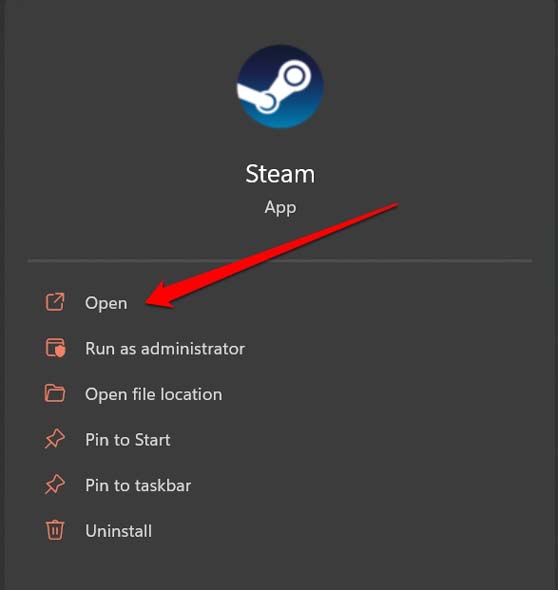
- In the menu bar, click on Steam > scroll to Backup and Restore Games and click it.
- Enable the option “Backup Currently Installed Programs” under the tab What Would You Like to Do?
- Click on Next to continue.
- Select the games that you wish to back up and select the drive/folder on your PC where the backup will get stored.
NOTE: For backing up game apps from Steam, it is necessary that the games must have been downloaded completely and have been updated.
Reinstalling Steam and Restoring Your Games
To restore the games, follow these steps.
- Install the Steam Windows client on your PC.
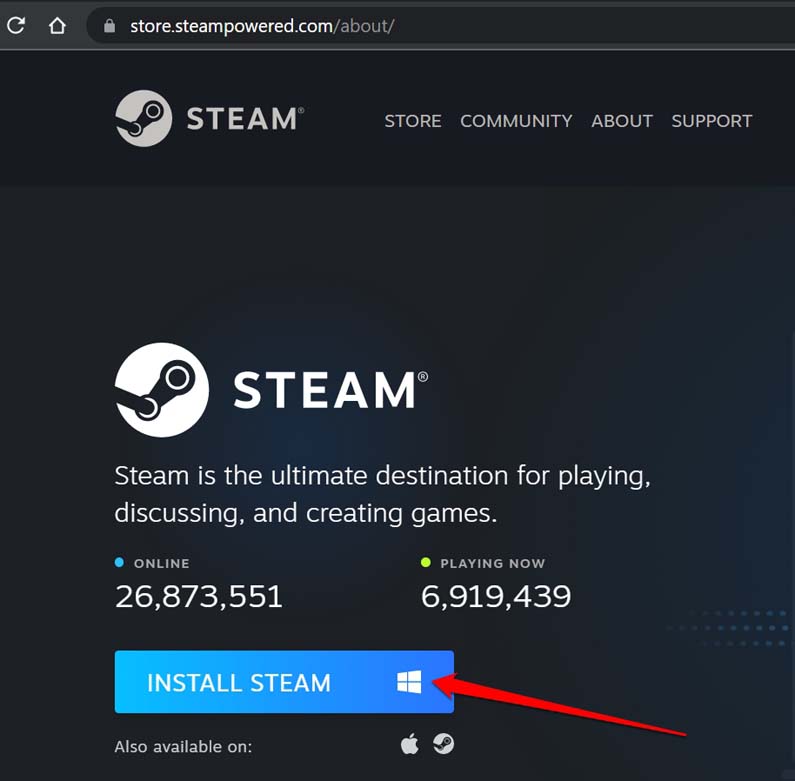
- Launch Steam and log in to your account.
- Click on Steam > Backup and Restore Games.
- Next, click on Restore a Previous Backup.
- Click on the Browse button to select the path and folder to restore the backup you have created previously before uninstalling Steam.
- Click on Next to proceed with the restore.
Release the Steam and Take Time off From Gaming
If you want to completely uninstall Steam with no plan to reinstall the app any time soon, then you may not need to create a backup of game apps. Just know that deleting Steam will delete everything that is included within its parent folder.
You can manually back it up in a separate folder on the PC or to a separate storage. Otherwise, create a backup via the Steam app. It’s your call at the end of the day. I hope you found this guide informative.
If you've any thoughts on What Happens When You Uninstall Steam?, then feel free to drop in below comment box. Also, please subscribe to our DigitBin YouTube channel for videos tutorials. Cheers!