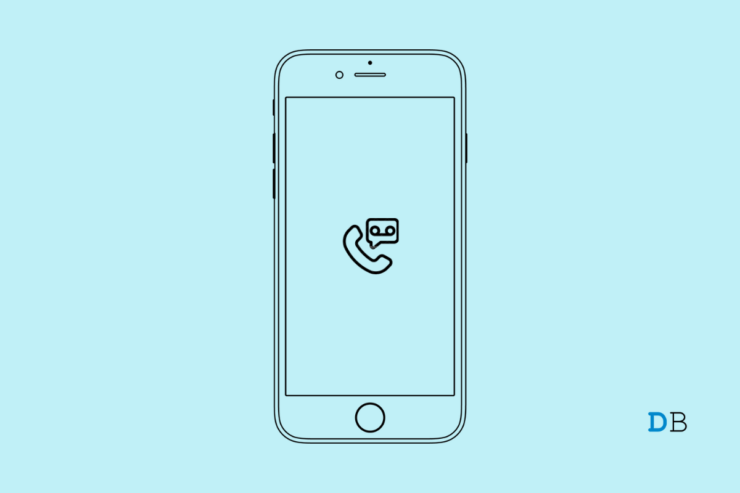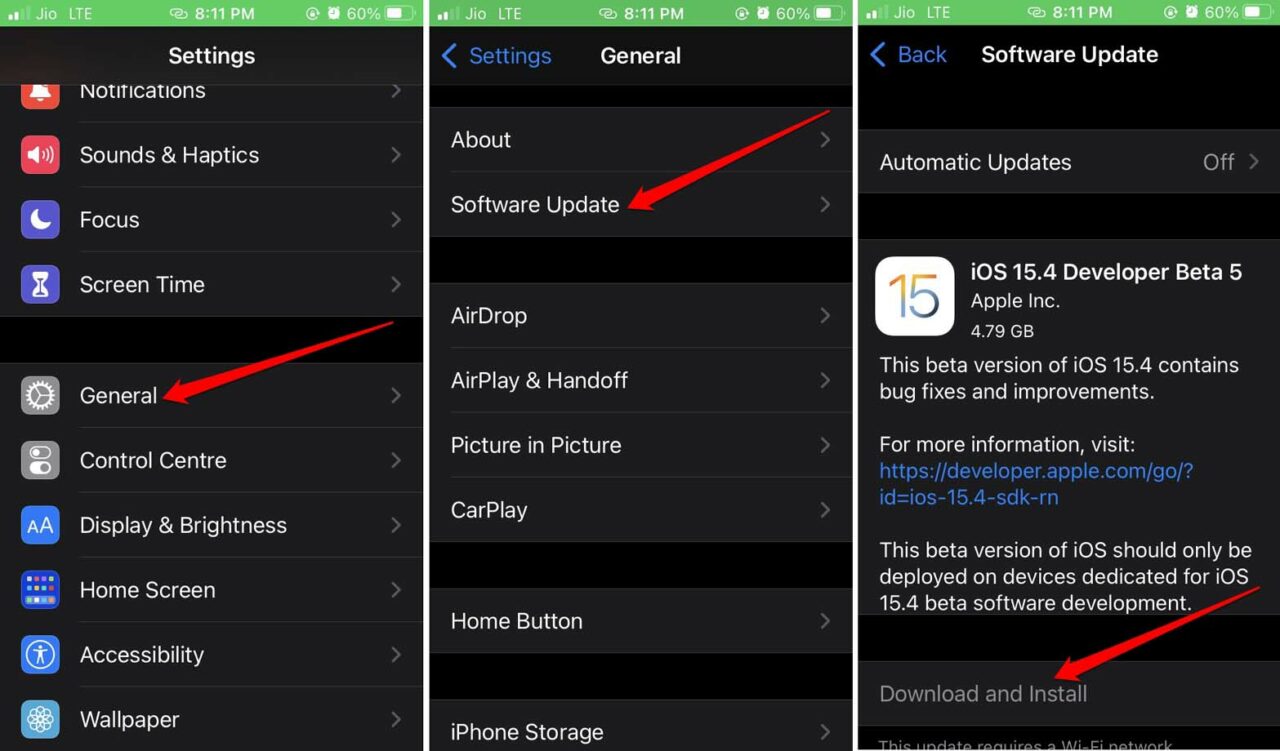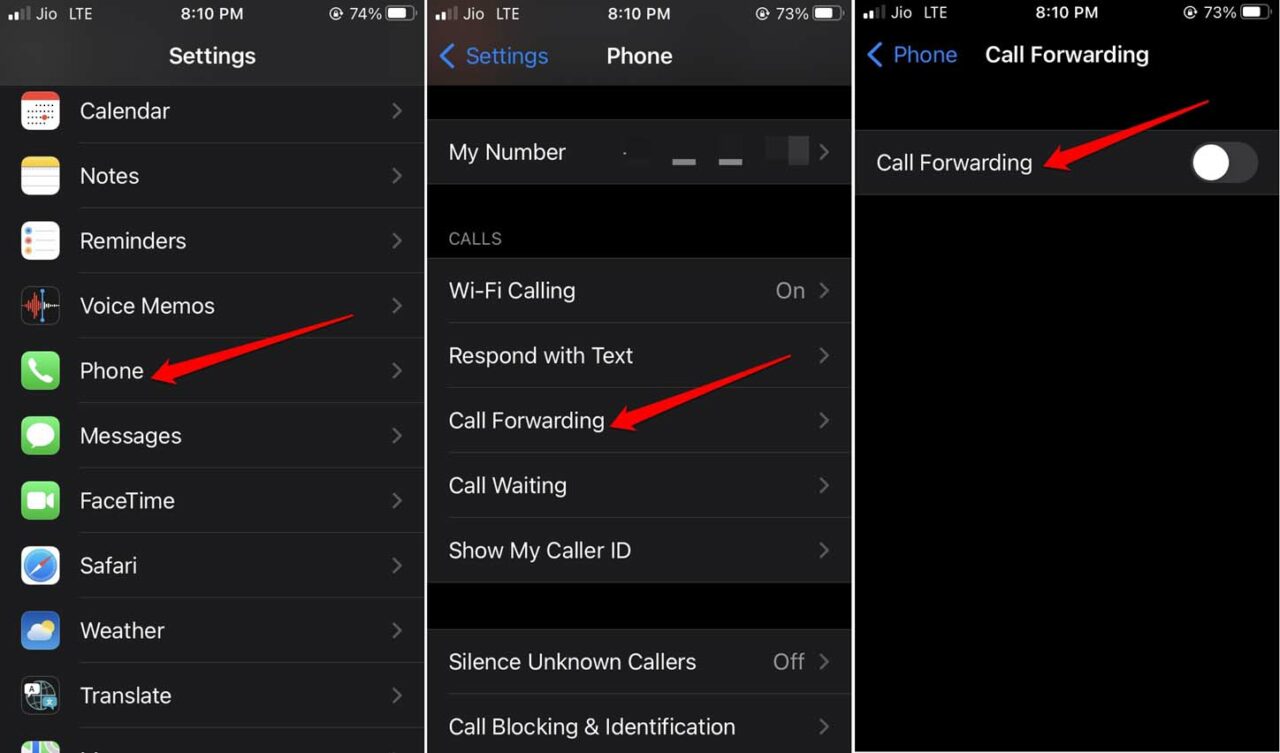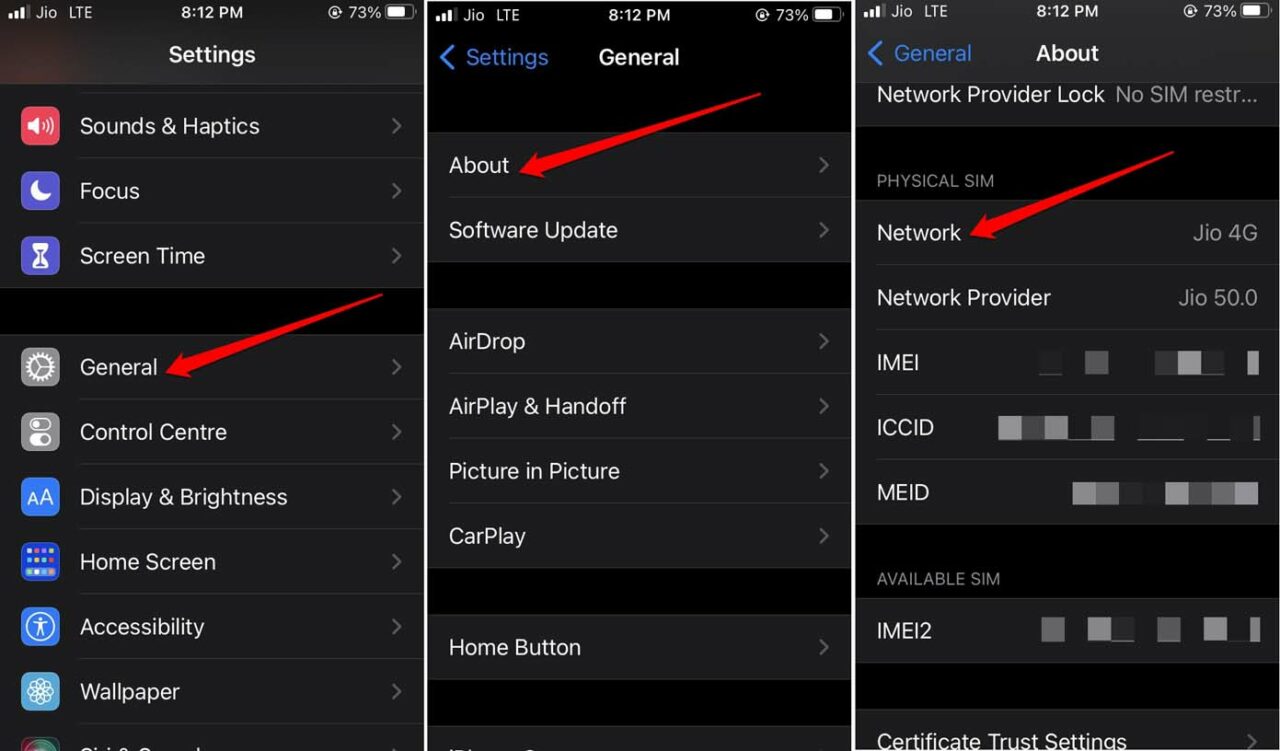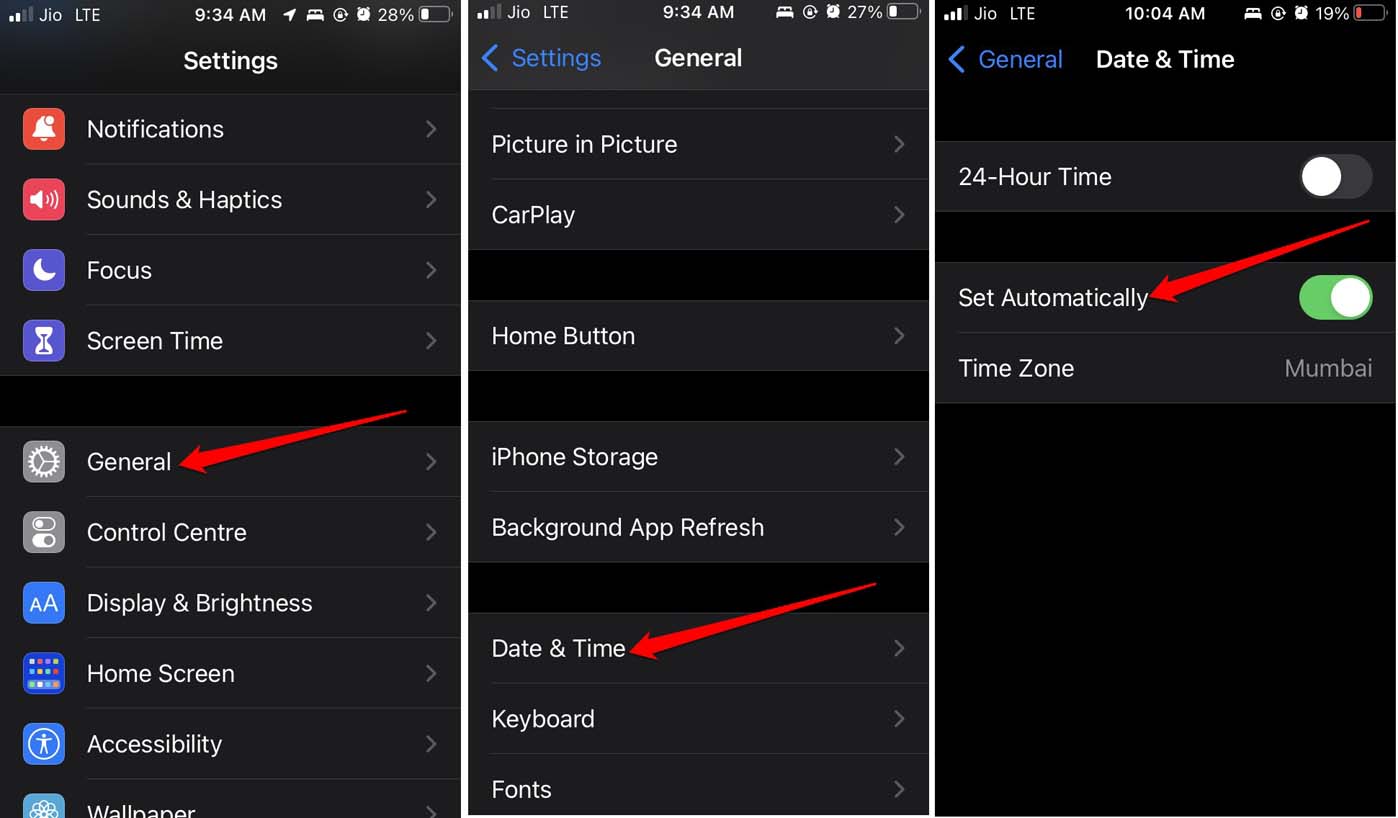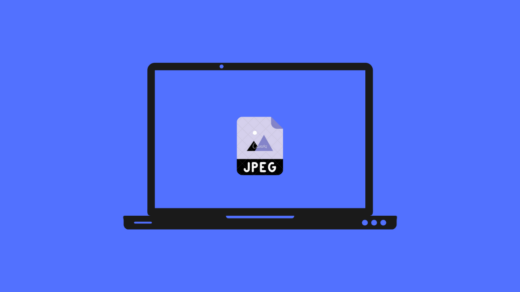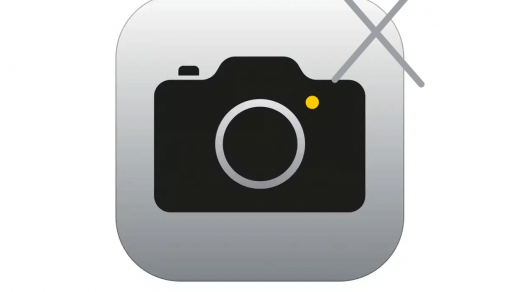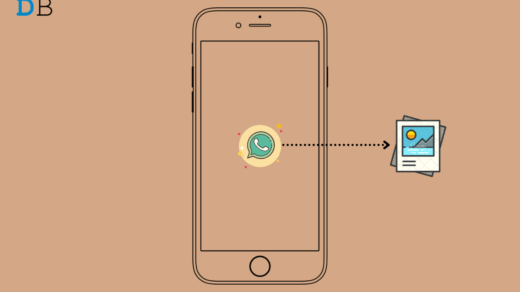Is Voicemail not working on your iPhone? Then in this guide, check out the various possible reasons why this useful feature on iPhone may not work. Also, I have listed the troubleshooting tips that you can use to get the voicemail working once again on your device.
Voicemail allows sending voice messages to a recipient in a peer-to-peer communication who, for some reason, may not be able to attend a phone call. While this feature dates back to the 80’s era, today, it continues to be an important part of telecommunication. On all mobile devices, you do get voicemail as a standard feature.
Why is Voicemail Not Working on the iPhone?
If you have enabled call forwarding on the iPhone, then the incoming call or alternate voicemail will be forwarded to another number. Hence, you won’t be notified of these calls or voicemails. Secondly, the voicemail feature may not work due to some glitch in iOS. This can happen if you are running an early developer build or beta build of iOS.
Even missing out on the carrier updates on the iPhone can cause issues with the various features of the telephone network. Otherwise, there may be some complicacy in the network settings that leads to certain features like voicemail not working.
Here are the various fixes that should resume the working of voicemail on your iPhone.
1. Restart the iPhone
As most of our fixing guides regarding iOS mention, whenever you come across any technical snags, try to restart the iPhone. If it is a glitch that has appeared out of nowhere, rebooting should fix it.
- Press the side button of the iPhone.
- On the screen, it will show an option Slide to Power off. Follow the instruction.

- The iPhone will turn off. After a few seconds, turn the iPhone on by pressing the power button.
- Now check if you can receive voicemails on your iPhone. If not, try the other solutions listed in this guide.
2. Install New iOS Update on iPhone
To stay clear of bugs caused due to using beta iOS, you should switch to the stable version of iOS. Otherwise, make sure to install the iOS update regularly when it is dropped by Apple.
- Open the Settings app.
- Tap on General.
- Next, go to Software Update and tap on it.
- The iPhone will search for available new updates and notify you.
- Tap on Download and Install to proceed. Make sure to use WiFi to swiftly download the update.

If it was some issue with the iOS causing the voicemail to not work on the iPhone, that should be fixed now.
3. Disable Call Forwarding to Another Number
Disabling the call forward will allow the voice message to be saved to your primary number. You won’t be missing out on your voicemails.
- Open the Settings of the iPhone.
- Navigate to Phone and tap on it to access its settings.
- Under the tab Calls, tap on Call Forwarding.
- Press the switch beside Call Forwarding to grey it out, thus disabling it.

4. Check if You Have Missed out on Any Carrier Updates
Always install the carrier updates on the iPhone to avoid technical issues in the network settings. Often users miss out on these. To install carrier updates for the network, you use on the iPhone,
- Open the Settings.
- Tap on General.
- Then tap on About.
- Navigate to Network and tap on it.

- Follow the instructions on the screen and install the carrier update if it is available.
5. Toggle Flight Mode
Here is another trick that often fixes minor and random glitches related to network settings. You have to enable the flight mode and then disable it immediately.
- Bring up the control enter on the iPhone.
- Then tap on the Airplane mode button.

- All the network connections will be disengaged.
- Wait for a few seconds and again tap on the flight mode button to disable it.
After the network reinstates, try to access your voicemails. Now, you should be able to receive new voicemails as well.
6. Set Automatic Time on the iPhone
It is always suggested to enable automatic time zone on the iPhone. That will ensure that wherever you go, the iPhone will display the correct time as per the time zone of that location. As per the reports from a few users, when the iPhone was following an incorrect time zone, they missed out on the voicemails. Switching to automatic time has resolved the issue with voice messages.
To set the automatic time on iPhone,
- Go to the Settings app.
- Tap on General.
- Under that, tap on Date & Time.
- Enable the option Set Automatically by tapping on the switch beside it.

7. Reset Network settings
If other fixes are not working, you may consider resetting the network entirely. This will remove all the changes that you had previously made or saved in the network settings. here are the steps to perform the reset.
- Open the Settings app.
- Tap on General.
- Then tap on the option Transfer or Reset iPhone.

- Next, tap on Reset.
- From the menu, select Reset Network Settings.

- To confirm and proceed with the reset, you have to provide your iPhone passcode.
After the reset is over, the iPhone will restart, and this should essentially fix all kinds of network issues. You can now check your voicemail section for incoming voice messages.
Conclusion
Everyone remains super busy these days with work pressure in their lives. It won’t be possible to pick up an incoming phone call right away. Hence, the caller can leave a voice message for the recipient if it’s too urgent. On the other hand, important messages cannot be shared if voicemail is not working on iPhone.
If you cannot afford to miss out on your voice messages, then make sure to fix the voicemail on your iPhone by following the tips shared in this guide.
If you've any thoughts on How to Fix Voicemail Not working on iPhone?, then feel free to drop in below comment box. Also, please subscribe to our DigitBin YouTube channel for videos tutorials. Cheers!