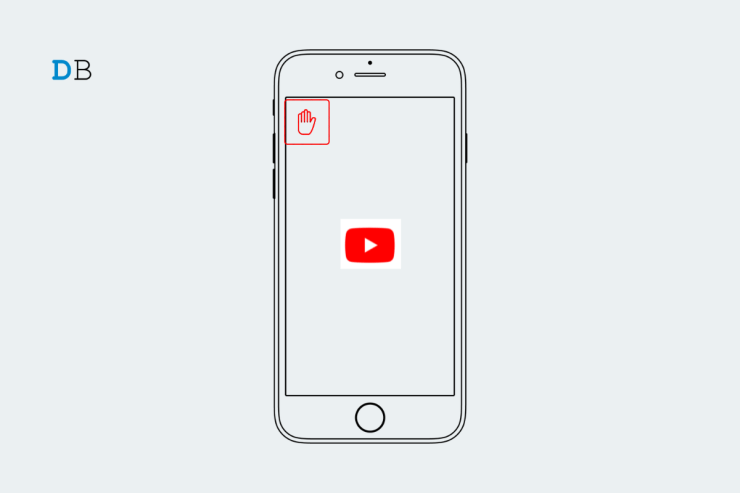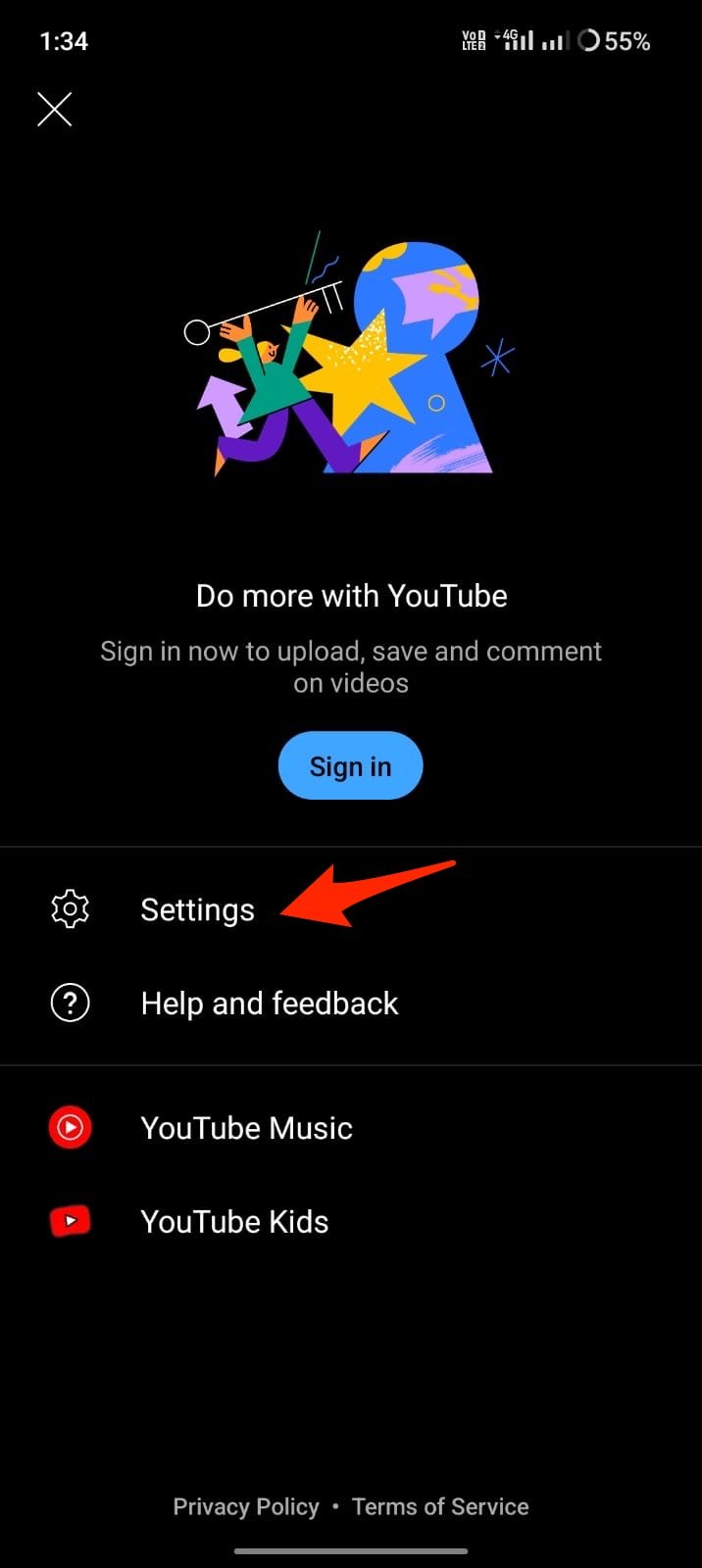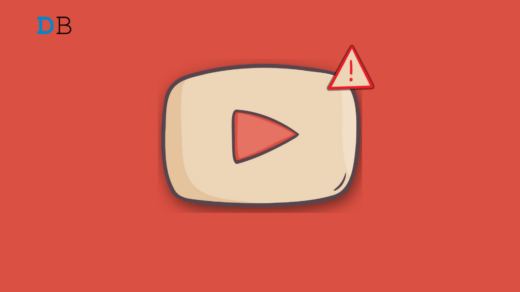YouTube content creators use sponsorships to promote a product and make money. Though Sponsored content is sometimes good but not everyone likes to see a promotion on a video. You can use SponsorBlock to skip the promotional content in the video. SponsorBlock is a crowdsourced browser extension that lets anyone submit the start and end times of sponsored segments and other segments of YouTube videos.
The SponsorBlock is available as a browser extension, but if you wish to block Sponsorships on the YouTube app on Android, then below is a simple guide to skip promotional content on the YouTube Android app using YouTube ReVanced.
Steps to Use SponsorBlock on YouTube App
- Download YouTube ReVanced on Android.
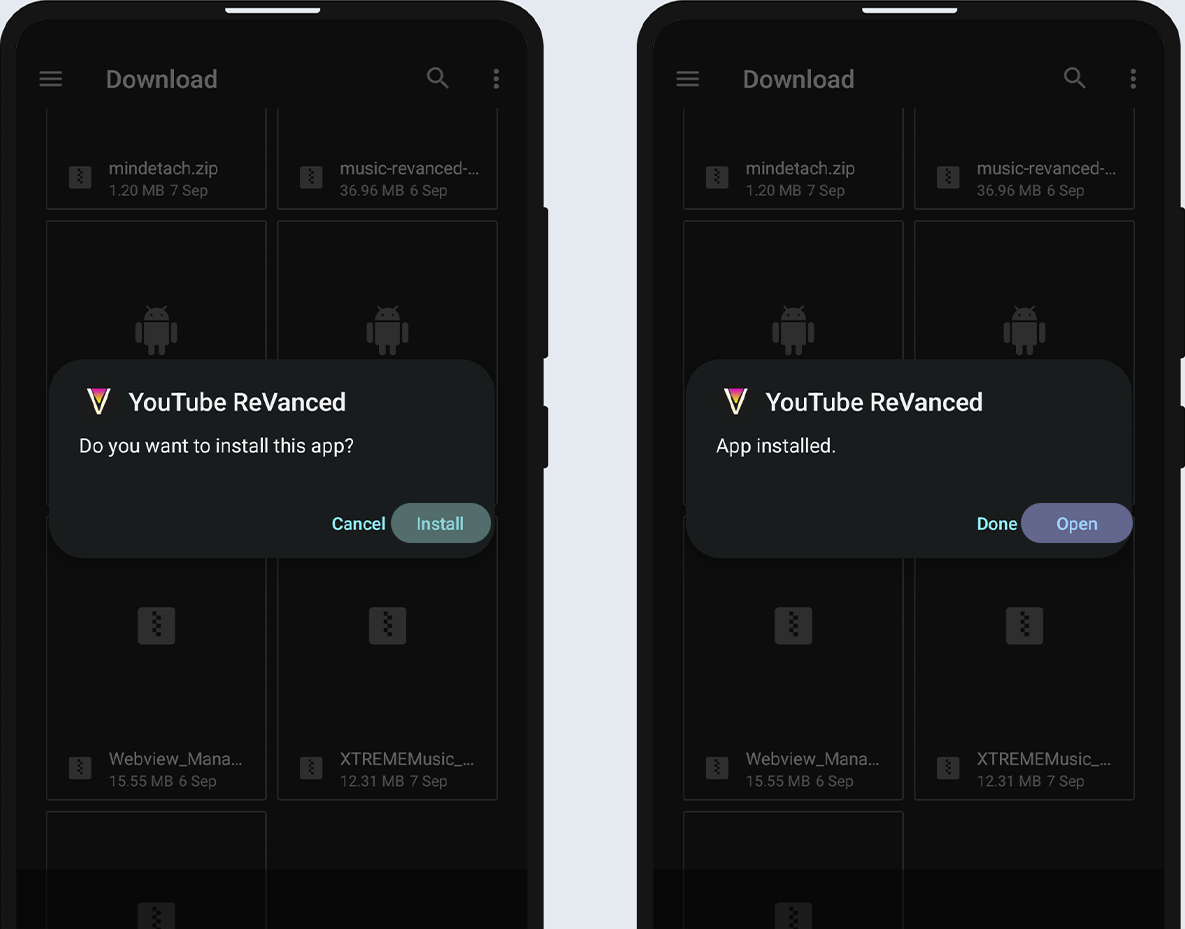
- Once installed, open ReVanced Settings.
- Look for SponsorBlock option.
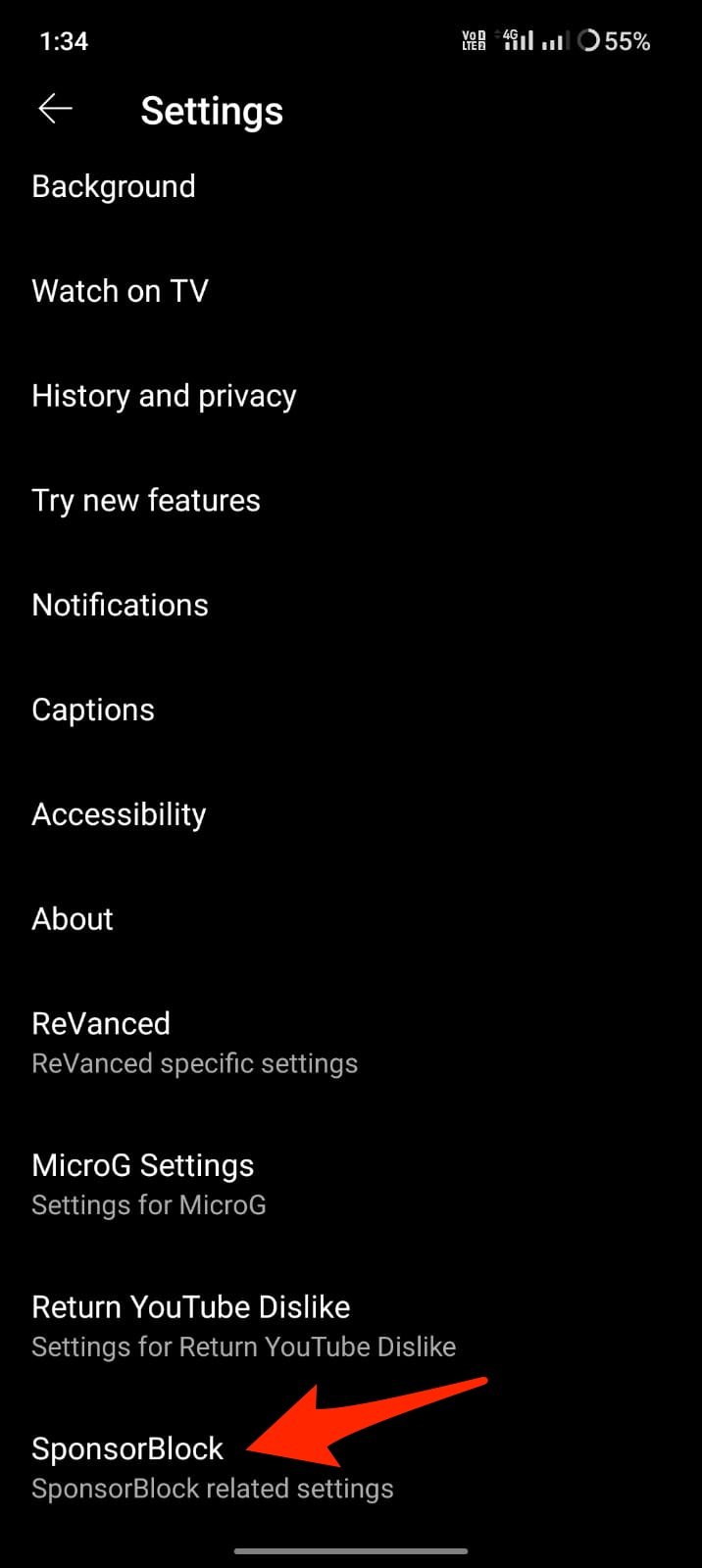
- Enable the SponsorBlock option.
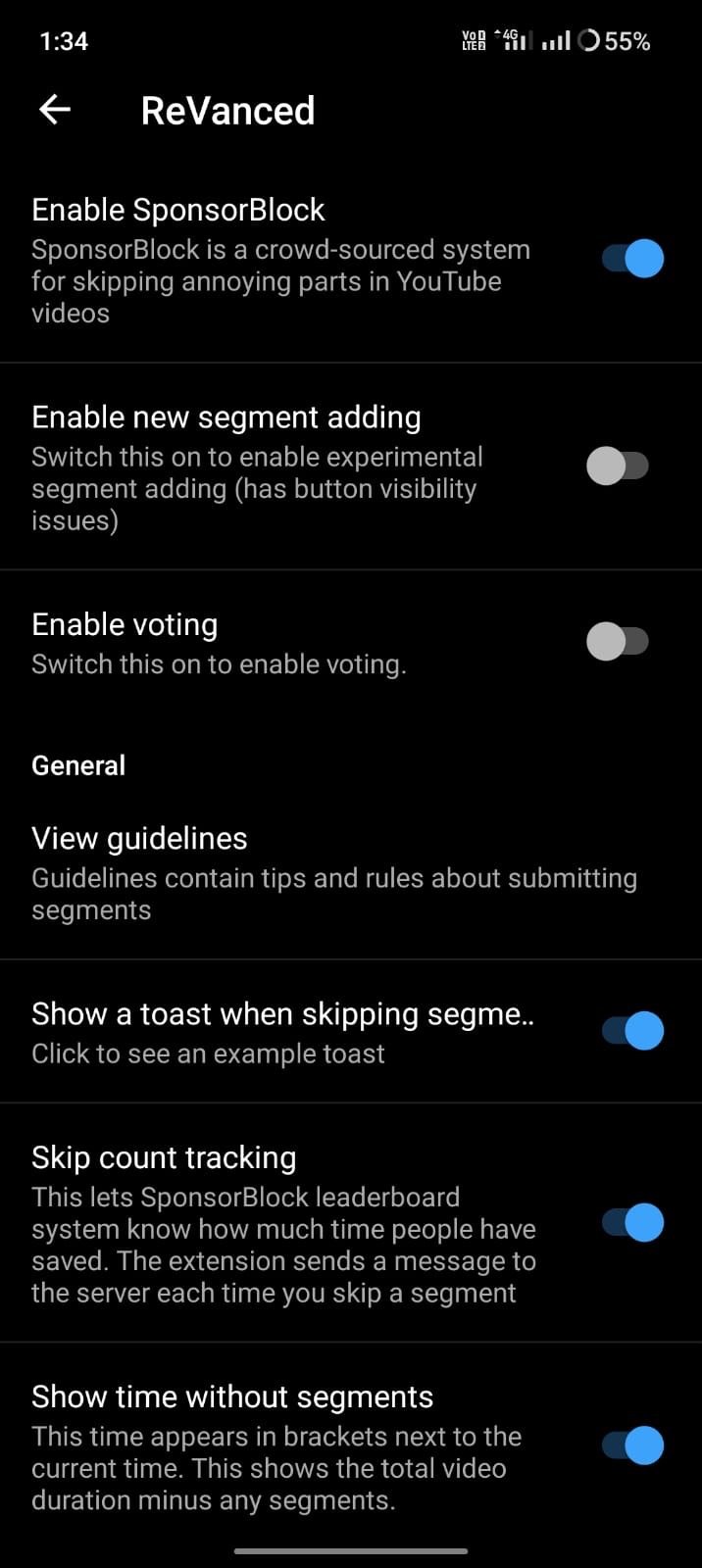
You can also use SponsorBlock on NewPipe, there is a fork of NewPipe that supports SponsorBlock. You can enable it in settings. You can also use SponsorBlock as Chrome Extension on your mobile browser using.
That’s it; with this simple guide, you can enable SponsorBlock on YouTube App on Android to skip the promotional part of the video.
If you've any thoughts on How to Use SponsorBlock on YouTube App on Android?, then feel free to drop in below comment box. Also, please subscribe to our DigitBin YouTube channel for videos tutorials. Cheers!