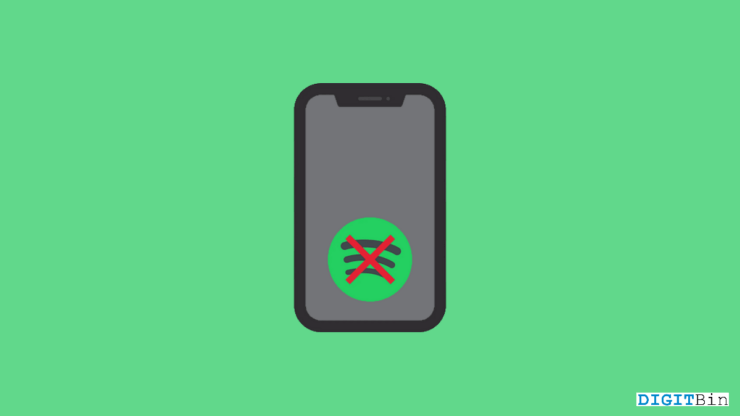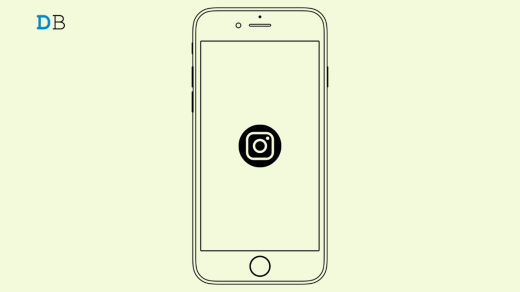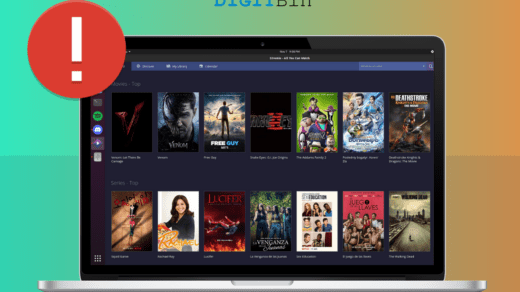Spotify Premium brings a bunch of perks for its users. If you own a Spotify premium account, not only can you go ad-free, but you will also notice a vast change in the music quality. Most importantly, offline music listening is the most significant advantage you receive as a premium consumer. I prefer Spotify Premium, especially for its offline listening ability, as it allows me to enjoy my favorites even on a trip to some remote area.
However, if you use Spotify offline quite often, you must have noticed it suddenly stops working on smartphones. But worry no more; this article will be your go-to solution for such problems. Today, we will review some of the best solutions to fix Spotify Premium not working offline on smartphones.
Tips to Fix Spotify Premium Not Working Offline
There could be many reasons why Spotify Premium is not working offline. Fortunately, so far, most users have been able to fix it quickly by following some basic steps. It does not seem to be that great of an issue. However, to ensure you don’t miss any of these tricks, here are all the potential ways to fix this issue as soon as possible.
1. Restart Spotify App
First and foremost, warm up your hands by simply restarting the application. Turn off Spotify and make sure to remove it from the recently used apps stack. Now, re-launch Spotify once again and check if the problem still persists. If it was just a random glitch, this will immediately fix it.
2. Recheck Spotify Subscription
Although you are already sure, it’s never a loss to recheck the basics once. So, before moving on with any other fix, let’s begin by rechecking that you have a premium Spotify plan active on your device and that your plan has not expired. To check that out, here’s a couple of steps.
- Launch the Spotify app on your device.
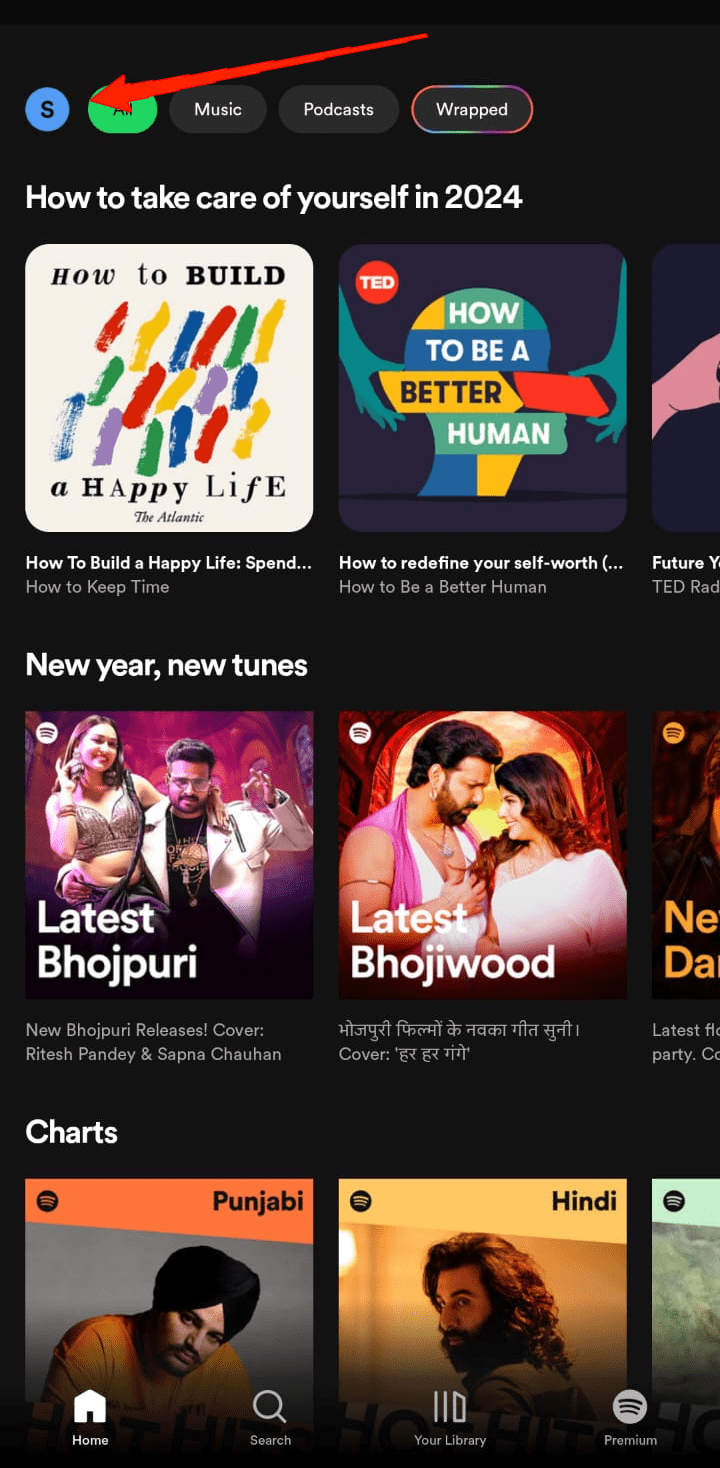
- Tap on the profile icon.
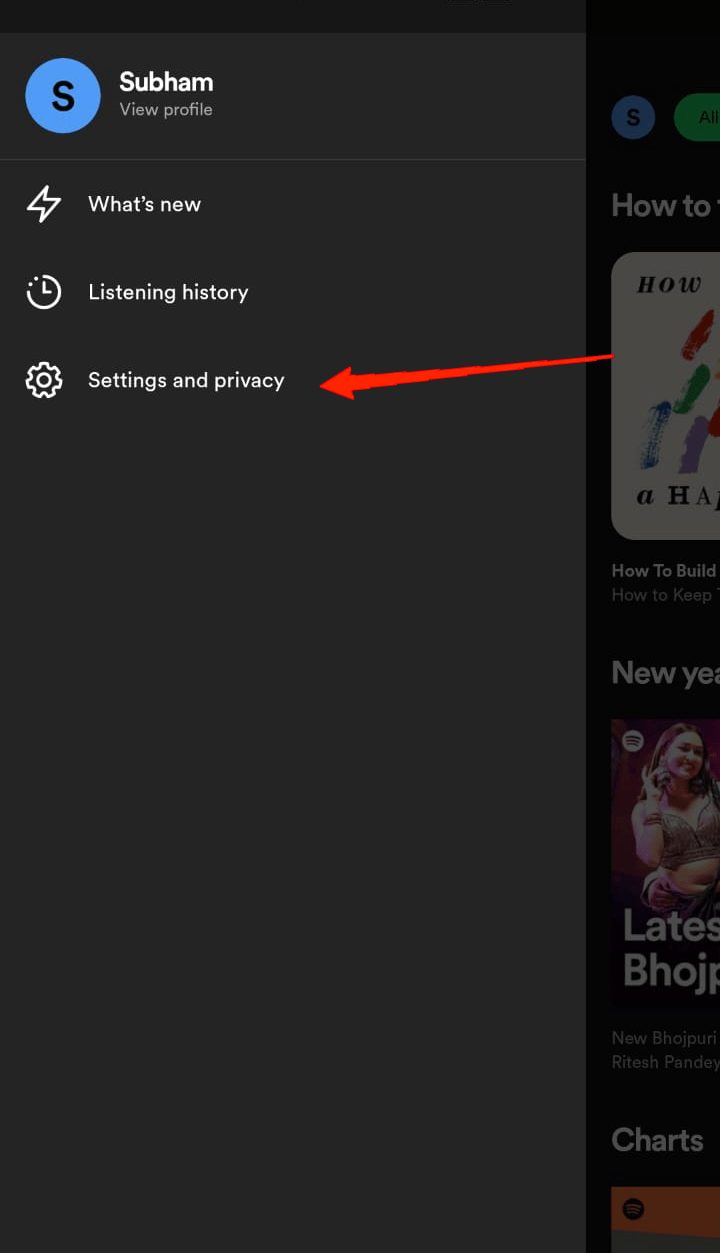
- Now, click on Settings & Privacy.
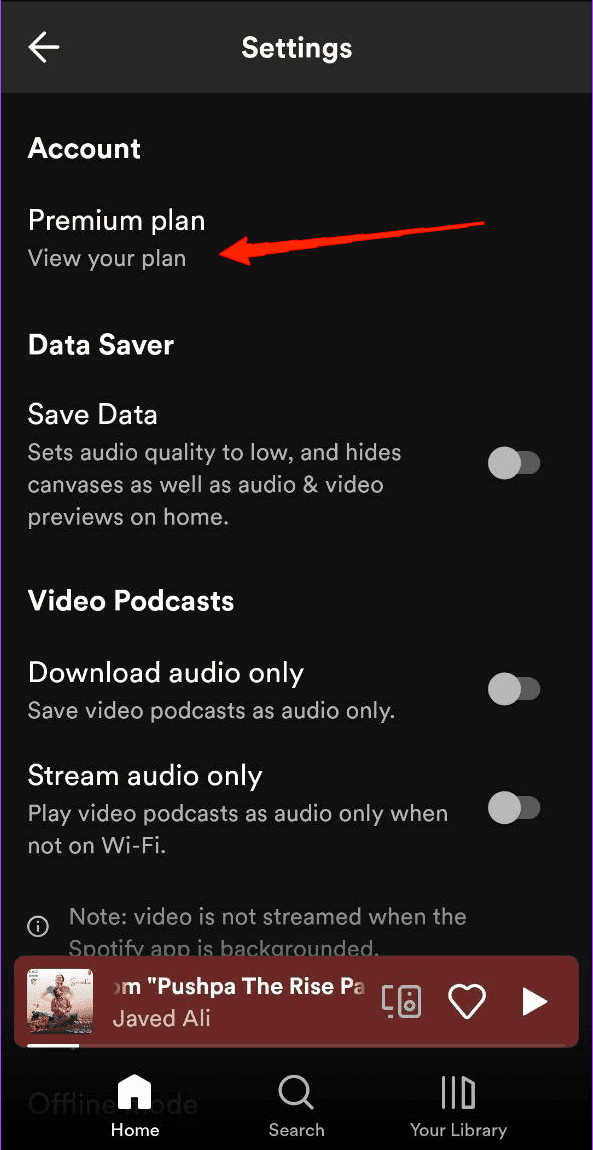
- Lastly, tap on ‘View your plan’ to display all your plan details.
3. Check for Device or Track Limit
Well, if you have a Spotify Premium running on your device but still cannot listen to offline music, chances are you might have surpassed the track or device limit. Although you are a premium consumer, Spotify limits the number of devices you can log into and the number of songs you can download on each device. The good thing is that these limits are pretty well-versed. Hence, you can log in to your account to a maximum of 5 devices and download 10,000 songs per device. Sounds a lot, isn’t it?
Even if it takes quite some time to reach the maximum track limit, you will probably miss out on the device limit. This has happened to me and a lot more Spotify users before. If you share the same account with your friends and family, there is a high chance that you have surpassed the device limit. So, if you cannot listen to Spotify offline, check your device and track the limit.
Additionally, make sure that your Spotify connects to the internet at least once every 30 days to keep your downloads. If not, Spotify may stop working offline on Smartphones, which is of no surprise.
5. Turn off Smart Shuffle
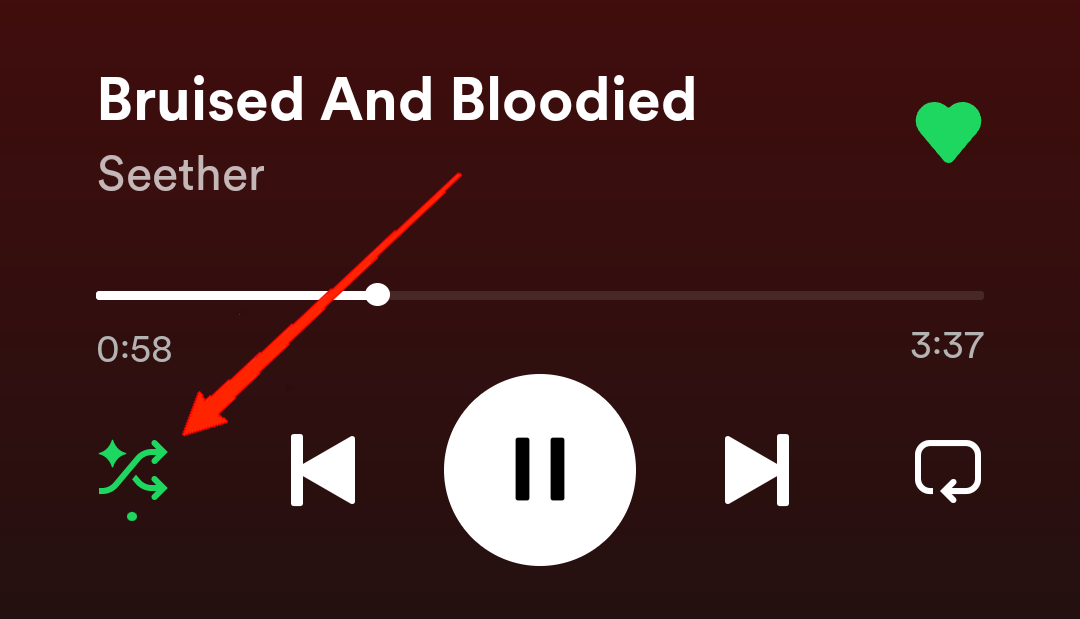
Undoubtedly, the smart shuffle option is a must-have for every music lover. Simply put, the intelligent shuffle in Spotify plays the most recommended songs, sharing a vibe similar to what you are currently listening to. However, the same can also be the root cause behind Spotify not working offline.
This must sound quite insane, but the truth is many users have reported solving this issue by disabling the smart shuffle on their Spotify. Open the downloaded music playlist and tap the Shuffle icon to disable it. Now, check if that solves the issue or not.
6. Enable Offline Mode
The offline mode option lets you listen to your downloaded music without an internet connection. However, by default, it comes as disabled. So, if you haven’t already enabled it manually, it could be the one that’s causing the issue over and over again. To check that out, here’s what you need to do.
- Launch Spotify and tap on your Profile icon.
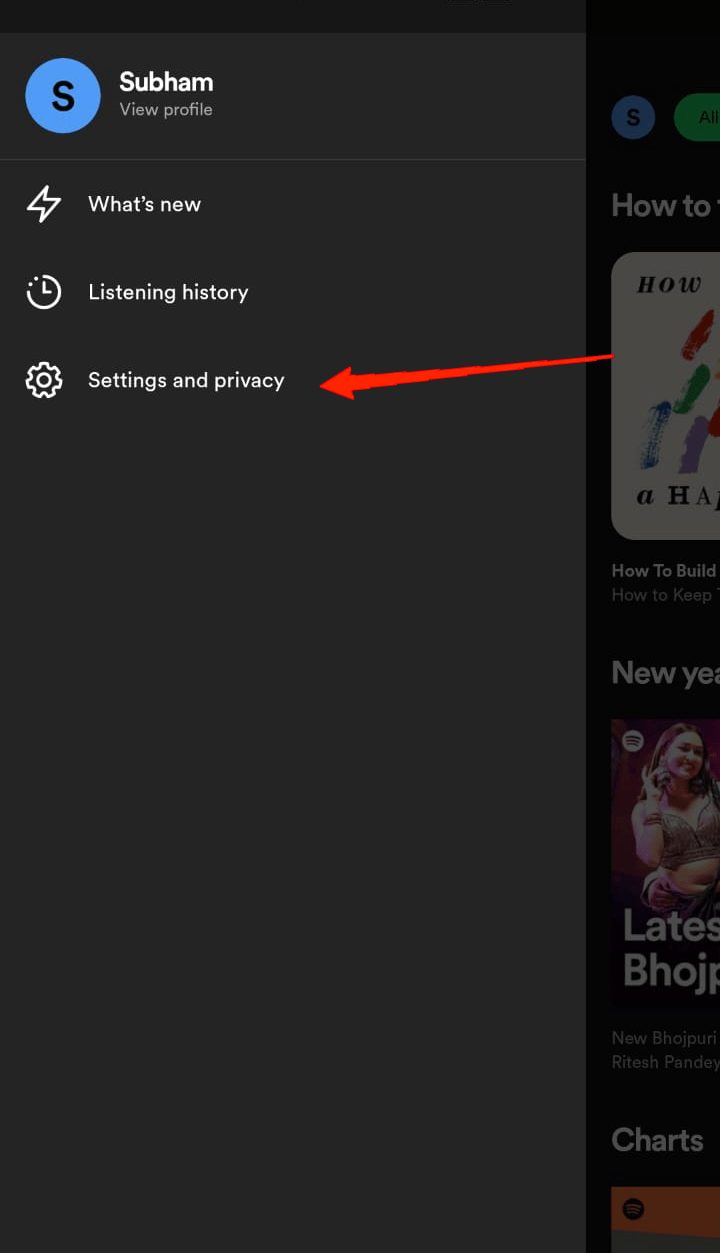
- Now, go to Settings & Privacy.
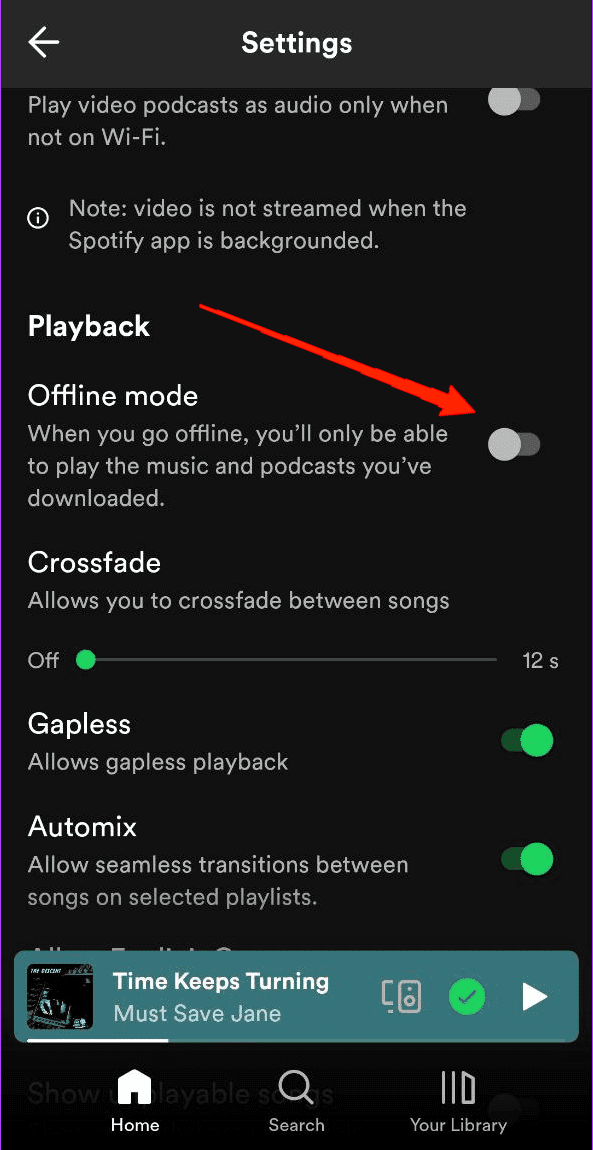
- Scroll down, and under the Playback section, enable the Offline Mode.
7. Allow Permissions to Spotify
If Spotify not working offline still persists even after enabling the Offline mode, it has to be something with the permissions. You see, every application needs access to the essential permissions in order to function properly.
Similarly, Spotify also requires the necessary permissions to offer you all its features. In case, you haven’t allowed it all the permissions, you might miss out on a lot of interesting functionalities.
- Press and hold over the Spotify application to let the options pop up.
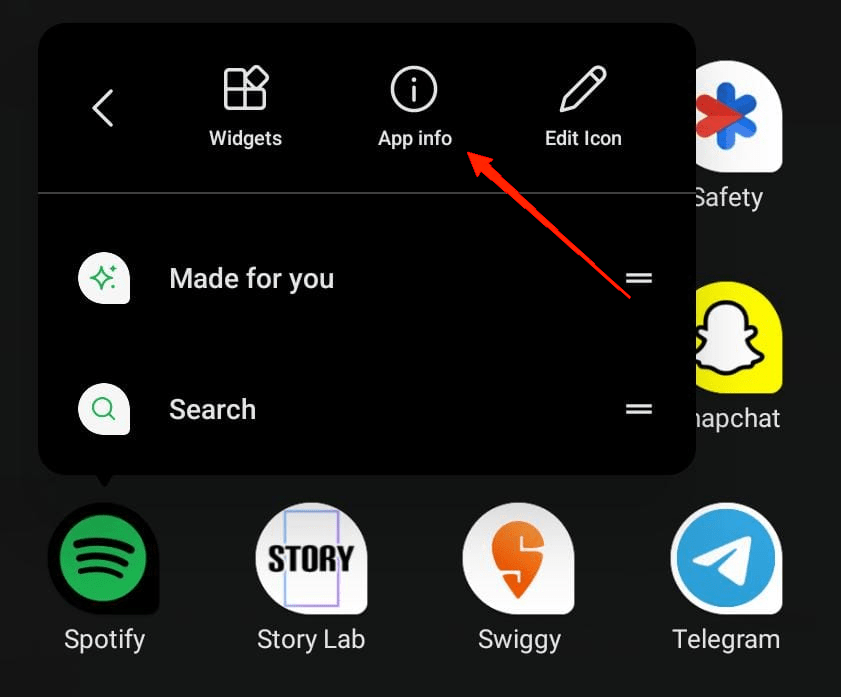
- Now, tap on “app info“.
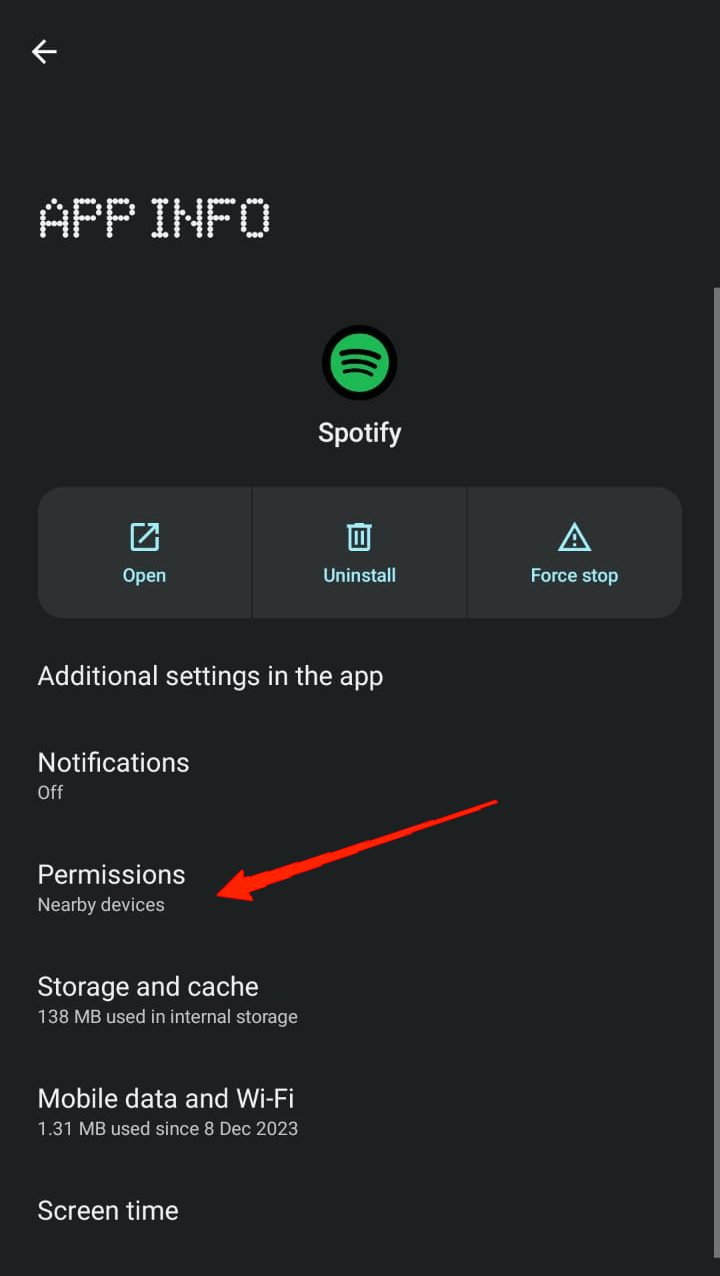
- Once you are on the App info page, click on Permissions.
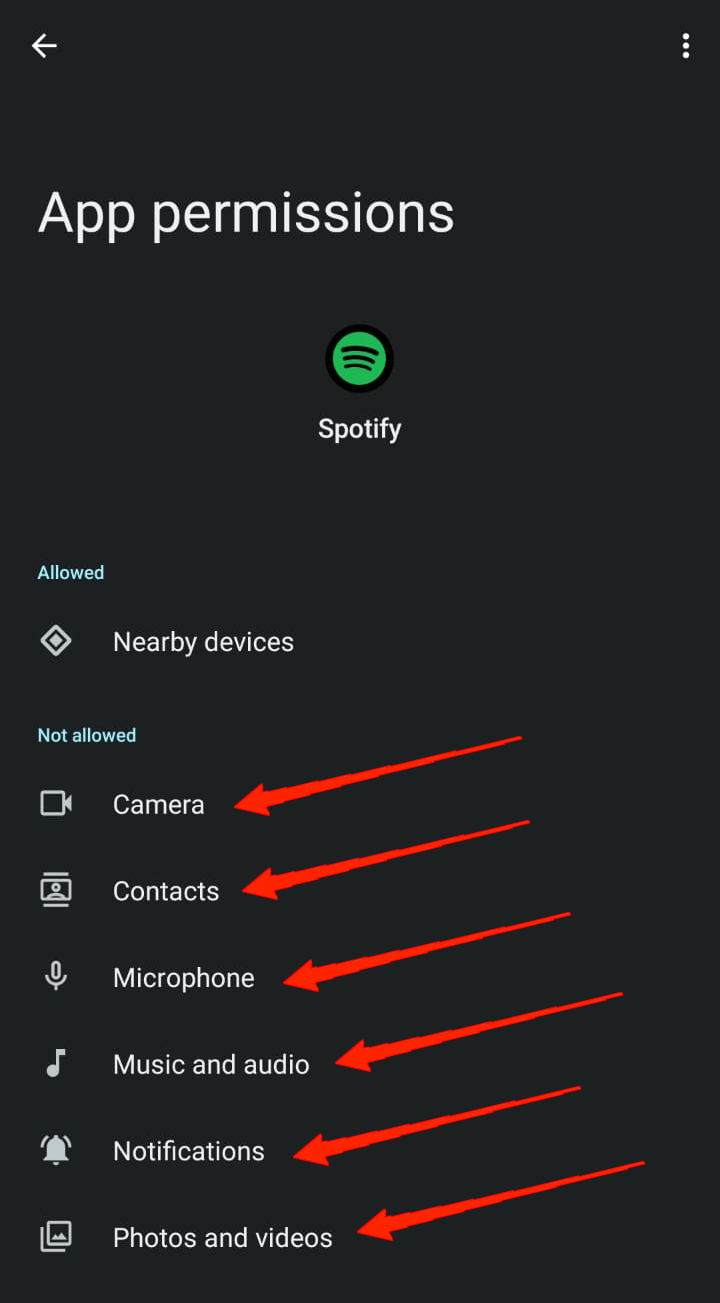
- Next, select all the permissions one by one and Allow them all.
8. Clear Spotify App Cache
Are you still, stuck in the same phase? Now, it seems a bit complicated then. But did you know issues like these also occur if the app is filled with some corrupt cache? Also, if your Spotify cache is overloaded, it might also cause the app to perform abnormally. So, the next thing to do is to clear your Spotify cache memory.
- Launch Spotify and tap on your profile icon.
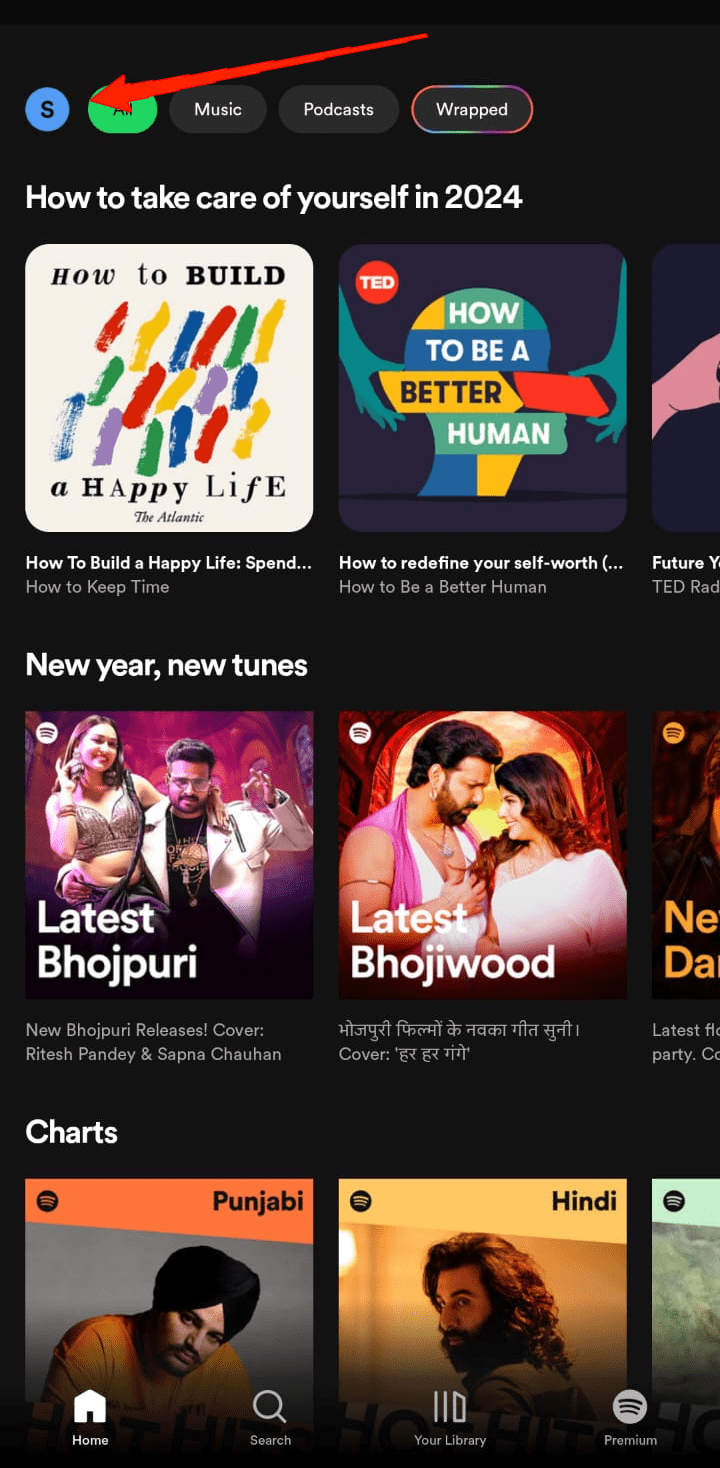
- Go to Settings & Privacy.
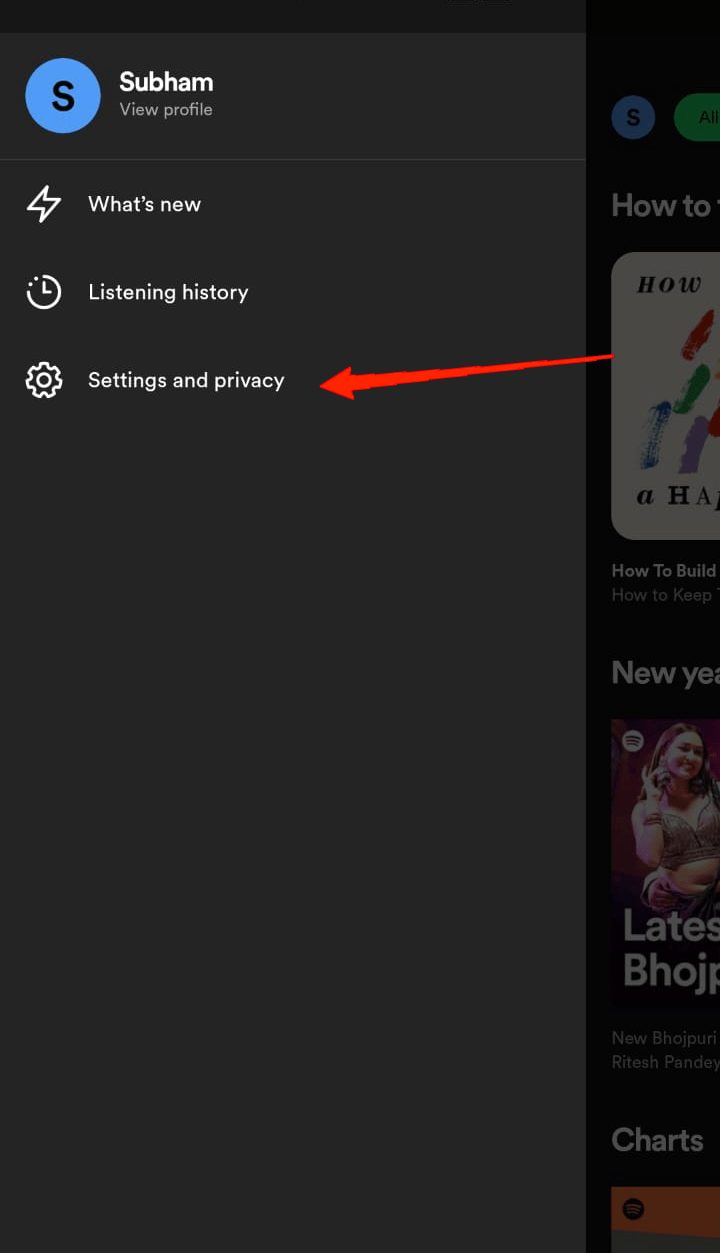
- Now, scroll down and tap on the ‘Clear cache’ option.
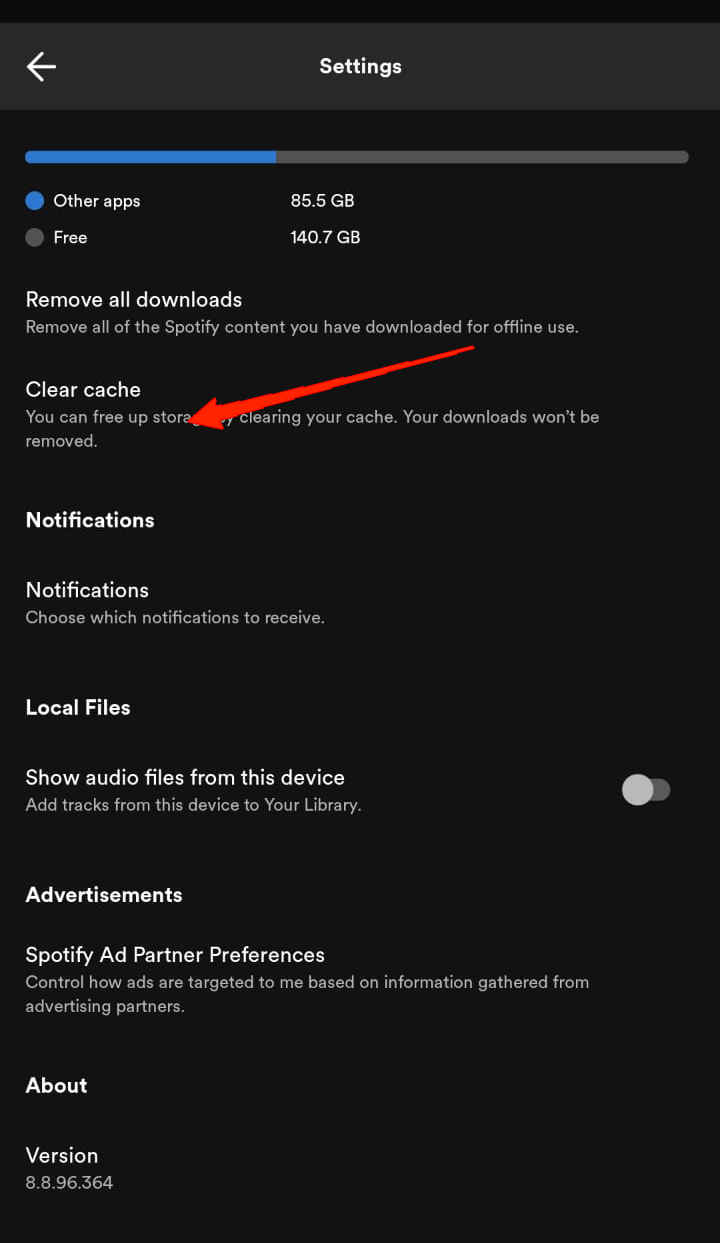
- Finally, tap on the Clear Cache button again for confirmation.
9. Reinstall or Update the Spotify App
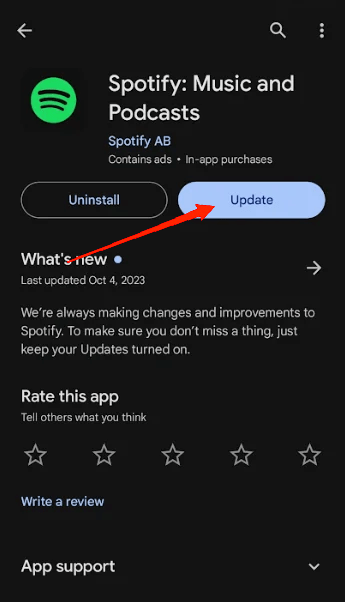
After coming all this way, we hope you have found something working. However, if that isn’t the case, it might also be a bug with the current Spotify application. So, check if you are using the updated Spotify version.
If not, I recommend you install the latest version right away. But if you already use the updated one, uninstall and reinstall Spotify. Hopefully, a fresh start might put an end to all these problems.
10. Check Device Storage
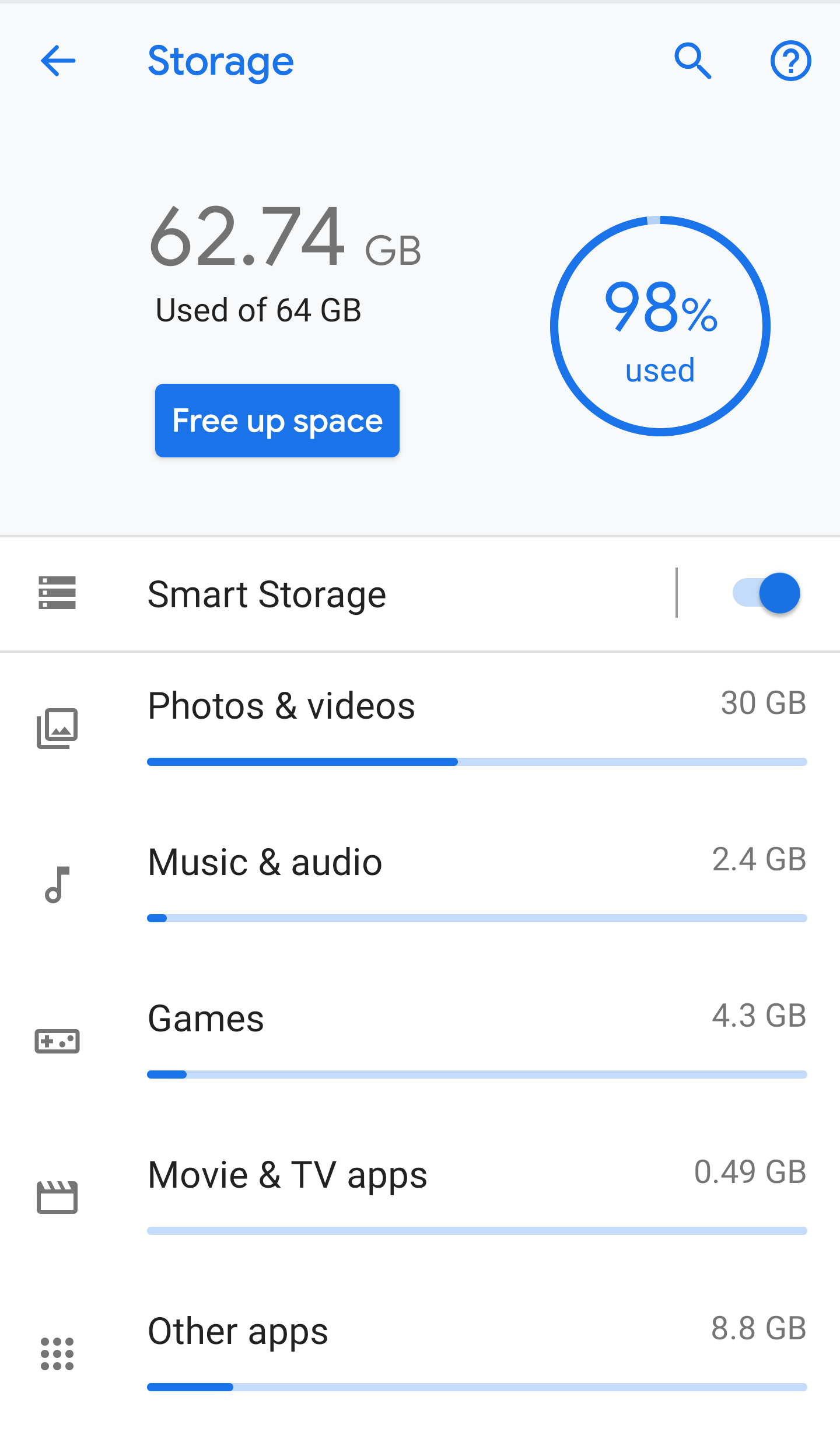
Last but not least, if you cannot find a workaround just yet, you must be running low on your device storage. So, check if you have enough storage on your device. In case, you don’t have enough, make sure to remove some unwanted files and make some space on your device first. The downloaded song on Spotify takes up a lot of space on your device storage. Therefore, you must have enough free space to let your apps run correctly.
Final Words
As you can see, Spotify not working offline on Smartphones doesn’t seem to be that serious. It could happen to us for our negligence as well. Hoping you have gone through the fixes above; you must have found a fix for it. However, in the worst-case scenario, if you can’t fix it, contact the Spotify support team and explain your issue for expert help.
If you've any thoughts on How to Fix Spotify Premium Not Working Offline on Smartphones, then feel free to drop in below comment box. Also, please subscribe to our DigitBin YouTube channel for videos tutorials. Cheers!