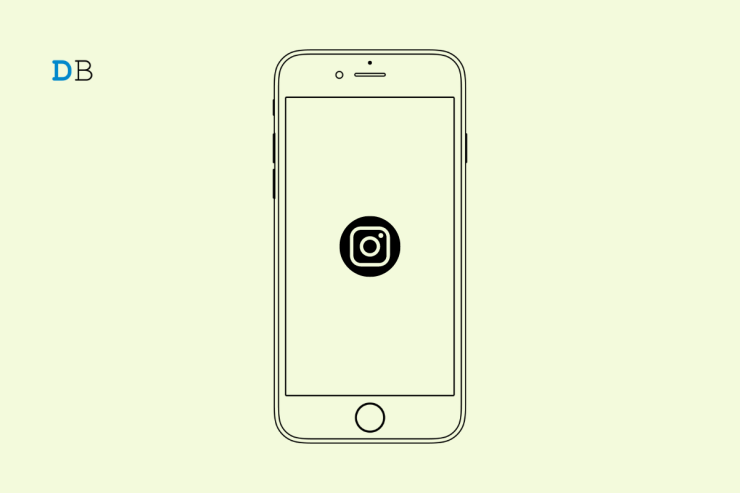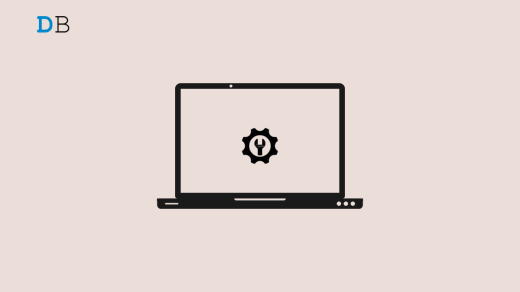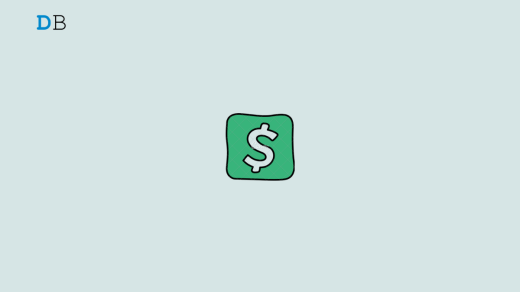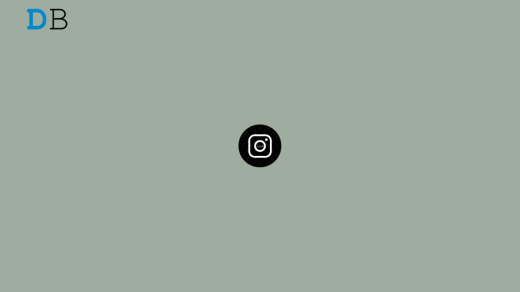Let us address the issue of the Instagram Add Music option not showing. Usually, when you develop a new post to publish on Instagram, there is an option to search and add music to that. According to a few users, sometimes the option to Add Music doesn’t show when you are preparing the post description, Location, and Tag people.
The possible reason for adding the music option may not appear is due to some bug in the version of Instagram that you have installed. Also, if the cache of the Instagram app is filled with junk data, then such glitches may occur.
1. Are You Uploading Multiple Photos?
Keep in mind that when you upload multiple photos to Instagram, you do not get an option to Add Music. If you want to upload a single photo at one time, then the Add Music option will show up on the screen where you write the description, set the location, and see an option for tagging other people in your post.
2. Log Out and Log in to Your Instagram Account
For some users, logging out and logging in back successively has helped them in reinstating the Add music option for their new post on Instagram.
- Tap on the profile.
- Then tap the Sandwich button at the top right corner.
- Select Settings > scroll to Log Out and tap on it.
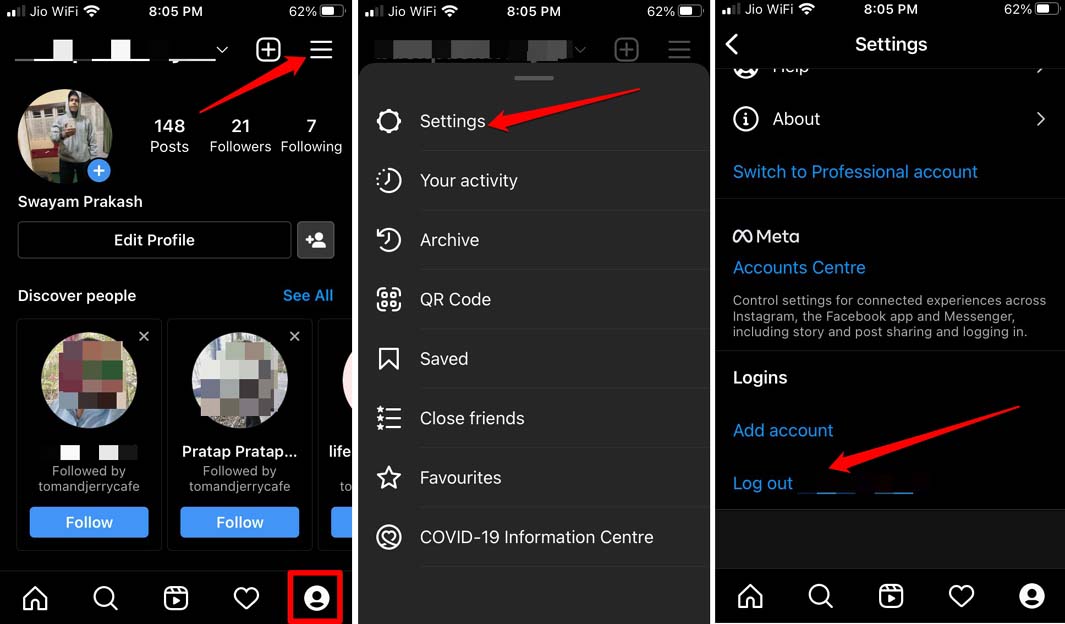
Next, you can log in back easily to your Instagram account as your credentials will be saved.
3. Check the Internet Connection on Your Device
Often when the internet connection is not stable, then the features will not work. Sometimes, the options like Add Music won’t even show. This happens as the page doesn’t load properly. You need to review your internet connection. Check if other apps that depend on the internet to work are running or not. If not, then contact the ISP and seek technical help.
Alternatively, you may toggle between enabling and disabling the flight mode. This often works in fixing any network issues. Secondly, you can connect your phone to any other Wifi network that may be available at the moment. Then access Instagram to create your post. With a stable internet connection, I’m sure the Add Music option, along with other options, will be visible on the app.
4. Update Instagram
To fix any bugs, you can update Instagram to the latest version that is available.
On Android,
- Launch the Play Store > Tap on Gmail avatar
- Select Manage Apps & Device >Then tap on Updates Available.

- Among the list of apps waiting to be updated, search for Instagram.
- Tap Update to get started.
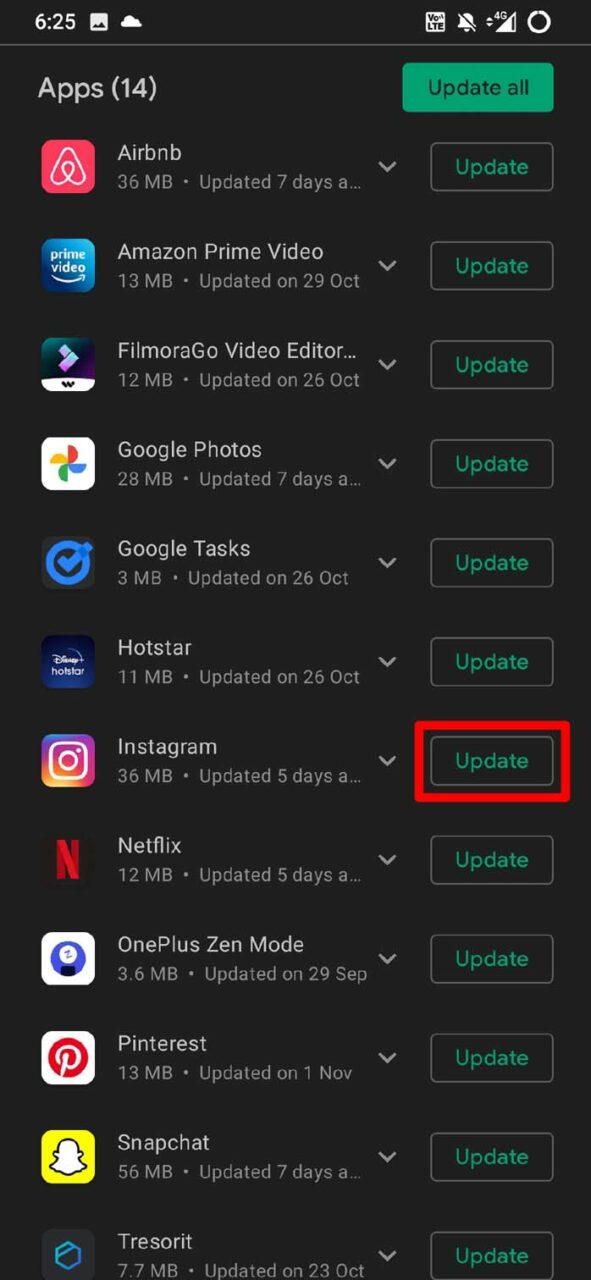
On iOS/iPadOS,
- Open the App Store > Tap on Apple ID avatar.

- Search for Instagram in the section where the other apps are waiting to be updated.
- Tap Update to begin the installation of the new version.

5. Clear Cache of the Instagram App
This method is exclusively for the Android version of the Instagram app. Clearing the cache will release the junk file stored in it. Often when I see the missing Add Music option while creating a new post for Instagram, I use this troubleshooting method. The Add Music option reappears.
- Long press on the Instagram app icon in the App drawer.
- From the shortcut menu, select App Info.

- Under that, tap on Storage & Cache.
- Tap on Clear Cache.
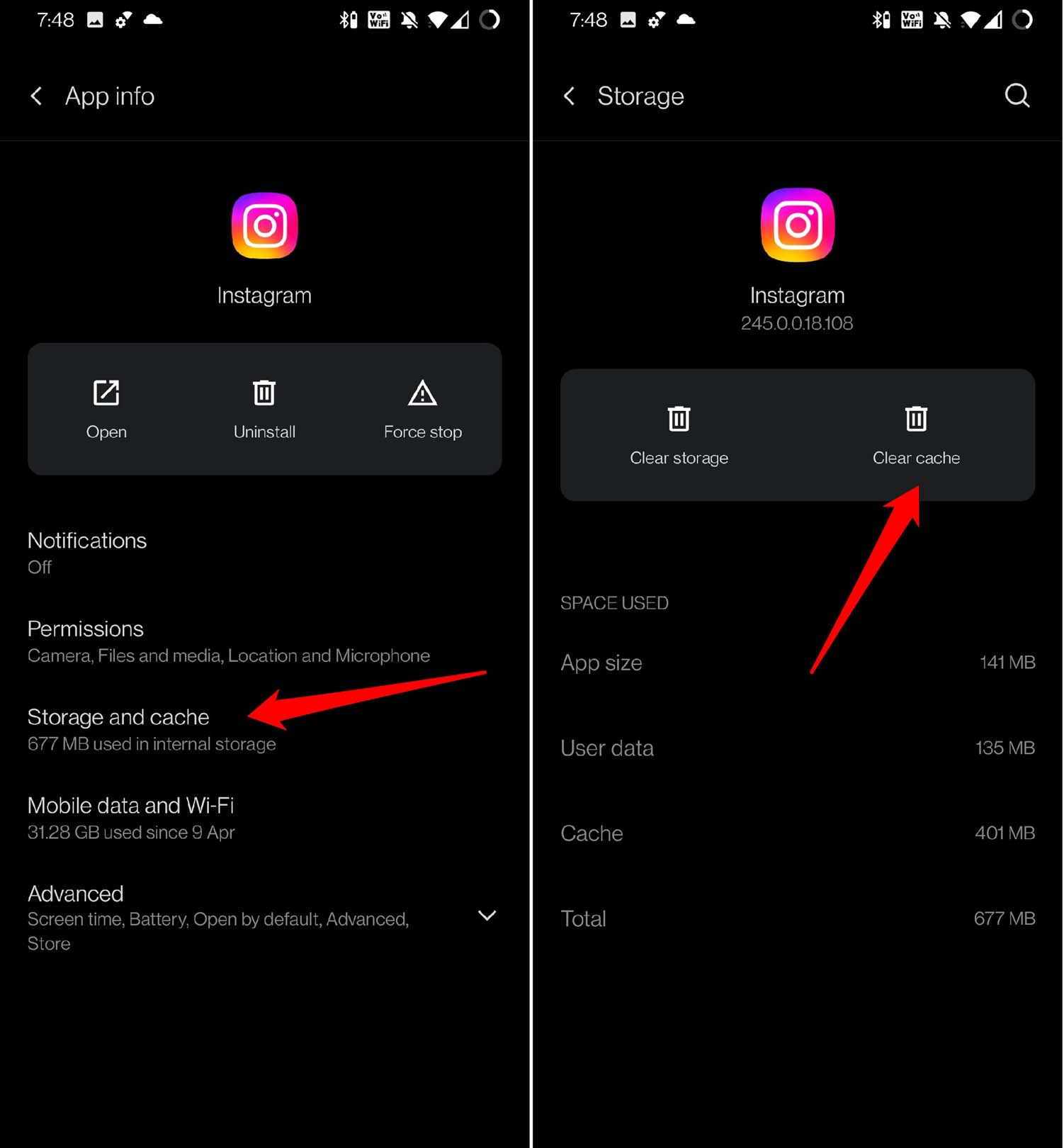
- Relaunch Instagram.
6. Uninstall and Reinstall Instagram App
Often uninstalling the apps and reinstalling fixes various glitches in the apps. You can do the same for Instagram as well.
- Long press on the app icon of Instagram.
- From the shortcut menu, select the option Uninstall and confirm.
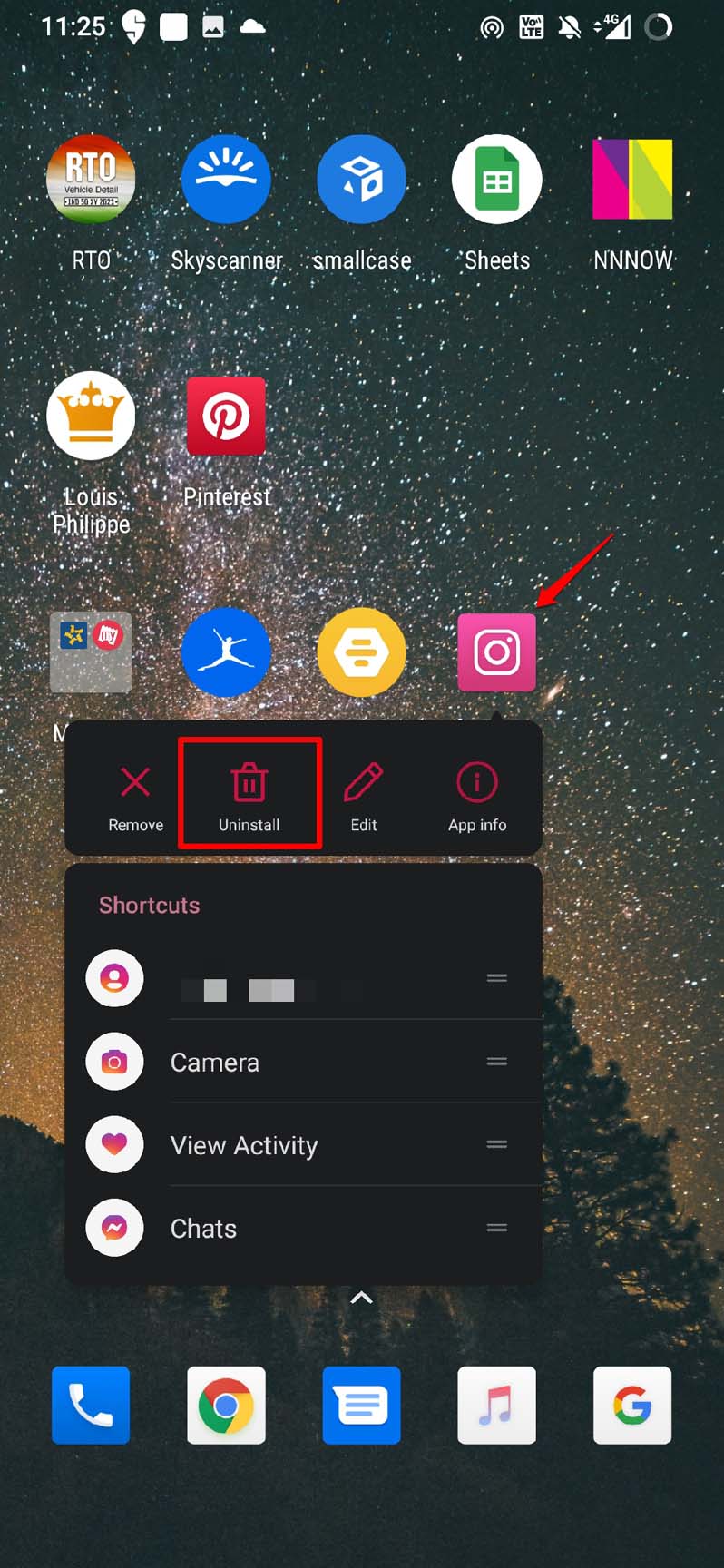
iPhone users, can scroll to the App library, search for Instagram, long press on the App icon and select Delete App. To reinstall Instagram, Android users can use the Play Store and install Instagram. Similarly, Apple iPhone and iPad users can download the app from the App Store.
7. Force Close and Launch Instagram
Often closing the Instagram app from the app cards and relaunching it solves the issue of missing features in the app.
iPhone users,
- If you are using the iPhone with the home button, double tap the Touch ID to invoke the recent apps. For iPhone models without Touch ID, swipe from the bottom and stop at the middle to access the recent apps.
- Scroll through the active app cards to Instagram.
- Hold and swipe up the Instagram app card to close it.
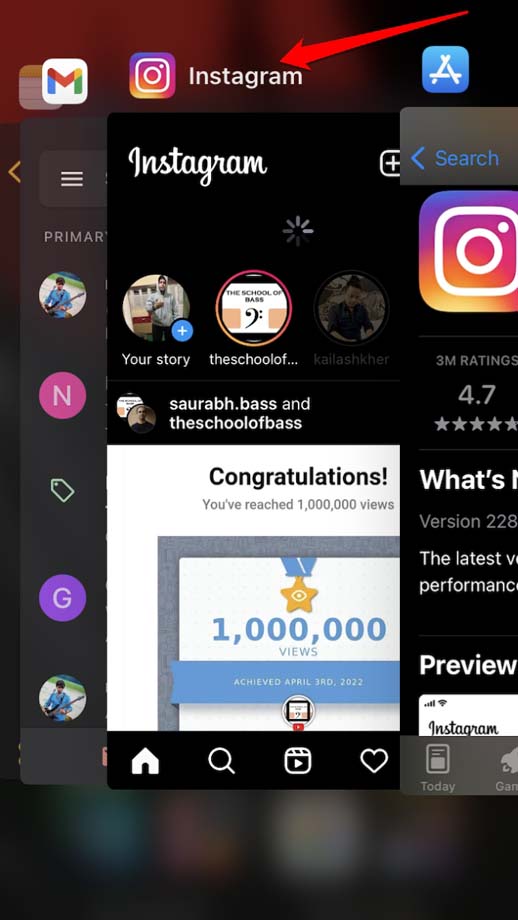
Android users,
- Swipe down to up on the phone screen and stop in the middle.
- The active apps will be displayed as cards.
- Navigate to the Instagram app card, hold and swipe it up to close it.
- Then after a few seconds, tap on the Instagram app icon to launch it.
Conclusion
Adding the music to an Instagram post makes it more interesting to check out. Also, it gives out the context of the picture being shared. If you are not seeing the Add Music option on Instagram, then I suggest that you use the troubleshooting tips in this guide to fix the issue now.
If you've any thoughts on How to Fix Instagram Add Music Option Not Showing?, then feel free to drop in below comment box. Also, please subscribe to our DigitBin YouTube channel for videos tutorials. Cheers!