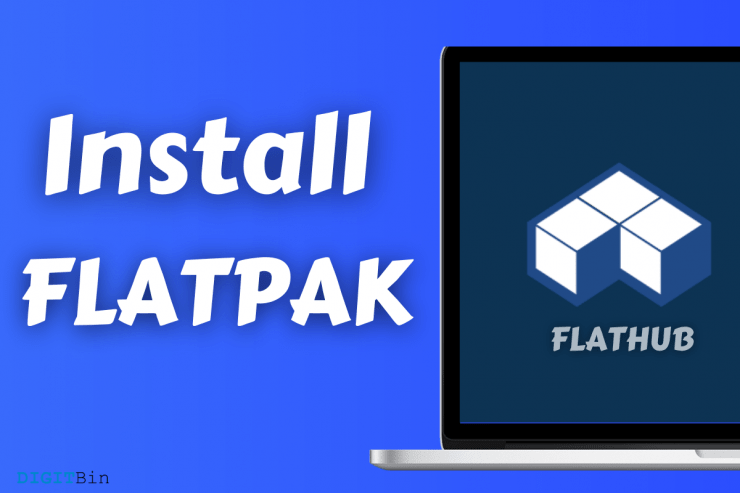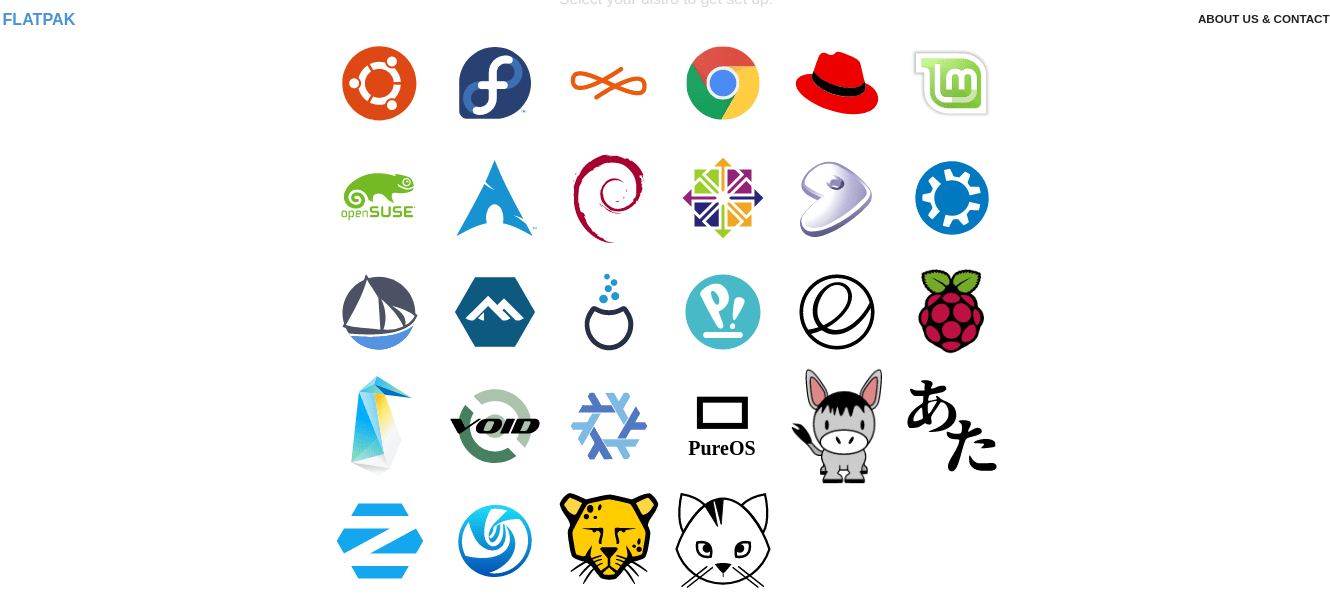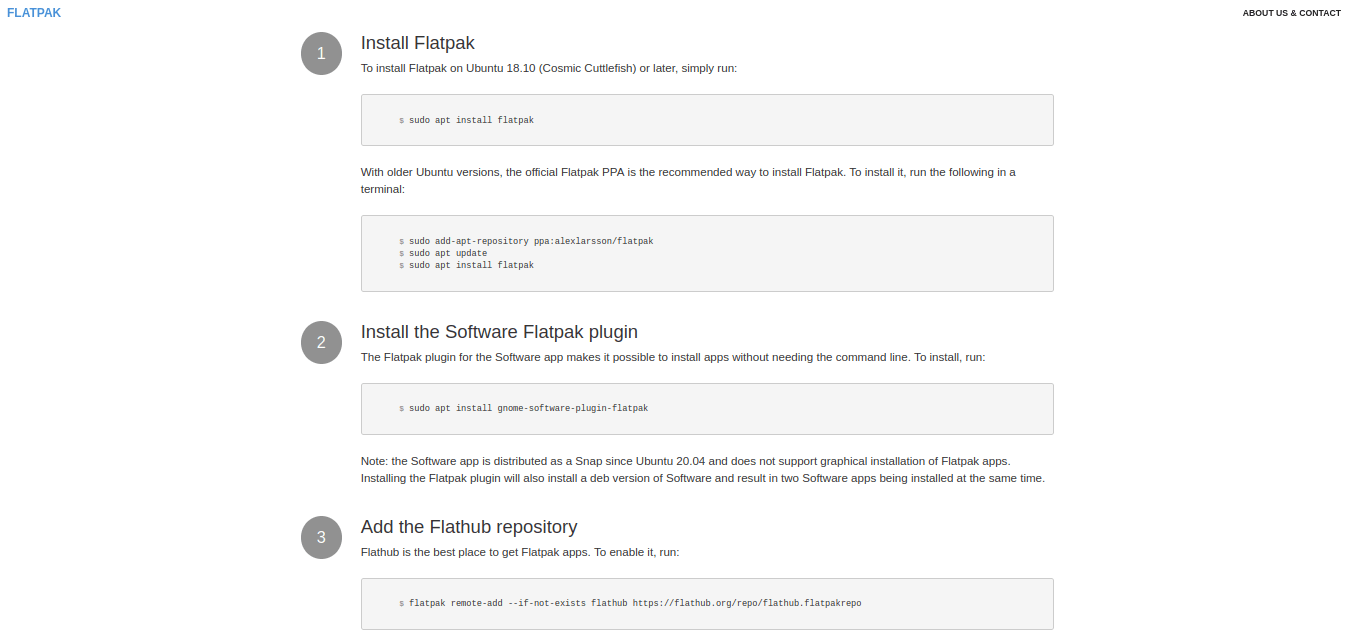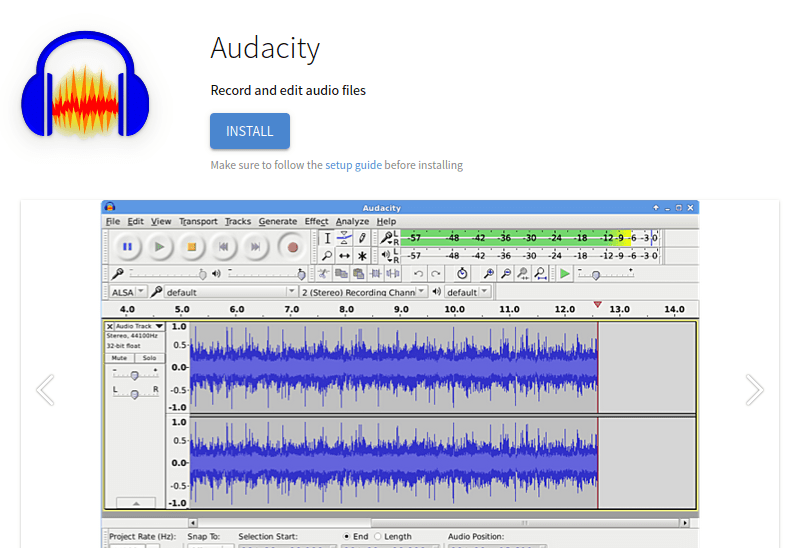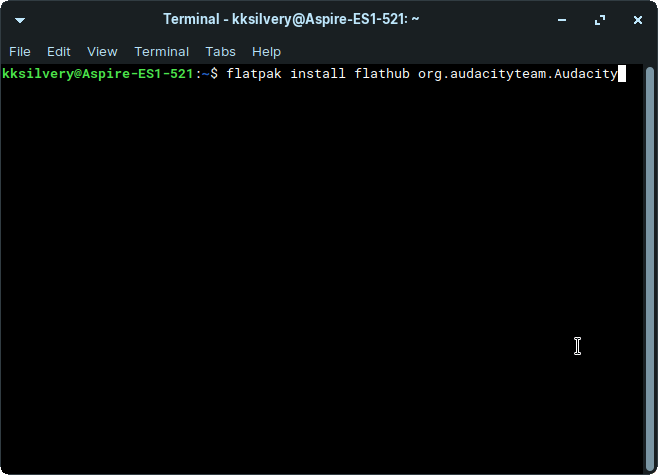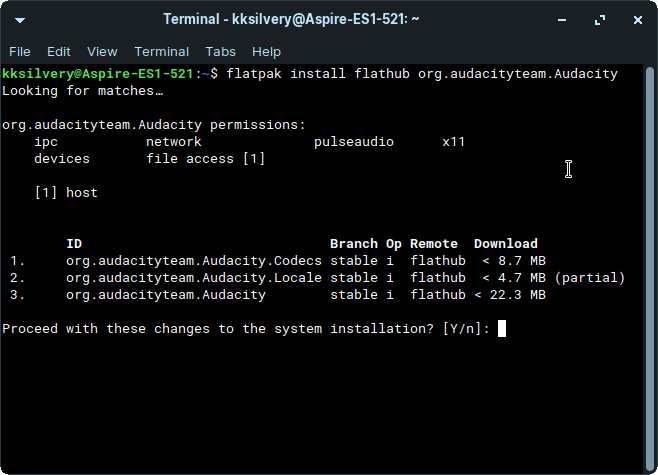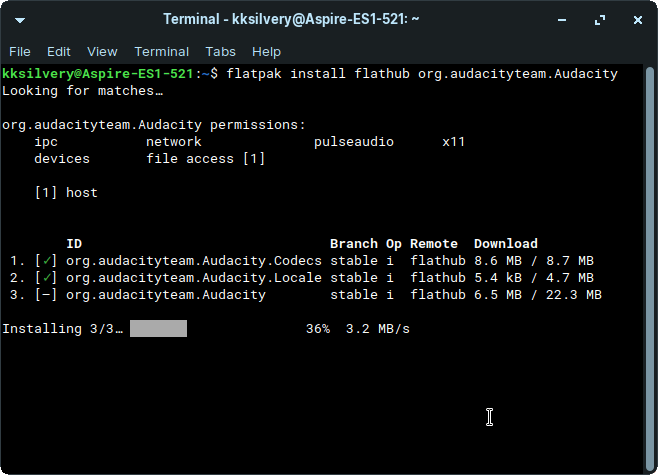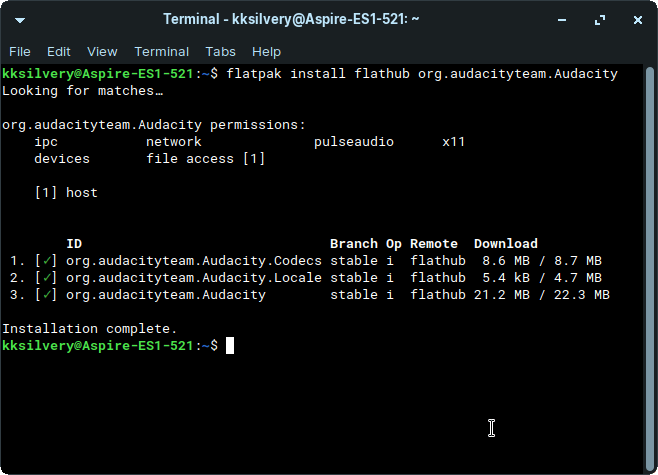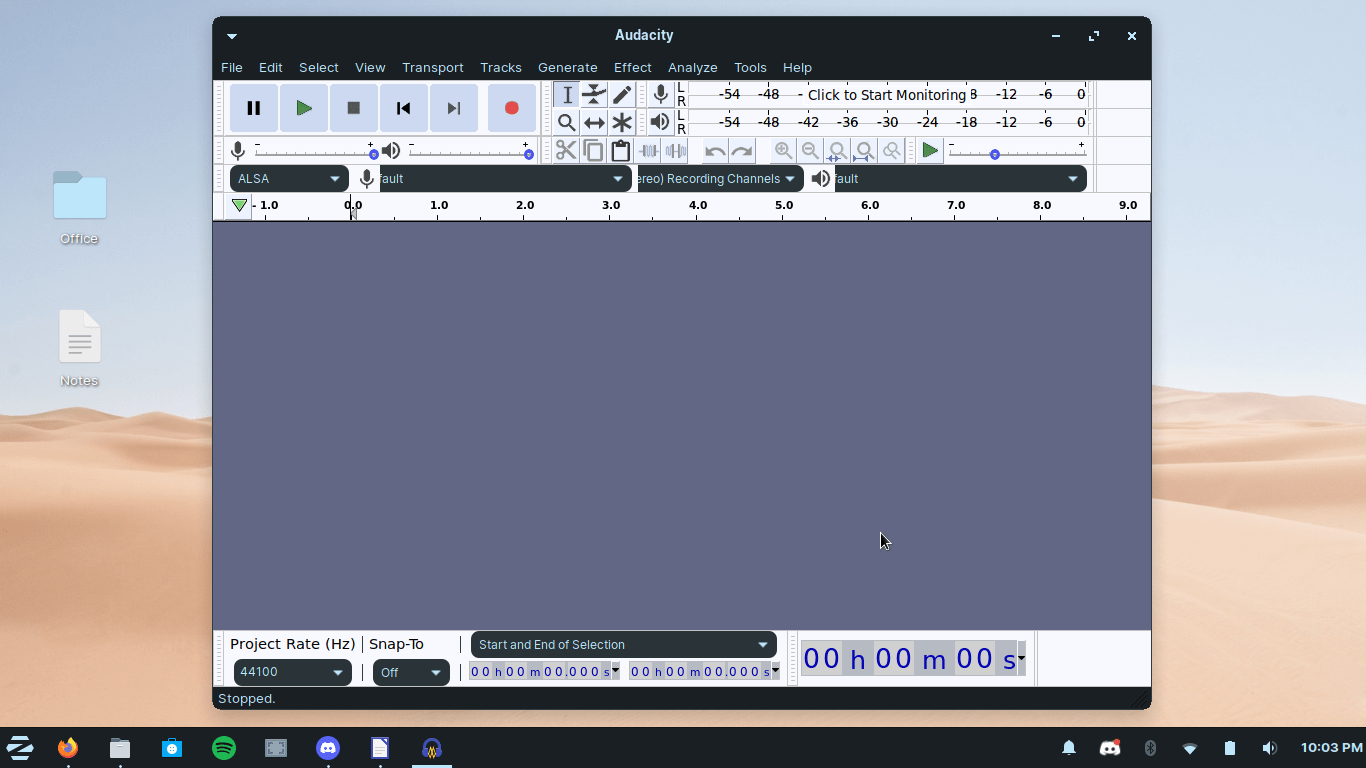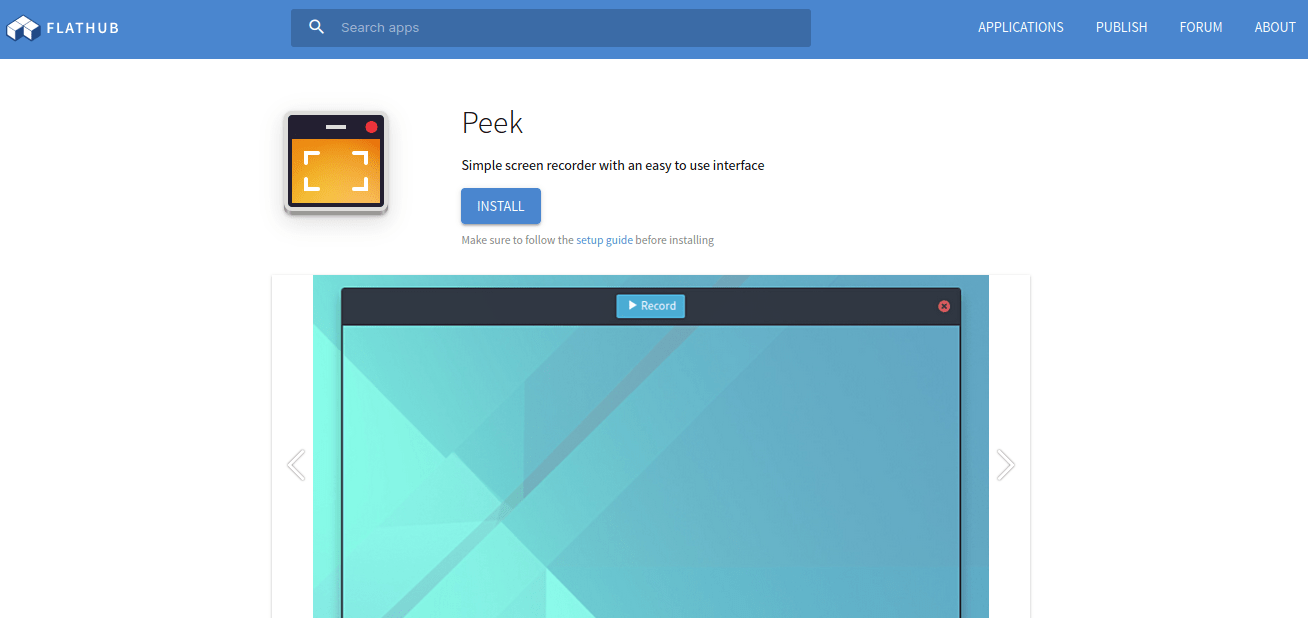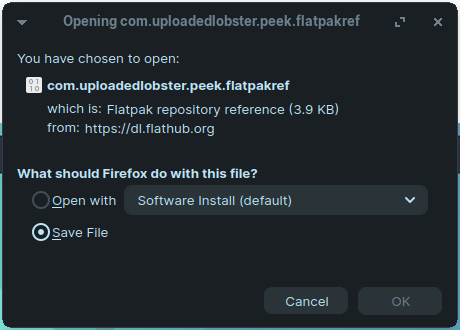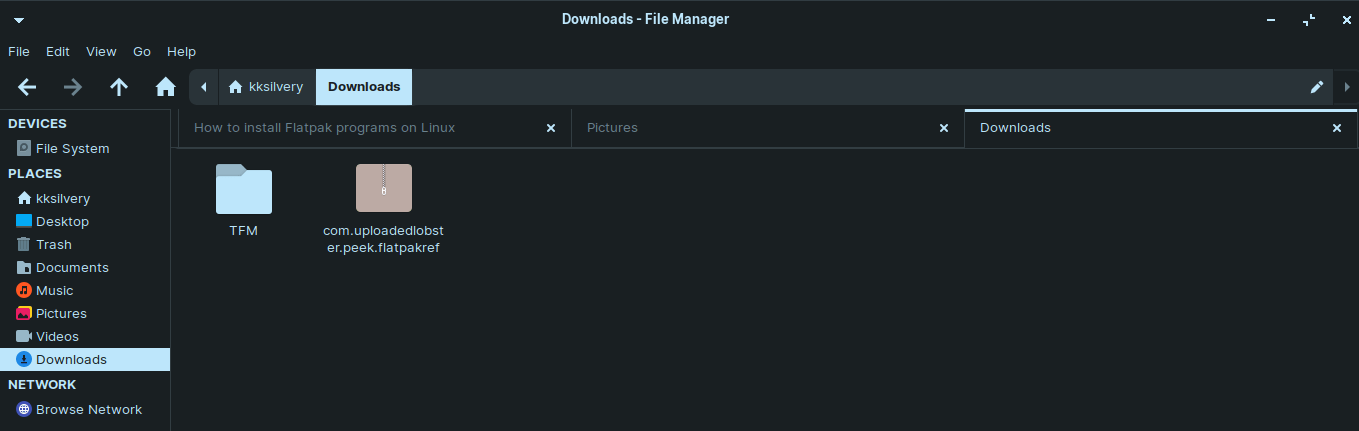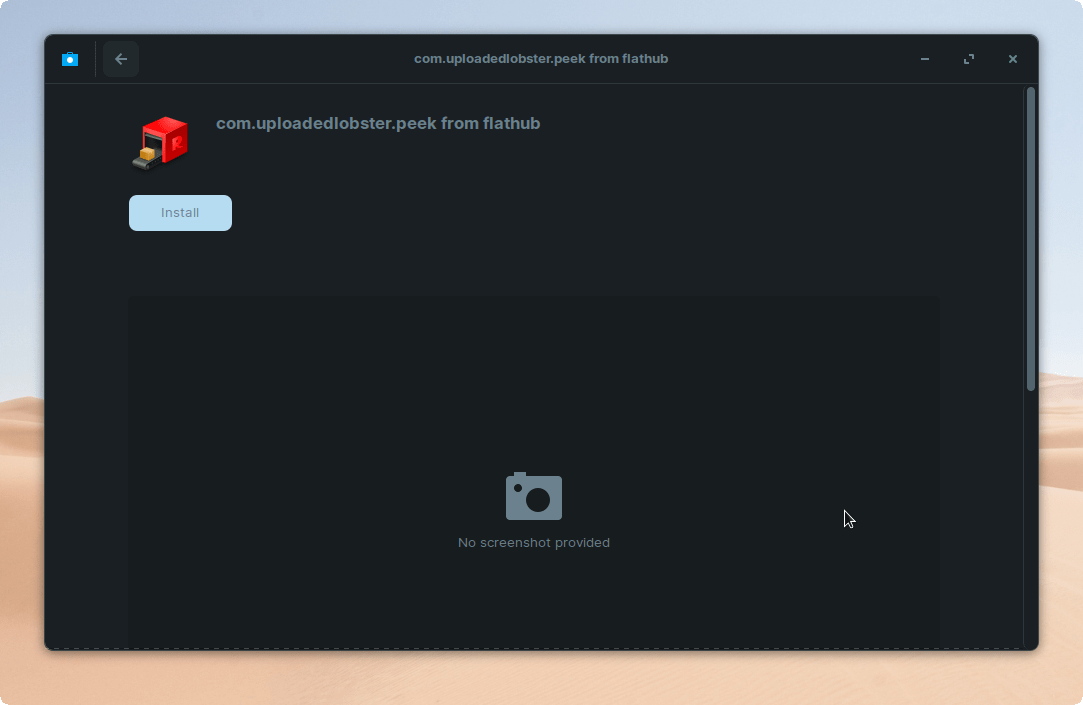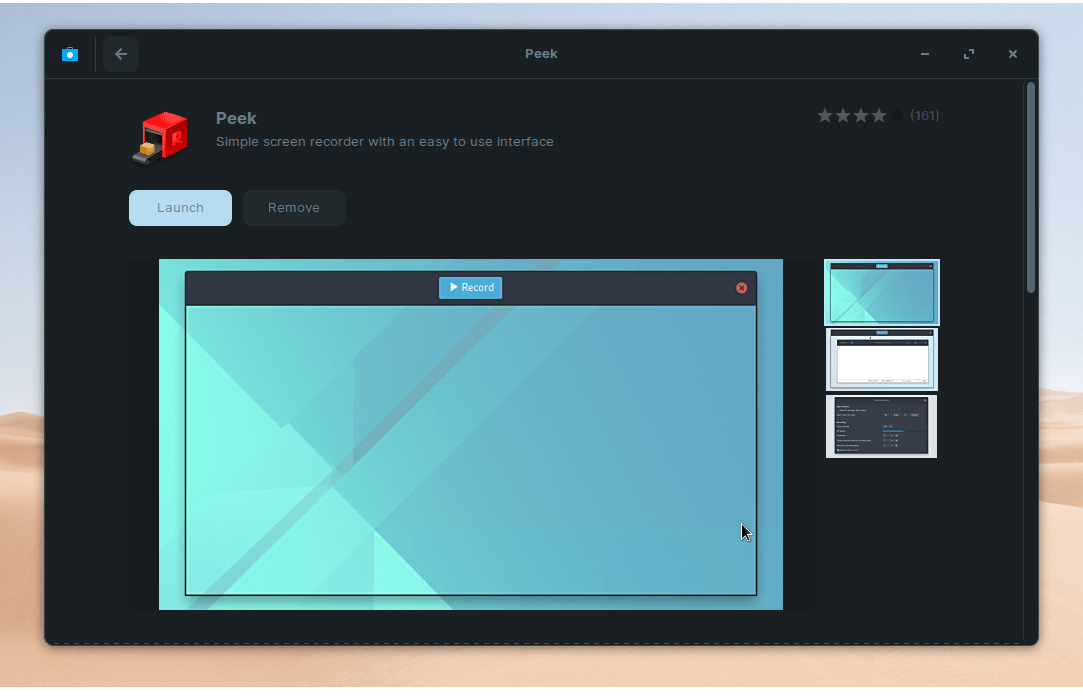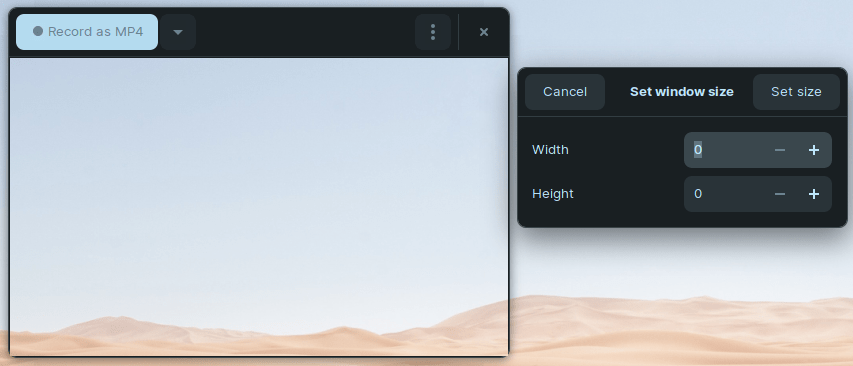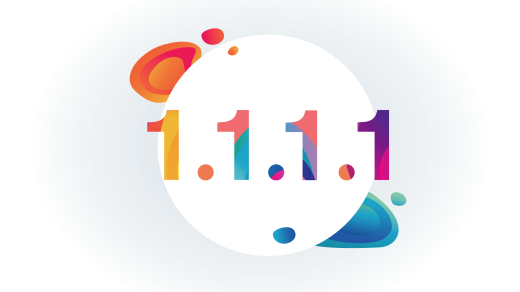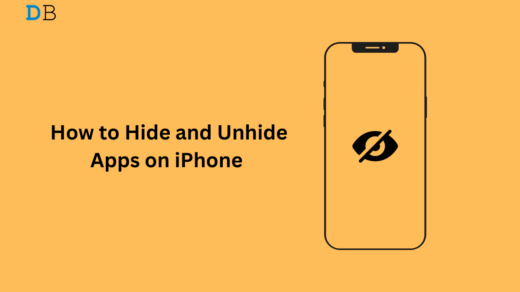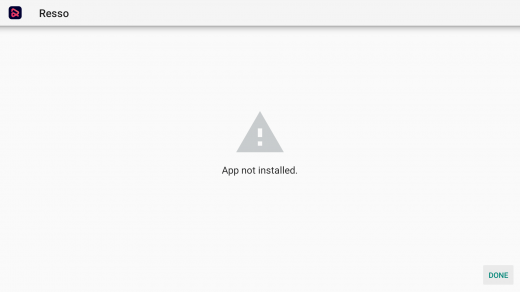Wondering how to install Flatpak programs on Linux PC? I have been using Flatpak for six months to install multiple programs such as Firefox, VLC Media Player, Spotify, and other prominent packages on the machine. A beginner will have a little bit of trouble with the complex approach. That is why I have authored the tutorial for beginners who want to speed up the installation process without obstacles.
What is Flatpak?
Yes, it is necessary to cover the introduction as many are unaware of the concept and how it works. Flatpak is a Linux app store developed by an independent community (open-source).
The inbuilt Linux store is unstable and doesn’t function properly, which is one of the contributing reasons why Flatpak has become popular.
Linux users no longer have to restrain themselves from installing packages from unknown repositories. The independent community is one step ahead and ensures maintain stability, security, and software support.
- Flatpak is an open-source project, so there is no private organization controlling it.
- It is debatable whether it is 100% secure or not.
- I never faced glitches or errors while installing a package from Flathub.
- It is effortless to update the Flatpak packages.
I will show you how to set up Flatpak and install packages right away.
Try Flatpak Supported Linux Distribution
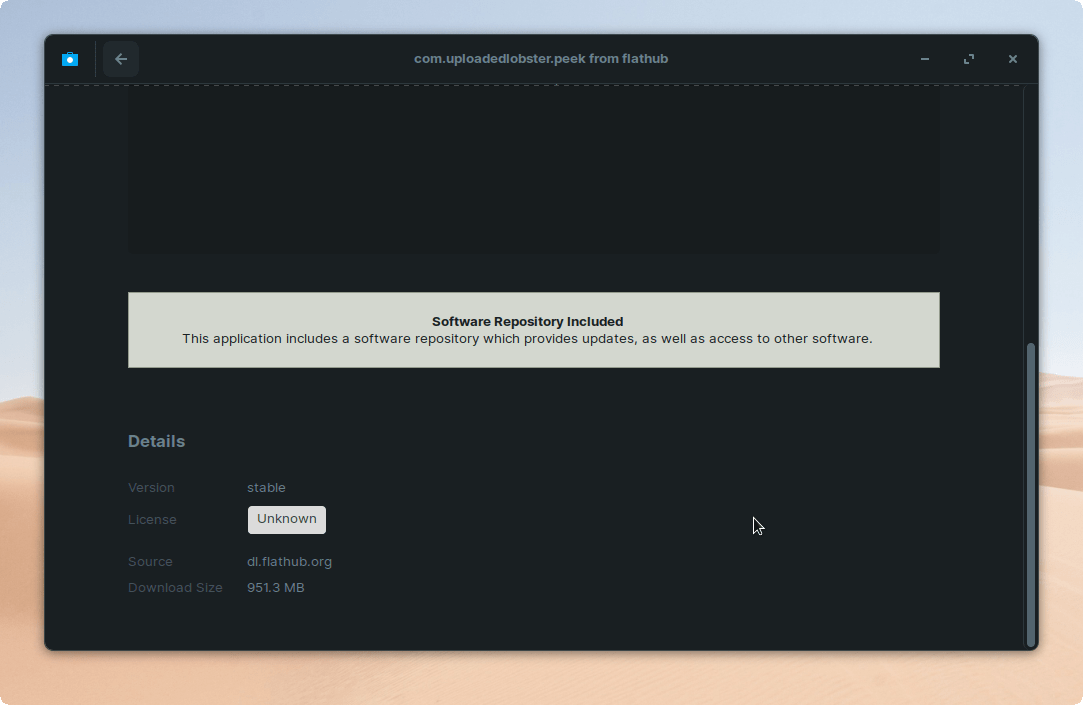
Not everyone can switch from one Linux distribution to another for a standalone app store. But, it is worth mentioning it because the number of Linux OS flavors encourages users to try customized app stores.
Flatpak is built into several reputed distros such as Zorin OS, Linux Mint, Fedora, PureOS, etc.
Many Linux flavors have integrated Flatpak into the system itself, so you don’t have to bother setting up.
I’m not suggesting the users ditch the current edition and switch to built-in Flatpak distros. Overall, it depends on your personal preference and if you are planning to try another Linux flavor, then keep the standalone app store in mind.
How to Set up Flatpak?
This action requires an active internet connection, so connect the machine to Wi-Fi or any home network. The setup requires administrator privileges, so switch to the admin account. Let’s begin the setup process.
- Open the Flatpak setup page and choose the operating system.

- Open “Terminal” from the menu.
- Please enter the following commands one-by-one till it is finished.

- Restart the Linux machine.
Flatpak is installed successfully in your machine. The commands are different for most of the Linux distros, and that is why I could not show the play-by-play setup process.
How to Install Flatpak apps from Terminal?
Novice users might get intimated by the word “Terminal,” but it is an automated process. All you have to put in is 10% effort, and the rest will be taken care of by the Terminal. Follow my lead to install a Flatpak program on a Linux machine successfully.
Go to Flatpak store
- Choose a Flatpak program that you want to install.

- Scroll down to the bottom and copy the install command.

- Open Terminal from the menu to paste the command in it and press enter key.

- Enter the “y” key and then press enter key.

- Let the Terminal fetch the package data and install it.

- The Flatpak app is installed successfully on your machine.

- Audacity is installed and running smoothly.

I find this method sophisticated and faster when compared to the conventional Linux app store. One command and one minute are all you need to install a new program, and that’s what I love about Flatpak.
How to Install Flatpak Apps Manually?
Knowledge is impeccable in every manner, and with that being said, you should learn another way to install Flatpak apps.
- Go to the Flathub store and open the program page.
- Click on the “Install” button.

- You can save the file or choose to open it from the “Software Install” program.

- I saved the file (Downloads folder) and double-click to open it.

- The package shortcut will open in the “Software Center” and click on the “Install” button.

- Please wait for a few moments to install it. Click on the “Launch” button to open the installed program.

- Peek is working flawlessly.

Many beginners are not habituated with Terminal, and it is an ideal alternative for such users. Nonetheless, I have installed several programs in the past to test their integrity and stability. What I found out that the Flatpak is stable, but the installation transition depends on your “Software Center” stability. Ubuntu-based Software Center is not stable even today, and you know to whom to pin the blame.
Flatpak CONS that you need to know
All right, I’m not bashing the standalone app center that will probably replace the Ubuntu Software Center soon. I’ve got concerns that need to be addressed, and you have every right to know about them beforehand.
- The Linux app store is limited, and there is a lack of programs in the library. Fortunately, you have several mainstream programs in the library such as Skype, Firefox, Spotify, Krita, OBS Studio, etc. However, it is safe to say that it’s not enough when compared to the behemoth Snapcraft store.
- Security is a major concern here.
You can read all about it here. Flatpak security is debatable, and I won’t come to a conclusion.
The official developers have released a statement addressing the real problem.
The Flatpak team is aware of the issue and asked to provide exploit evidence.
- Flatpak is not available in many mainstream Linux distributions, such as Ubuntu.
Why?
The new package distribution solution is innovative and probably replaces the existing system. Flatpak & Flathub is a new arrival who are making noticeable progress.
Bottom Line
I’m a Flatpak user and saved Flathub in the bookmarks toolbar. I cannot shy away from the CONS because the existence of a security nightmare is present in the system (That’s what I believe). I did not encounter any security loopholes or exploits so far. Nonetheless, I believe that the official developers will improve the security system and take it to newer heights. Let us know what do you think about Flatpak in the comment section below.
If you've any thoughts on How to Install Flatpak Programs on Linux?, then feel free to drop in below comment box. Also, please subscribe to our DigitBin YouTube channel for videos tutorials. Cheers!