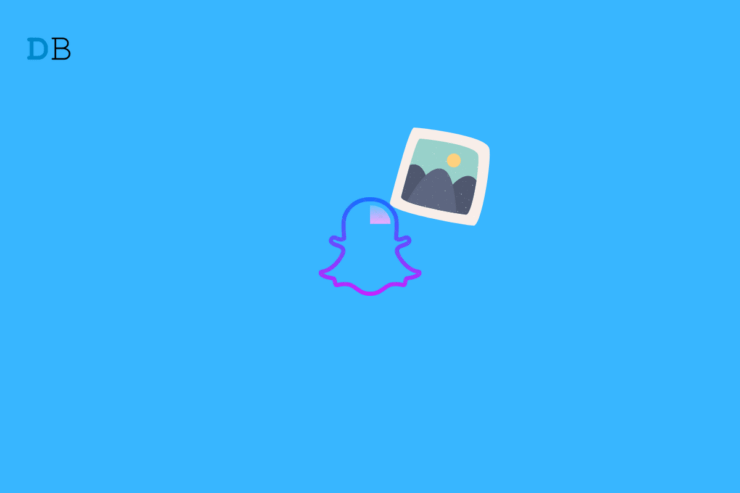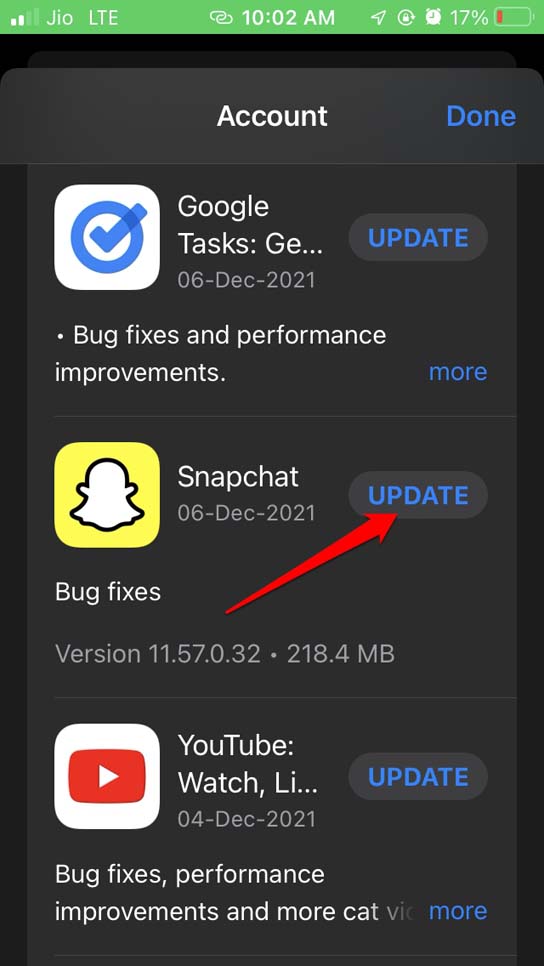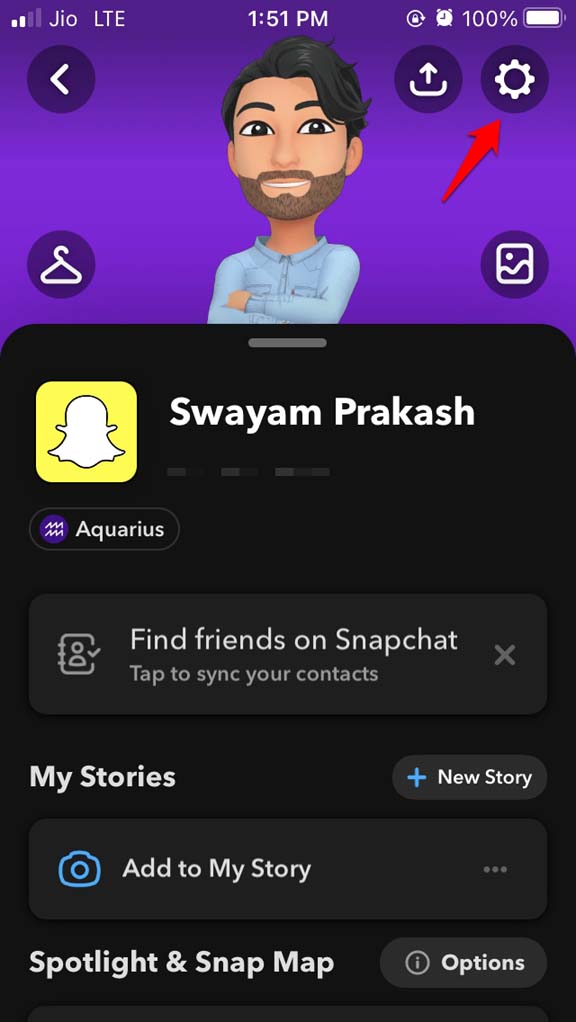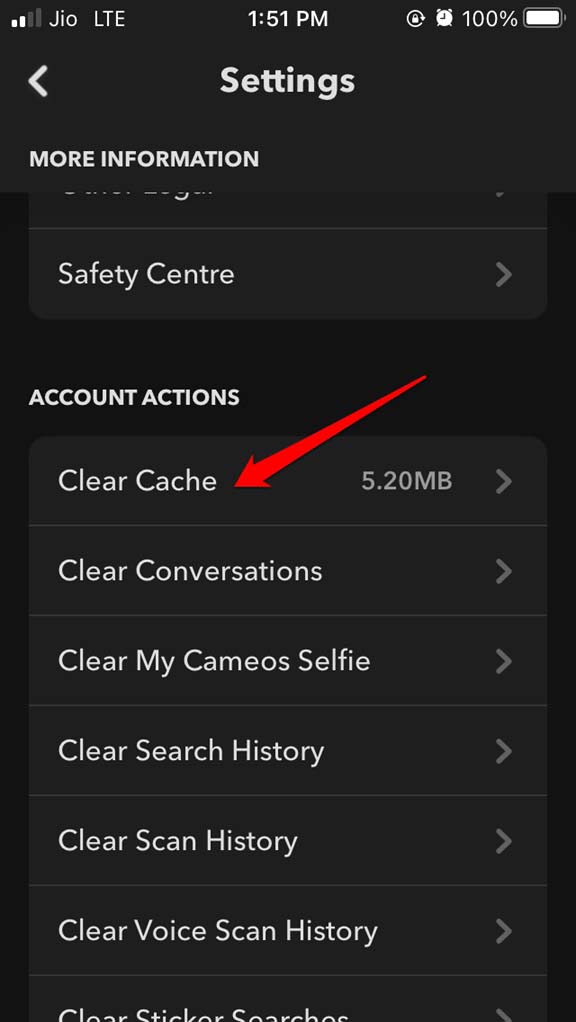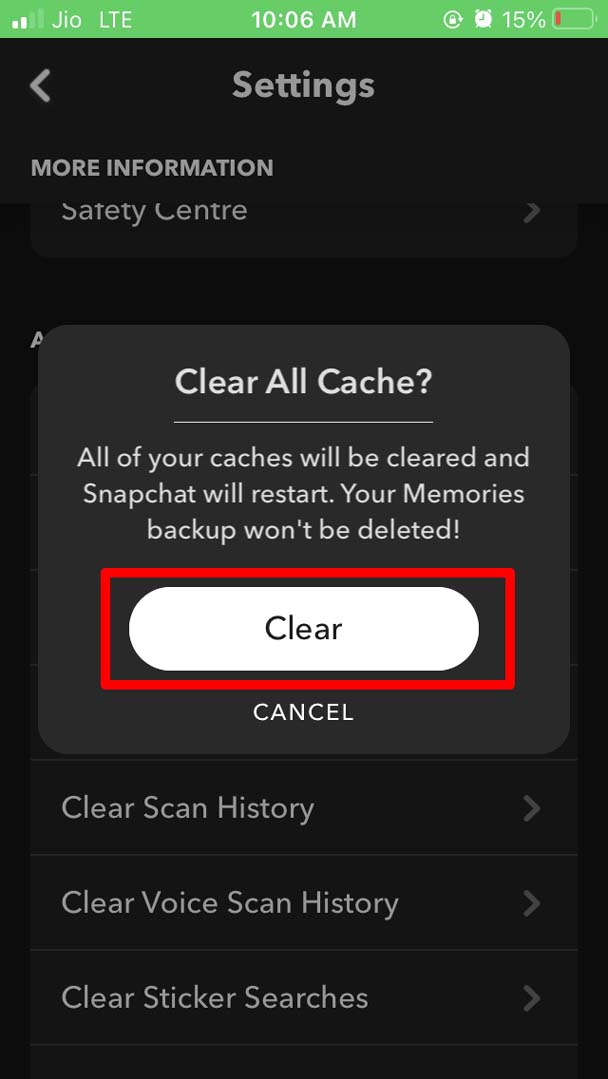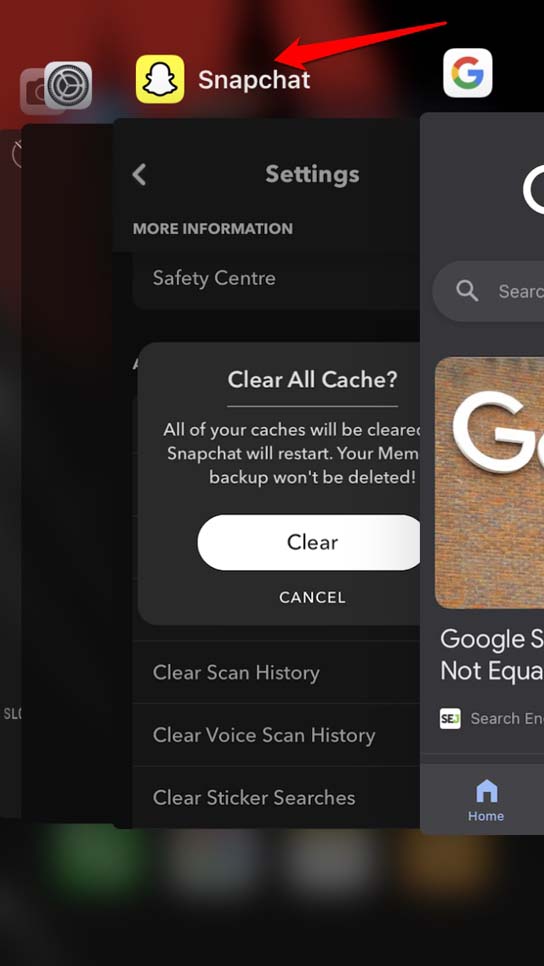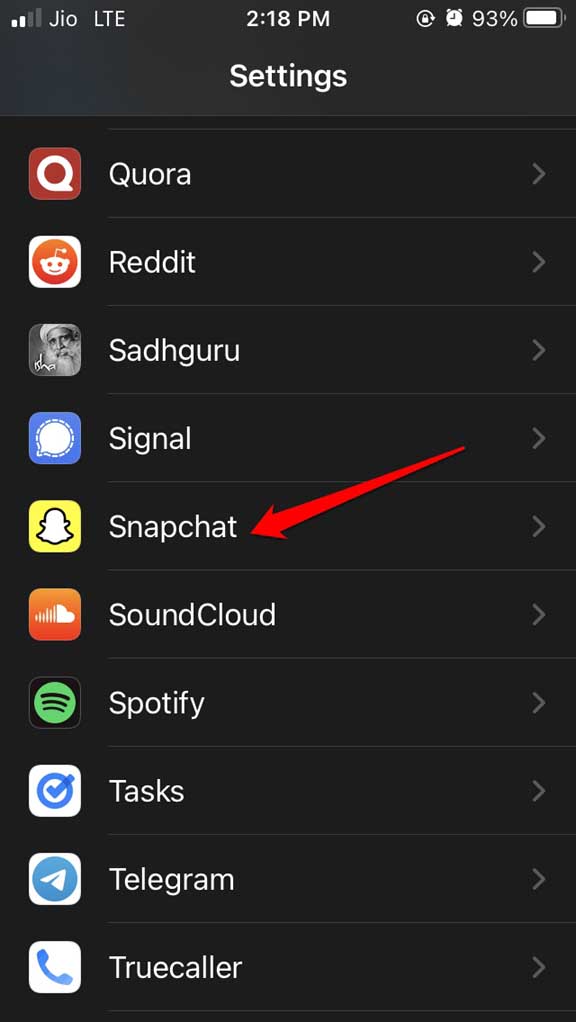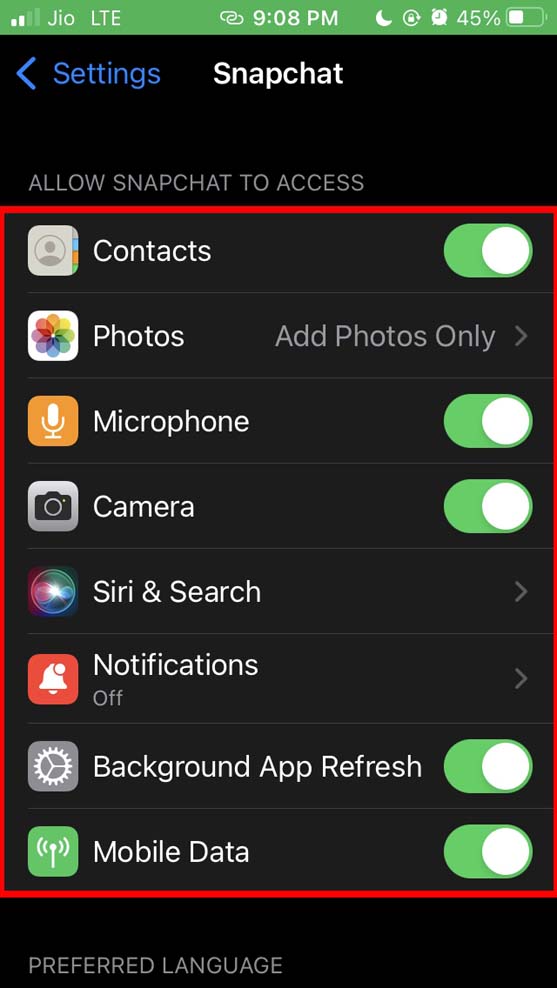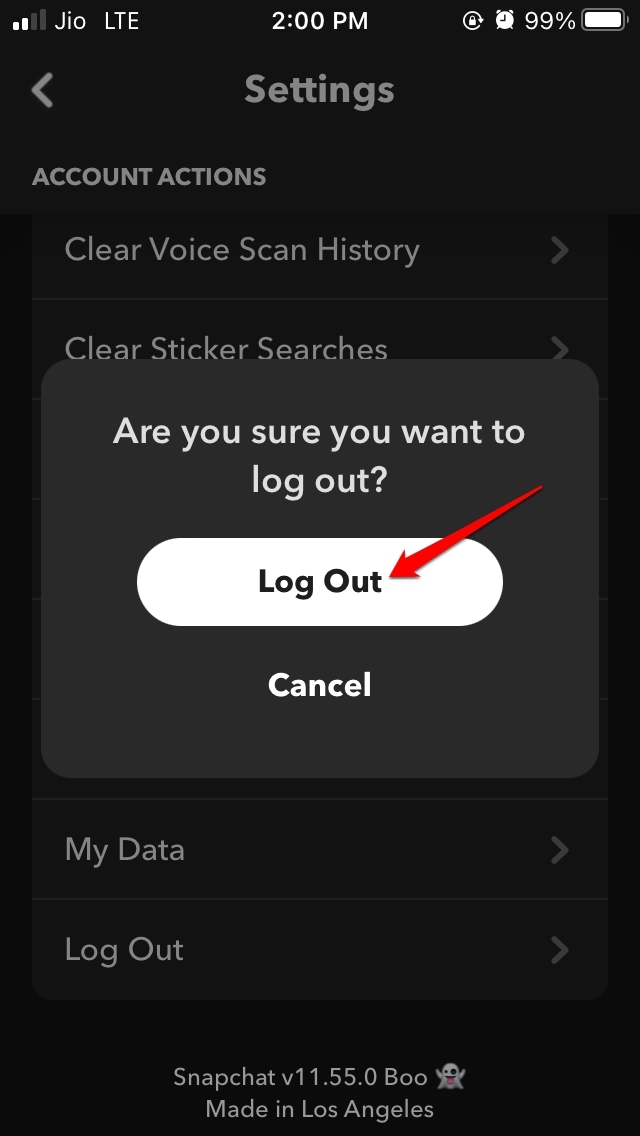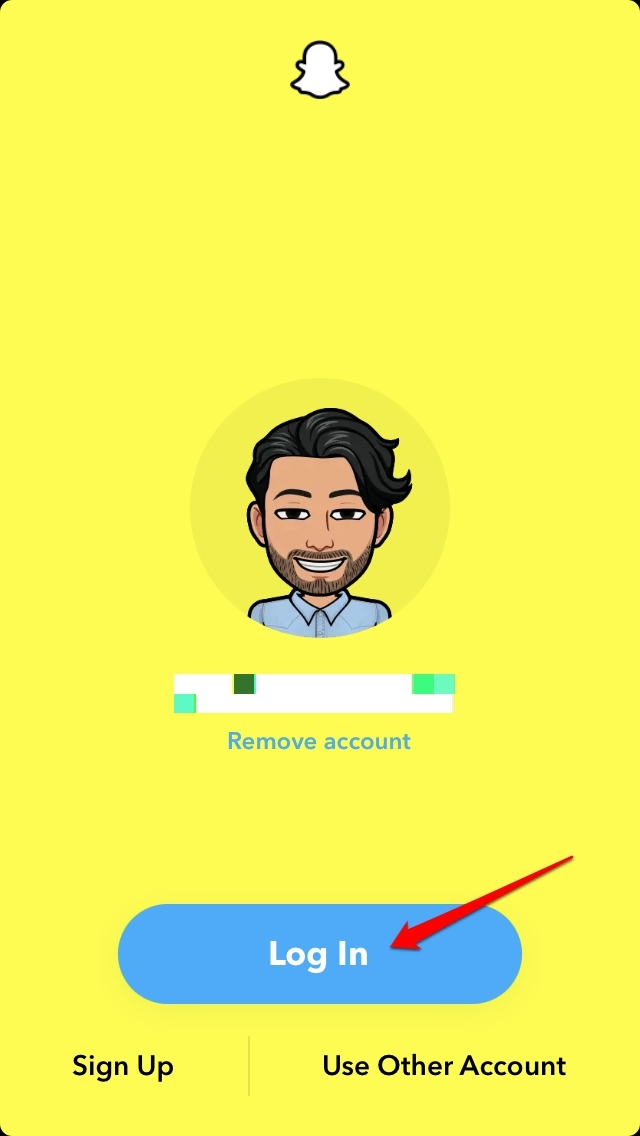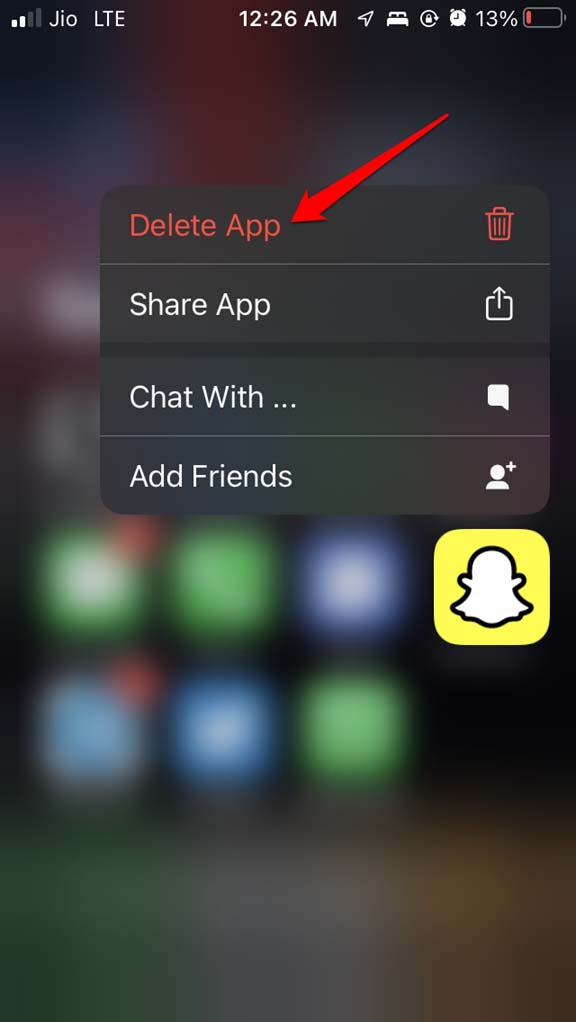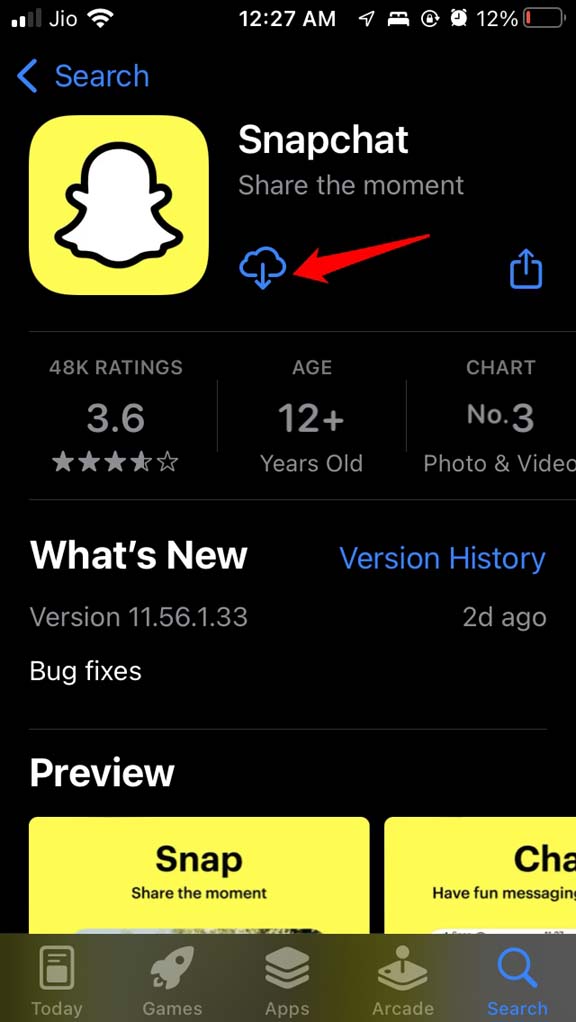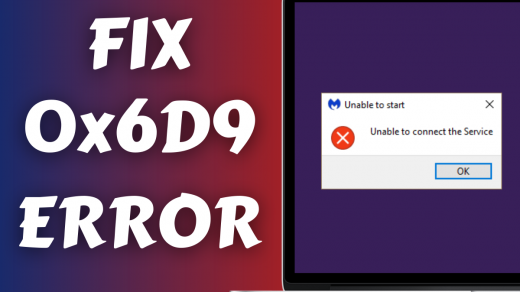On Snapchat, the snaps and stories are meant to be removed automatically after a certain time limit of visibility. Snapchat users may wish to save their snaps and stories to view or repost them later; there is a feature Snapchat Memories. The feature though useful, often doesn’t load the content that the user saved. In this guide, we will see how to fix if Snapchat memories are not loading on your iPhone.
A bad internet connection may result in the Snapchat app refusing to load the content saved to the Memories. The servers of the social media app may be down to fix technical issues. When this happens most of the services of the apps will not be available. Sometimes denying the permissions of a few attributes of the device may cause the features of the app to not work.
Sometimes it may be an older build of Snapchat you are running which may have bugs on it. Bugs can cause the features of the app to misbehave. Anyways, now that we know of the common reasons why Snapchat memories may not work on your iPhone, let us check out the troubleshooting tips to fix the issue.
Best Way to Fix Snapchat Memories Not Working on iPhone
Follow these troubleshooting methods on your iPhone to make the Snapchat Memories feature work once again.
1. Update Snapchat
Start by updating your Snapchat app to the latest build. This will remove any bugs on the app present on the current older build of Snapchat installed on your iPhone.
- Open the App Store.
- Tap on the connected Apple ID profile avatar at the top-right corner.

- Now, check the list of apps that are waiting to be updated.
- Check if Snapchat is present in this list.
- If Snapchat is listed, tap on the option Update.

After updating Snapchat, access the app and check if you can see the Snapchat memories.
2. Restart the Device
Often rebooting the iPhone can fix minor issues occurring with the apps. To restart the iPhone, follow these simple steps.
- Hold the iPhone and long press the side button.
- When the option Slide to Power Off appears on the next screen, drag the slider to turn off the device.

- Next, again press the power button to switch on the iPhone.
- Launch Snapchat and check if you can now check the memories.
3. Check if Snapchat Servers are Down
You have to visit the DownDetector website and check if the servers of Snapchat are down. Usually, when the servers go down, it is done to fix bugs on a larger scale. On this website, there would be reports of Snapchat outages all over the world.
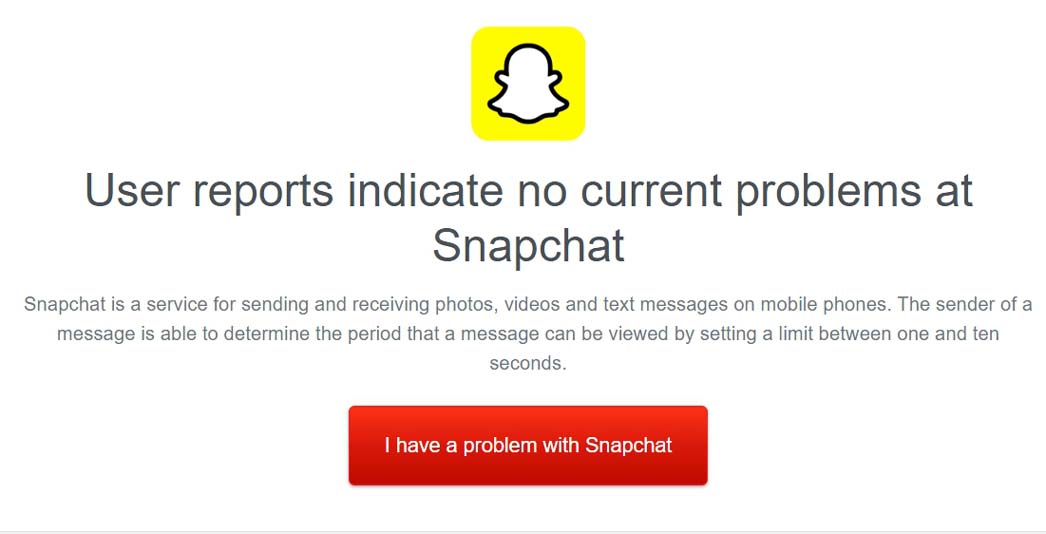
Also, people report their outage experiences on DownDetector. If at all Snapchats servers are down, you have to wait until Snapchat officially fixes the issue.
4. Clear the Cache of Snapchat
Snapchat has an inbuilt option to clear the cache of junk data. You can clear the cache, and that should fix the issue of missing snaps and stories on your profile.
- Open Snapchat on your iPhone.
- Tap on the avatar on the left-hand side.
- Now, tap on the gear icon to get into Settings.

- Scroll to the option Clear Cache and tap on it.

- Confirm by tapping on Clear.

5. Force Quit Snapchat
You may try to close the Snapchat app from the App Switcher and restart it. This can often fix the issue of missing Snapchat memories.
- Double-tap on the home button (of Touch ID-based iPhones) to bring up the iOS App Switcher.
- If you are using an iPhone with a Face ID, then swipe up from the bottom edge of the device, pause in the middle of the display, and then release your finger. This will bring up the App Switcher.
- Navigate to Snapchat, press on the app card, and swipe up to close it.

- Then tap on the Snapchat app icon to open it. Now, you should be able to access your saved snaps and stories.
6. Enable All Permissions for Snapchat on your iPhone
Ensure that all the necessary permissions for the Snapchat app have been enabled on the iPhone. To check for that,
- Visit the Settings app on the iPhone.
- Navigate to Snapchat and tap on it.

- Make sure that all the aspects mentioned under accessibility are enabled so that Snapchat gets all the necessary permission to run smoothly. This should fix the issue with Snapchat memories.

7. Sign Out and Sign-in Back to Snapchat
Also, you can try to sign out of your Snapchat account and immediately sign back in.
- Open Snapchat and tap on the avatar on the left-hand side.
- Then tap on the Settings icon(gear icon).
- Navigate down to Log Out and tap on it.
- Confirm your log-out.

- Now, enter your password and log in again to your account.

8. Uninstall and Reinstall Snapchat
Finally, if none of the above tips are working, then you may try to uninstall and reinstall Snapchat on your iPhone. Don’t worry, as your profile info and other data will be safe and won’t be tampered with even though you delete the app from your device.
- Long press on the Snapchat icon and select Delete App.

- Confirm the deletion by tapping on Delete when a pop-up appears.
- Now, go to the App Store.
- Search for Snapchat and tap on the install button to get the app back on your iPhone.

- Now, check if the contents saved previously to memories are showing or not.
Try all these troubleshooting tips if the Snapchat memories feature is not working on your iPhone. That should fix the problem for you.
If you've any thoughts on Snapchat Memories Won’t Appear on iPhone: How to Fix?, then feel free to drop in below comment box. Also, please subscribe to our DigitBin YouTube channel for videos tutorials. Cheers!