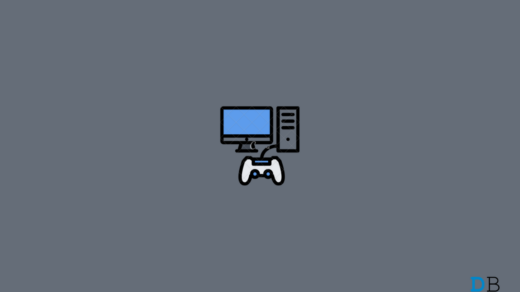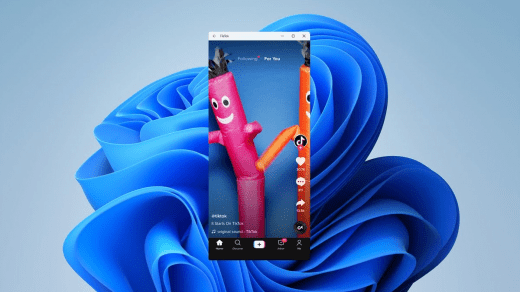The Spotlight Wallpaper icon is a small icon with the name ‘Learn about this Picture’ that appears on your desktop when you are using the Windows Spotlight Wallpaper feature. This icon allows you to learn more about the current wallpaper, such as its photographer and location. If you do not want the Spotlight Wallpaper icon to appear on your desktop, you can disable the Windows Spotlight Wallpaper feature or remove the icon manually.
However, how can we do that? You are not alone if you are unsure of the procedure. This guide will walk you through each step of removing the Spotlight Wallpaper Icon from Windows 11’s desktop. So let’s just get started without further ado.
1. Remove the Spotlight Desktop Icon using a Manual Registry Tweak
Here are the steps on how to remove the Spotlight desktop ‘Learn about this Picture‘ icon with a manual registry tweak:
- Open the Run dialogue box by pressing the Windows key and R.
- Type regedit and press Enter.
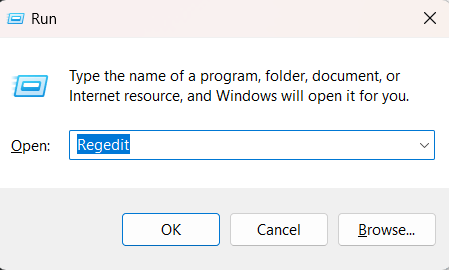
- Navigate to the following key:
Computer\HKEY_CURRENT_USER\Software\Microsoft\Windows\CurrentVersion\Explorer\HideDesktopIcons\NewStartPanel
- Right-click on the NewStartPanel key and select New > DWORD (32-bit) Value.
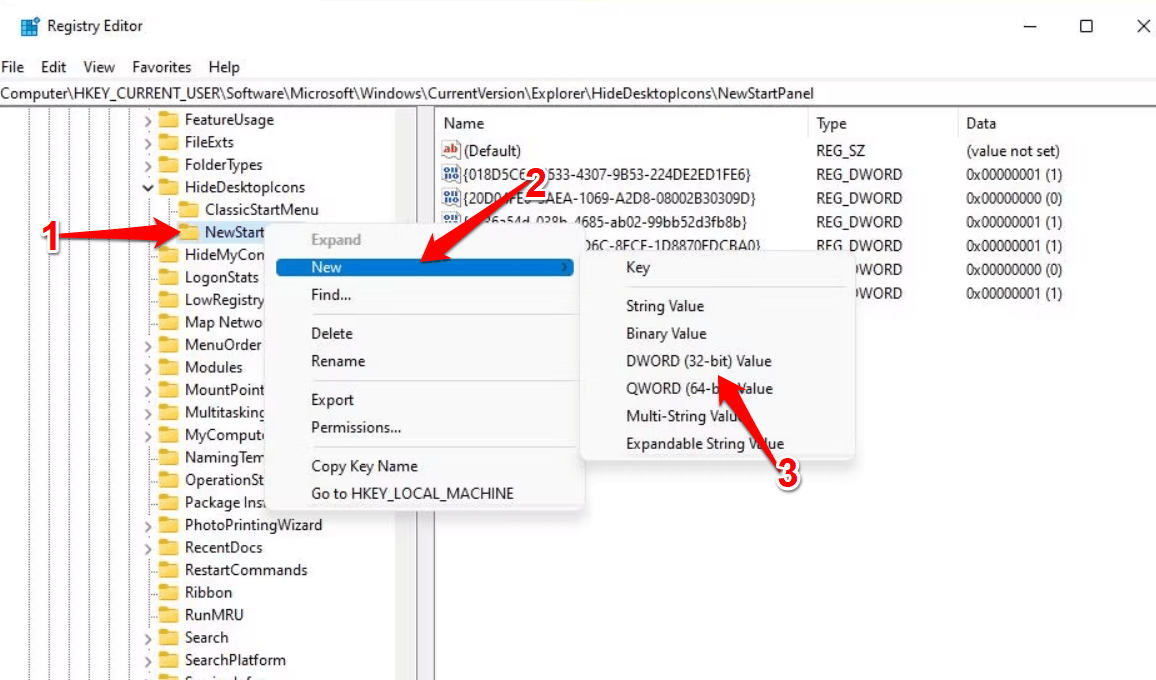
- Copy {2cc5ca98-6485-489a-920e-b3e88a6ccce3} to your clipboard by selecting the text and pressing Ctrl + C. Then press Ctrl + V to paste that into the DWORD’s name text box.
- Double-click the {2cc5ca98-6485-489a-920e-b3e88a6ccce3} DWORD you just added.
- Type 1 in Value Data and click OK. Now, you can see that the Windows Spotlight icon will vanish.
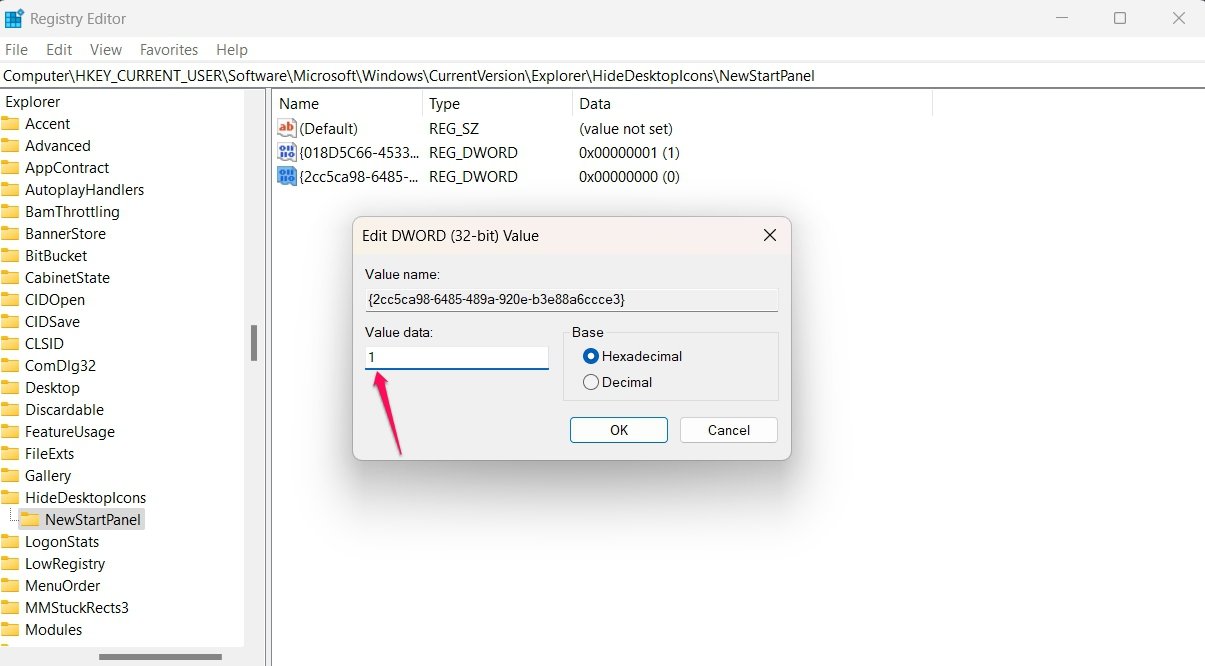
- To re-add the Windows Spotlight icon, type 0 in the Value data field and click OK.
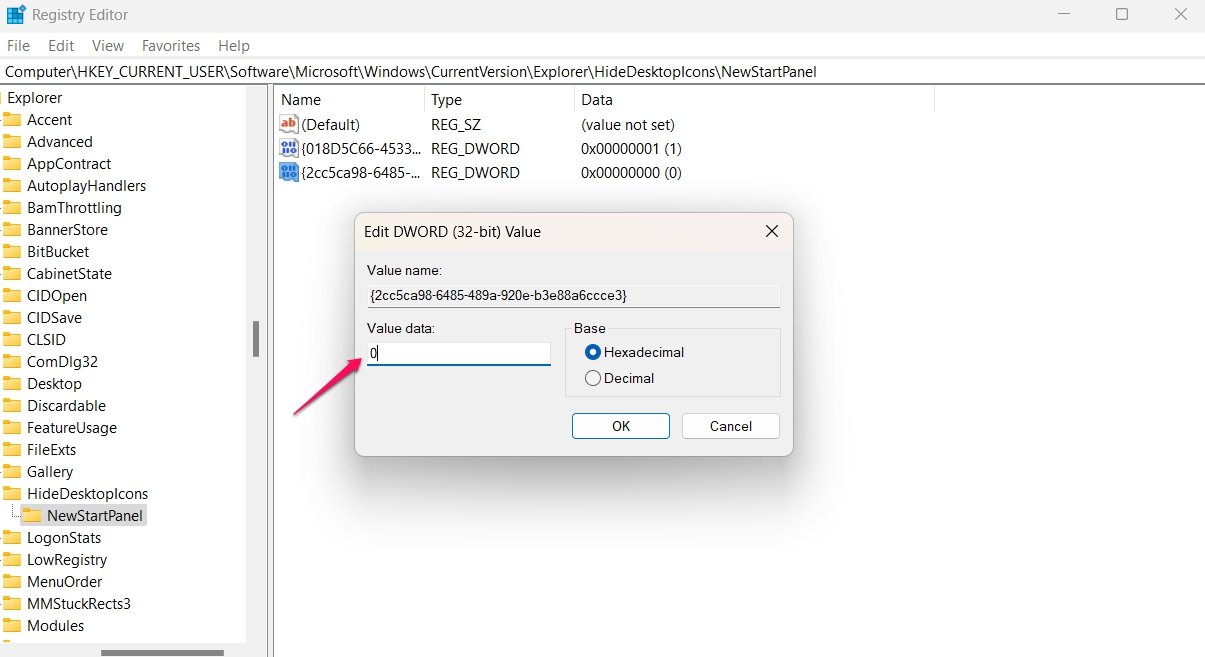
2. Remove the Spotlight Desktop Icon With the Winaero Tweaker
You can remove the Spotlight desktop icon with Winaero Tweaker. Winaero Tweaker is a free and open-source tool that can be used to customize various aspects of Windows. Windows 11 has a feature called Spotlight that uses your desktop to show a random picture from your computer’s collection. Using Winaero Tweaker, you can get rid of this icon if you don’t want it on your desktop.
Here are the steps on how to do it:
- The first step is to download and install Winaero Tweaker. (Simply go to this Winaero Tweaker download page and click the download link there.)
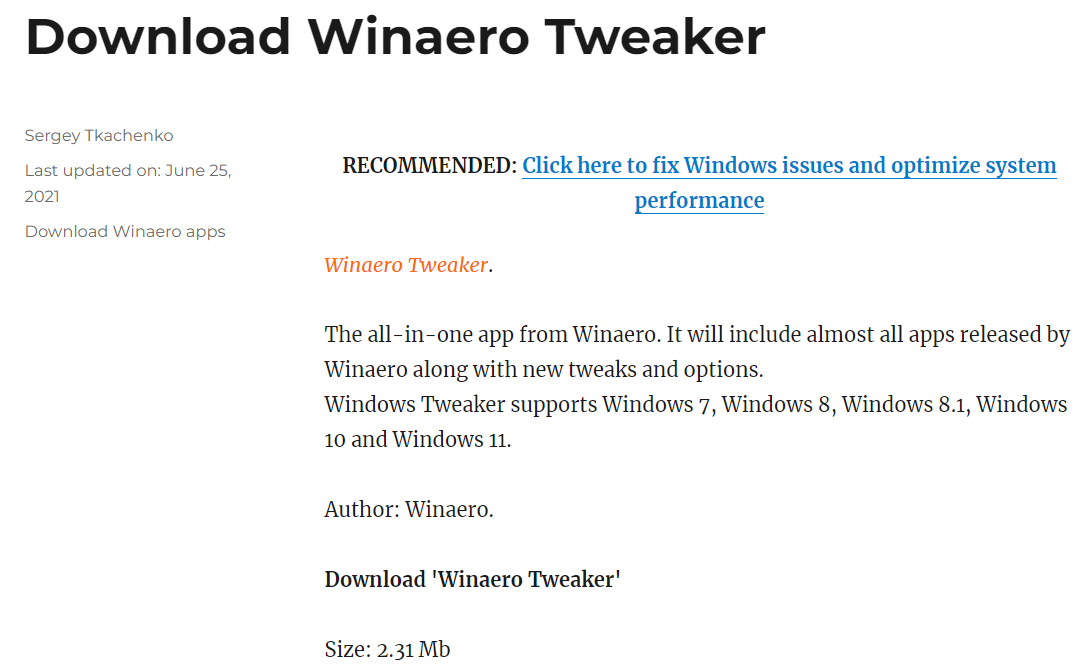
- Now, extract the Winaero Tweaker ZIP file, then run the setup file to install the program.
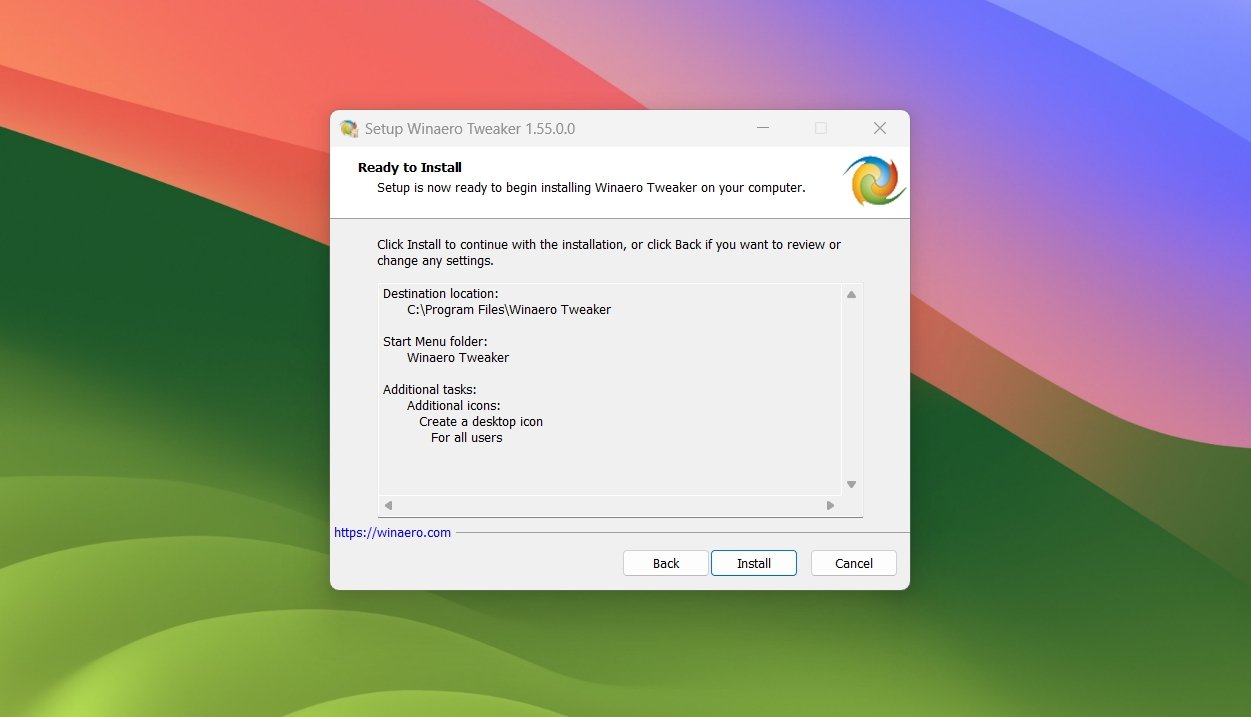
- After that, click twice on the Winaero Tweaker sidebar’s Windows 11 category.
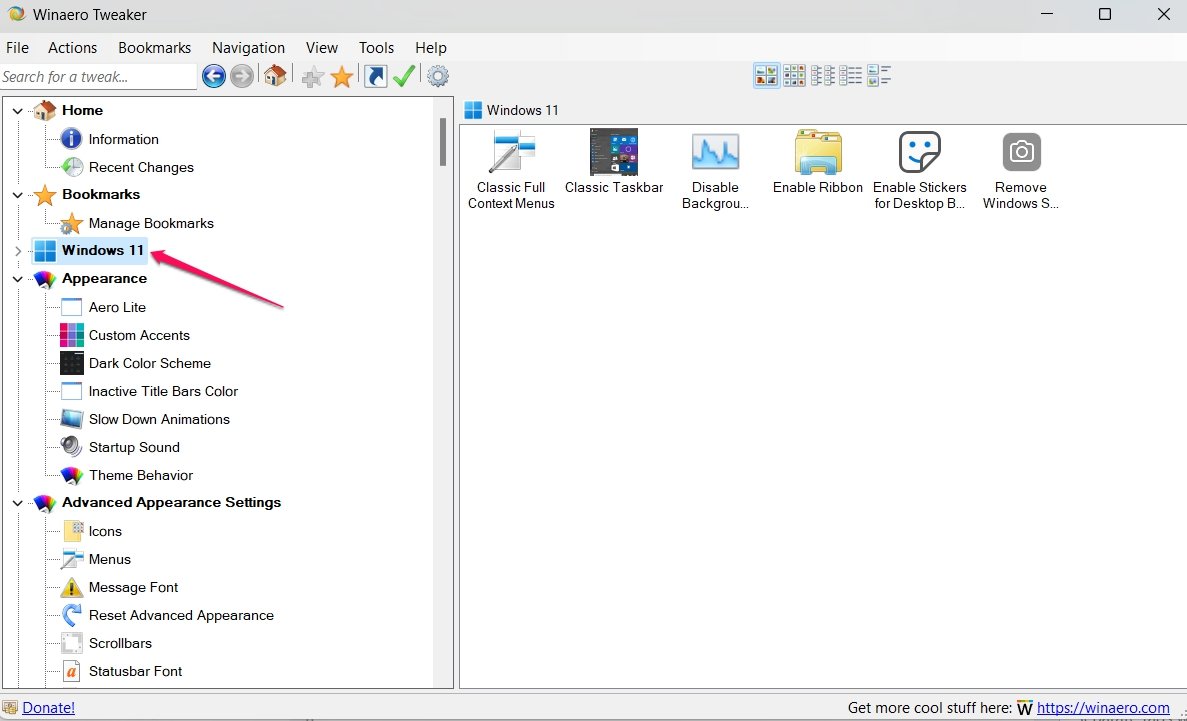
- On the desktop, click the Remove Windows Spotlight icon.
- Choose the option that says “Remove Windows Spotlight Desktop icon.”
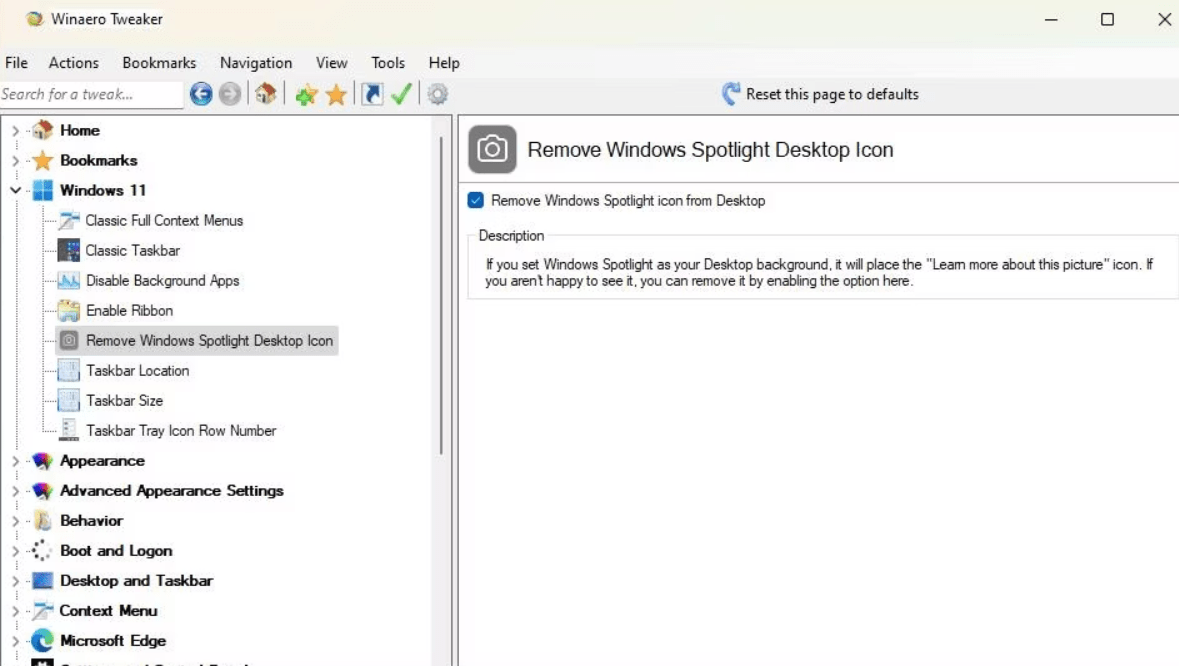
- Click Apply and then OK.
The Spotlight desktop icon will be removed from your desktop.
Conclusion
You can now effortlessly remove the Spotlight wallpaper icon if you feel it is distracting or unnecessary by following the above-mentioned easy methods. I hope this article provides you with all the information you need. If you have any further questions or suggestions, please leave them in the comments section. You are welcome to make any additional suggestions you believe would be beneficial. Thank you for taking the time to read this, and best of luck!
If you've any thoughts on How to Remove the Spotlight Wallpaper Icon from Windows 11?, then feel free to drop in below comment box. Also, please subscribe to our DigitBin YouTube channel for videos tutorials. Cheers!