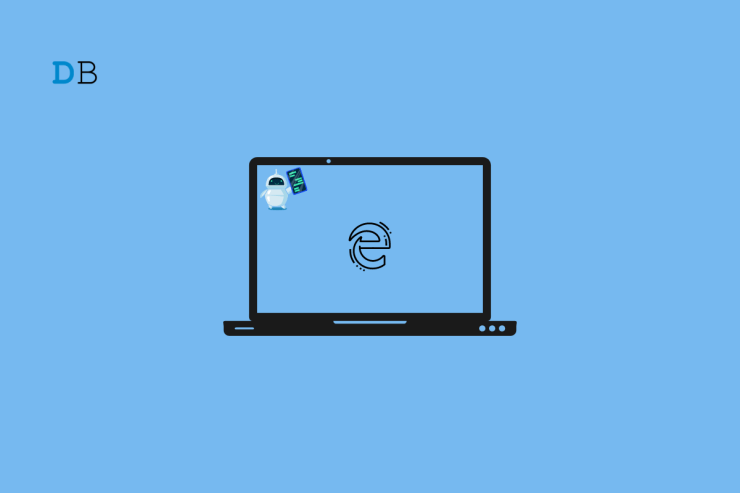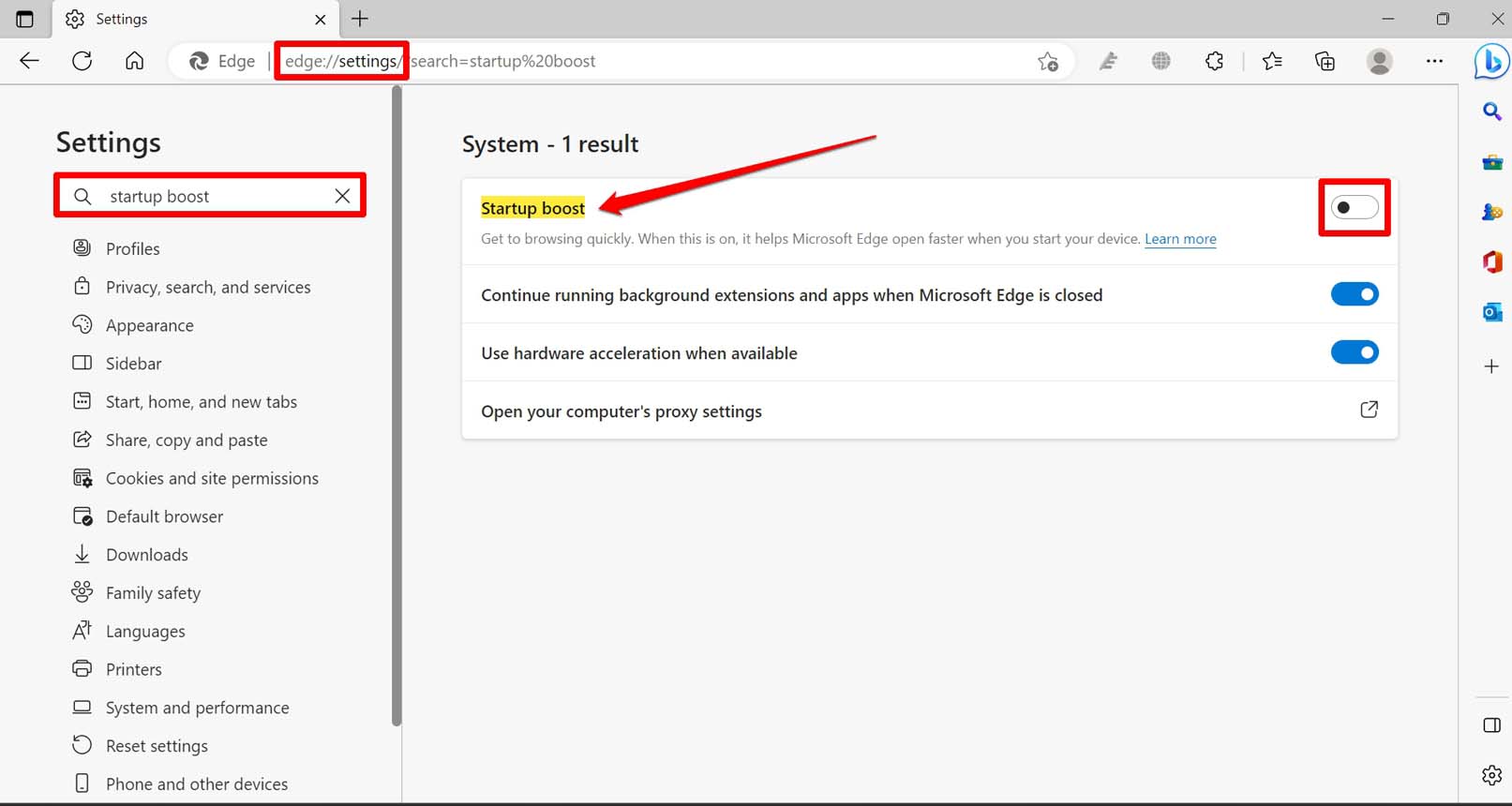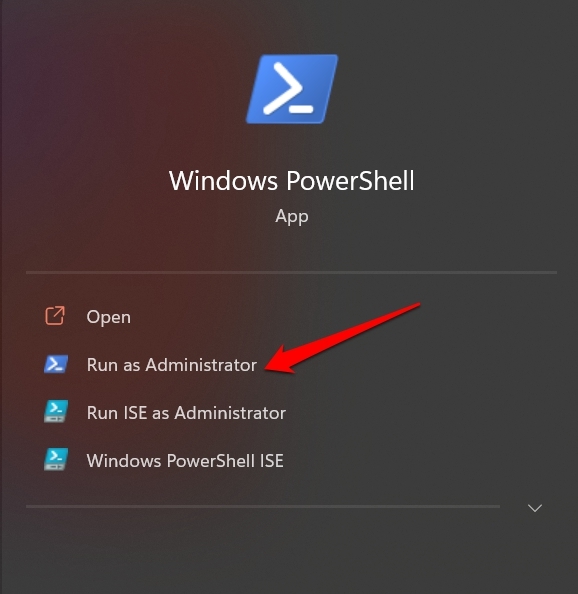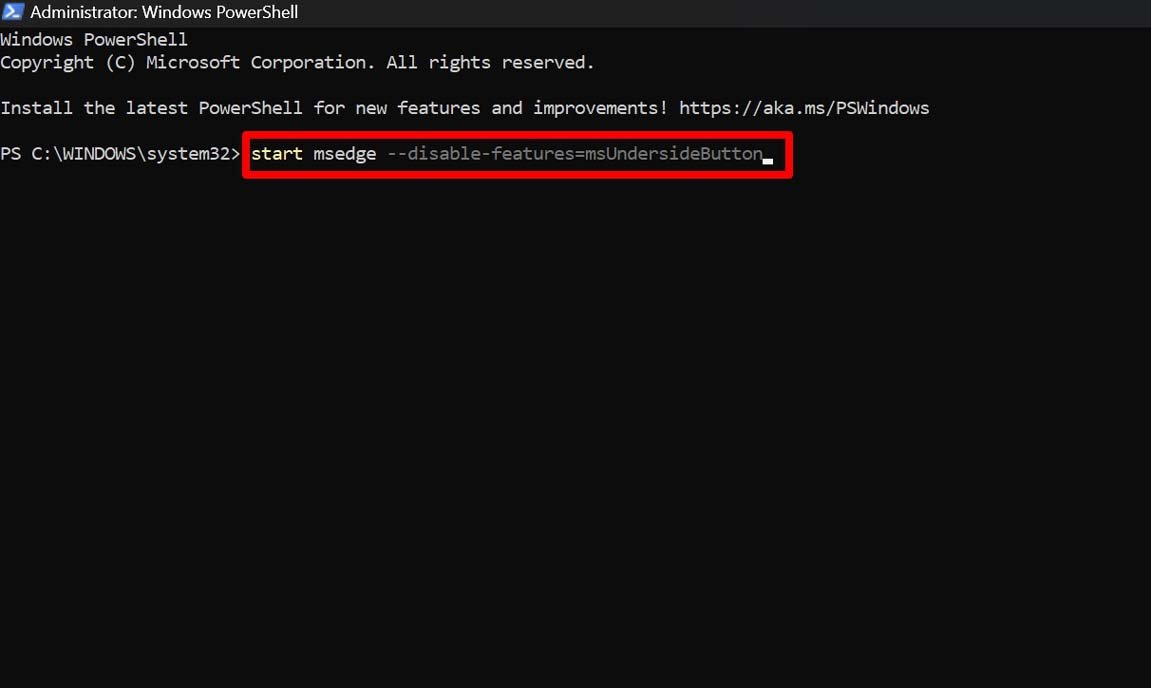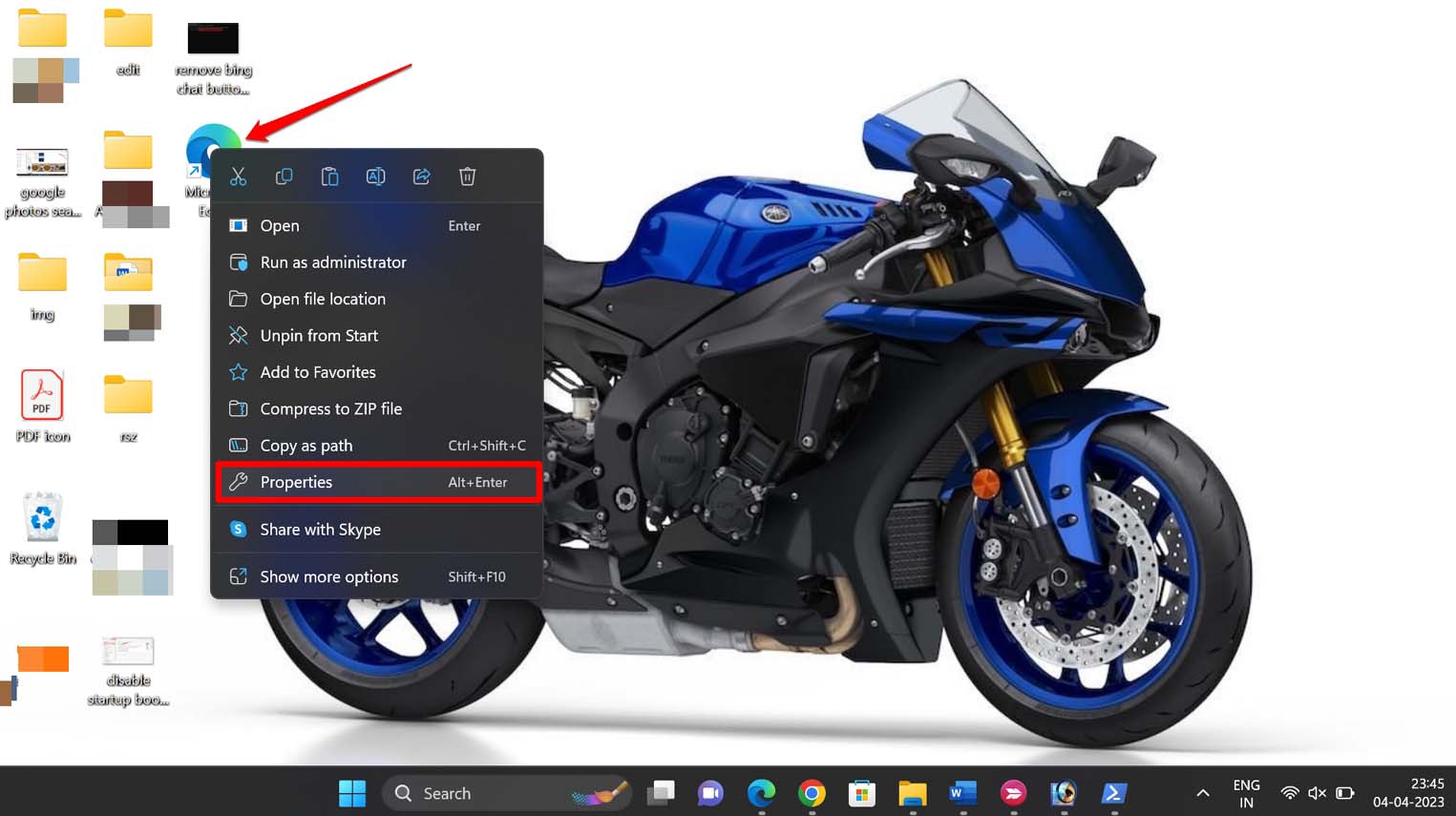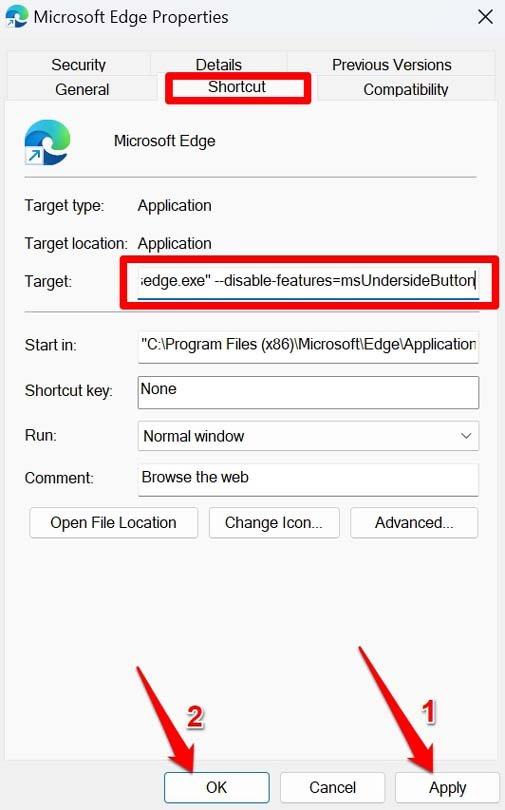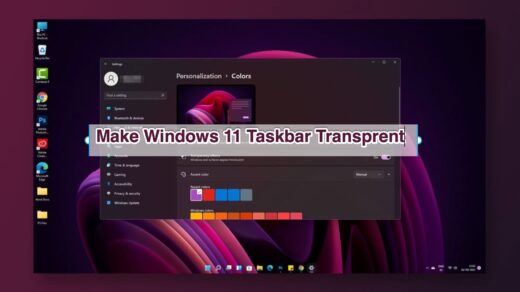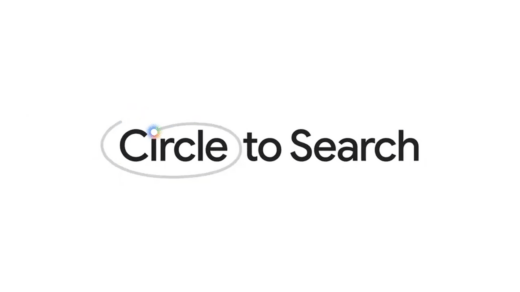In this guide, we will know a few methods to remove the Bing chat button from the Microsoft Edge browser. Microsoft has decided to step up its AI game and has recently integrated a Bing chat button into its native browser. While ChatGPT has been taking the world by storm, Microsoft has joined the bandwagon with Bing Chat which is similar to ChatGPT.
Not only on the Edge browser, if your PC is running the latest version of Windows 11, but you will also notice the blue-colored Bing chat button near the URL bar. Microsoft is trying to popularize Bing chat among its PC users. Some users who are already well-versed with ChatGPT and prefer it over anything else may like to remove the Bing chat button from Microsoft Edge.
For a few users, the Bing chat button may not be aesthetically pleasing. Also, a few more may find it not so efficient as compared to ChatGPT. Bing chat works the same way as ChatGPT by replying to queries from human users.
Top Ways to Get Rid of Bing Chat Button from Microsoft Edge
You may think that the only possible way to remove the Bing chat button is to revert the browser to an older build. That may work, but you will also lose out on feature updates and face bug issues as well. Also, compatibility issues may arise with Windows OS. Instead of that, you can make a few changes to the Edge browser with the help of command line tools.
Here are the best ways by which you can remove the Bing chat button from Microsoft Edge.
1. Remove Bing Chat Using PowerShell Editor
Before starting this method, you need to disable the Startup Boost feature within Edge browser settings.
- Launch Edge browser on your PC.
- In the URL bar, type Edge://settings and press enter.
- Once on the settings page, in the Search Settings box, type Startup Boost.
- On the right-hand side, you will see the Startup Boost option. Click the toggle beside it to disable it.

- Now, launch the PowerShell editor. Select Run as Administrator.

- Once the editor opens, enter the following command and press enter.
start msedge --disable-features=msUndersideButton

- Once you execute the above command, the Edge browser should restart automatically.
- Close the PowerShell editor and move to the Edge browser homepage.
Now, you should see that the Bing chat button has been removed from the Edge browser. If you ever plan to revert and get the Bing chat button, just uninstall Edge browser and reinstall it. That will barely take a few minutes.
2. Use Command Prompt to Remove Bing Chat from Edge Browser
You may also use Command Prompt to remove the Bing chat button from the Edge browser.
- Launch the Command Prompt and select Run as Administrator.

- Then enter this command and press enter.
reg add "HKEY_LOCAL_MACHINE\SOFTWARE\Policies\Microsoft\Edge"
- Now, enter the following command
reg add "HKEY_LOCAL_MACHINE\SOFTWARE\Policies\Microsoft\Edge" /v HubsSidebarEnabled /t REG_DWORD /d 00000000 /f
- Press the enter key.
Keep in mind that the above steps will modify the registry of the Windows OS. It may cause the Windows operating system to act strangely. In case of any other major software issues, you may uninstall and reinstall the Edge browser.
NOTE: The author/DigitBin will not be responsible for any technical issues with the modification of the Windows registry done by you. Follow the steps at your discretion.
3. Edit the Edge Browser Shortcut to Remove the Bing Chat Button
You have to tweak the properties of the Edge shortcut to remove the Bing chat button. First, you have to disable the Startup Boost feature. The steps are already outlined in the previous sections. Once you are finished disabling the Startup Boost, follow the steps mentioned below.
- Right-click on the Microsoft Edge shortcut and select the option Properties from the menu.

- Under the Shortcut tab, navigate to the option Target.
- Replace the text element with the following text.
"C:\Program Files (x86)\Microsoft\Edge\Application\msedge.exe" --disable-features=msUndersideButton
- Click on Apply and OK. [Click on Continue if Administrator Permission is asked]

- Relaunch the Edge browser, and the Bing chat icon won’t appear anymore.
Conclusion
These are some of the ways by which you can remove Bing Chat from the Microsoft Edge browser. If you trust the functioning of ChatGPT more than any other similar service and have an eye for aesthetics on the web browser, you may get rid of the Bing chat button. I hope this guide was helpful.
If you've any thoughts on How to Remove Bing Chat Button From Microsoft Edge?, then feel free to drop in below comment box. Also, please subscribe to our DigitBin YouTube channel for videos tutorials. Cheers!