Record both Video and Audio Simultaneously with this trick and store video chat on your phone. We will try our method on Android because of its ease of customisation and modifications. Android has loads of apps for Video Chat
Android hosts loads of apps for Video Chatting, few popular to be named are Google Duo, IMO, Skype, WhatsApp Call, BBM, Hangouts, Viber, WeChat, Tango, ICQ, Facebook Messenger etc.
Android is the best smartphone environment for any user. Thanks to its open source nature and loads of options for customisation.
Actually today I got a mail from one of the visitors named ‘Raghu2k2 who after finding a useful post asked me if I could help him in recording Videos along with audio while on the Video Chat.
Raghu said that he tried many Screen Recording Apps on Android which were working but they were not able to record the Audio.
- I myself tried few applications and indeed found that the apps could only record the screen but no Audio.
- I even tried some Audio Recorder Apps simultaneously with Screen Recorder but the moment Vidoe Calls begin the Audio Recorder Stopped.
Curious I started searching for the reason on forums and I found that Internal Audio Recording is No More Supported by Android and is Stopped by Google.
It means that updated Screen Recorder Apps do not support Audio Recording while you are on Video Call.
But earlier versions were able to record screen along with the Audio. So, any older version of the App could make the trick for you.
How to Screen Record Video & Audio on Video Calling?
As I said above the Screen Recorder Apps with updated versions do not support recording of Internal Audio due to some norms from Google.
I tried few older versions and found the version 3.9 of AZ Screen Recorder which simultaneously supports Video and Internal Audio recording.
Download AZ Screen Recorder 3.9 APK
Just download and Install the App. Start Recording the screen make the video call.
Done!
Note & Conclusion: I hope the post was helpful. Do comment below for any assistance if needed. Cheers!
If you've any thoughts on Screen Record Video Calls on Android [Audio+Video], then feel free to drop in below comment box. Also, please subscribe to our DigitBin YouTube channel for videos tutorials. Cheers!



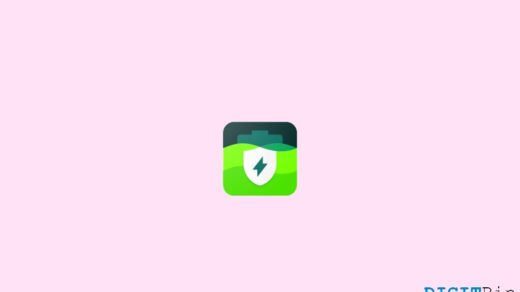

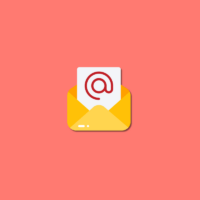
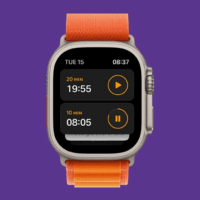
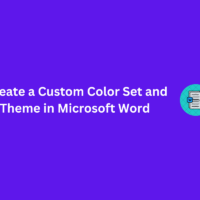
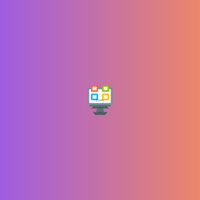
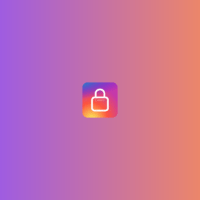
Hi Nikhil,
I appreciate ur work, but here a small bug has to fix it, while recording the call the outgoing voice only recording , the other side incoming voice is not recording, if that also records then it will be good. if possible can u pls.check it on this issue
Will surely but I request you to download a much older version of the app AZ Recorder and let me know whether it is having the same issue.
Also using 3.9 and only my side is recorded. Please find a way to make this work.
I followed your instructions to download v3.9 but unable to record voice due to mic is in use warning. Using WhatsApp video call. I was using headphone as well
You can use apps like R-HUB HD video conferencing servers for recording screen and video. It works on Windows, MAC, Android, iOS etc.
Im using this app https://play.google.com/store/apps/details?id=com.nein.screenrec.recimo
Followed your instructions, audio still not recorded. 🙁
Haved tried all with my Samsung S7. No one records sound, while image record very good.
Hi, you can try using the AceThinker Mirror if you want to record video calls. It is primarily a screen mirroring tool, but it has a built-in screen recorder that you can use to capture videos in HD quality.