Fire TV, Firestick or Fire Cube are the popular companion for running Android Apps on TV. The Fire is developed by Amazon which works on the forked version of Android called Fire OS. With the help of Fire TV, you can make your Smart TV Android-powered TV. Looking for a cool app to watch free live TV on your Firestick TV? Then you are at right place. Many online streaming apps on the internet are deceiving in nature and they just try to inject malware into your device. These Apps ask for permissions which are not required for their normal functioning. Today we will talk about Mobdro, one of the most popular live tv streaming app for Android.
The apps which are not downloaded from reliable sources like Google Play Store or Amazon Store could be potentially harmful and malicious for your phone and also to you as a user by harassing the privacy. So, I recommend you to grant the permissions which you think is best suited for the functioning of the app.
What is Modbro?
Mobdro is the most popular live TV app for Android. Mobdro is a one-stop destination for free live TV. The App categorizes channels into various genres namely, Movies, Entertainment, Sports, Music, Tech, Animals, gaming, anime and spiritual. The app also houses popular TV shows which you can download.
The app provides live TV in more than 12 different languages from more than 30 different countries. Thus giving a wide array of content to choose from. The app interface is user-friendly and easy to use. The app doesn’t require you to have any login account.
The App indexes the TV links from all across the web and streams it on the App. The App is not available on Google Play Store but you can download Mobdro app latest Apk from the links below.
Features of Mobro
- Has a very friendly App interface
- No sign-up needed to use the App
- More than 1000 channels from all over the world
- Download your favourite shows and watch them anytime
- There are no annoying Ads (non-intrusive Ads)
- Search for the videos with basic filters and languages
- Smooth functioning with support for Android 4.1 and later.
- Includes a premium option with more features.
Mobdro | Installation Steps for Firestick and Fire TV
Here are the simple steps to install Mobdro on Fire TV and Firestick within a minute.
Step 1. Open Fire TV Home Page.
Step 2. Go to Settings.
Step 3. Under settings select the option Device and then to Developer Options.
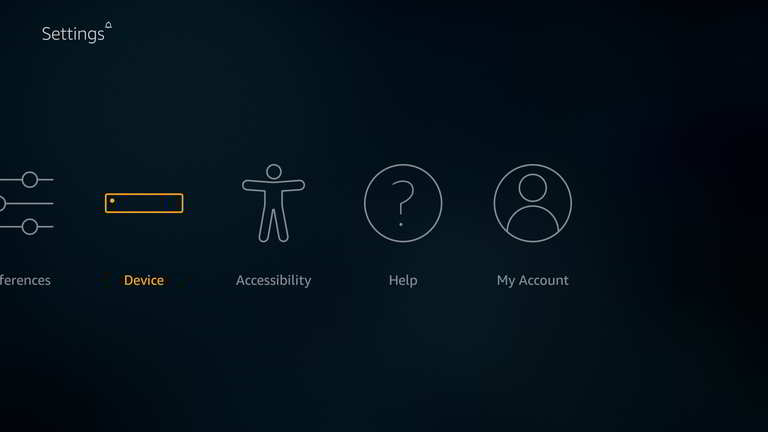
Settings
Step 4. In Developer options Turn On the Apps from Unknown Sources.
If you wish you can also Turn ON the ADB Debugging in Under Developers Option.
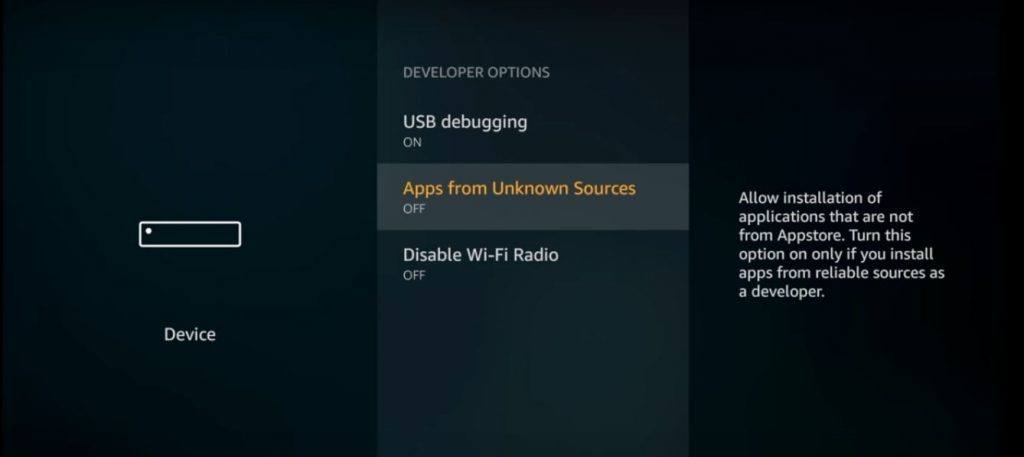
Fire TV Unkown Sources from Developers Option
Step 5. Now go back to home screen, open search option and search for Downloader. (You can download Downloader from Store.)
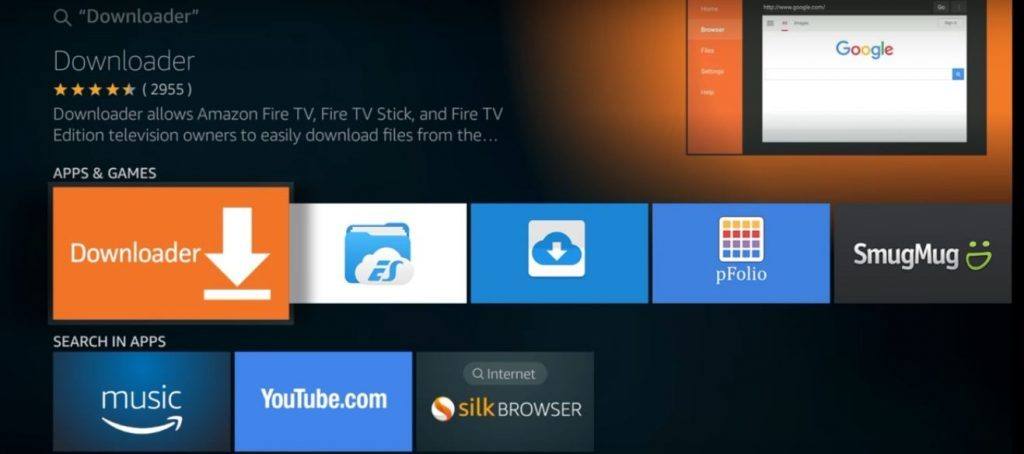
Open Downloader
Step 6. Open the Downloader Page, go to settings and Enable the JavaScript.
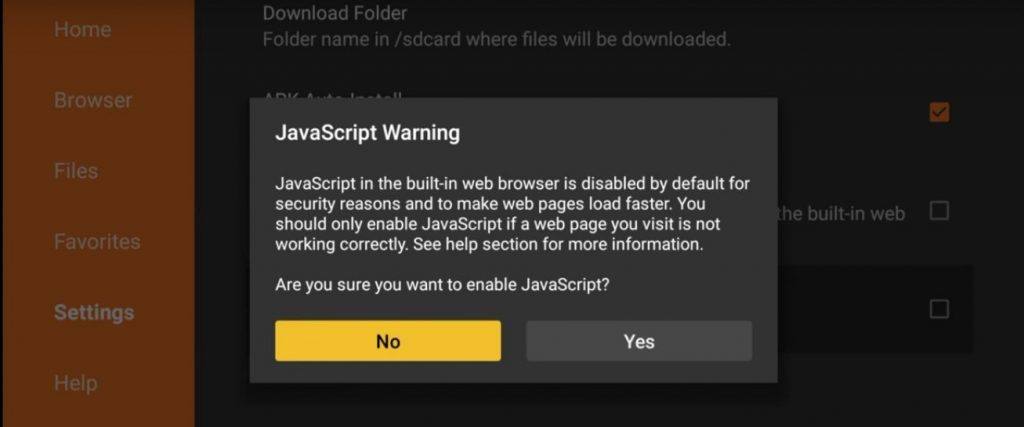
Enable JavaScript in Downloader Settings
Step 7. Now open Downloader Homepage and type in the URL.
https://www.mobdro.to/mobdro.apk
Step 8. Click on the Download Link to download the Mobdro App. Install the App on your Fire Console. Done!
Conclusion: With the steps above you can download the Mobdro App and stream live content free on your TV using Firestick Accessory.
I hope the post was helpful. Do comment below for any assistance or support.
If you've any thoughts on Install Mobdro App On Fire TV & Firestick, then feel free to drop in below comment box. Also, please subscribe to our DigitBin YouTube channel for videos tutorials. Cheers!



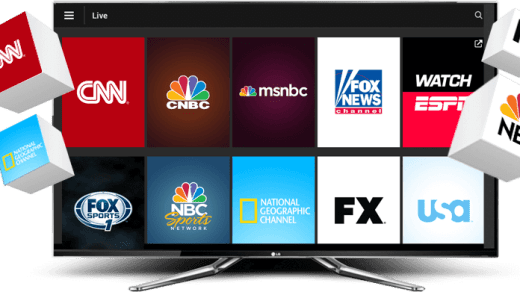
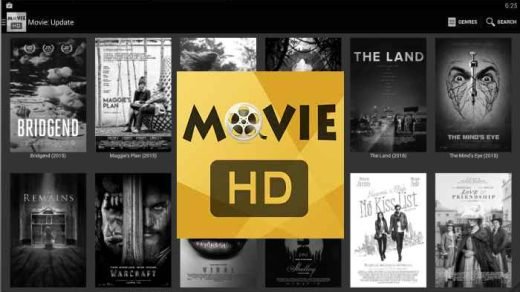
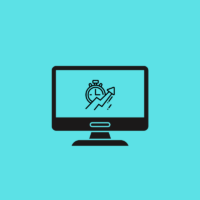




Thanks You for this
Glad it Helped:)