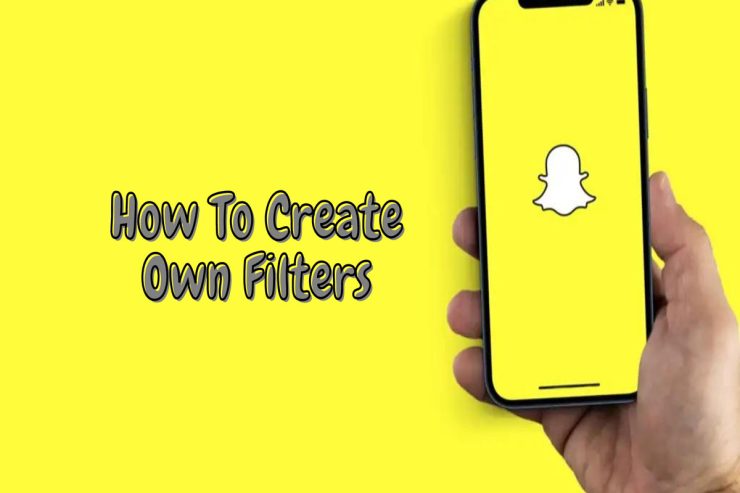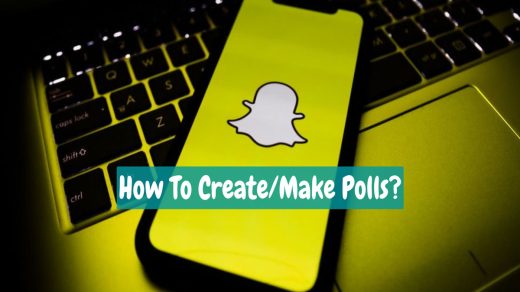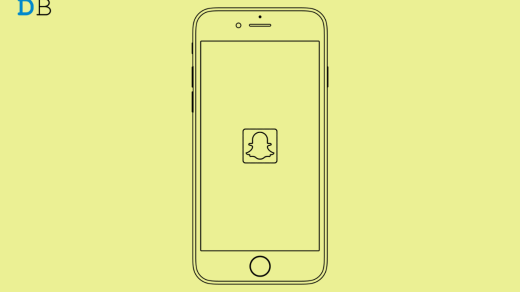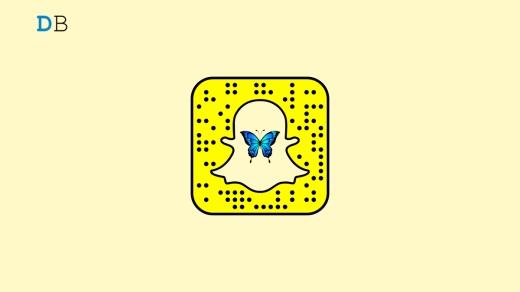A group of Stanford students came up with the idea for Snapchat in 2011. However, as of today, Snapchat has 187 million daily active users, making it one of the most dominant social media platforms today. The number of snaps sent every minute exceeds 500,000. What made Snapchat so successful?
Snapchat’s popularity can largely be attributed to its filters, which make you look breathtakingly beautiful. Is it possible to create your own Snapchat filters? Yes, indeed! That’s right. Here we’ll show you how to create your own Snapchat filters. So, if you have never heard of this topic before, stay with us until the end.
What is a Snapchat Filter?
It is important to keep in mind that Snapchat filters are static overlays that can be applied to your images or videos. A custom filter can be divided into two types: community filters and user-generated filters. The purpose of custom filters is to meet the needs of individuals or businesses, while community filters are meant for the community. In addition to moment filters, Geofilters are also available.
You can find moment filters everywhere you go, unlike Geofilters, which are restricted to a certain area. Everyone is welcome to create and submit Community Filters for free. Your submissions will, however, be reviewed by Snapchat’s team before they are considered for approval. The custom filters, however, are only suitable for special occasions such as weddings, where you have to pay. The user can select a geofence when creating a filter to include them. So, if you want to know how to create your own Snapchat filters, read the guide until the end.
Methods To Create Your Own Snapchat Filters
There are two ways of creating Snapchat filters, Regular and Geofilter, and these two methods are basically the same. However, because we are here to guide you through the process of creating these filters, we can discuss these two methods in depth in this article. Let’s begin and see how to create our own Snapchat filters:
Here’s how to make your own Snapchat regular filter
So, if you want to create your own Snapchat filters on your Snapchat account, then it’s a very easy task to do. However, creating your own regular Snapchat filter is as easy as following these steps:
- Initially, open Snapchat and go to the general photo screen. After that, click the smiley-face icon to access the filter.
- Once the filter window is open, click on the Create button.
- For more customization options, scroll from left to right.
- Choose the “Create” option at the bottom left of the filter page to adjust facial features, makeup, filter color, etc.
- You’re done. You can now take a cool photo or video of yourself and enjoy it with your created filter.
How To Make Your Own Snapchat Geofilter?
Now that you have created your regular Snapchat filters, how do you make a Geofilter? There’s no need to worry! Follow these guidelines:
- Initially, open Snapchat on your browser and select Filters and Lenses.
- Select the Filters option and hit the Create Now button.
- If you wish to save your work, you will need to log into your account.
- You can then select a filter category from the drop-down list.
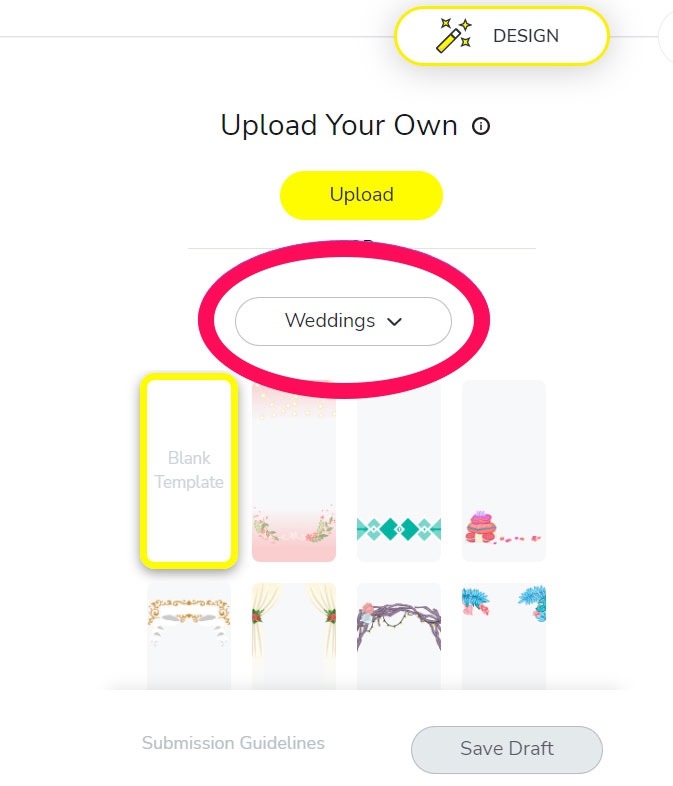
- Next, edit it with the tools available on the right side of the screen, such as adding text, changing color, etc.
- Next, select the Time And Date when you want the Snapchat filter to go live. Choosing a timeframe for the filter will allow you to determine how long it remains active. After that, click Next.
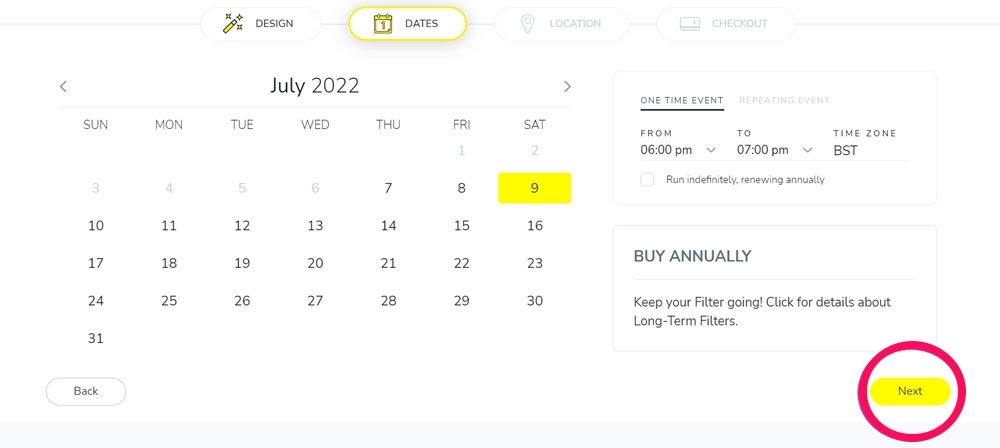
- You now need to define the geographic area for which the filter will appear. Nevertheless, you must select a minimum of 20,000 square feet and a maximum of 5 million square feet. Select the area with your mouse and hit the Checkout button.
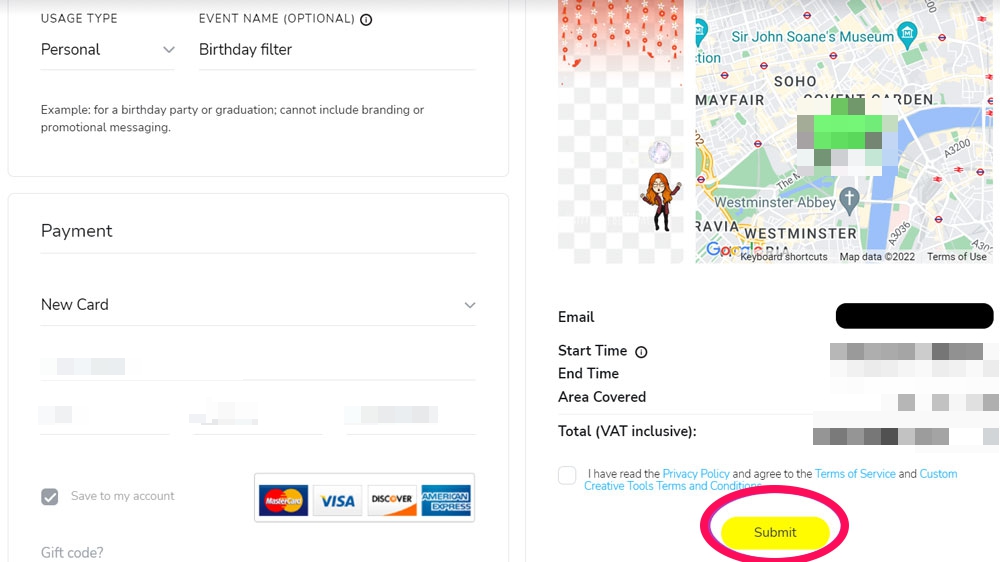
- Once you submit your filter for approval from the Snapchat team, you must fill in your contact details and sign a payment agreement.
How To Upload Your Own Filter Art
If you purchase or create custom artwork on any image editing software and want to upload it to Snapchat, the following guidelines will apply:
- Please make sure that your files are 1080px wide and 2340px high.
- You should keep your files under 300 KB.
- A 72 DPI resolution is recommended for files.
- Save files as a .PNG with a transparent background.
- Use the File menu to save your filter:
- Choose Save for Web (Legacy).
- From the drop-down menu, choose ‘PNG-24‘.
- It is important to make sure there is enough space for people to be able to see your snap after they have applied your filter.
- Cover no more than 25% of the screen at the top or bottom.
Do I Need to Pay For All Filters?
It is not free to create community filters, such as Geofilters and moment filters. You will not be able to use Snapchat’s templates to create them, though everyone will have access to them. There is a cost associated with creating your own Snapchat filter for private events. On the other hand, community filters can be created and submitted for free. Before community filters become available to everyone, they must undergo an approval process.
Can We Make Snapchat Filter on iPhone?
Geofilters were available on Snapchat for iPhones in the past. Nonetheless, the feature has been removed from mobile, so it cannot be accessed. You can follow these instructions given above on Snapchat’s website if you wish to create a Snapchat Geofilter.
If you've any thoughts on How To Create Your Own Snapchat Filters?, then feel free to drop in below comment box. Also, please subscribe to our DigitBin YouTube channel for videos tutorials. Cheers!