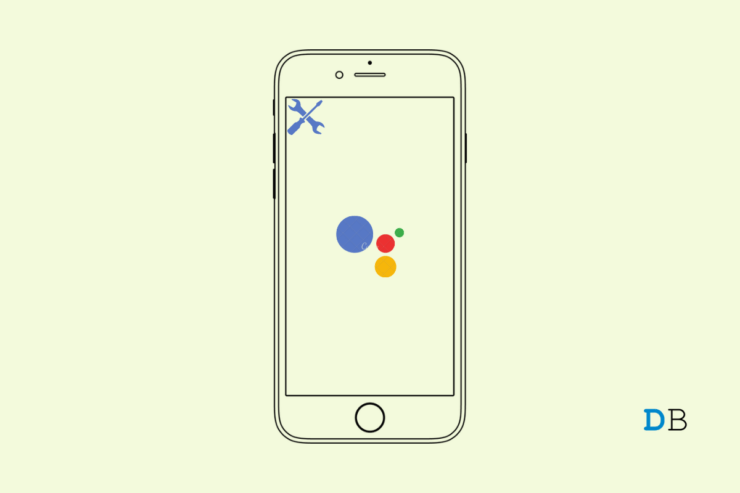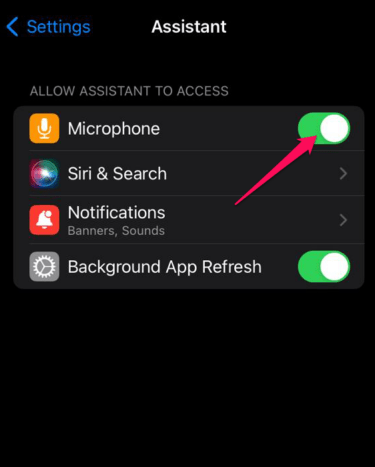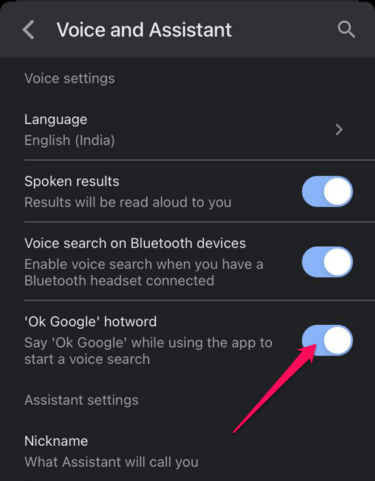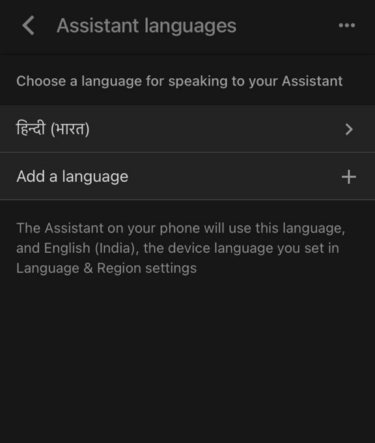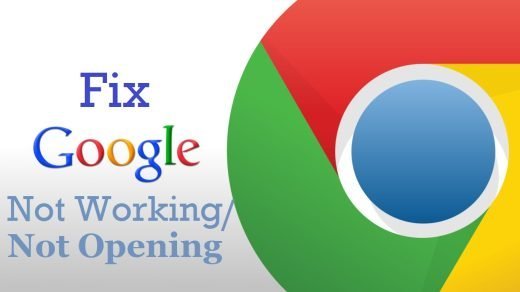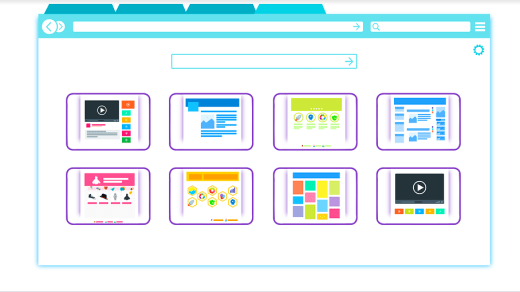Google Assistant is a virtual assistant developed by Google available on smartphones and smart home devices. It’s an encrypted service that protects your information with additional security and encryption technology layers. But recently, many users happened to complain about Google Assistant not working on iPhone. If you are also troubled by this issue, keep reading to know how you can fix it.
An unstable internet connection is mainly to be blamed for this issue. However, many other factors may be responsible for this. Below we have compiled a list of some troubleshooting methods that may help you fix this issue.
Best Ways to Fix Google Assistant Not Working on iOS
Follow the troubleshooting methods mentioned below to fix Google Assistant not working:
Fix 1: Restart Your Device
Restart your iPhone before getting started with complex troubleshooting methods to fix this issue. Restarting your device can help solve small bugs and errors like this.
Fix 2: Check For the Latest Update
Check if you are running the latest version of the Google Assistant iOS app. It does not download the latest version from the Apple App Store.
Fix 3: Enable Microphone for Google Assistant
Google Assistant requires microphone permissions to function correctly on iOS devices. Check if the app has microphone permissions. If not, here is how you can enable it:
- Open Settings on your iPhone.
- Scroll down and click on Assistant.
- Enable Microphone permissions for Google Assistant.

Fix 4: Enable Ok Google Hotword
OK Google is the designated hot word to wake up the Google Assistant. Check if Google Assistant isn’t enabled. Here is how you can do it:
- Open the Google app on your iPhone.
- Click on the Profile icon at the top and then on Settings.
- Click on Voice and assistant and enable OK Google hotword option.

Fix 5: Check your Assistants Language
You might face this error if Google Assistant doesn’t recognize the language you are speaking. Here is how you can check your Assistants language:
- Open the Assistant app on your iPhone, and click on Profile > Languages.
- If you need to change your Assistants language, tap on your current language and choose a new language to use with Google Assistant.

Fix 6: Check Internet Connection
Google Assistant requires an internet connection to function correctly. Perform a speed test to check if your Internet connection is stable. If you are using Wi-Fi, try switching to mobile data.
Fix 7: Reinstall the App
If none of the above-mentioned troubleshooting methods were able to help you, the last thing you can try is reinstalling the app. Sometimes the problem lies within the app’s core files that cannot be fixed manually. Reinstall the app from the Apple app store and check if the issue is fixed.
Wrapping Up
This was how you can fix Google Assistant not working on iPhone. We hope that the troubleshooting methods mentioned were able to help you. If you still have any issues, feel to drop a comment below.
If you've any thoughts on How to Fix Google Assistant Not Working on iPhone?, then feel free to drop in below comment box. Also, please subscribe to our DigitBin YouTube channel for videos tutorials. Cheers!