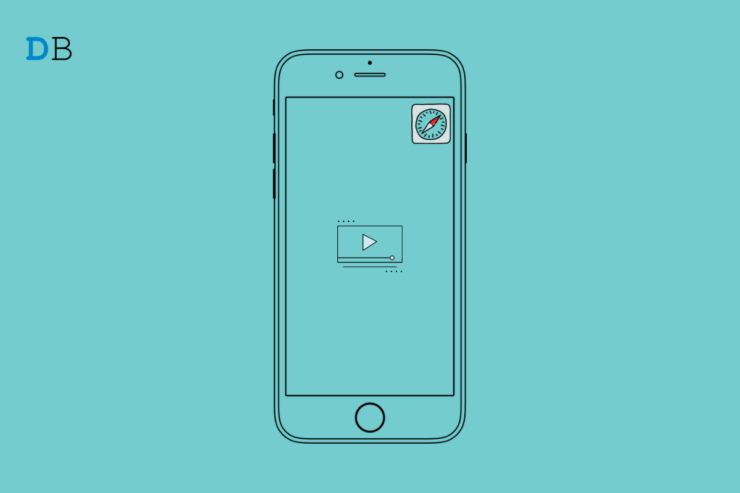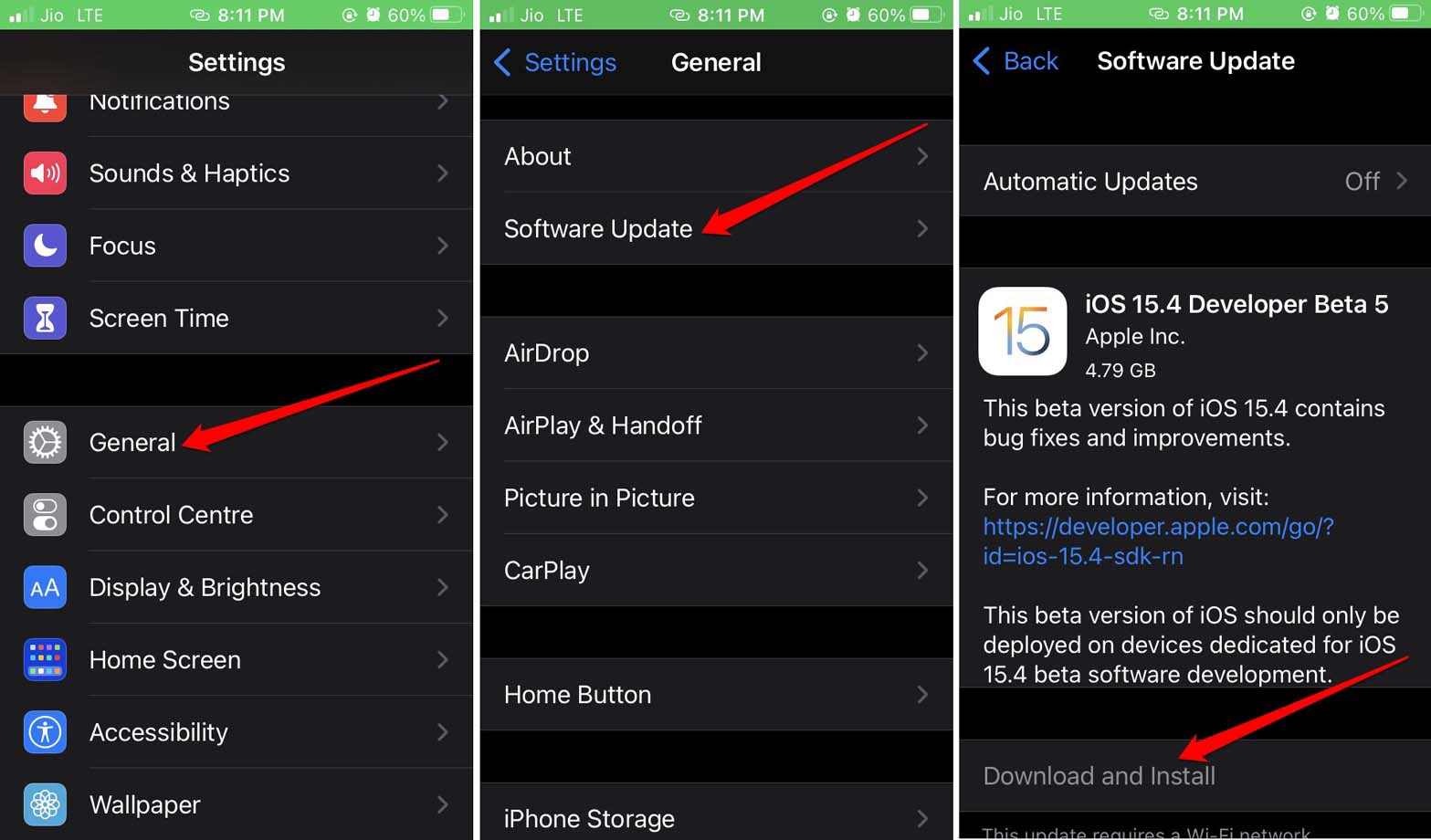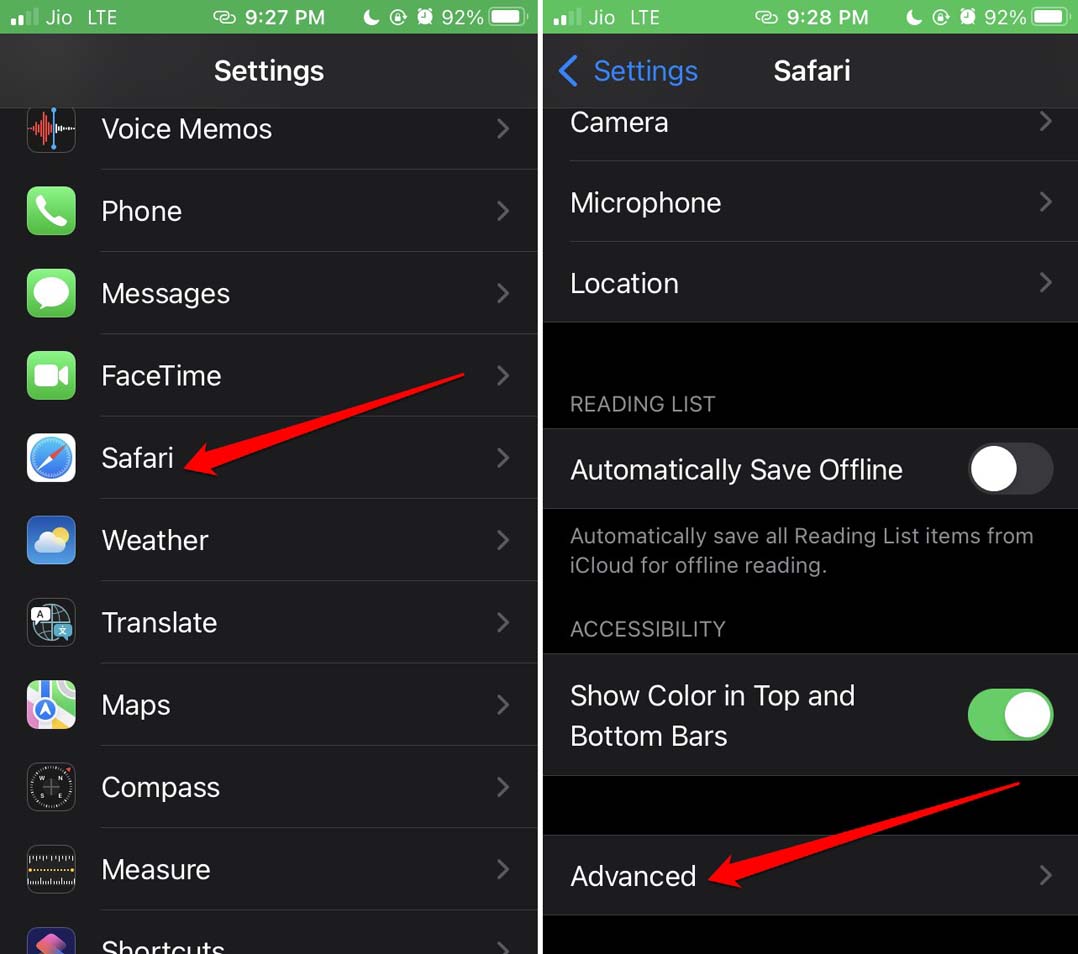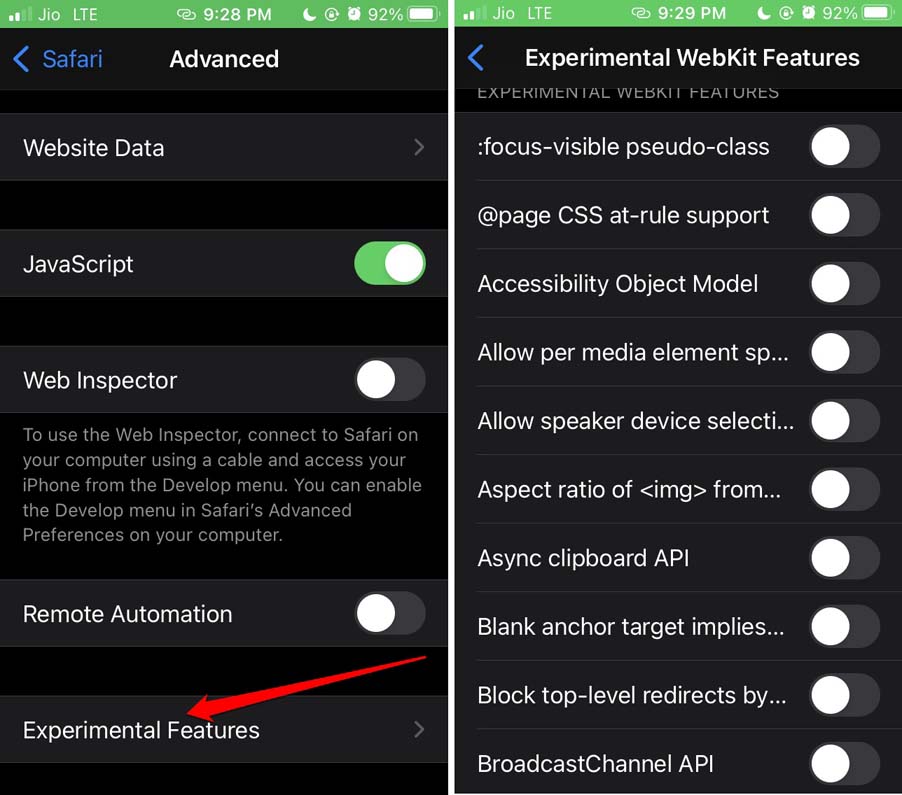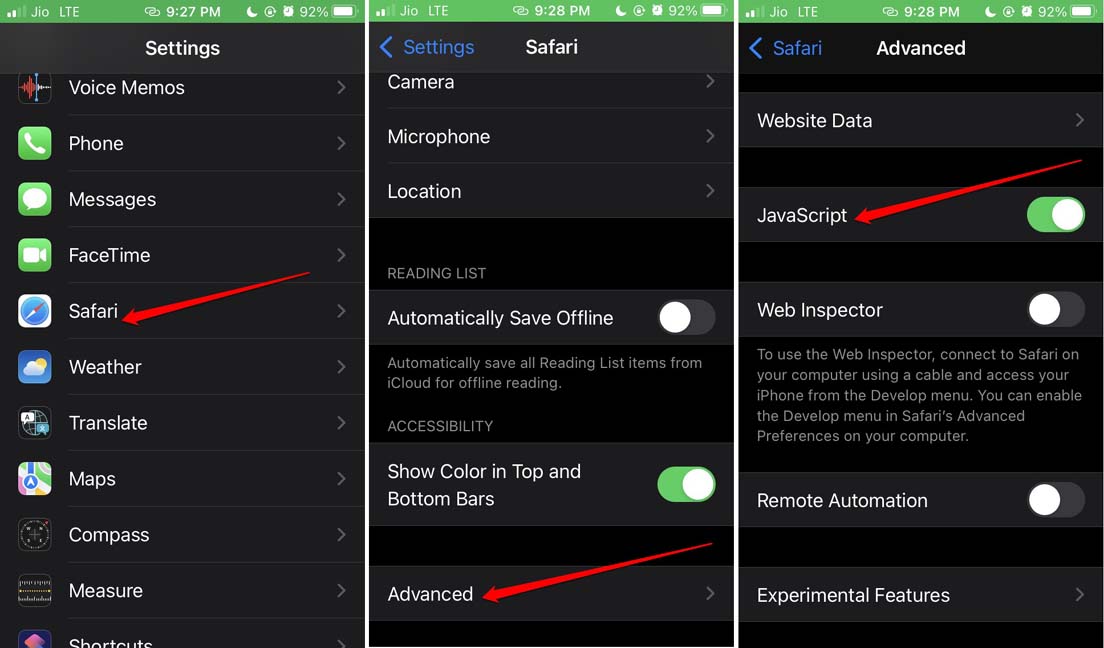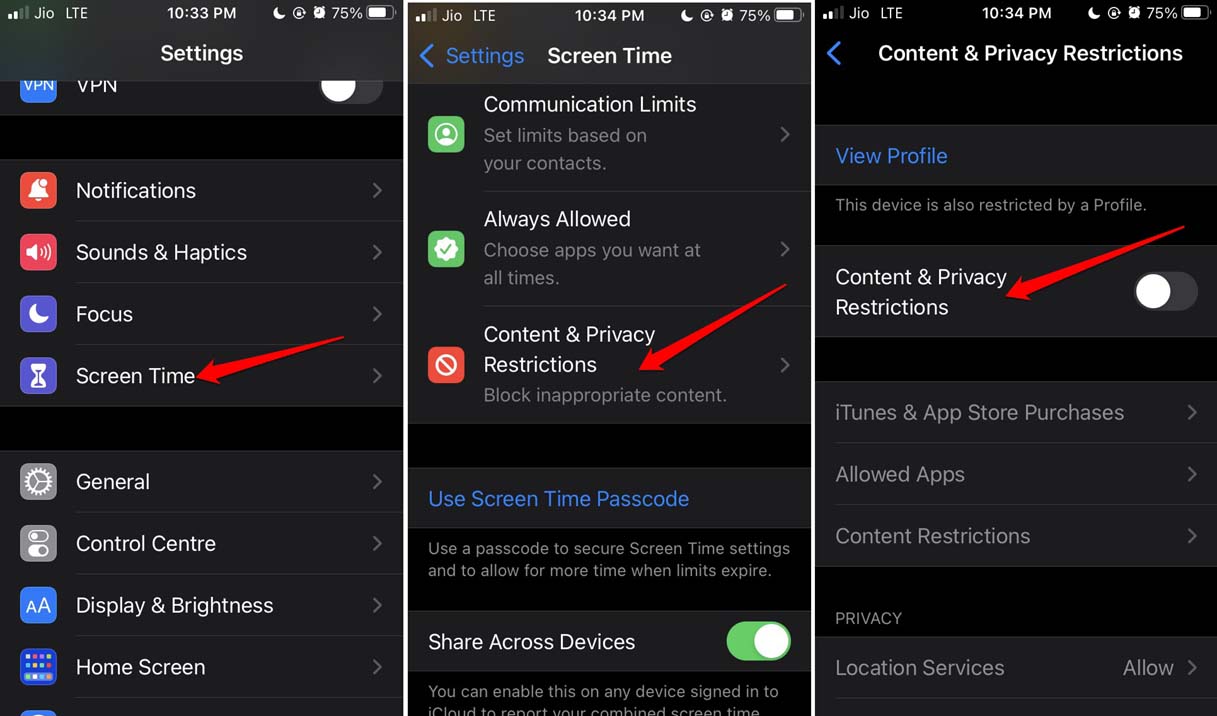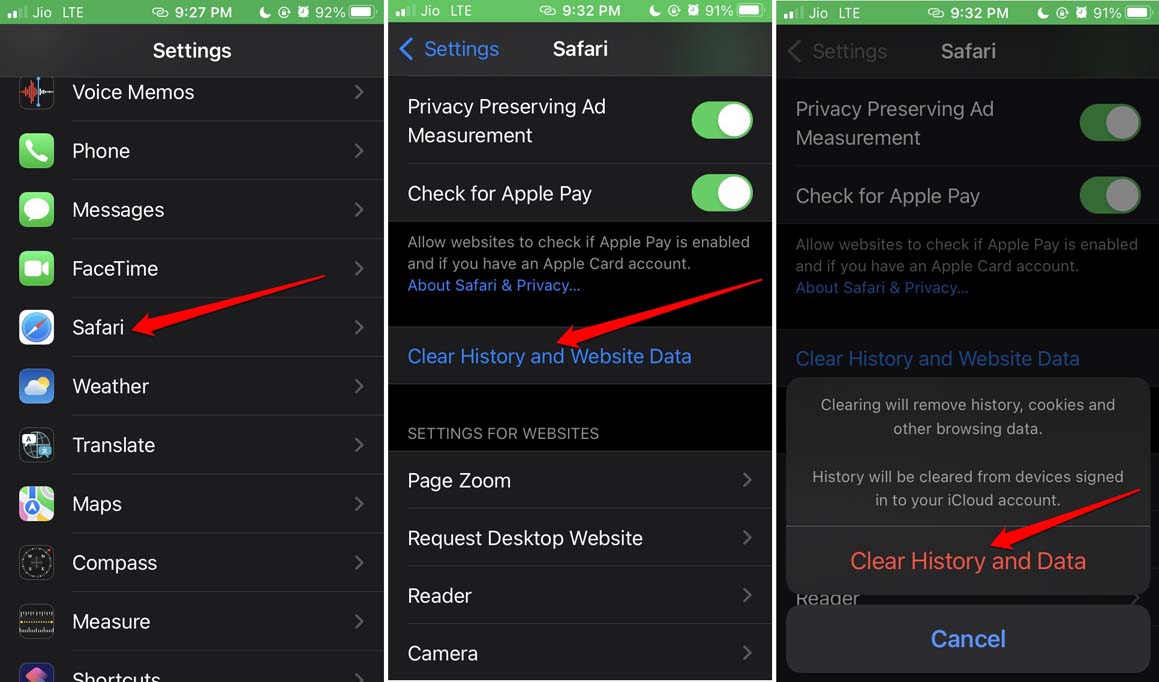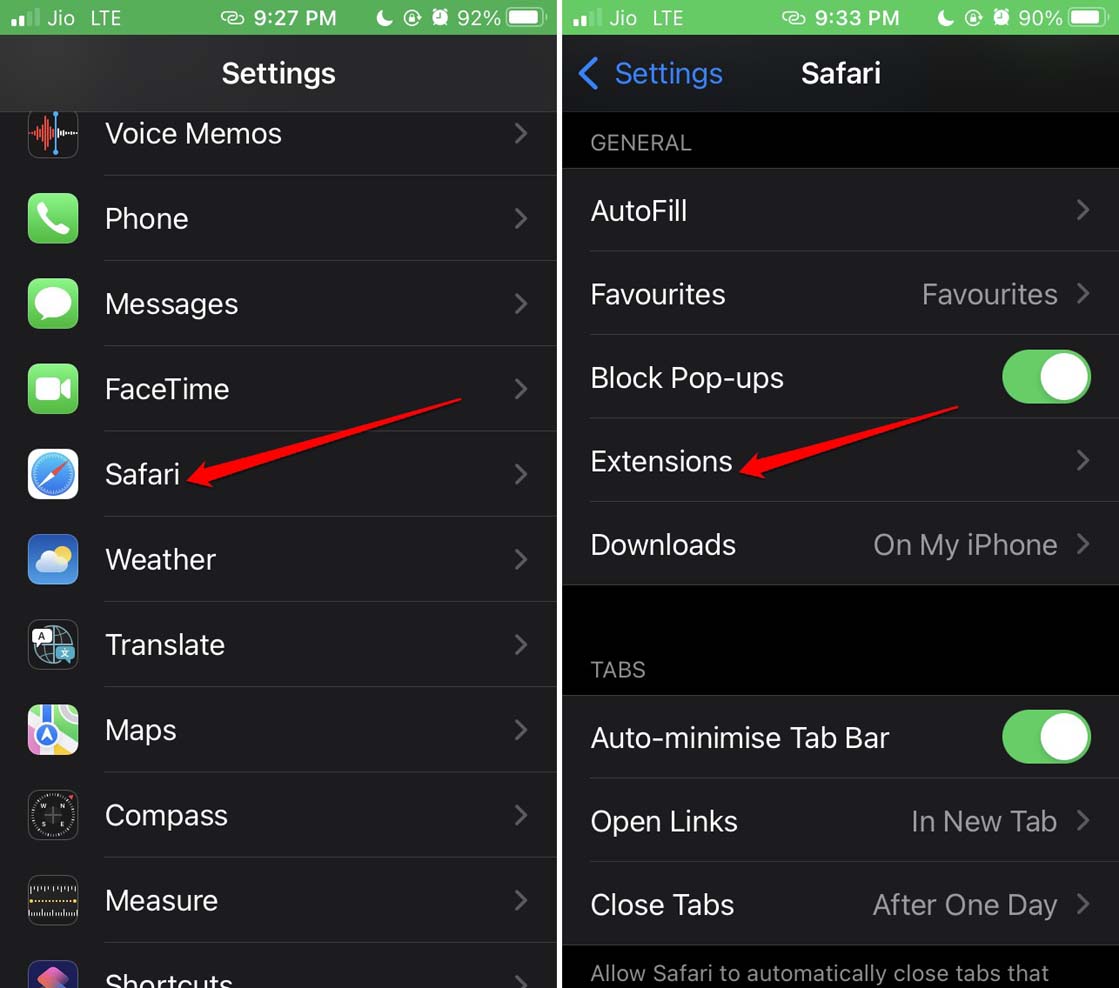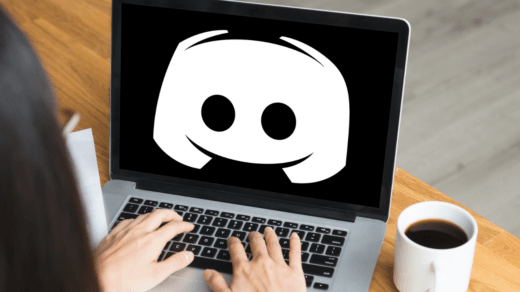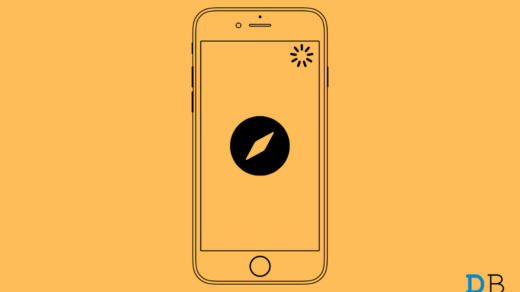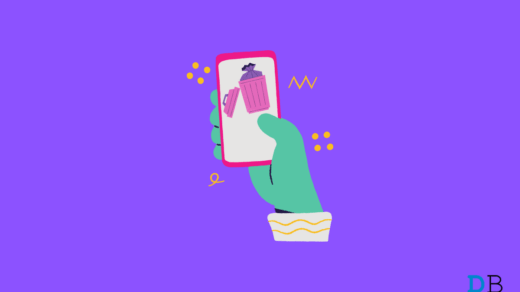Are you not able to play videos on the Safari browser while using your iPhone? Through this guide, I bring you the fix to this issue. Let’s first know why you may come across the problem on Safari. Usually, it is seen that users who have been using numerous third-party extensions on the Safari browser, come across various technical issues on Safari.
The fault lies typically within the said extension, which, when running over Safari, causes the browser to glitch. Other technical reasons for Safari browser not playing videos on iPhone can be running various experimental features. As the name suggests, the features under test are not fully compatible with the public version of iOS. So, it leads to bugs such as video not playing, or the browser keeps crashing on the iPhone.
Also, having the Javascript disabled on the Safari browser may not allow videos to play. Today most of the content on the web is dynamic and must require JavaScript to run. Secondly, having stored cached data on the Safari browser for a long time can cause various glitches. Lastly, the Safri browser may not be able to play a video due to some bug in the version of iOS installed on your iPhone.
Best Ways to Fix Videos Not Playing on Safari Browser iPhone
Here are the various troubleshooting methods that you can use to resolve the Videos Not Playing problem on the Safari browser.
Update the iOS
Begin the troubleshooting by updating the iOS. This will ensure that if the Safari is glitching due to one or more bugs on the version of iOS you have installed on your iPhone. Here are the steps to update iOS on your device.
- Open the Settings app.
- Then tap on General.
- Next, tap on the option Software Update.
- Provided your iPhone is connected to WiFi, it should search for new updates, and if it is available, you will be prompted to install it.
- Tap on the option Download and Install.

After installing the new version update for iOS, check if you can play the video on the Safari web browser. If the glitch still occurs, move on to the next troubleshooting.
Restart the iPhone
Often performing a simple reboot fixes the issue with iPhone. For fixing the snag related to Safari, you may restart your iPhone as well.
- Press the side button of your iPhone.
- Slide on the option Slide to power off. In a few seconds, the iPhone will shut down.

- Again press the side button of the iPhone to power it up and restart it. This should fix the video playback issues on Safari if at all it was a random glitch.
Disable Experimental Features on Safari browser
Here are the complete steps to disable all experimental features on the iPhone. Unless you are using a feature seriously, there is no need to have it running and causing other apps to showcase snags.
- Open the Settings app.
- Navigate to Safari and tap on it.
- Next, tap on Advanced.

- Under that, scroll to Experimental Features and tap on it.

- You will see a list of experimental features. Tap on the toggle beside each feature to disable them.
Now, try to run the video on Safari, and it should work.
Ensure JavaScript is Enabled on Safari
To check if JavaScript has been enabled or not on your iPhone, here are steps you must follow.
- Go to the Settings app.
- Then tap on Safari.
- Under that, scroll to Advanced and tap on it.
- Now, tap on the toggle beside the option JavaScript to enable the feature. If it is already enabled(green toggle), then no need to do anything.

Disable Content & Privacy Restrictions on iOS
If restrictions have been imposed in the Screen time for usage of iPhone, that may be interfering with Safari. So, disable content and privacy restrictions on iOS. Here are the steps.
- Opne the Settings app.
- Then tap on Screen Time.
- Next, tap on Content & Privacy Restrictions.
- Tap on the toggle next to it to disable the feature.

Clear Data on Safari Browser
You must clear out the junk data that Safari is storing on its cache. To do that,
- Open the Settings app on iPhone.
- Then tap on Safari.
- Next, tap on Clear History and website data.
- To confirm the move, tap on Clear History and Data when a pop-up appears.

- After the website data is cleared, relaunch Safari and try to play your videos. They should play smoothly.
Deactivate the Browser Extensions Installed on Safari
With iOS 15, browser extensions are supported on the Safari browser. So, users would try out various web browser extensions and integrate the same on their iPhones. However, some of these extensions may have gone rogue(technically !) and cause issues on Safari, such as video not being able to play.
To fix the problem, you can disable all the extensions and check if that works out in making the videos play on Safari.
- Go to the Settings app.
- Then navigate to Safari and tap on it.
- Next, tap on Extensions.

- You will see all the extensions you have integrated with the Safari browser.
- Turn off the extensions one by one.
Reset Network Settings
There is one final troubleshooting you can implement if you think there is some issue in the network connectivity. It is resetting the network on the iPhone. For a few users, this trick has worked. So, you should try it as well.
- Launch the Settings app.
- Then tap on General.
- Navigate to Transfer or Reset iPhone. Tap on it.

- Then tap on Reset.
- From the menu, select Reset Network Settings.

You may be asked to provide the passcode of your iPhone. After the reset finishes, the device will restart. Then try to play a video on Safari and see if you can view it without any issues.
So, these are the various fixes you can easily use to resolve the issue of videos not playing on the Safari browser on your iPhone. Try them out, and let me know if you have any doubts in the comments.
If you've any thoughts on How to Fix Safari Browser Not Playing Videos on iPhone?, then feel free to drop in below comment box. Also, please subscribe to our DigitBin YouTube channel for videos tutorials. Cheers!