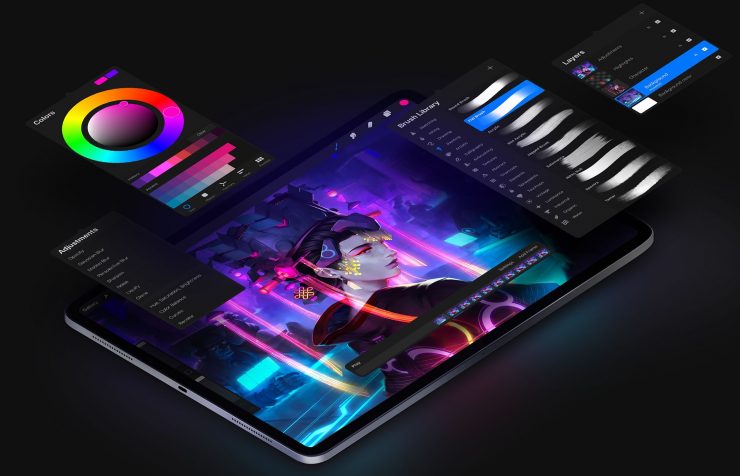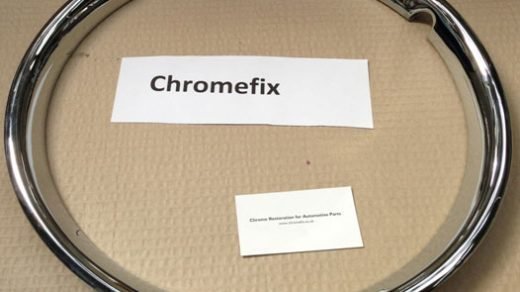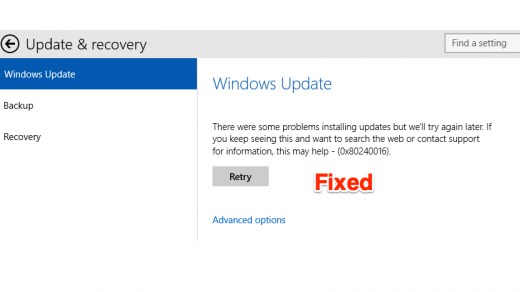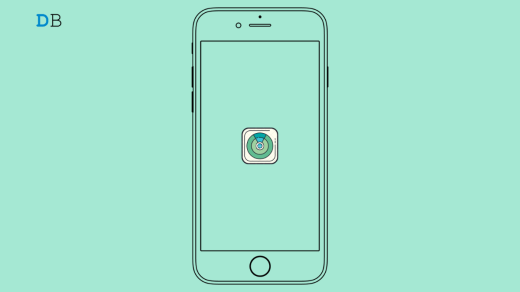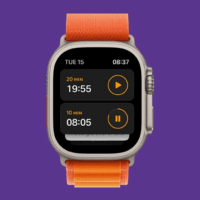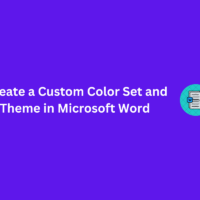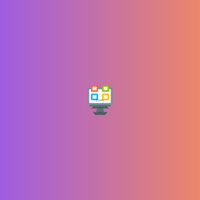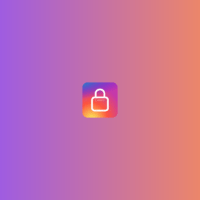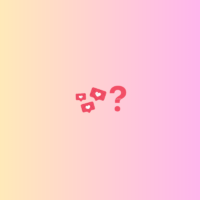Procreate is the most versatile art app which is specially designed for iOS devices. This award-winning application supplies you with tons of next-generation tools that allow you to create the best ever design of your life. However, a few silly glitches/errors might ruin this flawless user experience completely.
It is nothing new that users have come up with several issues and errors related to the app. And here, we have discussed some of the most common ones, as reported by the users, along with their fixes. This article mentions a few troubleshooting tips that will help you fix all Procreate errors.
Fix All Procreate Error Codes and Issues
Here are all Possible Errors or Issues of Procreate and its Potential Solutions for iOS and iPadOS.
1. Fix Unexpected Procreate Crashes
This issue has not been reported on a large scale. Although a small part of the Procreate users seems to be suffering from this problem. The following steps will help you get rid of Procreate getting abruptly crashed on your iPad:
- Perform a hard-reboot on your iPad
- Clear the applications running in the background
- Re-open the Procreate application, and this must solve your problem.
2. Brushes Not Working With Apple Pencil
Sometimes the drawing brushes might stop responding to your Apple pencil while they work flawlessly with your fingers. On the other hand, the Apple Pencil again works fine with the other applications, which makes it hard to believe in a hardware fault. Well, in such a case, the problem is not with your application but with your Apple Pencil itself.
The fact that it normally works with other applications is because they are built for robust use. Procreate, on the other side, is a very sensitive application. It demands a much greater accuracy in its tilt and press functionality.
To fix this issue, unpair your Apple Pencil first and then perform a hard reboot to the system. Once it is done, pair your pencil again, and this trick must work out for the problem.
Don’t know how to perform a hard reboot? Here is all you need to know:
- Press the Volume-Up button and release it quickly within 1 second.
- Then press and release the Volume-down button too.
- Noe press and hold the Power button for around 5-6 seconds, you will see the Power-Off Slide message.
- Keep holding the button for another couple of seconds and finally release it when the Apple logo shows up.
- Wait until your device restarts again.
Also, make sure the pencil is tightly screwed before getting started with Procreate again.
3. Cannot import ABR files in Procreate
Although there are no valid reasons, many users have already reposted about the issue of failing to import .abr files in procreate. While the developer team is still working on it, here is a workaround that might help you with a temporary fix:
- Upload your .abr files to your dropbox
- Now open the files application and go to dropbox
- Click on the abr and wait until it loads
- Drag and drop your .abr file in Procreate with the help of Split View
4. Errors with Exported PSD Files From PC2
This is a very common issue that has not been solved by the team for the 2.0.1 version of Procreate. Hopefully, the problem will be fixed with the next update. In the meantime, a simple workaround should help you for a temporary purpose.
Try renaming the layers with simpler names. Use singular numerals for the best result (for e.g., 1, 2), and don’t add any spaces or other characters.
5. Re-installing Procreate
Before you dive into uninstalling and re-installing the application, remember that this should be your last and only option when none of the above fixes really works. Although a few particular issues won’t be fixed until the next update comes out so, make sure your problem doesn’t come under that category. Now, here are a few things to do before uninstalling the Procreate application.
- Save all your works from the Procreate gallery to avoid data loss.
- Now proceed with uninstalling the app from your iPad.
- Lastly, reinstall it from iTunes and check whatever the issue you were facing still persists or not.
6. Contacting the Support Team
In case you come up with some unexpected, unique error or if none of these hacks work out for you, then you are left with only one option. Contact the Procreate support team and seek help regarding your issue. You can either expect a solution or might have to wait until the next update for a permanent fix.
Conclusion
The Procreate is definitely one of the best iOS apps for showcasing your artistic talent. Even though some issues like this could be very sickening, these fixes must work for the relevant problems with your Procreate app. And there are even some other issues that can be solved by re-installing the application. However, uninstalling the app should be your last option if none other works.
If you've any thoughts on Fix All Procreate Error (Codes and Issues), then feel free to drop in below comment box. Also, please subscribe to our DigitBin YouTube channel for videos tutorials. Cheers!