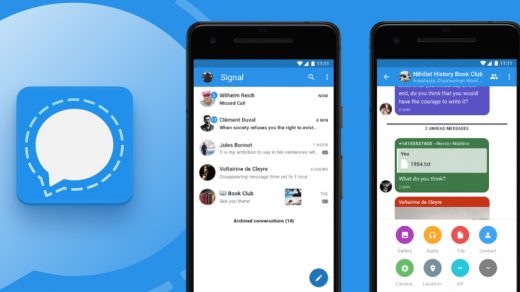Social media means a lot of notifications throughout the day. Sometimes, iPhone users complain that they are not getting their Facebook notifications. With this guide, I will help you fix this problem and resume seeing notifications on your Facebook app for iPhone.
I have discussed the possible reasons why you cannot see Facebook notifications on your iPhone. Everyone these days does networking on social media platforms such as Facebook for their jobs and businesses. Also, people sell and buy on Facebook. So, not getting notifications on Facebook will hamper their work.
Reasons Facebook Notifications Not Working on Your iPhone
- You have enabled Do Not Disturb on your iPhone.
- You have disabled notifications on your iPhone.
- The notifications are disabled from Facebook’s app settings.
- A bug in the Facebook app is causing the notifications not to show
- The Facebook notifications are getting redirected to another device connected to your iPhone.
- There may be internet connectivity issues that are slowing down the network causing the notifications to not show on your device.
- Maybe there is some glitch in the iPhone Settings that is causing you to not see any notifications from Facebook.
Top Ways to Fix Not Seeing Facebook Notifications on iOS
Here are the various troubleshooting methods that you can implement to start getting notifications again on your iPhone.
1. Try Restarting your Apple iPhone
As I always say when you say some kind of work on your iPhone, we can try to restart it. Most of the time, a simple restart quickly fixes up the problems.
- Long press the power button of the iPhone
- Then move the slider from left to right to switch off your iPhone

- After a few seconds press on the power button to restart your iPhone.
- Now check your Facebook. You should see notifications either in the app or on the iPhone home screen.
2. Check Internet Connectivity on Your Phone
First, ensure you have enabled the Cellular data on your iPhone. Also, check that flight mode is not enabled on the device; otherwise, you will see new notifications from any app, including Facebook.
Make sure to check other apps that require internet connectivity to run. Check if you are receiving notifications from other apps and if the web pages are loading or not.
If you see a total internet blackout on your iPhone for all the installed apps then you can try contacting your ISP to know about the connectivity issue and request to resolve the same.
There may be some maintenance work going on at the ISP for which they may have temporarily disabled the network connectivity.
3. Disable Do Not Disturb on Your iPhone
If you have enabled Do Not Disturb on your iPhone for a particular period, you may not see notifications from Facebook or other applications during that time.
To start getting notifications you need to disable do not disturb. If you are running iOS 15 on your iPhone, Do Not Disturb is now present under the option Focus.
- Open the Settings app
- Navigate to Focus and tap on it

- Then tap on Do Not Disturb

- Disable it by tapping on the switch beside Do Not Disturb

- Scroll down to Turn On Automatically to check that scheduled Do Not Disturb for any certain period of time is also disabled.
- Tap on the Scheduled Time tab

- Under that disable the option Schedule

4. Update Facebook App
Some minor bugs in an older build of Facebook may be causing the nuisance and not letting in any new notifications. Users often forget to update their apps on time.
So, check if any new update is available for Facebook on the App Store and then install the same.
- Open the App Store app
- Tap on the profile pic in the top right corner
- Then you will see the list of apps that are waiting to be updated to the latest build
- If Facebook is there in the list simply tap on the update button to install the latest version of Facebook on the iPhone.
- After installing it, check if you are getting notifications or not.
Additionally, you may also uninstall and reinstall Facebook on your iPhone. Your account will not be affected in any way by this.
5. Enable Notifications on the Facebook App
You need to make sure that notifications are set to show up on your iPhone whenever any aspect of Facebook, like Photos, Comments, or Messages, sends any notifications.
- Launch the Facebook app
- Tap on the sandwich button (menu button) in the bottom right corner

- Then scroll down and tap on Settings & Privacy to expand it
- Tap on Settings

- Next, tap on Notifications under Preferences

- Go to the section What Notifications You Receive

- Make sure Push notifications are enabled for each aspect, like comments, Tags, Updates, Friend Requests, and Reminders.

- Under Reminders, enable the option Allow notifications on Facebook.

6. Check if Notifications are Diverted to Connected Devices
By connected devices, I mean if you have an Apple Watch connected to your iPhone, chances are that the notifications are getting diverted to the Apple Watch instead of appearing on your iPhone. This happens when your iPhone is locked.
You can change this behavior by changing the Apple Watch’s notification settings.
7. Reset the iPhone Settings
If other solutions do not fix your notification from Facebook, we can try resetting your iPhone.
- Open the Settings app and go to General. Tap on it.

- Under that scroll to Transfer or Reset iPhone and tap on it.

- Then tap on Reset.

- Now tap on Reset All Settings from the small menu that pops up.

- Enter the passcode to confirm the action. The device will reboot after resetting.
- Set it up and log in to your Facebook account.
- You should see all the pending notifications on your iPhone now.
So, these are the various troubleshooting methods you can use to fix if the Facebook app on your iPhone is not showing any notifications. Try it out and let me know in the comment section.
If you've any thoughts on How to Fix Facebook Notifications Not Showing on iPhone, then feel free to drop in below comment box. Also, please subscribe to our DigitBin YouTube channel for videos tutorials. Cheers!
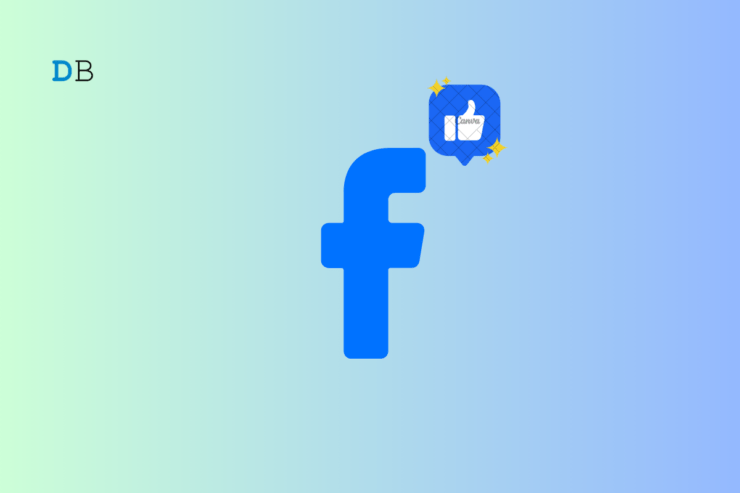

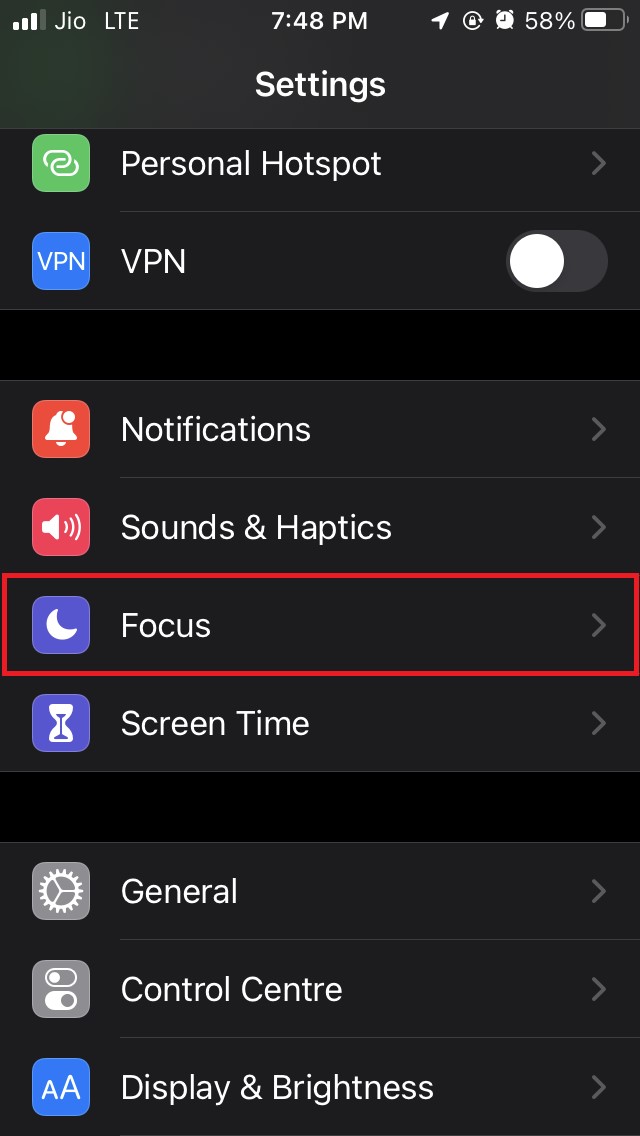
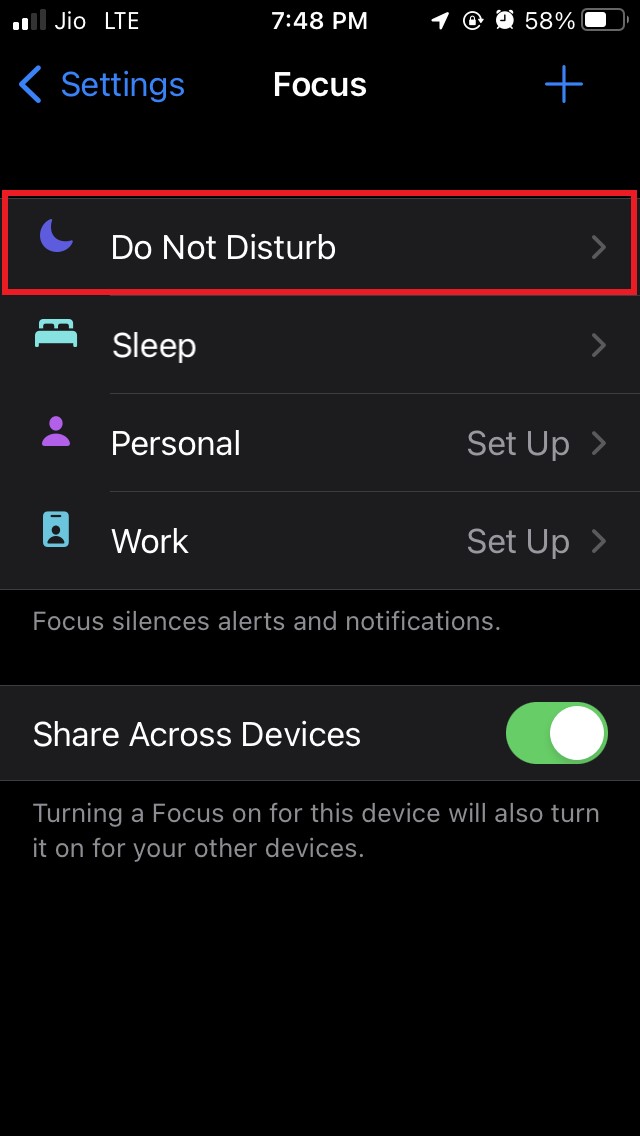
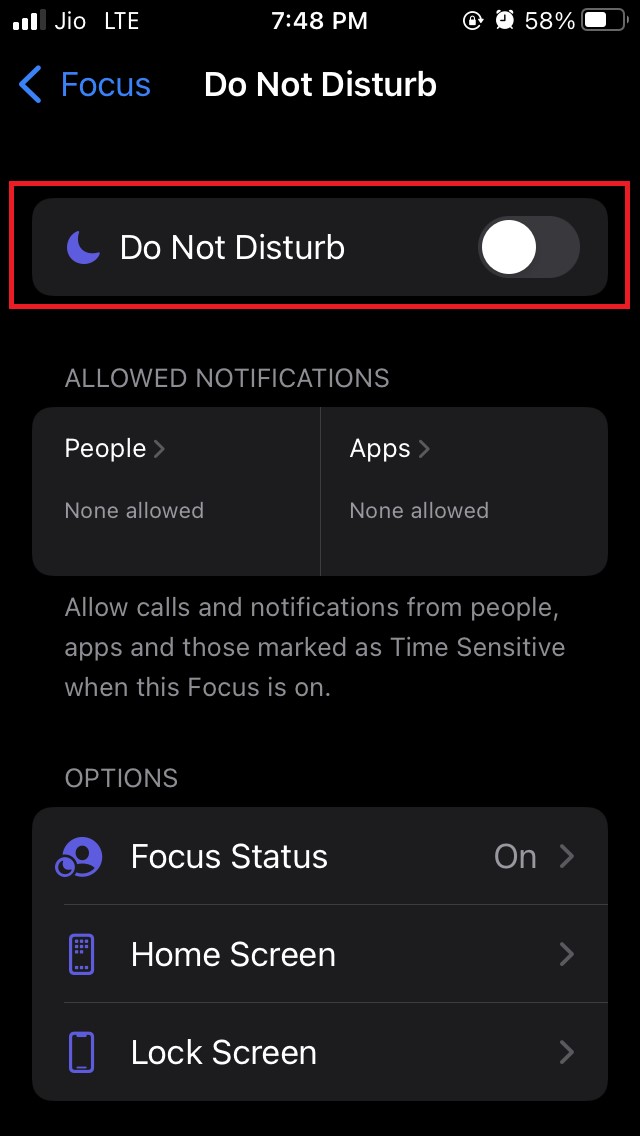
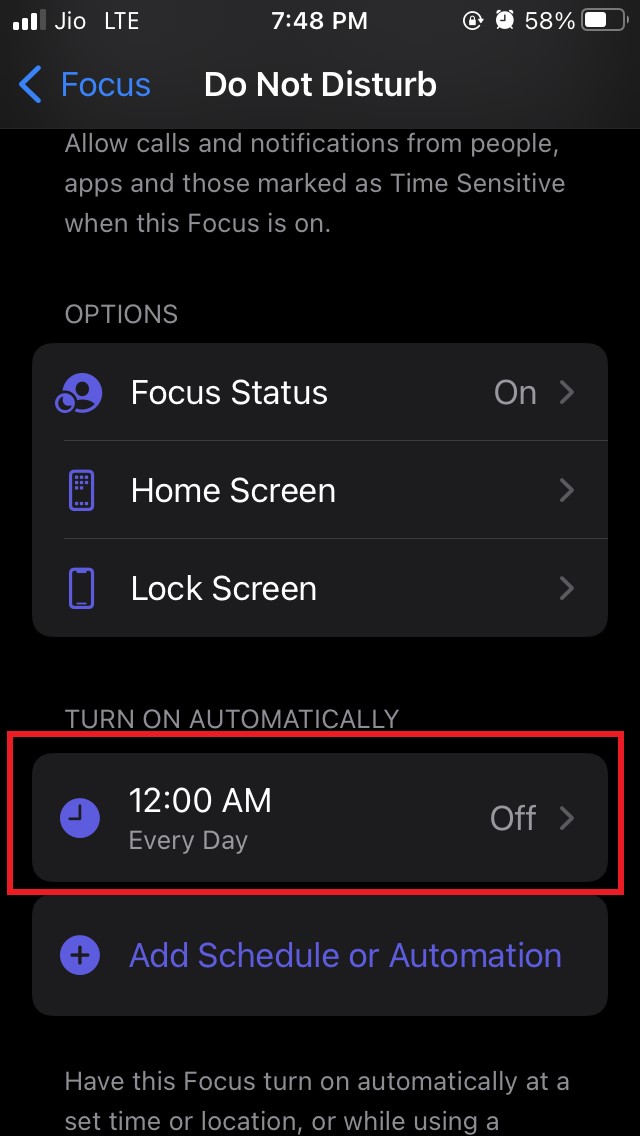
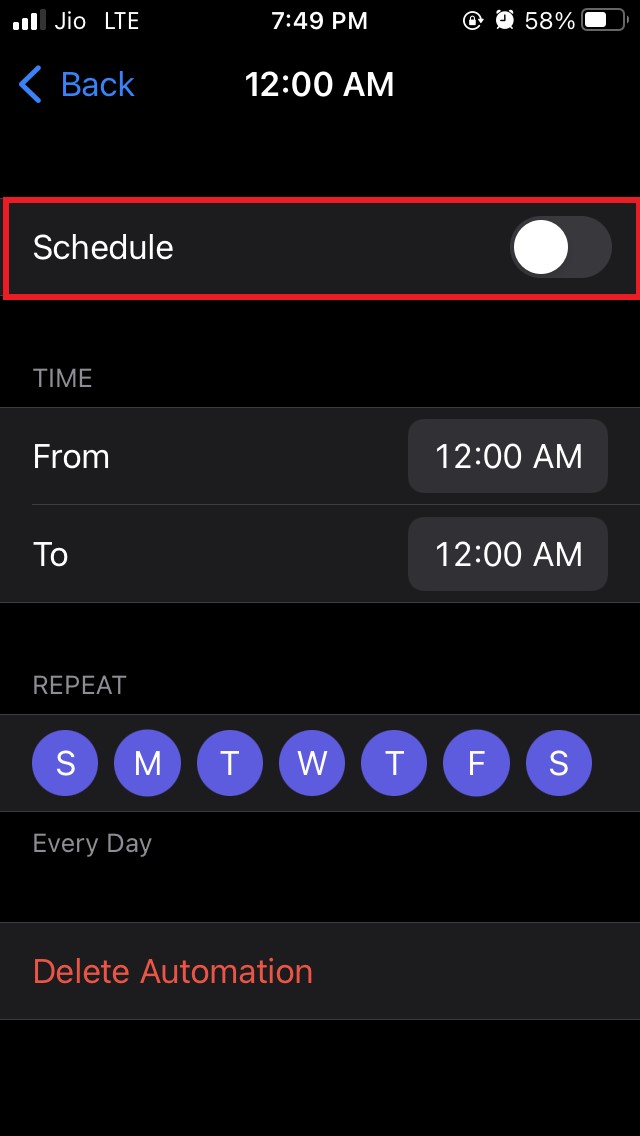
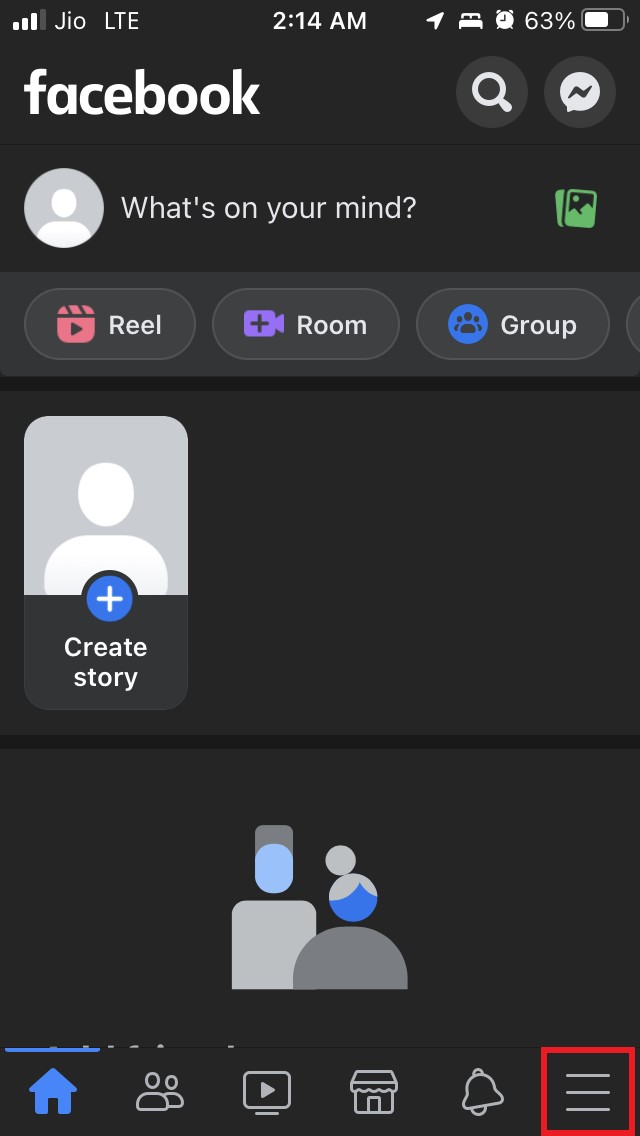
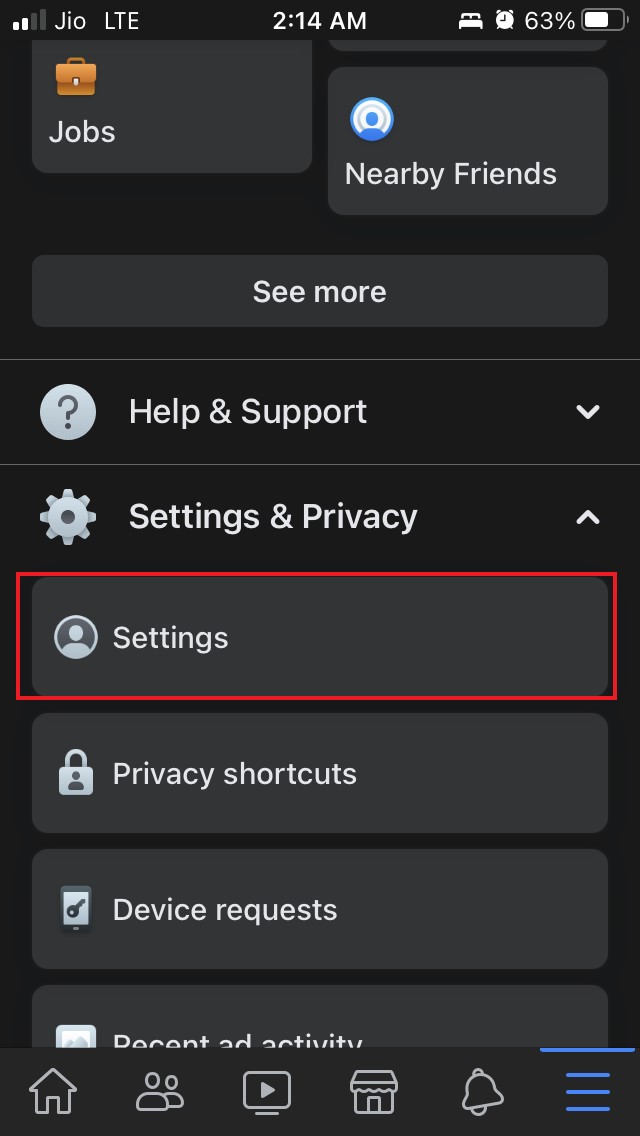
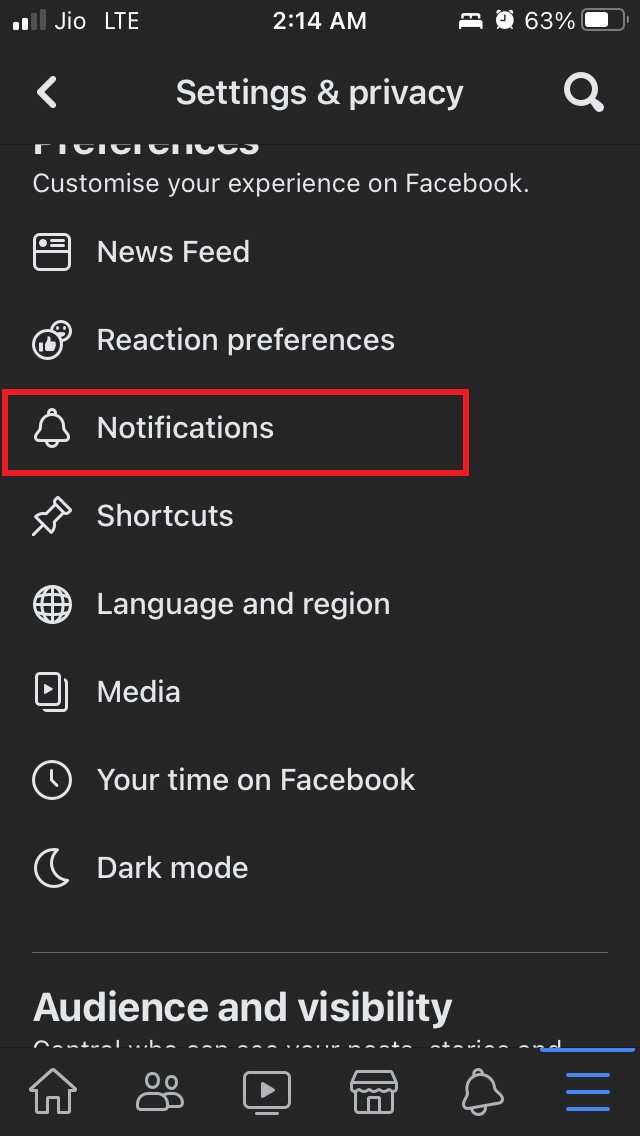
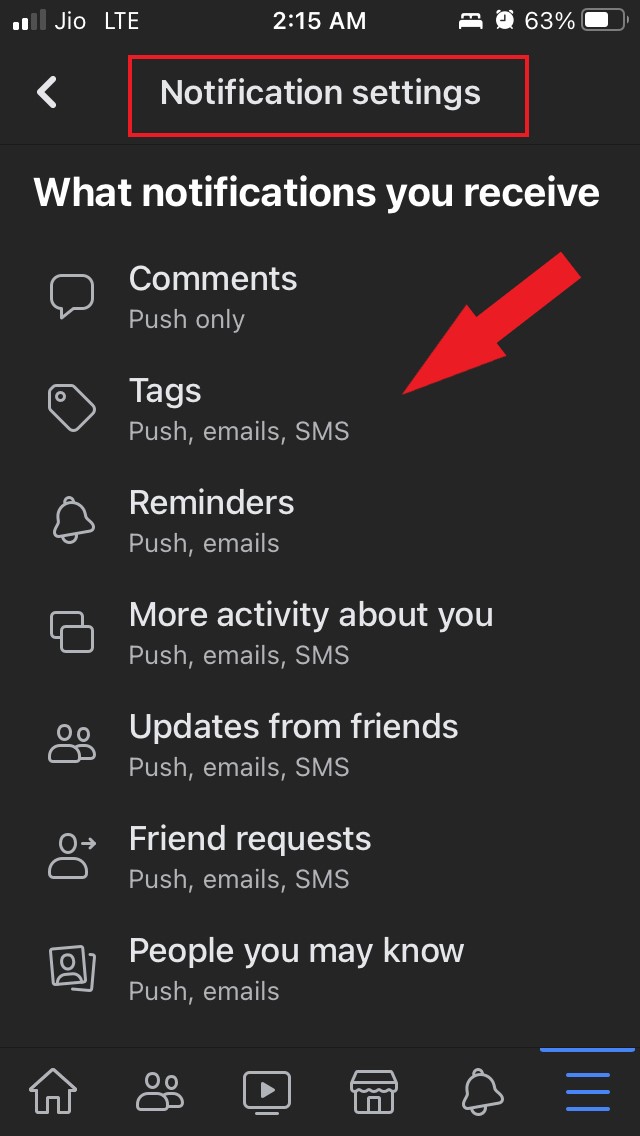
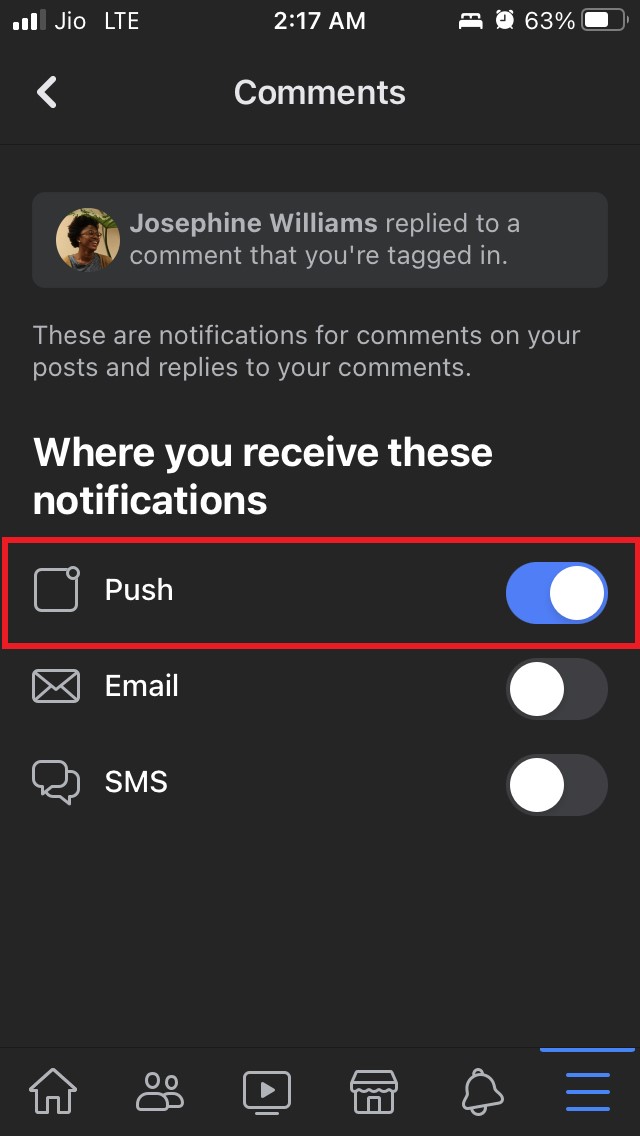
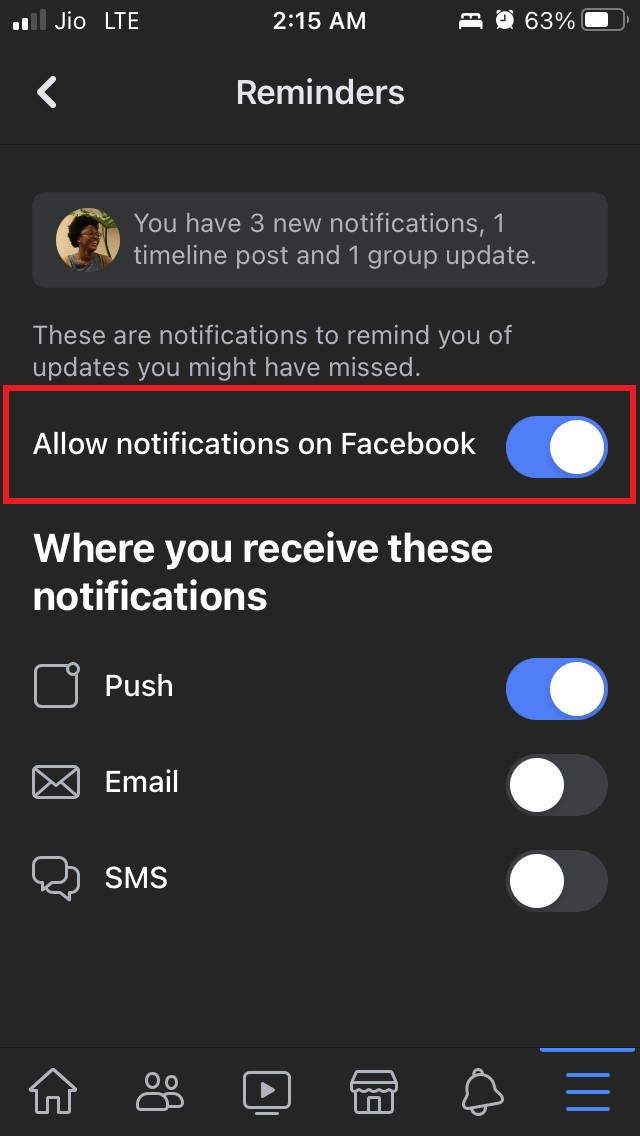

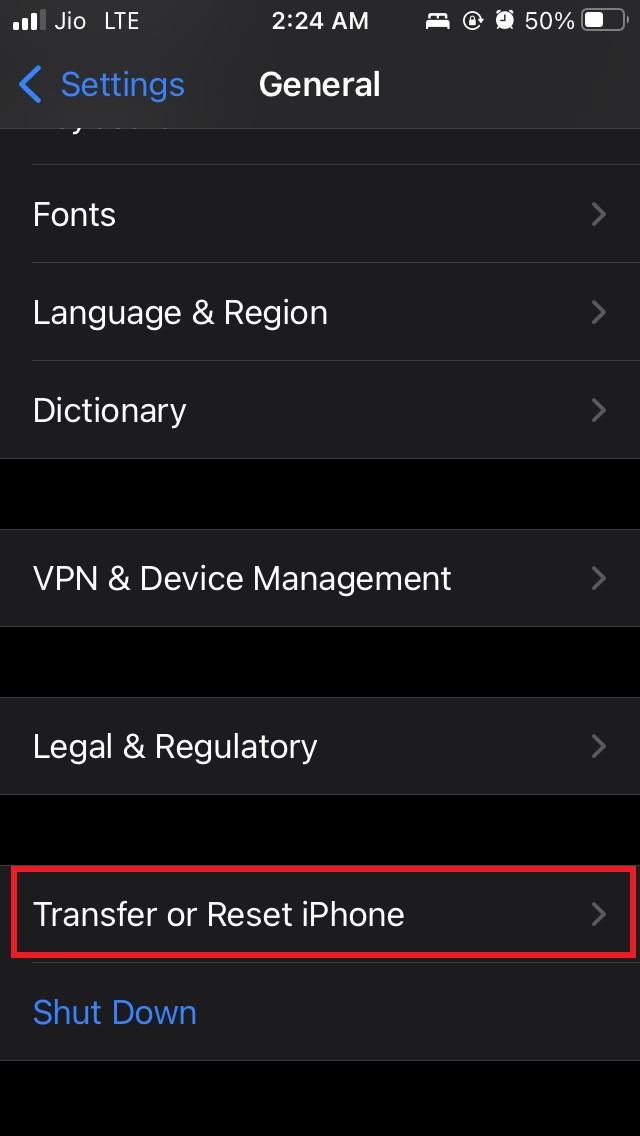

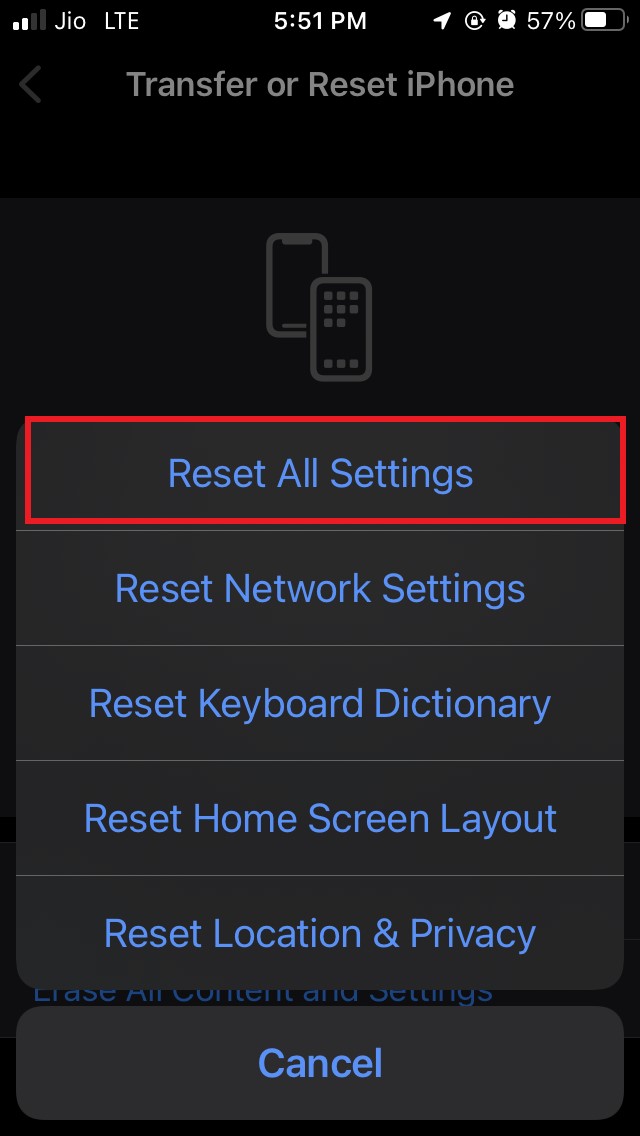


![TutuApp iOS 1617 Free Download [Latest Version][2023]](https://cdn.digitbin.com/wp-content/uploads/TutuApp-iOS-1617-Free-Download-Latest-Version2023-520x292.png)