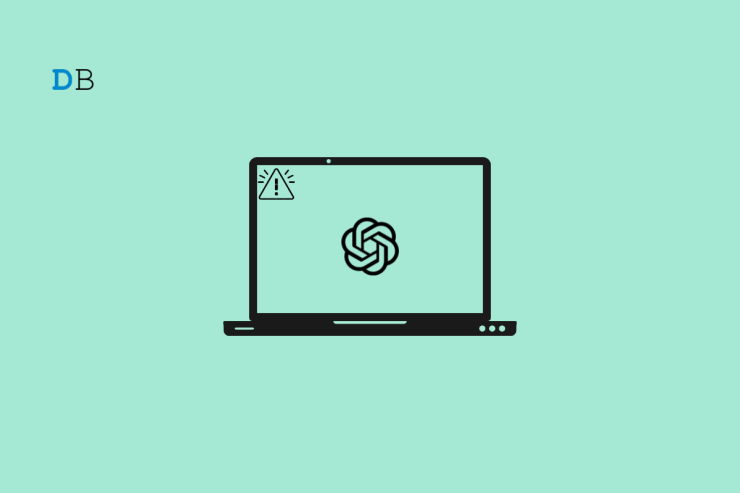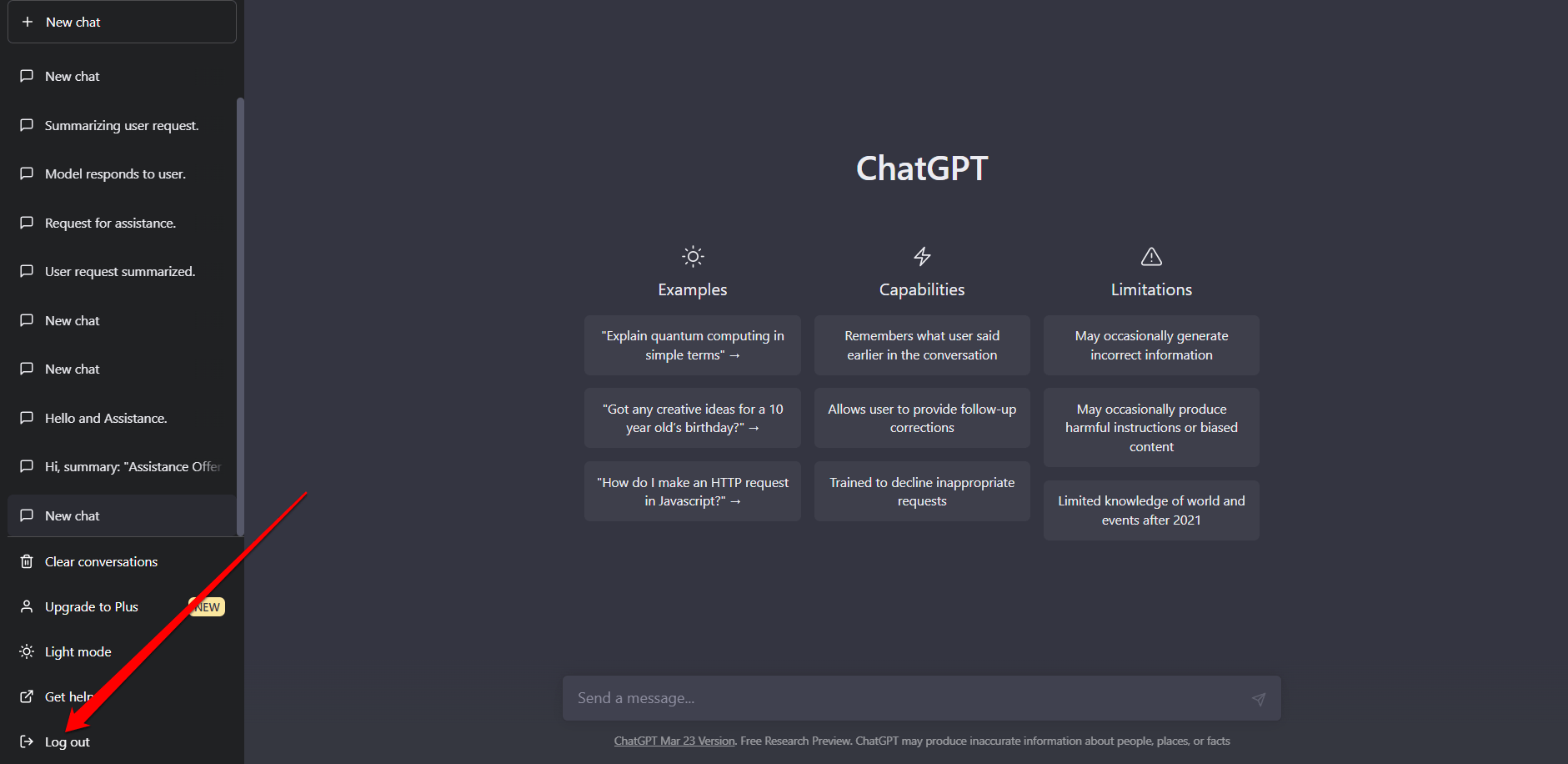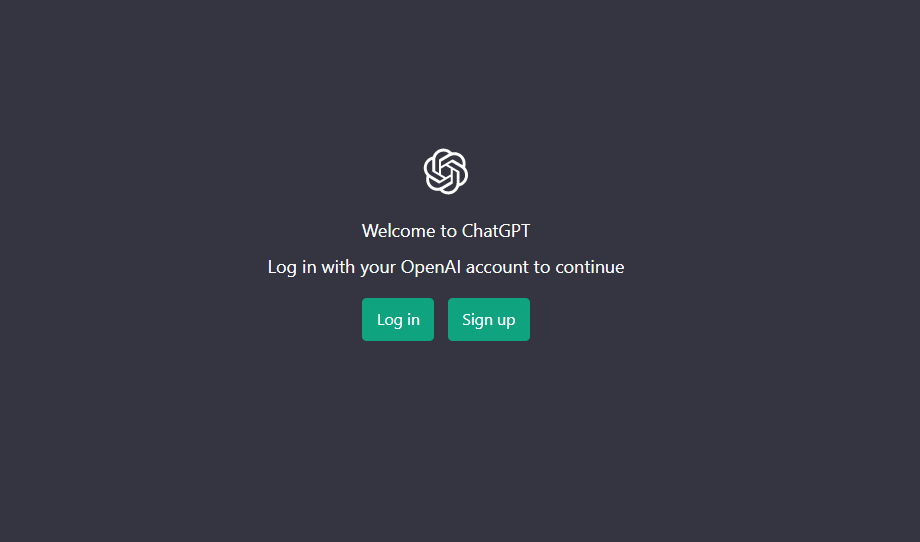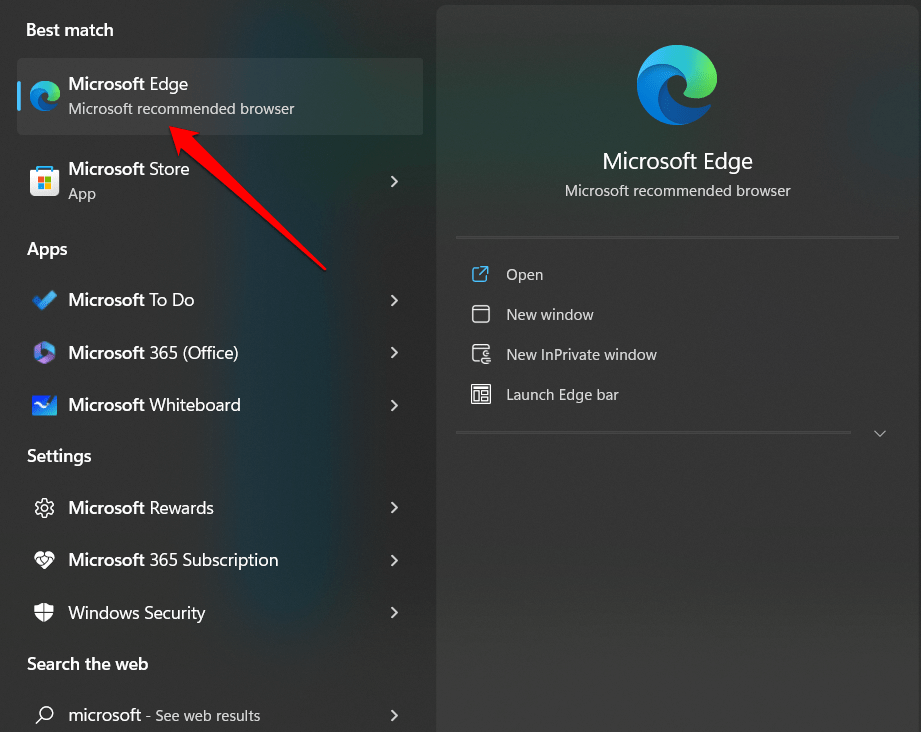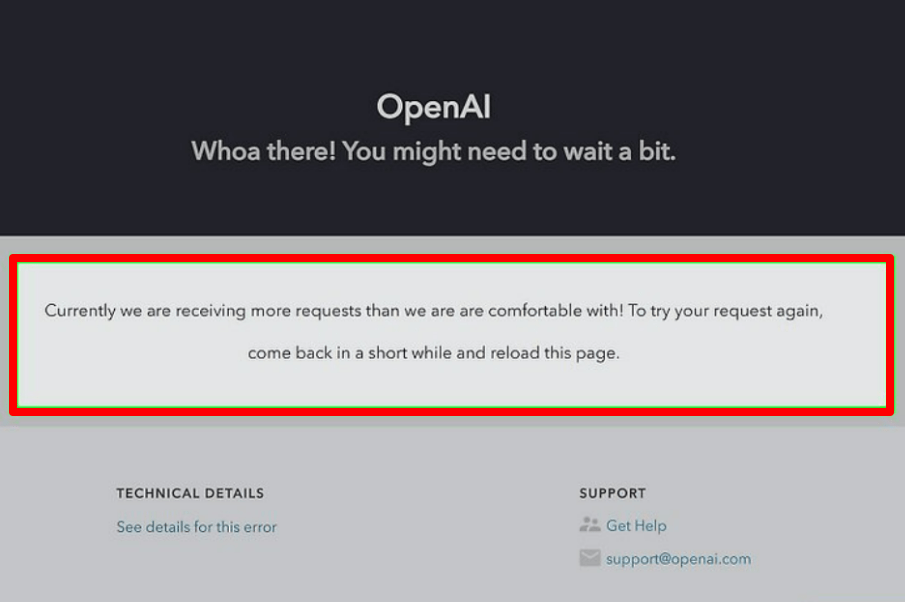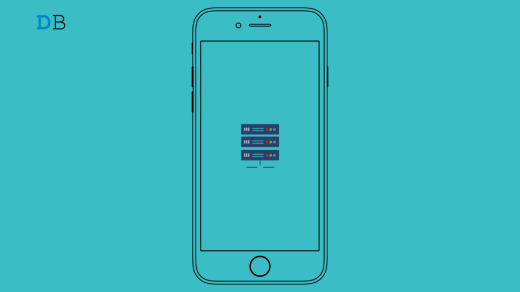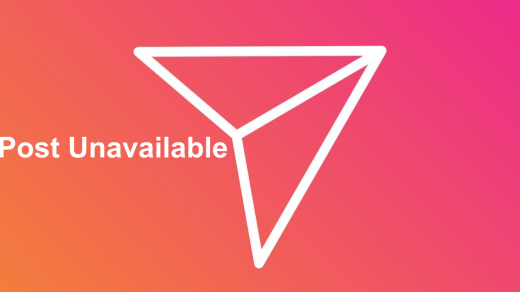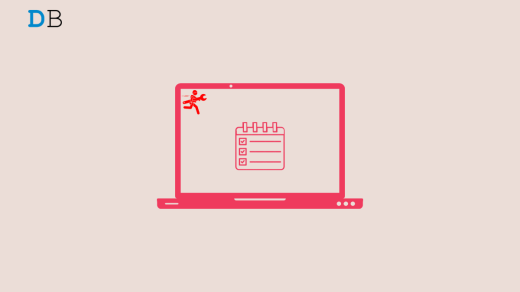ChatGPT is a powerful language model that generates human-language responses to instructions after being trained on a large amount of data. ChatGPT may have network issues that prevent it from completing long responses, which might interfere with the user’s experience, workflow, and productivity.
Network errors may prevent the user from getting a response, or they may receive an insufficient or incorrectly incomplete response. This can be inconvenient for users who rely on ChatGPT to generate long responses in their everyday work or other tasks. If you also rely on ChatGPT for your daily work and are getting this error continuously, do not worry! You can try a few quick and easy things to resolve these issues! which will reduce impact and help you continue to enjoy the long responses of ChatGPT. So let’s get started.

Why does ChatGPT keep having Network Errors?
ChatGPT is a complex language model that generates responses using a large variety of computing resources. As a result, it may occasionally experience network errors, particularly when generating long responses. There could be several reasons why ChatGPT keeps experiencing network errors, including:
- If the server is processing many requests simultaneously, it may slow down and cause network errors.
- A poor internet connection can cause network errors when communicating with the server that hosts the ChatGPT.
- If the ChatGPT response is too large, it can cause network errors, especially if it is truncated or cut off.
- If the request’s timeout value is too small, the server might not have sufficient time to process the request, resulting in network errors.
- Network errors can also be caused by technical issues in the system, such as bugs or glitches.
Ways to Fix the ChatGPT Network Error on Long Responses
If you are experiencing network errors while using ChatGPT, particularly when creating long responses, you can try the following fixes:
1. Check if ChatGPT is Down
Checking to see if ChatGPT is down could help figure out whether the network errors are caused by ChatGPT server issues. If ChatGPT is down, all server requests will fail, and users won’t be able to generate long responses. In this case, users should try again later or wait until the service is restored.
You can check the Service Status Page to see if ChatGPT is down or experiencing any problems. Many ChatGPT-enabled platforms and services have a service status page that shows the current status of the service, including any known issues or service interruptions. By checking the service status page, users can quickly identify whether the network errors they are experiencing are caused by service interruptions or other factors.
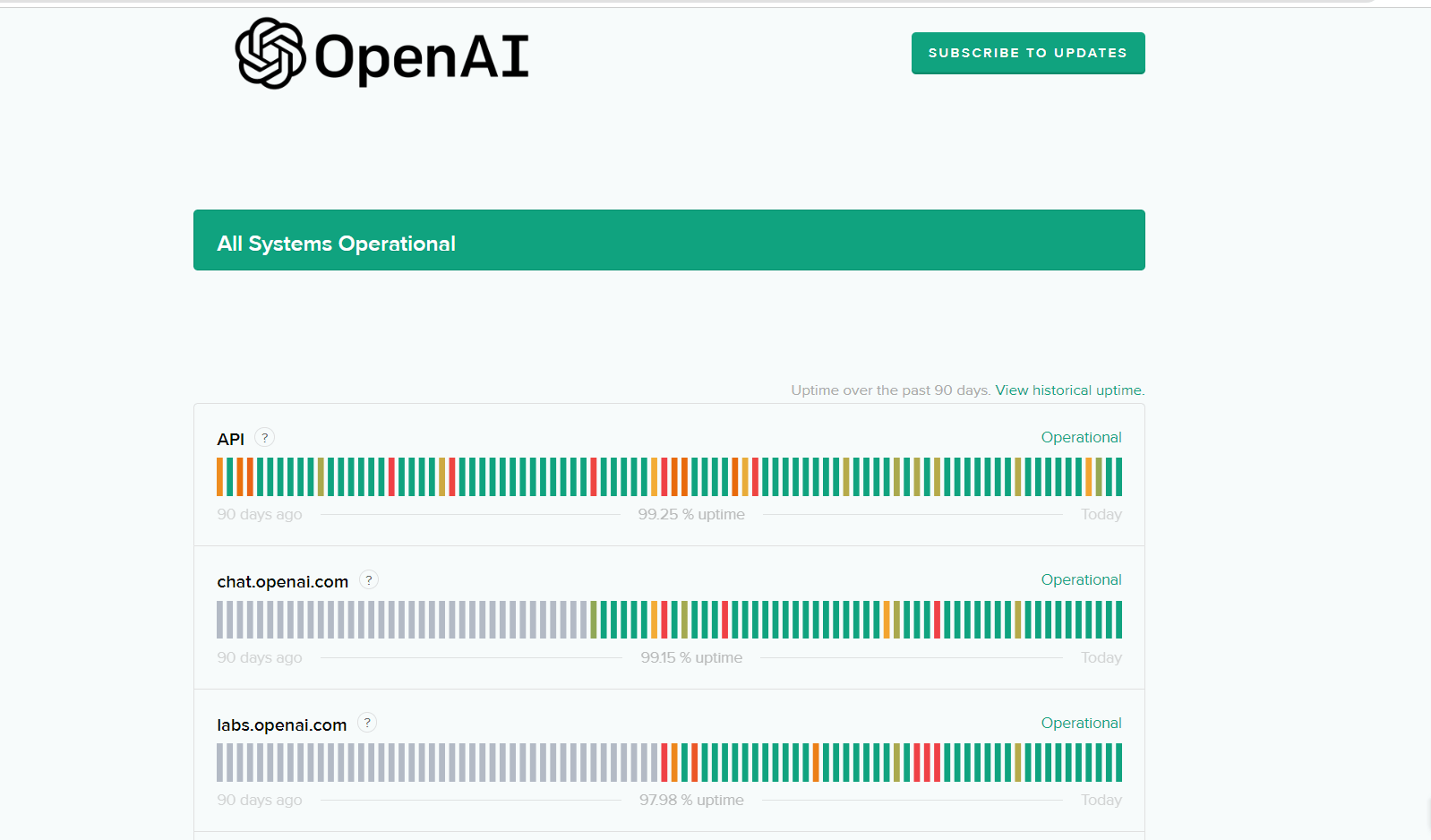
2. Check your Internet Connection
When an internet connection is unstable, slow, or experiencing packet loss or high latency, network errors can occur. When generating long responses with ChatGPT, these issues can interrupt the link between the client and server, resulting in network errors. Users can take several steps to improve their internet connection, including:
- Restarting the router: Restarting the router can help remove any cached data and reset the connection, which might help resolve network errors.
- Connecting to a different network: Users can try to connect to another network, like a mobile hotspot or a different Wi-Fi network, to see if the problem still exists.
- Upgrading the internet plan: ChatGPT requires a connection speed of at least 5 Mbps. If the internet speed is consistently slow or unstable, users should upgrade to a higher-speed internet plan to ensure a reliable and steady connection.
- Troubleshooting the router settings: Users can try troubleshooting router settings, such as deactivating QoS or firewall settings that may be interfering with the connection.
Checking the internet connection is important for troubleshooting network errors and ensuring ChatGPT runs smoothly. By following these steps, users can fix network issues when generating long responses with ChatGPT and ensure a reliable and stable connection for future use.
3. Reload or Re-open your web Browser
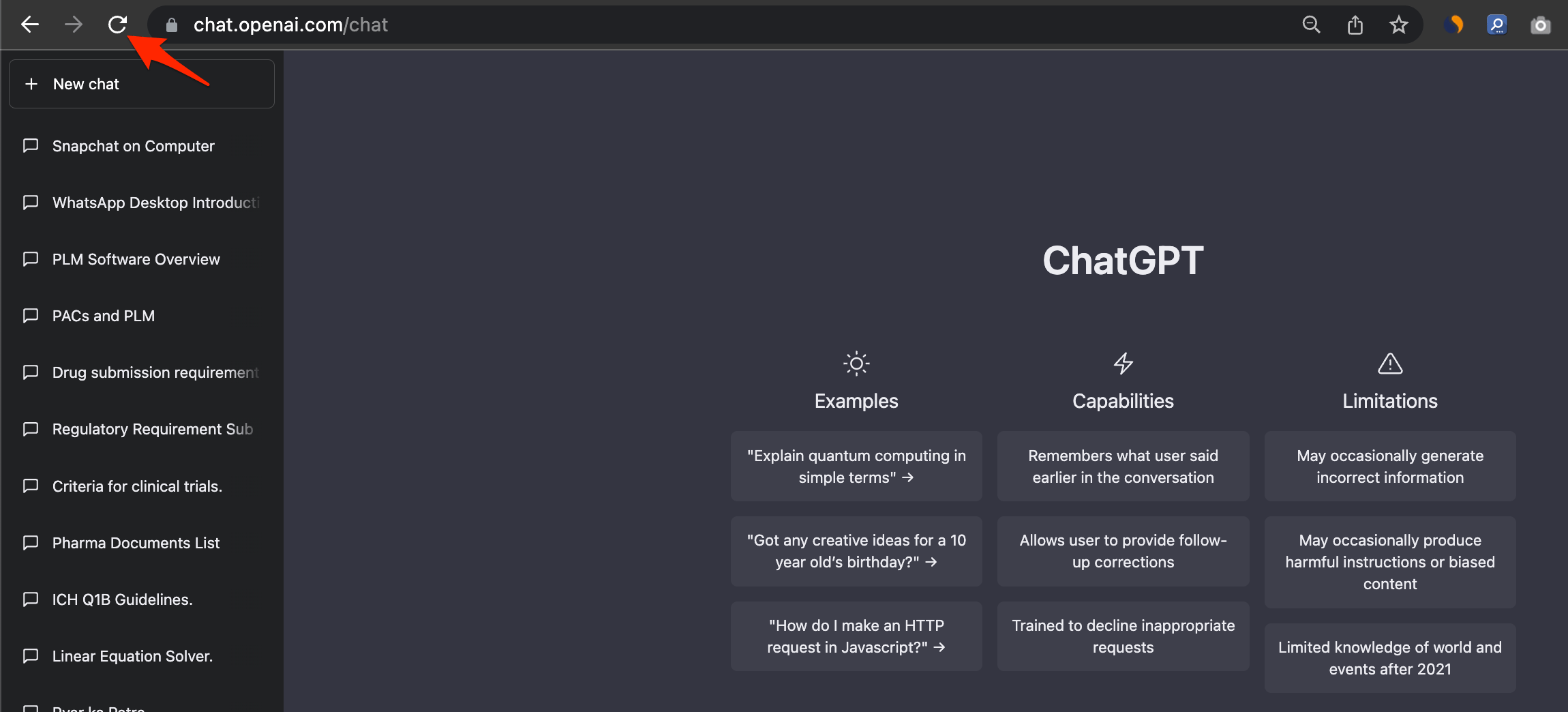
Reloading the ChatGPT webpage is the best solution to fix the network error issue on ChatGPT. Refreshing the page will reload all services on ChatGPT and give the web page a fresh start. Most of the ChatGPT issues can be fixed with a simple page reboot. Reloading a web page can be useful for updating the page’s content, checking for new information or changes, or fixing errors or issues that may have occurred during the initial page load.
Reopening the web browser can be a simple and fast fix for some ChatGPT network errors, such as those that occur when generating long responses. The internet browser may have found an error that is interfering with communication between the client and server. Users can simply close the browser window and then re-open it to re-open the web browser.
4. Clear the Browser’s Cache
Clearing the cached data can sometimes help fix network errors with ChatGPT when generating long responses. Clearing the cached data can sometimes help fix network errors with ChatGPT when generating long responses. The browser cache stores temporary data from websites, such as images, texts, and other resources, which can become corrupted or outdated over time. This can cause communication problems between the client and server, resulting in network errors when generating long responses with ChatGPT.
To clear the cache and cookies in Google Chrome, follow the steps below:
- Select the three-dot menu in the upper-right corner of the browser window.
- Select “More tools” and then “Clear browsing data.”

- Choose “All time” from the “Time range” dropdown to clear all stored data.
- Select “Cookies and other site data” and “Cached images and files” from the drop-down menus.
- To clear the stored data from the browser, click “Clear data.”

Clearing the browser cache may also clear saved login information, website preferences, and other data, so you should be aware of the potential consequences before clearing the cache.
5. Log out of ChatGPT
In some cases, logging out and then back into ChatGPT may help, especially if the problem is linked to the current session or user account. The user can begin a fresh session with the server by logging out and back in, which may help resolve any temporary issues with the session.
This is how you can do it.
- Click the “Log Out” button in the ChatGPT interface.

- Close the browser and wait a few minutes.
- Relaunch the web browser and go to the ChatGPT website.
- Log back into your account and try again to generate long responses.

If logging out and back in does not fix network errors when generating long responses, you can try the other troubleshooting methods mentioned below.
6. Use a Different Web Browser
Using a different web browser can be a useful troubleshooting method when getting network errors with ChatGPT on long responses. Network errors are occasionally caused by problems with the current browser, such as outdated versions, corrupted cache or extensions, or glitches. Users can prevent this from happening by switching to a different web browser and setting up a fresh connection to the ChatGPT server.
To use a different web browser with ChatGPT, you can shut down the current internet browser and download and install a different web browser, such as Chrome, Firefox, Safari, or Edge. Then,
- Open the new web browser.
- Navigate to the ChatGPT website.
- After that, log in to the account to try generating long responses.

Log in and check for the long response. If the issue still exists, try the other troubleshooting methods mentioned below.
7. Turn Off the VPN
Turning off the VPN may help in the resolution of network errors when generating long responses with ChatGPT. VPNs (Virtual Private Networks) can occasionally disrupt the link between the user and the server, resulting in network errors and slow performance.
Follow the instructions to disable the VPN:
- Locate the VPN on your desktop or web browser.
- Disable the VPN software.
- Retry generates long responses in ChatGPT.
If the VPN is causing network errors, turning it off can help restore the connection and enhance ChatGPT’s performance. However, it is important to keep in mind that turning off the VPN can compromise the privacy and security of the user’s internet connection. As a result, users should only disable the VPN if they are comfortable with the possible risks and have no other choices.
8. Avoid High-Traffic Times
Avoiding high-traffic times may help minimize the occurrence of network errors when generating long responses with ChatGPT. During peak usage times, such as during office hours or in the evening when many users are active, the servers may become overloaded, resulting in slow response times and network errors. By avoiding high-traffic times, users may experience faster response times and very few network errors when generating long responses with ChatGPT.
9. Request Less Information at a Time from ChatGPT
Requesting fewer details from ChatGPT at a time may aid in the resolution of network errors when generating long responses. The amount of information transferred over the network when generating long responses can put a strain on the server’s resources, causing delays or errors in processing requests.
Users can try limiting the length of the input text or the number of responses requested to request less information at a time. Users, for example, can request 10 responses of 100 words each instead of a single response of 1000 words.
10. Contact OpenAI Support
If none of the above-mentioned troubleshooting steps work, contacting OpenAI support may be the best option for resolving network errors when generating long responses with ChatGPT. OpenAI has a dedicated support team that can help users with technical issues such as network errors and other errors encountered while using ChatGPT.
You can contact OpenAI support by visiting the OpenAI website and going to the Support page. You can then submit a support request or contact the support team by phone or email. When contacting OpenAI support, you must give as much information as you can about the problem, including any error messages received, steps taken to reproduce the error, and any troubleshooting steps attempted. This can assist the support team in identifying the root cause of the problem and providing more effective assistance.
Final Words
Receiving network errors when generating long responses with ChatGPT can be extremely upsetting and negatively impact the user experience. But only by following the steps mentioned above can you reduce the impact of network errors and have a more enjoyable experience when using ChatGPT.
We genuinely believe that the data provided in the section of this article titled “How to Fix ChatGPT Network Error on Long Responses” was useful. We sincerely hope that this guide helps you resolve your issue. If you have any questions or suggestions, please leave them in the comments section below.
If you've any thoughts on How to Fix ChatGPT Network Error on Long Responses?, then feel free to drop in below comment box. Also, please subscribe to our DigitBin YouTube channel for videos tutorials. Cheers!