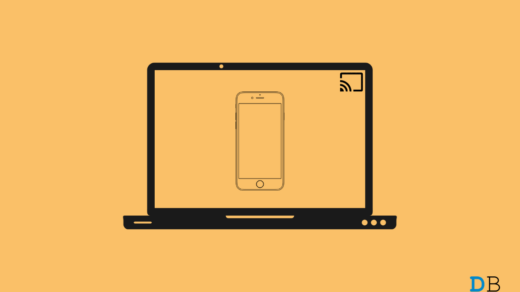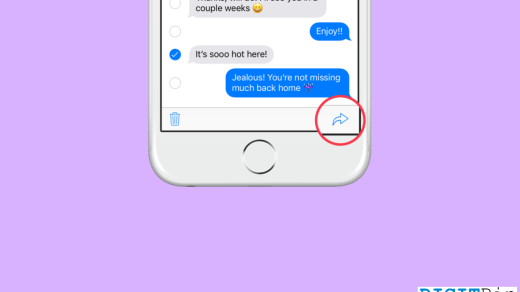Does the home screen wallpaper on your iPhone appear blurry? In this guide, I have described a few troubleshooting tips to help you solve that problem. The Wallpaper may appear blurry if it does not match the display resolution of the iPhone.
Interestingly, the iPhone wallpaper setting has an option allowing you to blur the wallpapers applied on the device. If the blur is enabled, the home screen wallpaper will appear blurry. Apart from that, if there is a bug in the version of iOS running on your iPhone, it may cause the wallpaper blur issue.
Ceratin focus mode settings can also make the iPhone home screen wallpaper appear blurry. If there is any problem with the home screen layout, that can lead to blurred-out Wallpaper.
Best Tips to Fix Blurry iPhone Homescreen
Here are the different troubleshooting tips you can implement to fix the wallpaper blur issue on your iPhone.
1. Update iOS
To fix any bugs on the iOS that may create the blur issue on wallpapers you are applying on your iPhone, upgrade to the latest version of iOS. Check if a new system build for iOS is available.
- Open the Settings app.
- Go to General > Software Update.
- If a new iOS 17 update is available, tap on Update Now.

Make sure the iPhone is connected to a WiFi for faster update installation. After installing the iOS 17 update, apply the Wallpaper of your choice on the home screen and check if it appears blurry.
2. Disable Blur in the iOS Wallpaper Settings
Here are the steps to turn off the blur effect for the wallpapers you apply on your iPhone.
- Open the Settings app.
- Go to Wallpaper.
- Tap on the Customize button below the selected Wallpaper.
- Tap the Blur icon at the bottom right corner to turn it off.

- Quit the Settings app and check if the wallpaper blur issue has been fixed.
3. Check if the Wallpaper Fits the iPhone Display
Here is a list of iPhones with their display resolutions. Before applying a home screen wallpaper ensure that the dimensions of the Wallpaper match the display resolution model of the iPhone.
| iPhone Models | Display Resolution (in pixels) |
| iPhone 11 | 828 x 1792 |
| iPhone 11 Pro Max | 1242 x 2688 |
| iPhone 12/iPhone 12 Pro | 1170 x 2532 |
| iPhone 13/iPhone 13 Pro | 1170 x 2532 |
| iPhone 12 Pro Max/13 Pro Max | 1284 x 2778 |
| iPhone 12 Mini | 1080 x 2340 |
| iPhone 13 Mini | 1080 x 2340 |
| iPhone 14 | 1170 x 2532 |
| iPhone 14 Pro Max | 1170 x 2532 |
| iPhone 15 Pro Max | 1290 x 2796 |
| iPhone 15 | 1179 x 2556 |
| iPhone X | 1125 x 2436 |
| iPhone XS | 1125 x 2436 |
| iPhone XS Max | 1242 x 2688 |
4. Disable Sleep Focus Mode
When the Sleep Focus mode is engaged on your iPhone, the home screen will get blurred. Usually, you turn on the Focus Mode at night when you do not use the iPhone. For the rest of the day, turn off the sleep focus mode from the iOS settings to avoid encountering the blurry home screen/lock screen.
- Open the Settings app on your iPhone.
- Go to Focus and tap on it.
- Access Sleep Focus.

- Tap on Next Schedule.
- Disable the sleep focus mode schedule by tapping the toggle switch next to Schedule.

There is an alternate method you may follow.
- Within the Settings app, tap on Focus.
- Go to Sleep Focus.

- Below the Customize Screens tab, tap on Options.
- Turn off the feature Sleep Screen by tapping the switch next to it. It will simplify the lock screen when the sleep focus mode is active.

5. Turn off the Dim Lock Screen
The Focus mode on iOS can dim the Wallpaper when a particular feature on a Focus profile is active. This feature is called Dim Lock Screen. You have to disable it and here is how to do it.
- Access the Settings app.
- Tap on Focus and select a Focus profile that you use.

- Next, tap on Options.
- Under the Appearance tab, disable the toggle switch beside the feature Dim lock screen.

6. Reset the Home Screen Layout
Try resetting the home screen layout if other troubleshooting tips are not working and you continue to encounter the blurry wallpaper issue on your iPhone.
- Open the Settings app.
- Tap on General > Transfer or Reset iPhone.

- Select Reset > Reset Home Screen Layout.
- Confirm the action by tapping on Reset Home Screen.

After the reset is complete, apply the Wallpaper and check if it appears blurry. Disable the blurred wallpaper effect from the concerned settings as described in the previous section.
Bottom Line
For most iPhone users, having a catchy wallpaper on the home screen adds to the visual aesthetic. If the Wallpaper appears blurry, it affects the premium experience they expect from iOS and iPhone. The tips and tricks explained in this guide allow blurry home screen wallpaper to be easily fixed.
If you've any thoughts on How to Fix Home Screen Wallpaper Appear Blurry on iPhone, then feel free to drop in below comment box. Also, please subscribe to our DigitBin YouTube channel for videos tutorials. Cheers!
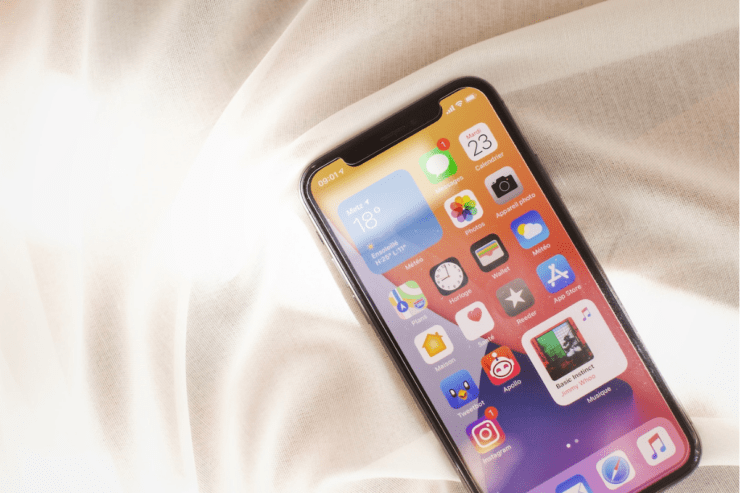

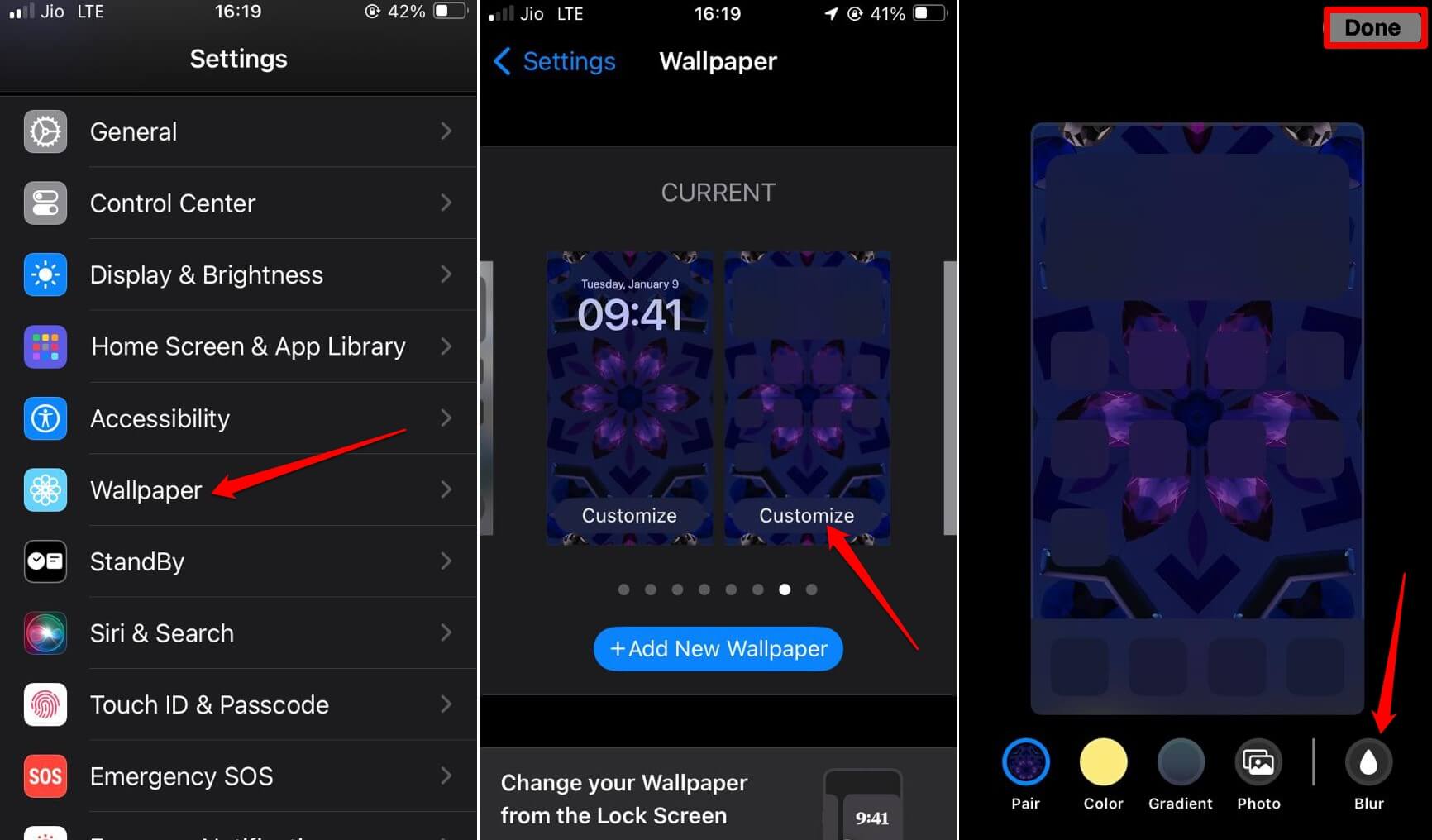
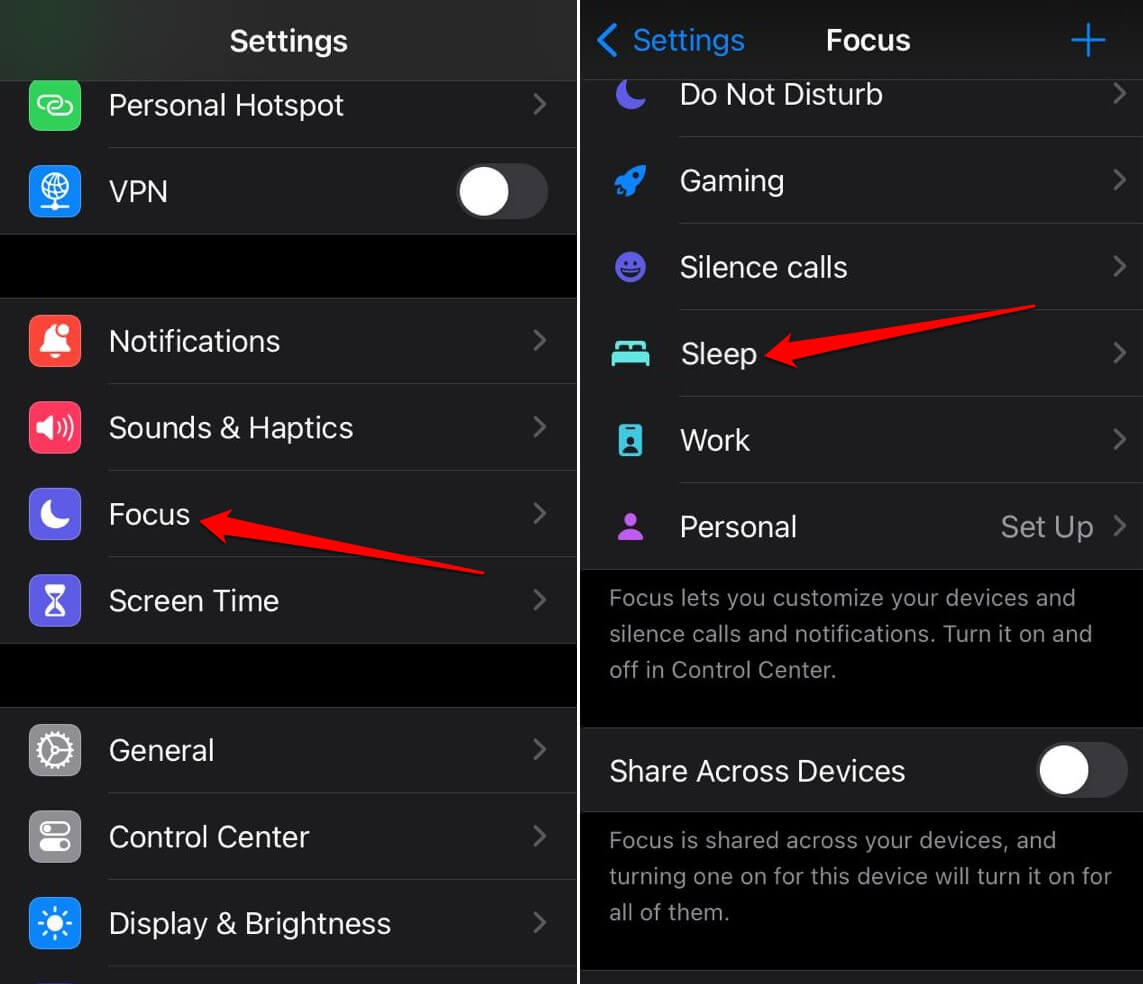

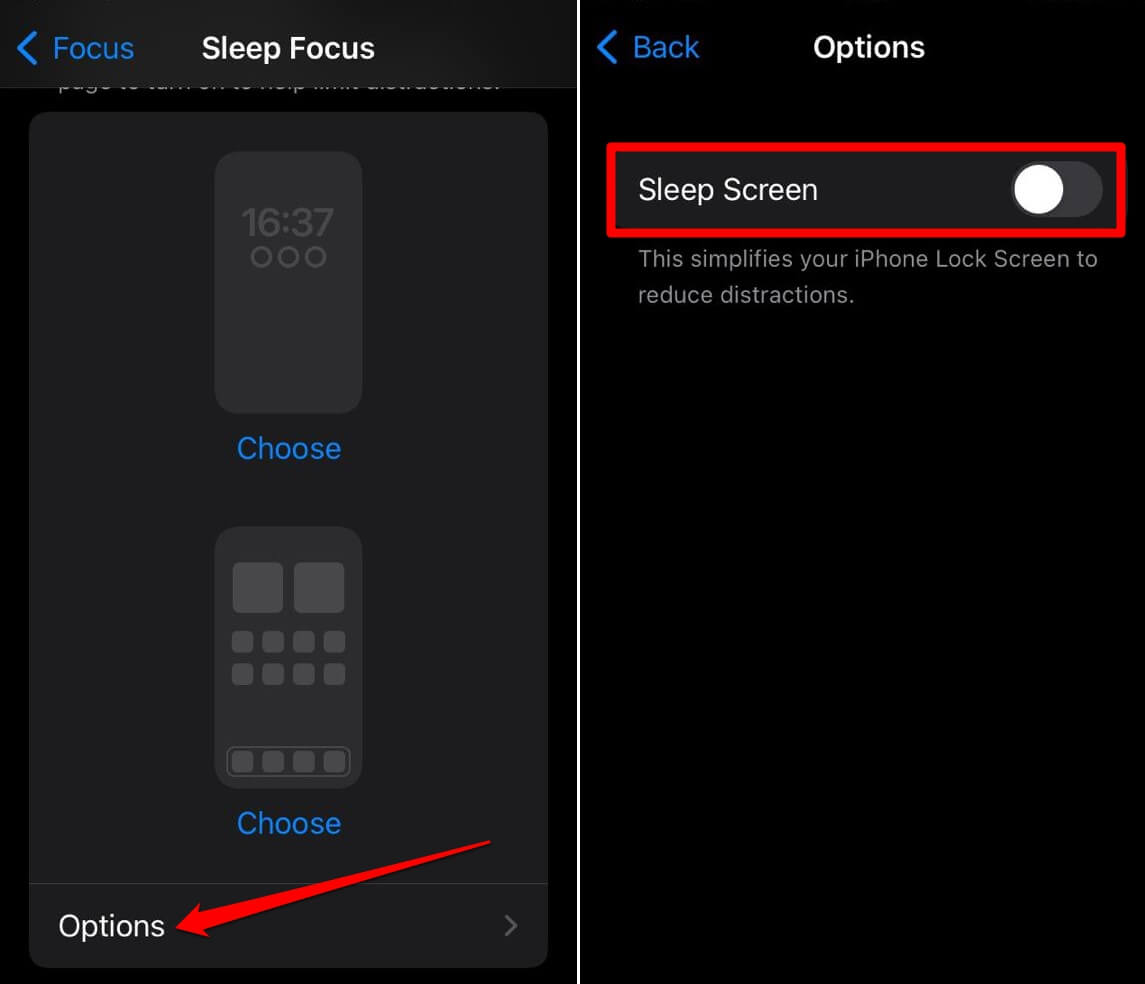
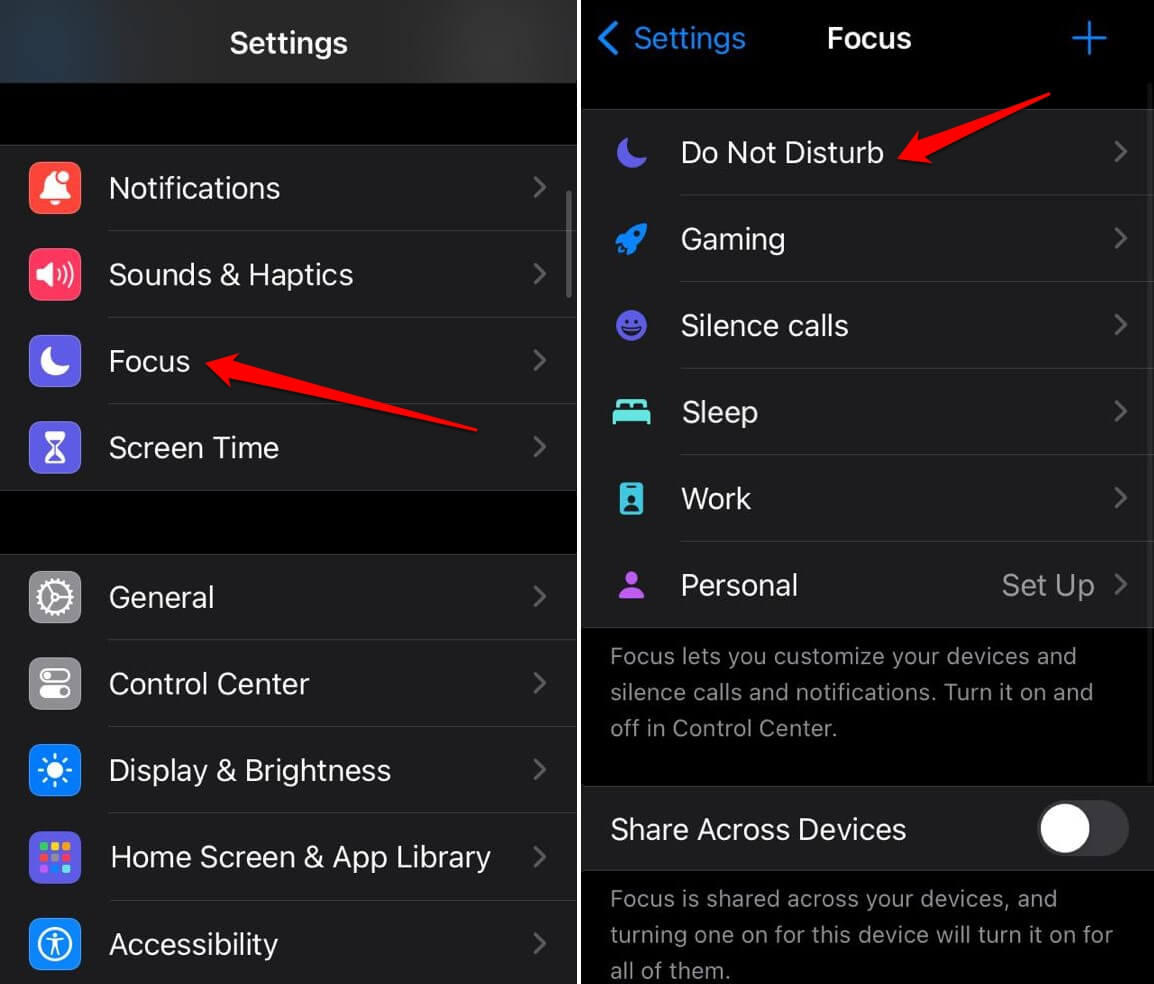
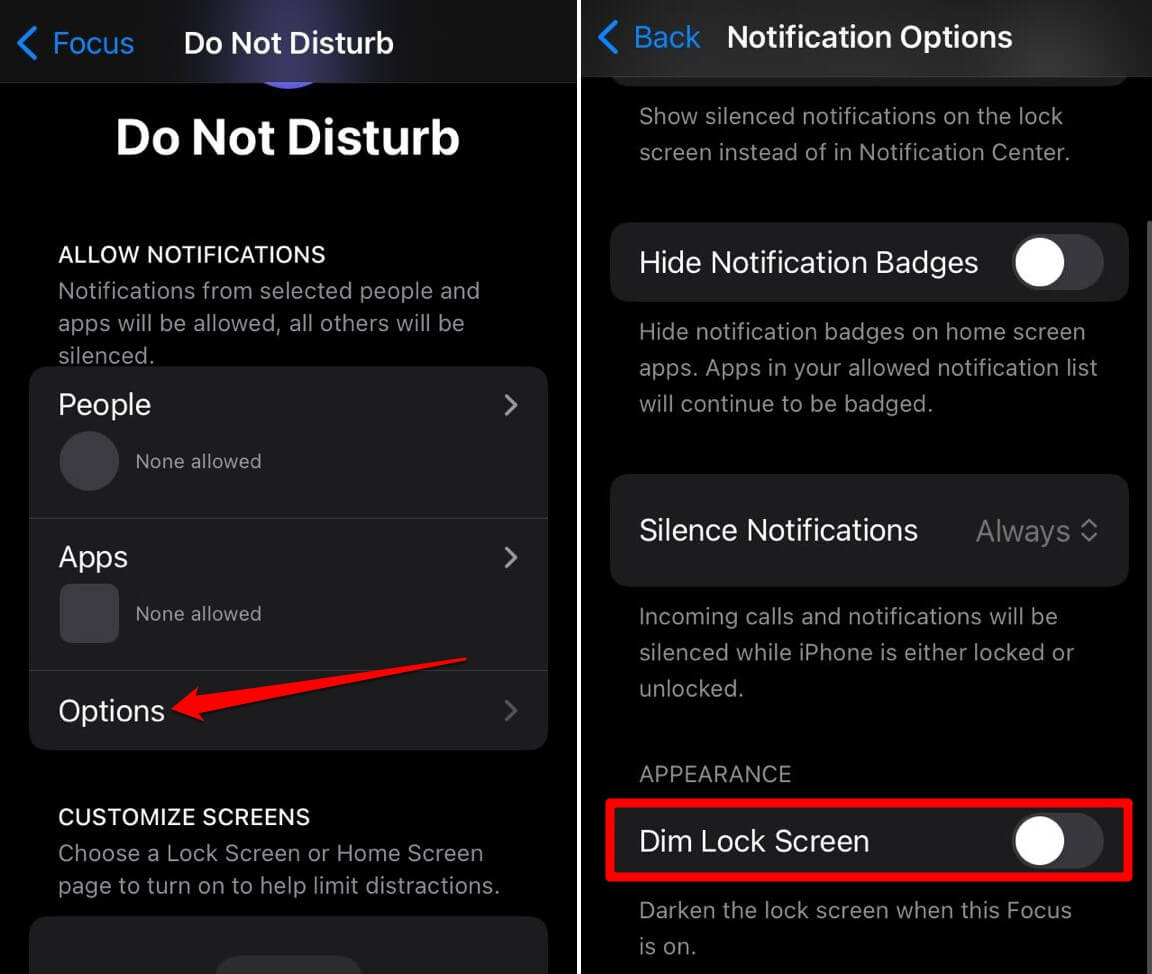
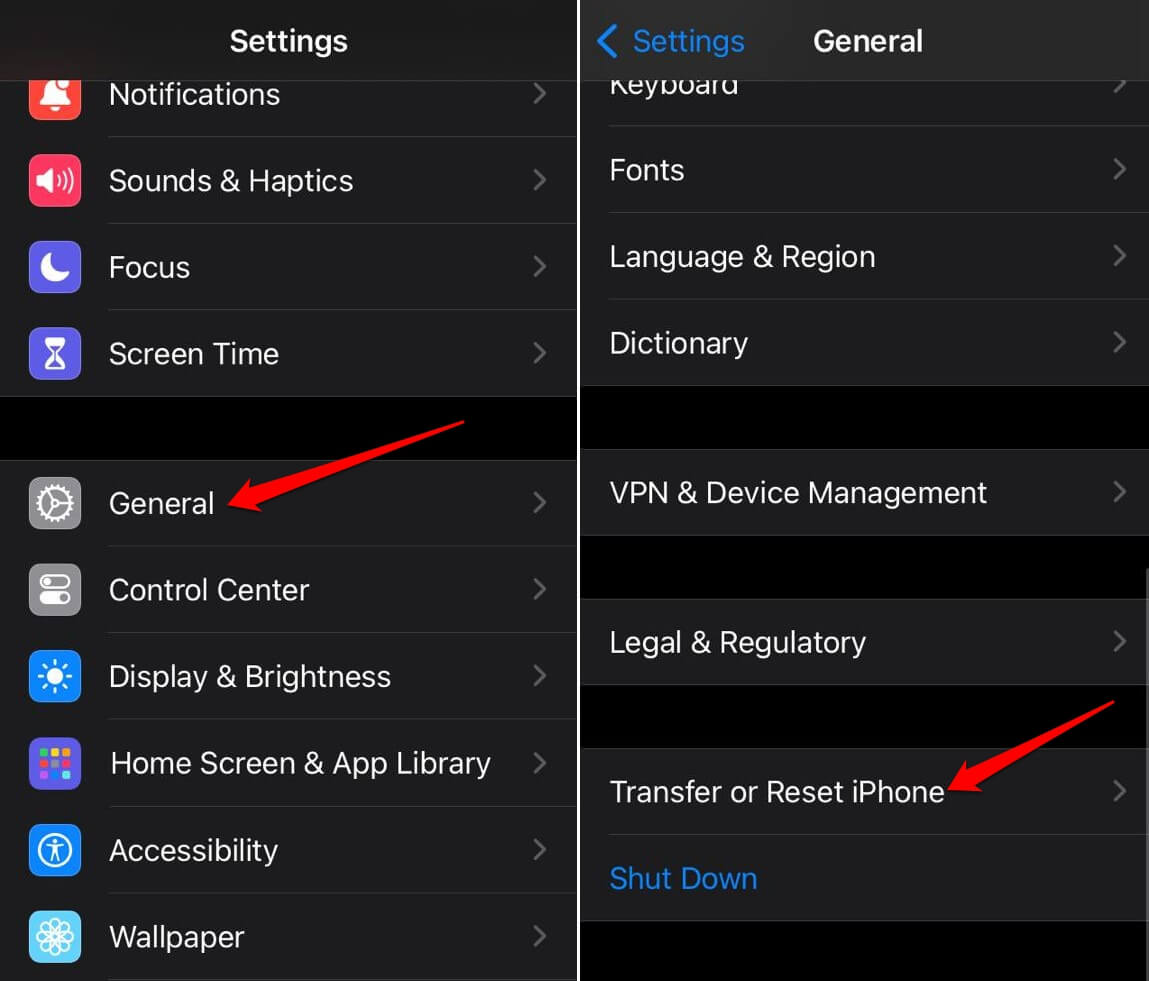
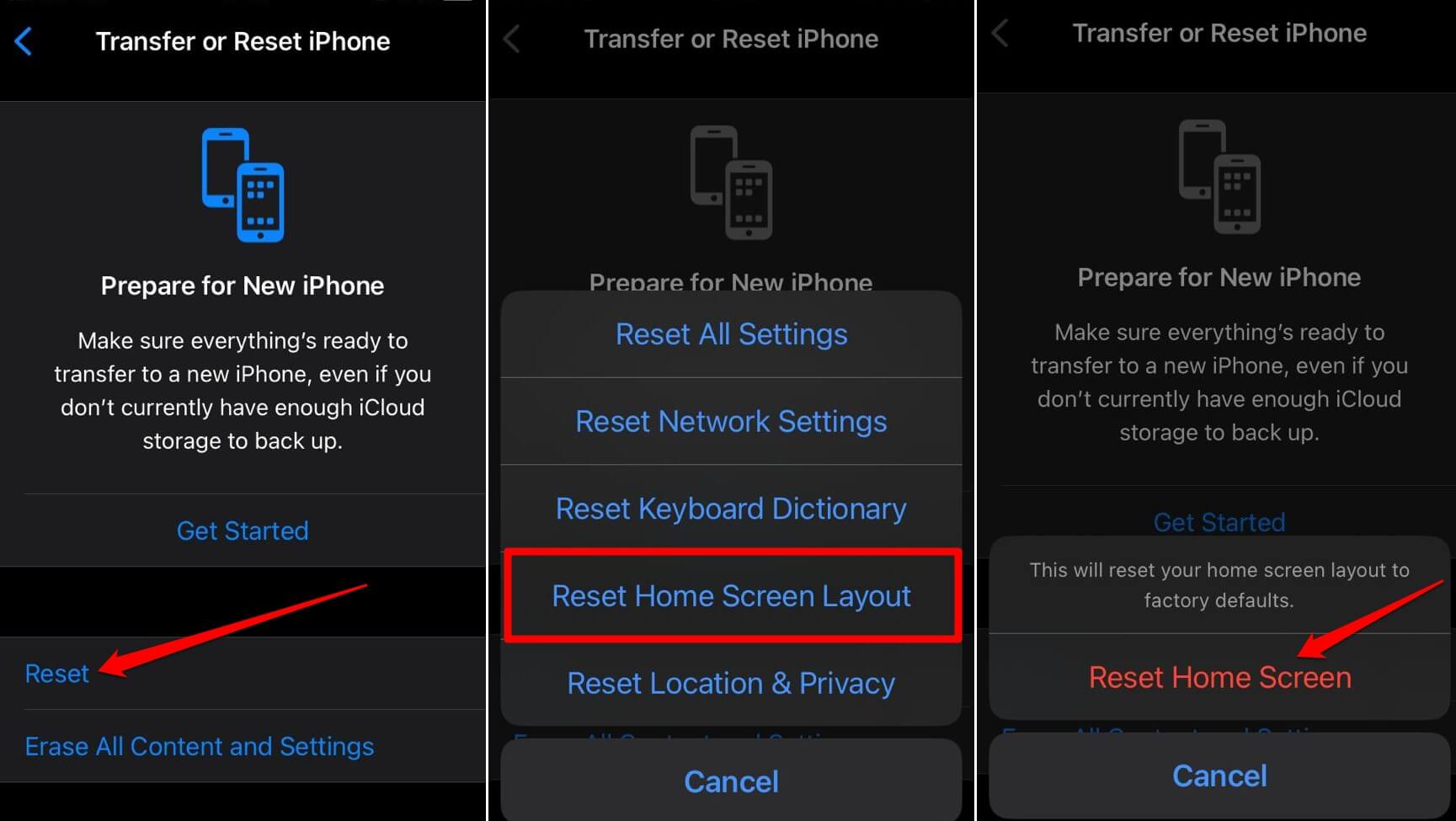

![How To Fix Truecaller Not Showing Name for Incoming Call on iPhone [2024]](https://cdn.digitbin.com/wp-content/uploads/How-To-Fix-Truecaller-Not-Showing-Name-for-Incoming-Call-on-iPhone-2024-520x292.png)