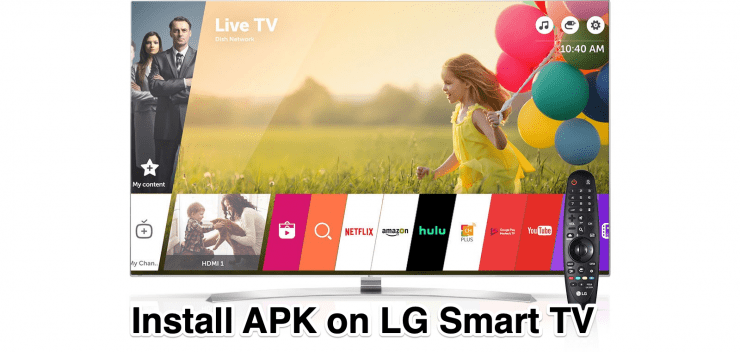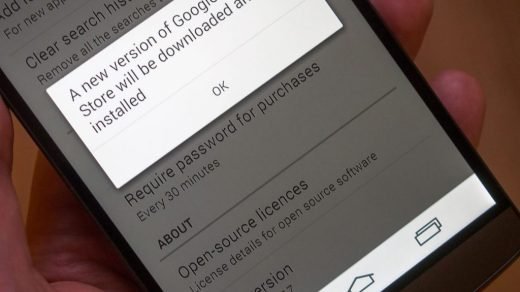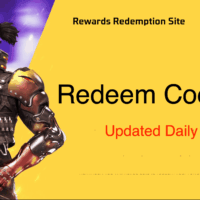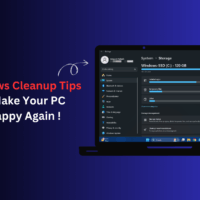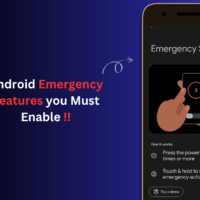LG Smart TV is a Smart TV Set sold by LG. If you are looking to install Android Apps on LG Smart TV, then you are out of luck. LG does not run on Android TV or any forked Android OS. It runs on its own proprietary TV software, webOS. webOS is a Linux Kernel Based operating System.
The LG Smart TV uses webOS, you cannot install any 3rd party apps on LG TV. The OS offers LG App Store from where you can download apps but only the apps available on the LG store can be downloaded and installed. You cannot download any apps or APK files on your LG Smart TV.
If you seriously wish to convert your LG smart TV into Android TV and install APK files on your LG TV. The best choice is to use an Android TV Box.
How to Convert your LG Smart TV into Android TV?
As I said, LG TV uses its own custom Linux-based webOS for Smart TV. You can download and install apps only available on your LG App store but it is not possible to install 3rd party APK apps on LG TV.
You can convert your LG TV to Android TV using an Android TV Box. Android TV Box is cost-effective and you do not need to buy an expensive android TV and There is no need to buy a new TV set and increase the load on your pockets. A simple Android-based TV box can convert LG TV into Android TV at a cost as low as $50. Just look for any good Android TV Box or TV Stick and you can convert your unexciting Smart TV into an Android TV.
Best Android TV Box
1. Chromecast with Android TV

Chromecast is simply a target for content to be cast to, but Google has loaded up the Chromecast with Android TV, giving it both casting capabilities with media streaming capabilities. You get a custom-made UI, Google TV running on Android TV. You can install any 3rd party APK files. You also get Play Store to install directly on LG Smart TV.
2. Fire TV

The Fire TV Cube and Firestick TV by Amazon are popular digital media players running on Fire OS a forked version of Android OS developed for streaming digital audio/video content to a high-definition television with the internet network. You can install any android app on your LG TV.
3. Mi TV Box
Mi TV Box is one of the best 4K Android TVTM set-top boxes with HDR video support and Bluetooth voice remote. The box offers a very minimalistic design and UI. Just enjoy all the Android experience on your Smart TV. Mi Box can handle up to 60 frames
per second with 4K support.
4. Shield TV

Shield TV is an Android TV box that runs on an NVIDIA® Tegra® processor. It supports 4K HDR Ready Dolby Vision HDR and HDR 10 with 1080p playback at 60 FPS. It runs on the latest Android 9.0 pie with Chromecast 4K built-in. The Shield TV also allows games from GeForce.
How to Install APK File on LG TV with Android OS Box?
Here is a Simple Guide to Install 3rd Party Apps on LG Smart TV with Android TV Box
Step 1. Connect your Android TV Box with LG TV using HDMI port.
Step 2. Open Home Page.
Step 3. Go to Settings.
Step 4. Here click on Security Option and Enable Unknown Sources.
For some devices, you need to go settings select the option Device, and then to Developer Options. In Developer options Turn On the Apps from Unknown Sources.
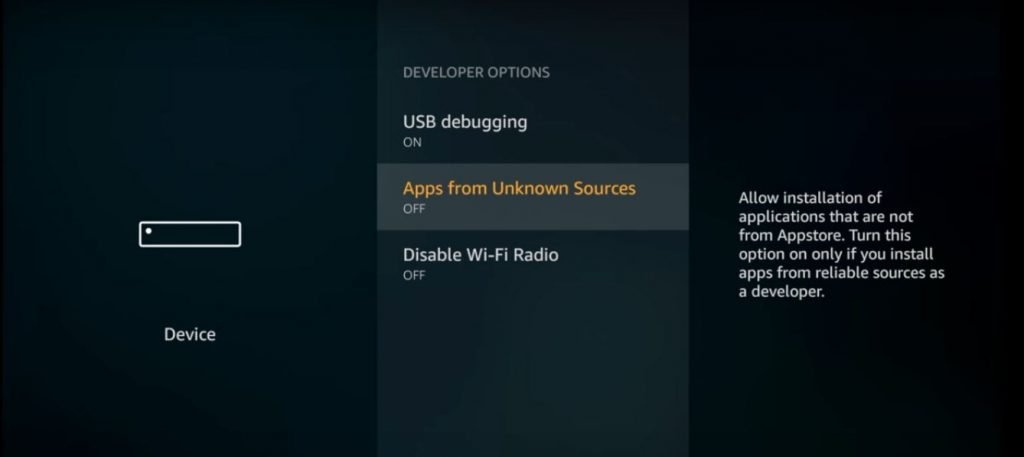
Step 5. Now open the Play Store and search for Downloader and install the app.
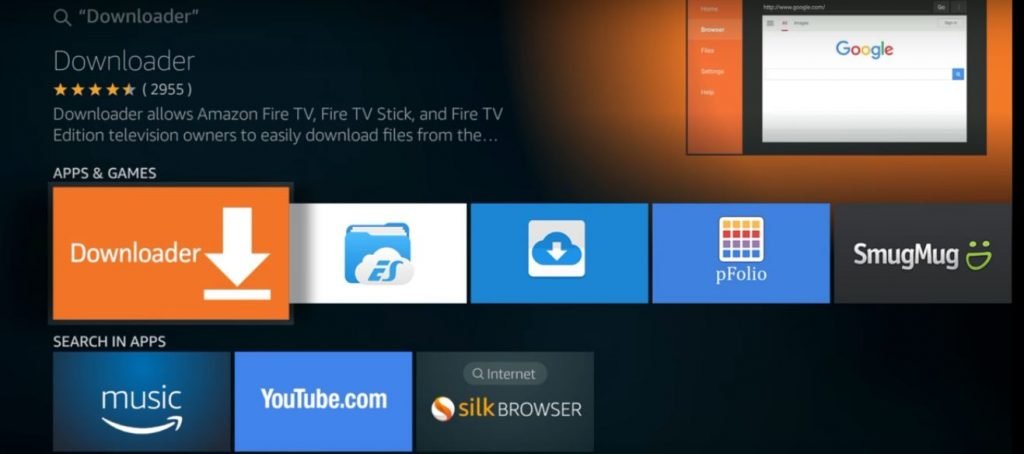
Step 6. Open the Downloader App.
Step 7. Here type in the direct download URL Link.
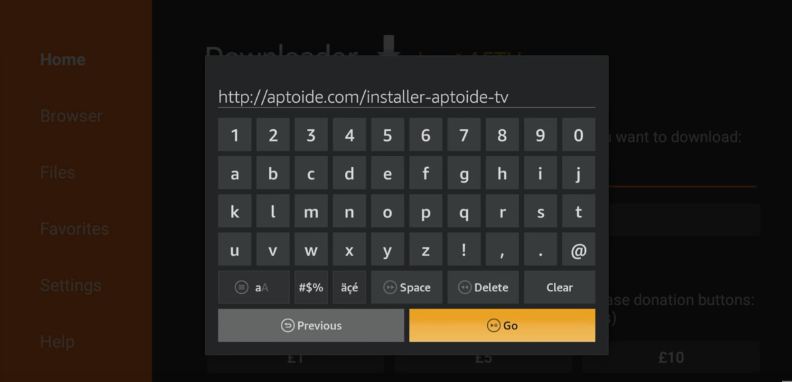
Step 8. The downloader will auto-connect with the download server and you can install the APK on your Android TV.
You can also use Send Files to TV App to Directly Share the APK from your Android mobile to Android TV and install them on TV. Download the app on TV and Mobile, make sure they are connected to the same network and you can simply share the APK file.
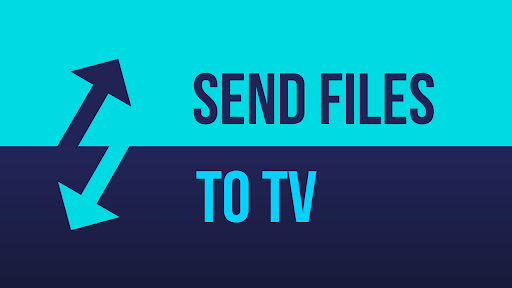
Frequently Asked Questions (F.A.Q)
Conclusion: With Android TV Box you can install any 3rd party APK file on your LG TV and make full use of your Smart TV without paying for a new expensive Android OS-based TV.
If you've any thoughts on How to Sideload 3rd Party Apps on LG Smart TV?, then feel free to drop in below comment box. Also, please subscribe to our DigitBin YouTube channel for videos tutorials. Cheers!